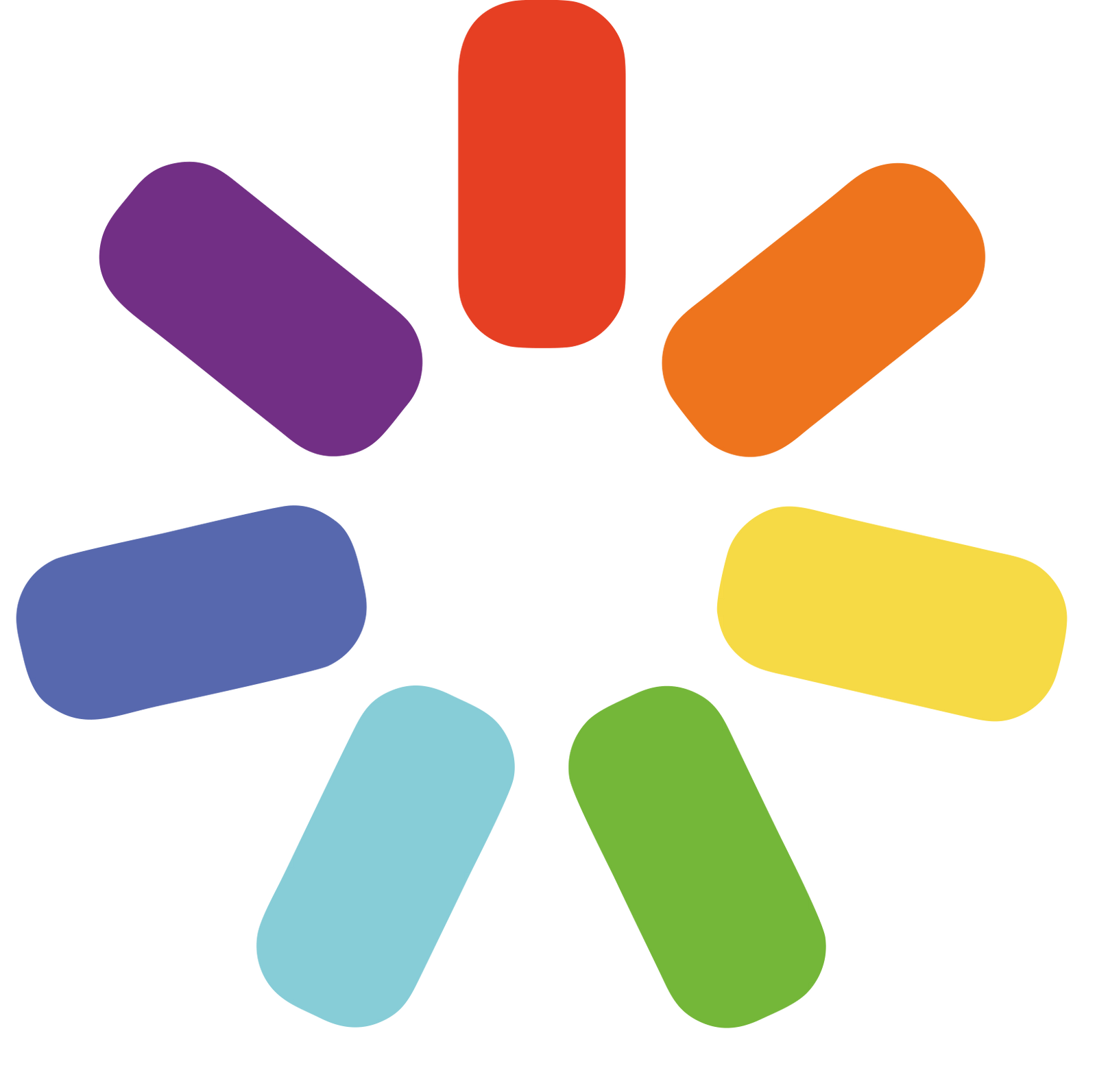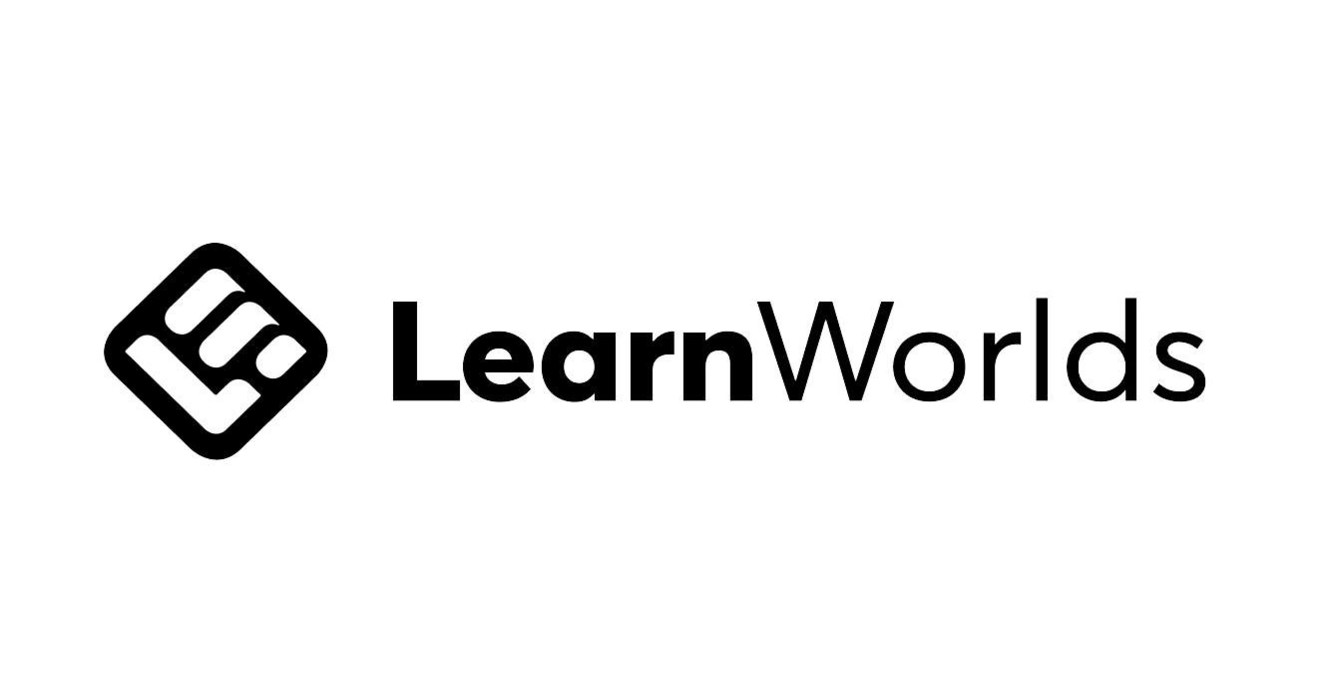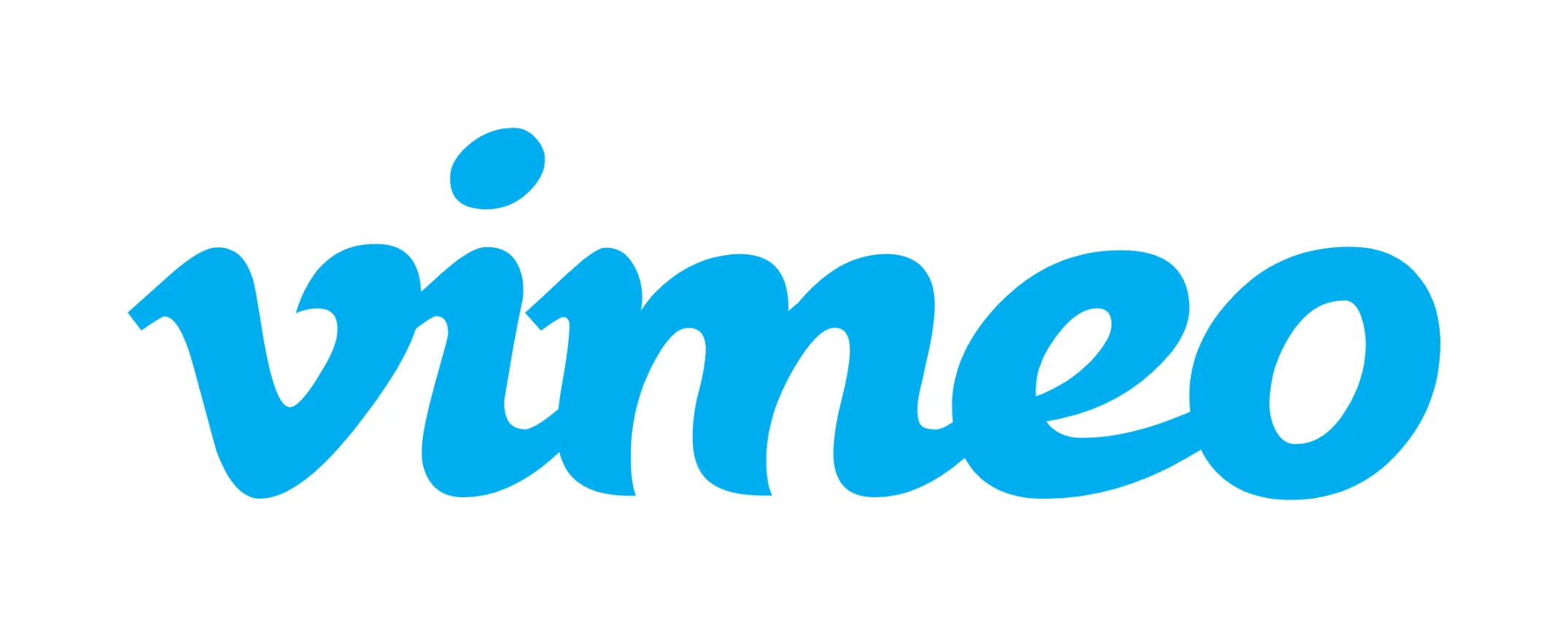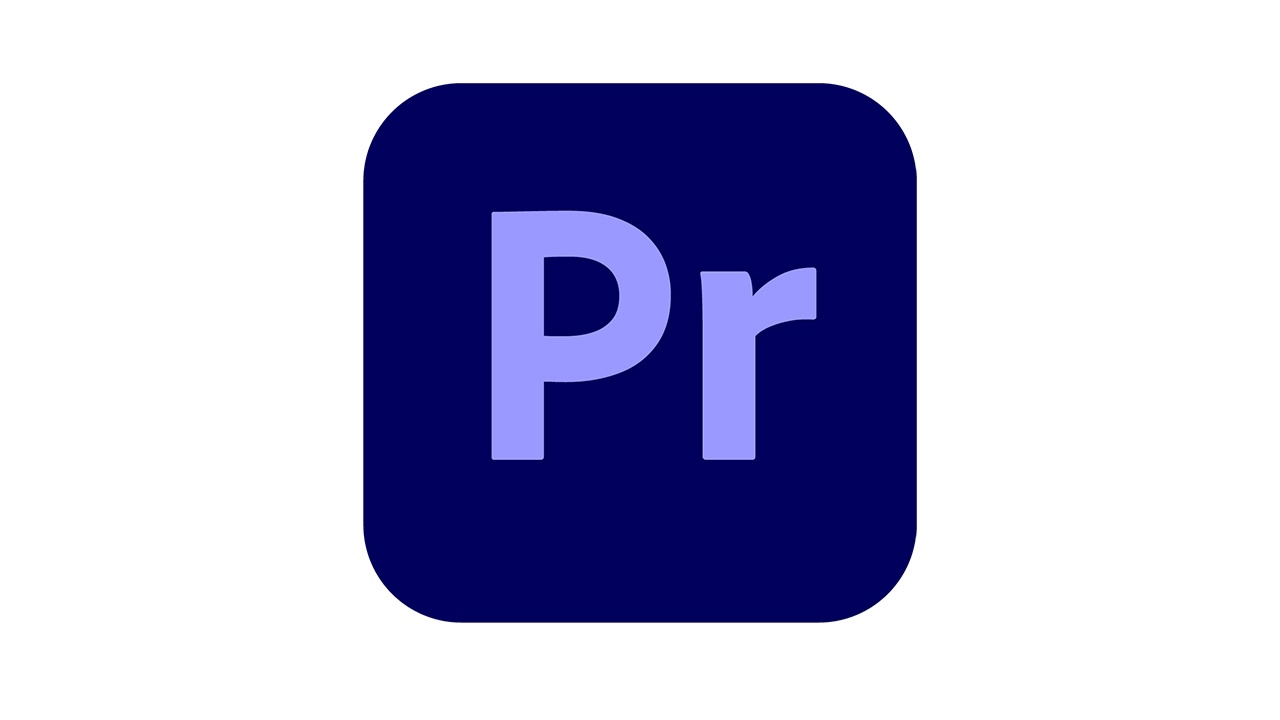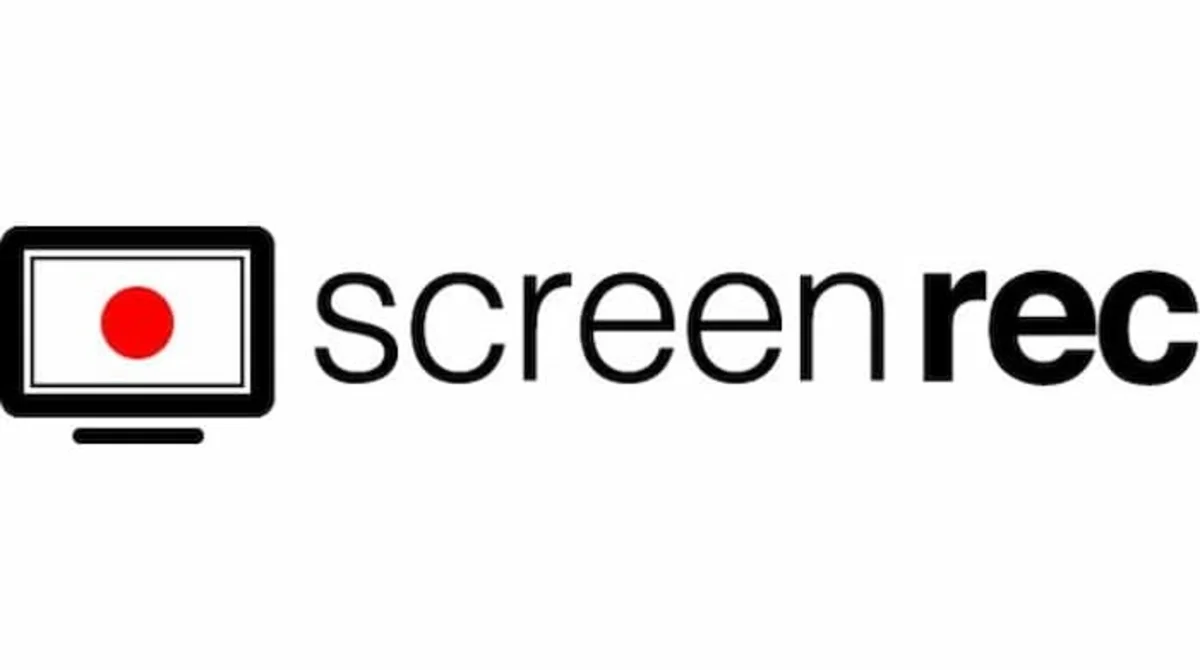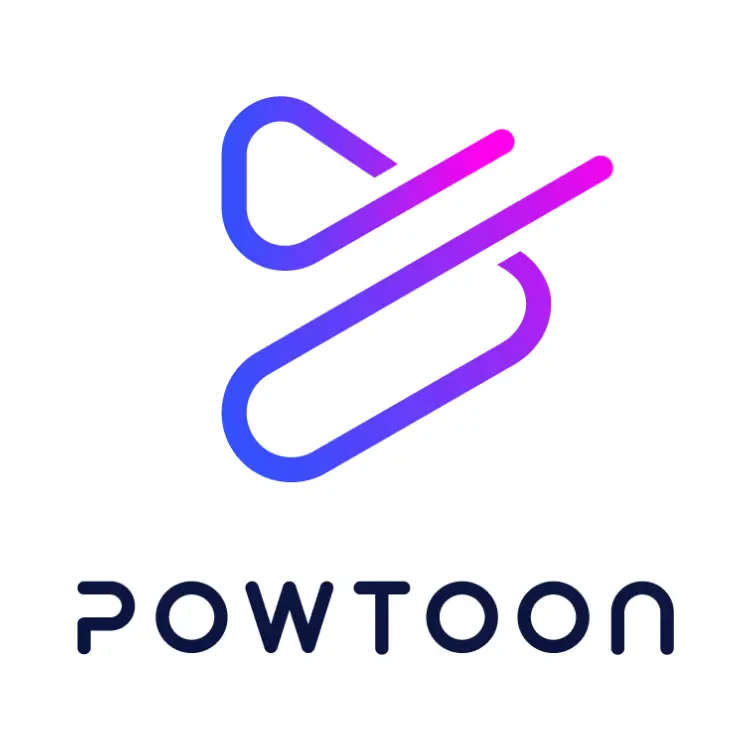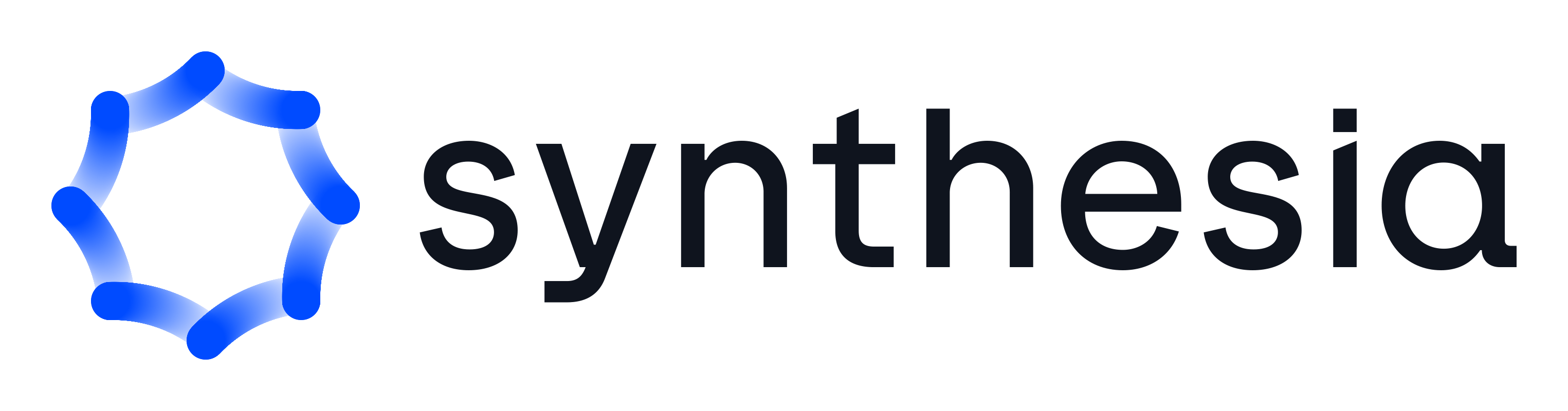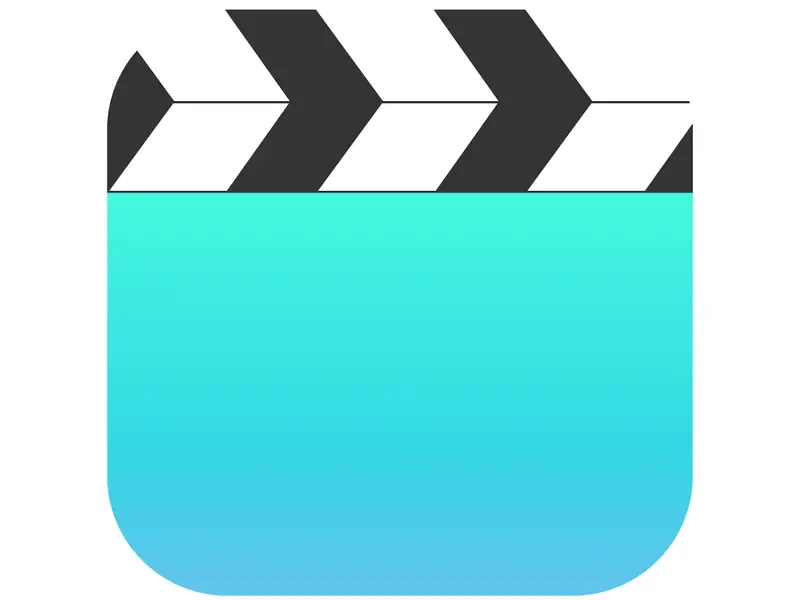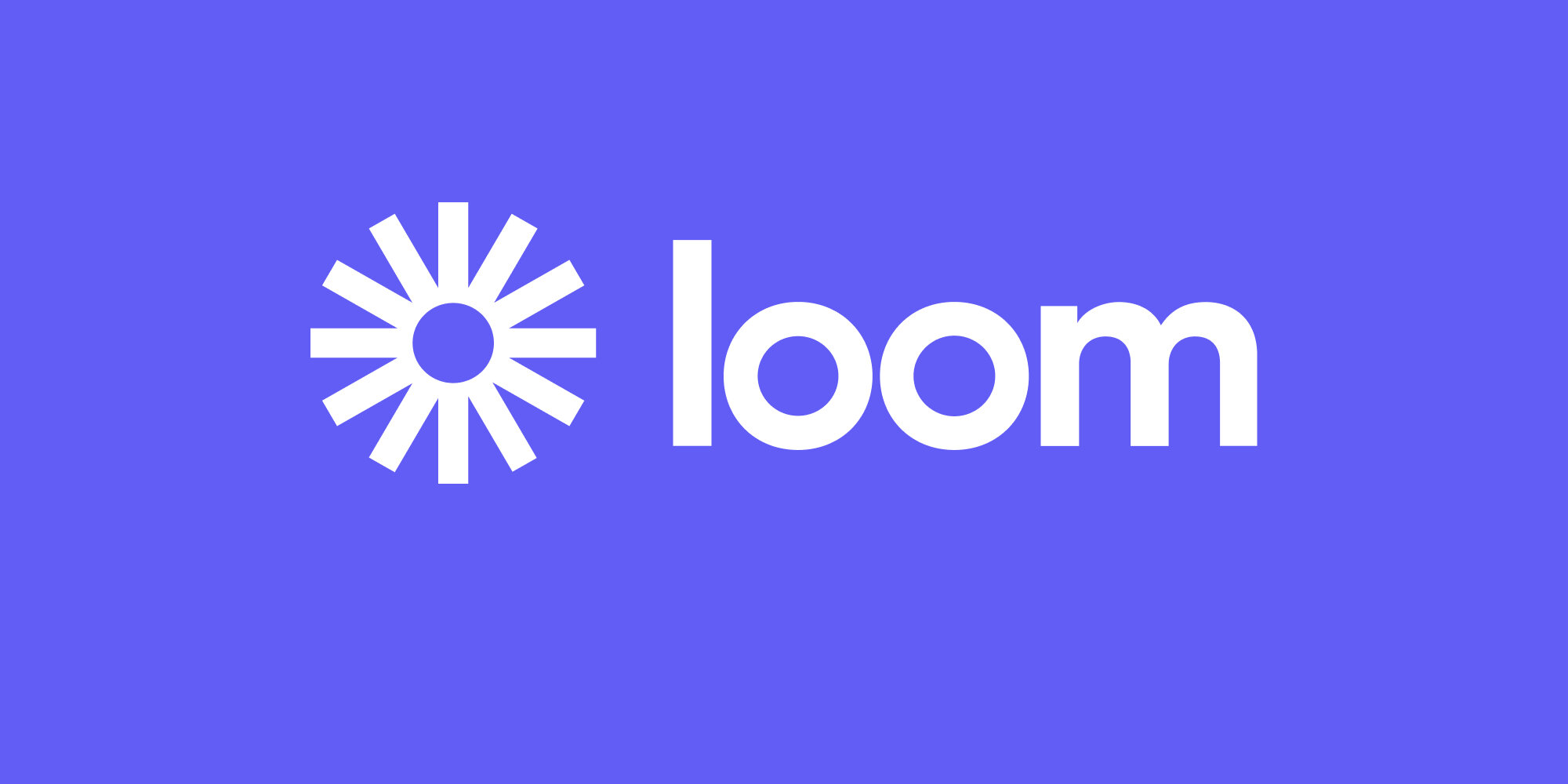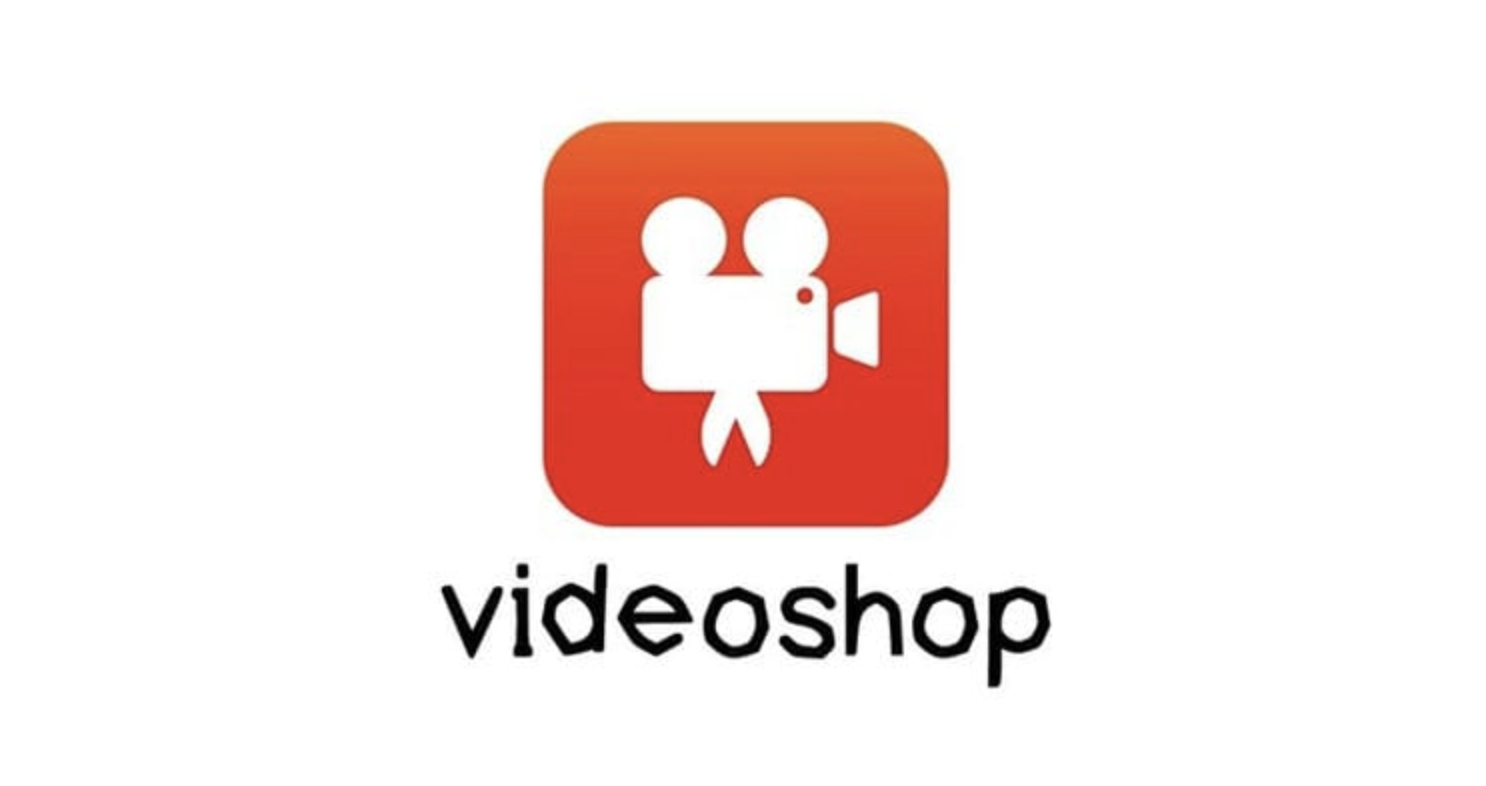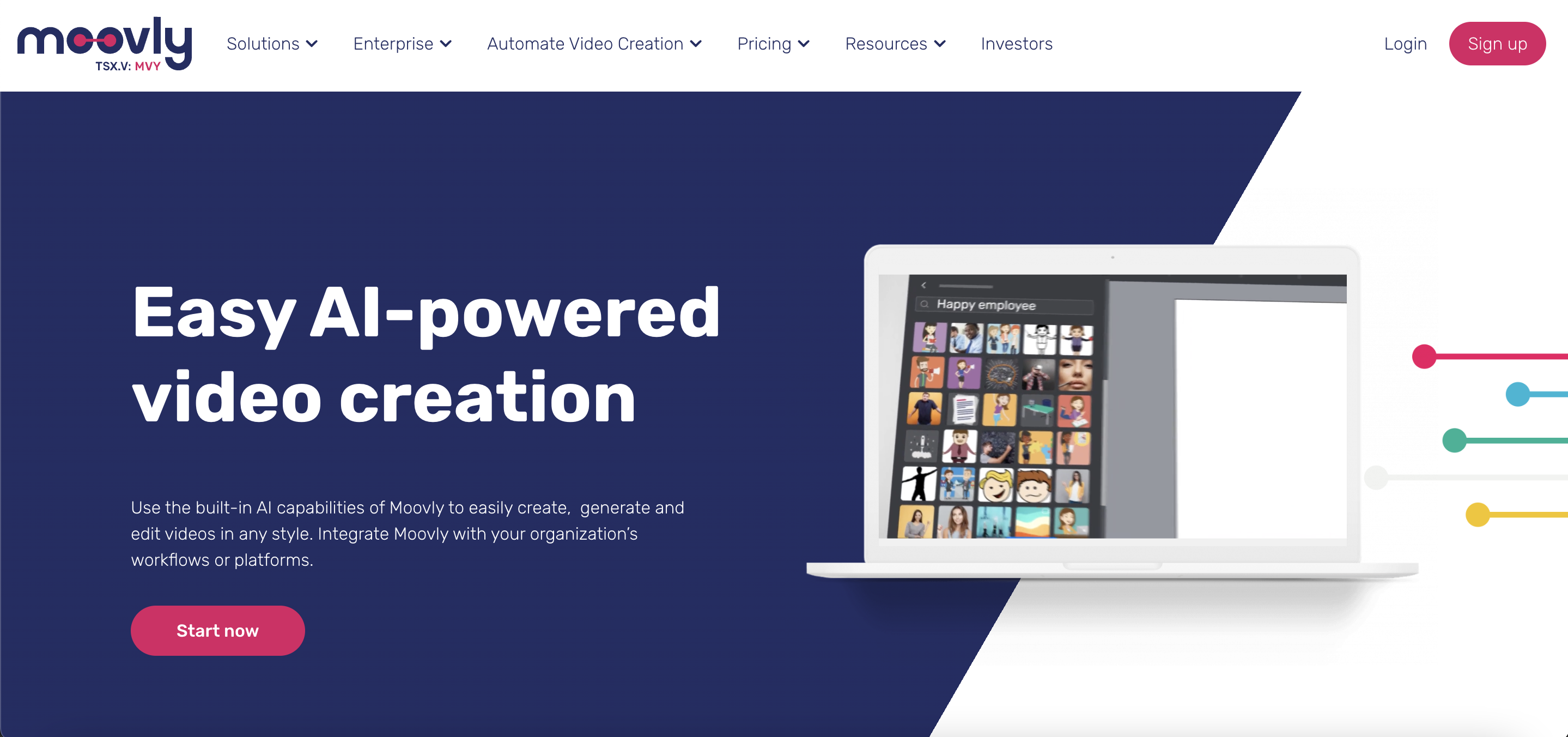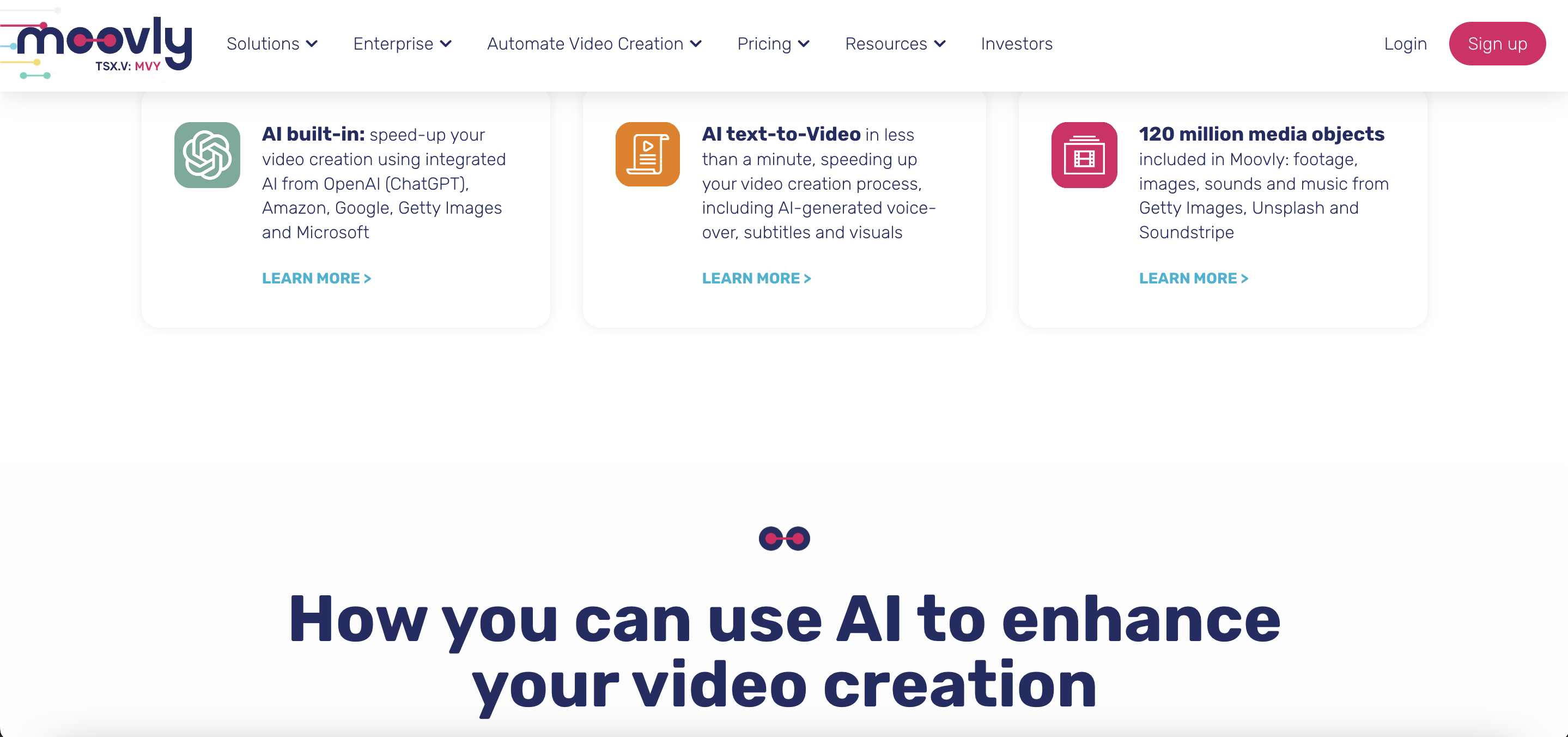In today’s dynamic learning landscape, the demand for effective and engaging training materials has given rise to a myriad of options in the realm of digital content creation. Whether you’re an educator striving to captivate your students or a corporate trainer aiming to enhance employee development, choosing the best software for creating training videos is a crucial decision. This article explores a curated selection of the most powerful and versatile training video software options available, each equipped with features to bring your educational content to life.

In an era where visual communication is paramount, the role of training videos has evolved beyond traditional methods. The video training software highlighted in this article goes beyond mere presentation; it transforms learning into an immersive experience. From real-time collaboration features to responsive design for various devices, these tools redefine how knowledge is conveyed. As industries adapt to remote and hybrid work models, the significance of having robust software to create training videos becomes even more pronounced. The platforms featured here are not just tools; they are enablers of effective communication, fostering a rich learning environment that transcends physical boundaries.
Please do a “how to” video if you would. This is amazing and I’d love to use tools to create stock market training videos as well.
— DailyStockPick (@DailyStockPick3) November 24, 2023
Whether you’re a seasoned content creator or a novice delving into the world of digital education, this compilation aims to guide you through the nuances of each software, helping you make an informed decision that aligns with your unique training objectives. Each paragraph below delves into the distinctive features of the selected platforms, providing a comprehensive overview to aid you in choosing the best-suited tool for your training video endeavors.
What you’ll find on this page:
- What Is Software for Creating Training Videos? →
- How We Evaluated Software for Creating Training Videos →
- 13 Best Software For Creating Training Videos:
- 1. iSpring Suite →
- 2. LearnWorlds →
- 3. Vimeo Interactive →
- 4. Adobe Premiere Pro →
- 5. ScreenRec →
- 6. Animaker →
- 7. Powtoon →
- 8. Synthesia →
- 9. Final Cut Pro →
- 10. iPhone Movie App →
- 11. Loom →
- 12. Video Shop →
- 13. Moovly →
- FAQ: How to Choose the Perfect eLearning Software →
- Conclusion →
What Is Software for Creating Training Videos?
Software for creating training videos, also known as training video software or video training software, plays a pivotal role in the modern educational landscape by providing specialized tools and platforms tailored for the production of instructional videos. These platforms are designed to cater to a variety of training needs, ranging from corporate onboarding and employee development to academic courses and online tutorials. The best software for creating training videos encompasses a range of features that empower users to deliver effective and engaging learning experiences. Here are key aspects that define these software solutions:
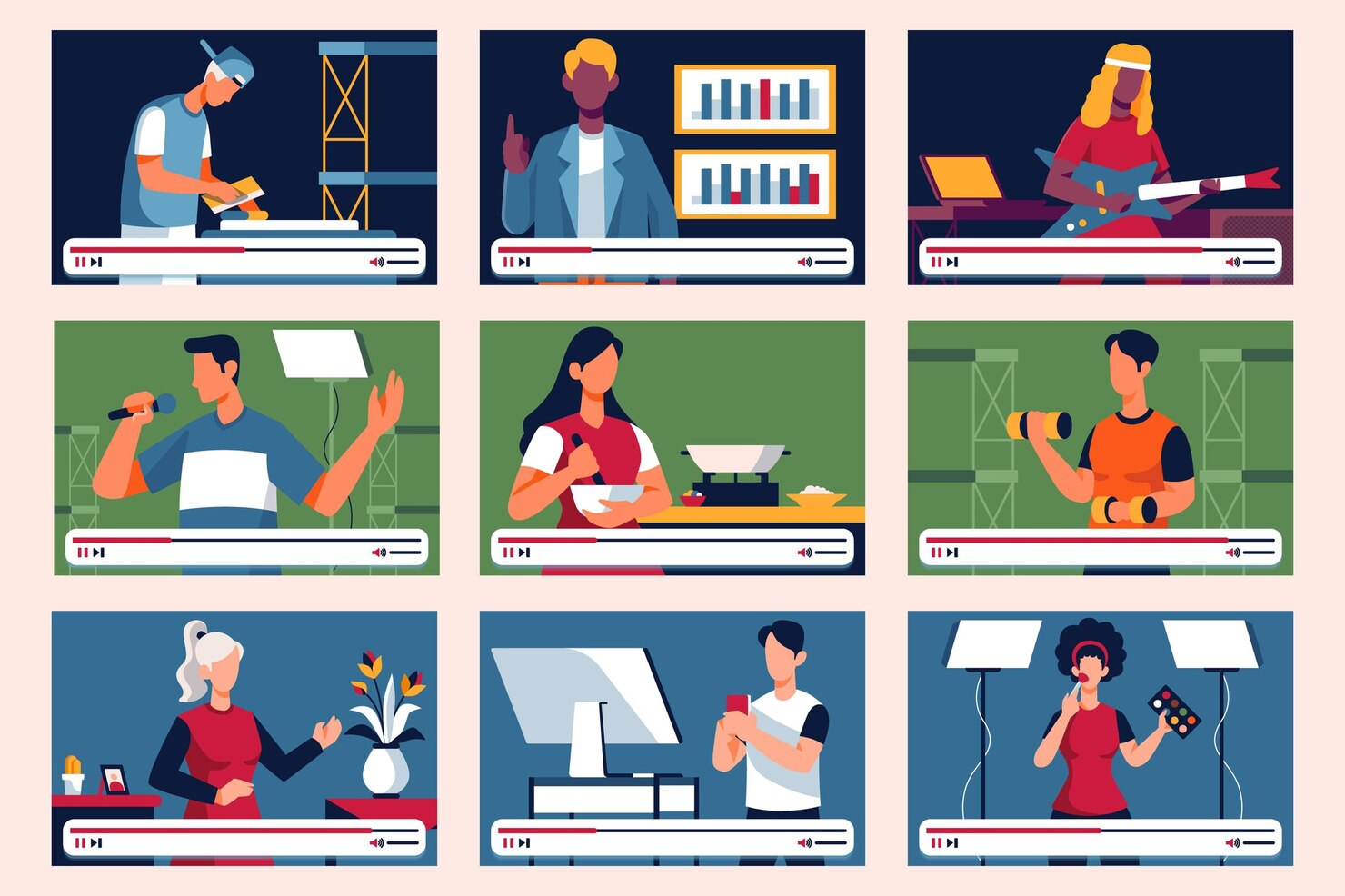
- User-Friendly Interfaces: The best training video software is characterized by user-friendly interfaces, ensuring accessibility for both novices and experienced users. Intuitive design and easy navigation contribute to a smoother content creation process.
- Versatile Multimedia Integration: These platforms excel in seamlessly integrating diverse multimedia elements, including images, audio, and video clips. This versatility allows trainers and educators to create dynamic and visually compelling content.
- Interactive Elements: Training video software often includes features that facilitate interactivity, such as the creation of quizzes, assessments, and clickable elements within videos. This interactivity enhances engagement and reinforces learning outcomes.
- Compatibility Across Devices: Ensuring that the software is compatible with various devices is crucial for the flexibility of content consumption. Whether accessed on desktops, tablets, or smartphones, the content should adapt seamlessly to different screen sizes and resolutions.
- Integration with Learning Management Systems (LMS): The best software for creating training videos is designed to work seamlessly with Learning Management Systems, allowing for easy incorporation into existing educational infrastructures. This integration streamlines content management, tracking, and reporting.
- Responsive Design: Responsive design is a key consideration, enabling the created content to dynamically adjust to different screen sizes. This ensures that learners receive a consistent and optimal viewing experience across a range of devices.
By encompassing these features, training video software empowers educators, trainers, and content creators to deliver impactful and effective training materials tailored to the needs of their audience. We also encourage you to peruse our article to discover the top 15 Course Creation Software Tools for creating engaging and interactive online learning experiences.
How We Evaluated Software for Creating Training Videos
When meticulously evaluating software for creating training videos, a comprehensive approach was taken to ensure that the selected solutions meet the diverse needs of users. Several key criteria were considered in this evaluation process, focusing on the features, pricing, target audience, ratings and reviews, and the overall user experience.
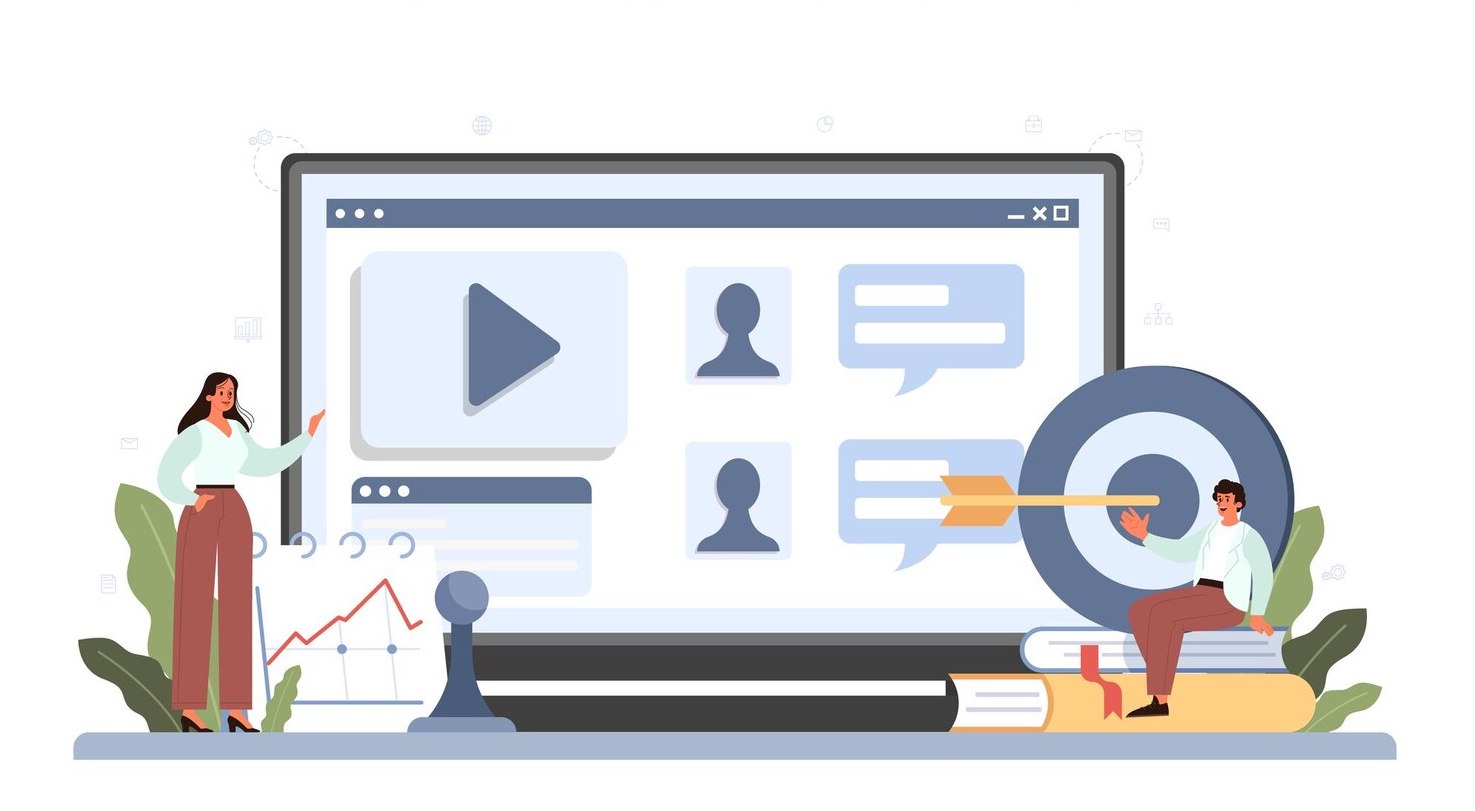
Key Criteria Considered
- Features: We assessed the features provided by each software solution, emphasizing the importance of versatile multimedia integration, interactivity features, and compatibility with different devices and Learning Management Systems (LMS). The goal was to identify software that offers a comprehensive set of tools for effective content creation.
- Price: The pricing structure of each software solution was carefully examined to understand the value it delivers relative to the cost. We considered both affordability and the range of features offered in different pricing tiers to provide a well-rounded perspective on the software’s financial implications.
- Target Audience: Recognizing that different software caters to diverse user groups, we considered the target audience for each solution. Whether designed for educators, corporate trainers, or a broader user base, understanding the intended users helped tailor recommendations based on specific needs.
- Rating and Reviews: User feedback and ratings on reputable platforms were instrumental in the evaluation process. Reviews provided insights into the real-world experiences of users, highlighting strengths and potential limitations. This qualitative data contributed to a holistic understanding of each software’s performance.
- Overall User Experience: Beyond individual features, we evaluated the overall user experience provided by each software. This encompassed the ease of use, the intuitiveness of interfaces, and the availability of customer support. A positive user experience is integral to the effective utilization of training video software.
In conclusion, the evaluation of software for creating training videos involved a thorough consideration of key criteria, ensuring that the selected solutions stand out in terms of features, pricing, target audience alignment, user ratings and reviews, and overall user experience. The aim was to provide a well-informed guide that empowers users to make informed decisions based on their unique requirements and preferences. Whether you are an educator, corporate trainer, or content creator, the recommended software options have been scrutinized to meet the diverse demands of the training video creation landscape. We suggest referring to the article to expand your selection of tools and acquire insights into Explainer Video Software.
As we delve into this meticulously curated collection, it’s essential to spotlight three standout tools that have left an enduring imprint, showcasing outstanding features and functionalities that set them apart in the realm of software designed for crafting impactful training videos.
Editors’ Choice
For individuals who prefer brief recommendations customized to specific requirements rather than delving into in-depth articles, here are our concise suggestions:
- iSpring Suite — For dynamic e-learning experiences, iSpring Suite is unmatched. Seamlessly integrating with PowerPoint, it transforms presentations into interactive modules. Its user-friendly interface, robust authoring tools, and device compatibility make it our top pick for impactful training content creation.
- Vimeo — Combines reliable video hosting with interactive features. Quizzes, polls, and CTAs integrated into videos enhance engagement, while analytics provide valuable insights. Ideal for polished, interactive training content.
- VideoShop— Excels in simplicity and efficiency. Perfect for quick video editing, it offers easy trimming, text overlays, and filters. A go-to for professionals needing a fast, user-friendly solution on the go.
Here are the software for creating training videos:
| Tool Description | Price and Trial Version | Features |
|---|---|---|
Streamlined Learning Management
| $770 per author/year 14-day free trial available |
|
Comprehensive eLearning Platform
| Start from $29 per month (billed annually) 30-day free trial available |
|
Engaging Video Collaboration
| Starts from $20 per month (billed annually) 30-day trial to test the platform. |
|
Professional Video Editing Powerhouse
| Starts from $22.92 per month as part of the Adobe Creative Cloud subscription 7-day trial to test the platform |
|
Simplified Screen Recording for Training
| Free |
|
Creative Animation Platform for Training
| Start at $12.5 per month Free trial available |
|
Dynamic Presentation and Animation Tool for Training
| Start from $15 per month (billed annually) 14-day free trial |
|
AI-Powered Video Generation for Training
| Plans start from $22 per month Free trial available |
|
Professional-Grade Video Editing for Mac Users
| One-time purchase at $299.99 Offers a 90-day free trial for users to explore its features |
|
Mobile Video Creation on the Go
| Free on the App Store |
|
Effortless Screen and Webcam Recording
| Pro version starts at $8 per month 14-day free trial |
|
| Free on App Store and Google Play |
| |
| $25/video or $49.92 per month, billed yearly Free trial available |
|
1. iSpring Suite — Comprehensive eLearning Authoring Toolkit
iSpring Suite stands out as a comprehensive eLearning authoring toolkit, designed to facilitate the creation of interactive and engaging training materials. With a focus on simplicity and robust features, iSpring Suite empowers educators, trainers, and instructional designers to develop high-quality eLearning courses, presentations, and quizzes.
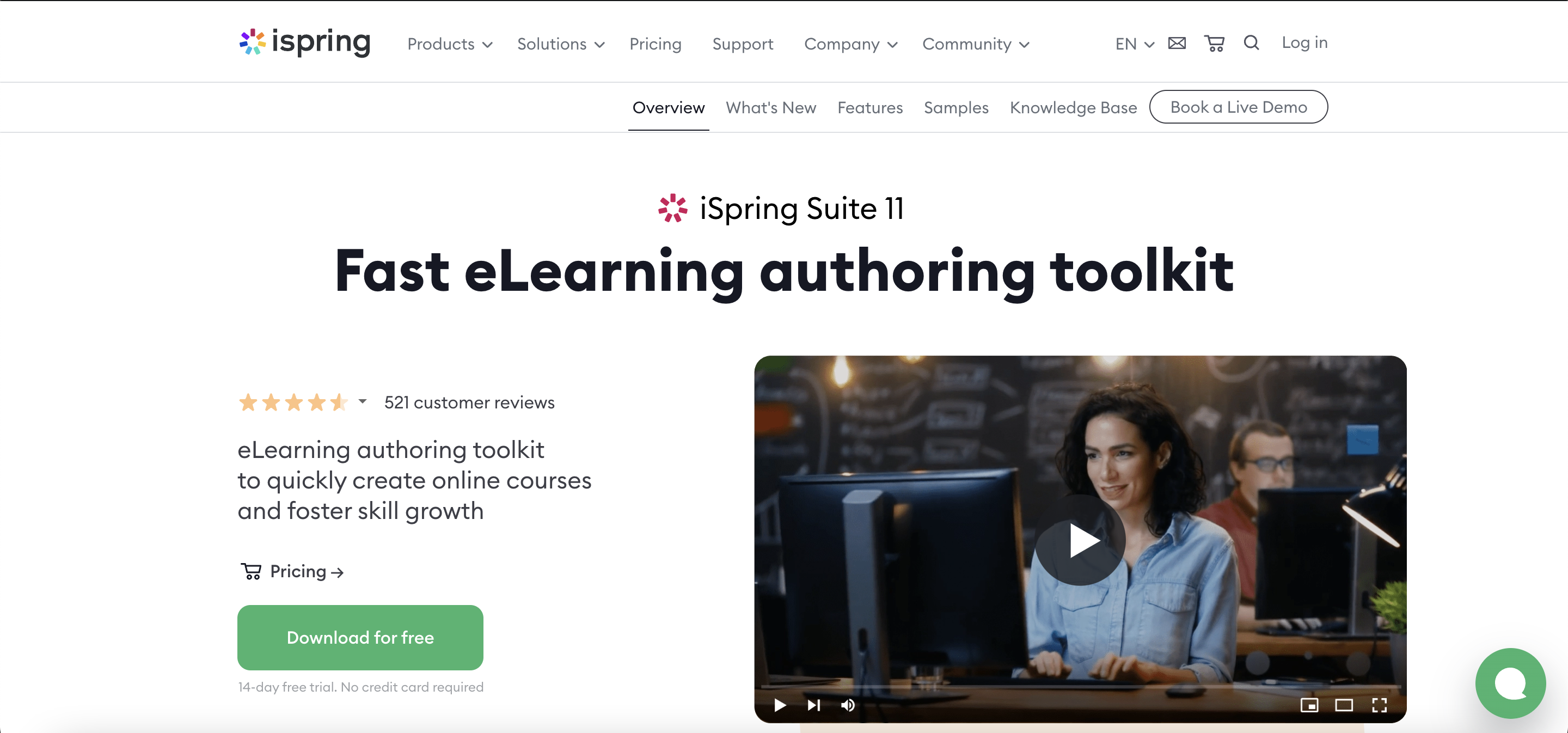
Features
- Rich Multimedia Integration: Easily incorporate multimedia elements, including images, audio, video, and interactive simulations, to enhance the visual and auditory aspects of your training content. This capability ensures that your training materials are not only informative but also engaging, catering to diverse learning styles.
- Interactive Quizzes and Assessments: Design interactive quizzes and assessments with various question types, providing a comprehensive way to evaluate learners’ understanding. The flexibility in assessment design allows you to tailor evaluations to match the specific objectives of your training modules.
- Responsive Design: Create eLearning content that adapts seamlessly to different devices and screen sizes, ensuring a consistent and user-friendly experience across desktops, tablets, and smartphones. This responsive design feature promotes accessibility, allowing learners to engage with the content on their preferred devices.
- SCORM Compatibility: Export courses in SCORM format for seamless integration with Learning Management Systems (LMS), allowing for easy tracking and management of learner progress. This compatibility ensures that your training modules can be smoothly integrated into existing learning platforms, enhancing the overall efficiency of your training program.
- User-Friendly Interface: iSpring Suite features an intuitive and user-friendly interface, making it accessible for both beginners and experienced eLearning developers. The user-friendly design streamlines the content creation process, enabling educators to focus on delivering impactful training materials without a steep learning curve.
Price and Trial Version
- Price: Starting at $770 per year.
- Free Trial: Provides a 14-day free trial.
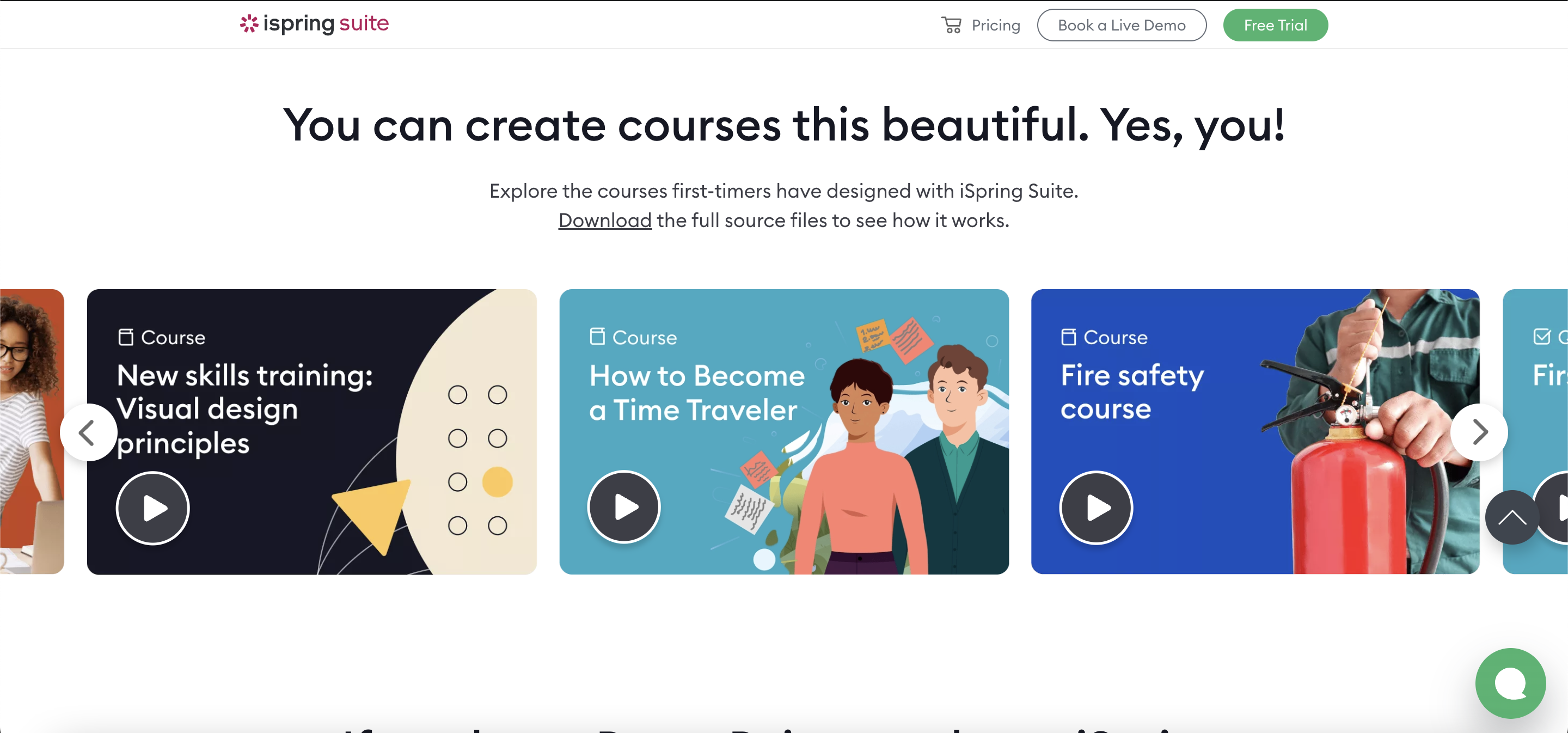
Why I Like It
- Comprehensive Authoring Tools: iSpring Suite provides a complete set of tools for course creation, from designing interactive quizzes to incorporating multimedia elements.
- Responsive Design: The ability to create responsive content ensures a seamless learning experience across various devices.
Some Drawbacks
- Learning Curve for Advanced Features: Users new to eLearning authoring tools may find some advanced features require a learning curve.
- Subscription Cost: The subscription cost may be a consideration for individual users or smaller organizations.
User Reviews and Ratings
- Rating by Capterra: 4.6/5
- What users like: Comprehensive features, user-friendly interface.
- What users dislike: Learning curve for advanced features, subscription cost.
Who Is iSpring Suite Good For
iSpring Suite is an ideal solution for educators, trainers, and instructional designers looking to create interactive and engaging eLearning content. Its versatility makes it suitable for a range of applications, from corporate training to academic courses. Whether you’re a beginner seeking an accessible platform or an experienced eLearning professional aiming for advanced course development, iSpring Suite offers a robust toolkit for diverse eLearning needs.
Watch the tutorial video to explore the step-by-step process of capturing a screen video using iSpring Suite.
2. LearnWorlds — Comprehensive eLearning Platform
LearnWorlds stands out as a comprehensive eLearning platform, offering a robust set of tools for creating engaging and interactive training videos. Designed with educators and trainers in mind, LearnWorlds allows users to seamlessly integrate multimedia content into their courses. The platform supports various learning styles, from traditional lectures to interactive quizzes and discussions, making it an ideal choice for diverse educational needs.
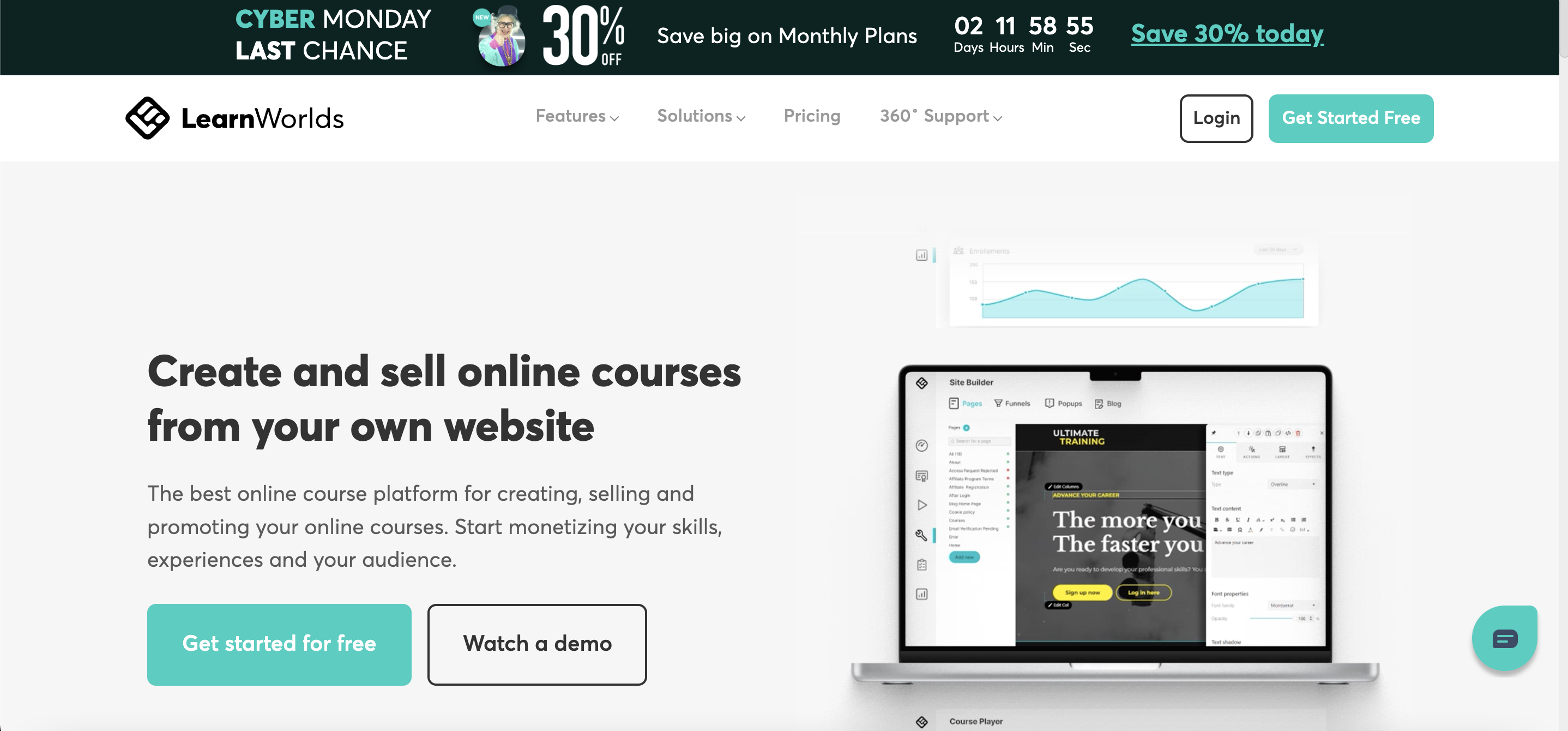
Features
- Interactive Learning Modules: Create engaging lessons with interactive elements such as quizzes, discussions, and assignments to enhance the learning experience. This interactive approach fosters active participation and deeper understanding among learners.
- Custom Branding: Personalize your training videos and courses with your brand elements, ensuring a professional and cohesive look. The ability to incorporate branding elements creates a sense of consistency and professionalism throughout your training materials.
- Analytics and Reporting: Track learner progress and engagement with comprehensive analytics, helping instructors tailor their content for optimal impact. Access to detailed analytics empowers educators to identify areas of improvement and customize their training approach based on real-time data.
- Live Streaming: Conduct live training sessions or webinars, fostering real-time interaction and collaboration among participants. The live streaming feature enables dynamic and engaging training experiences, allowing for immediate feedback and Q&A sessions.
- Mobile Compatibility: Reach learners on the go with a responsive platform that supports various devices, including smartphones and tablets. Mobile compatibility ensures that learners can access training materials anytime, anywhere, promoting flexibility and convenience.
Price and Trial Version
- Price: Start from $29 per month (billed annually).
- Free Trial: Offers a 30-day free trial for users to explore its features.
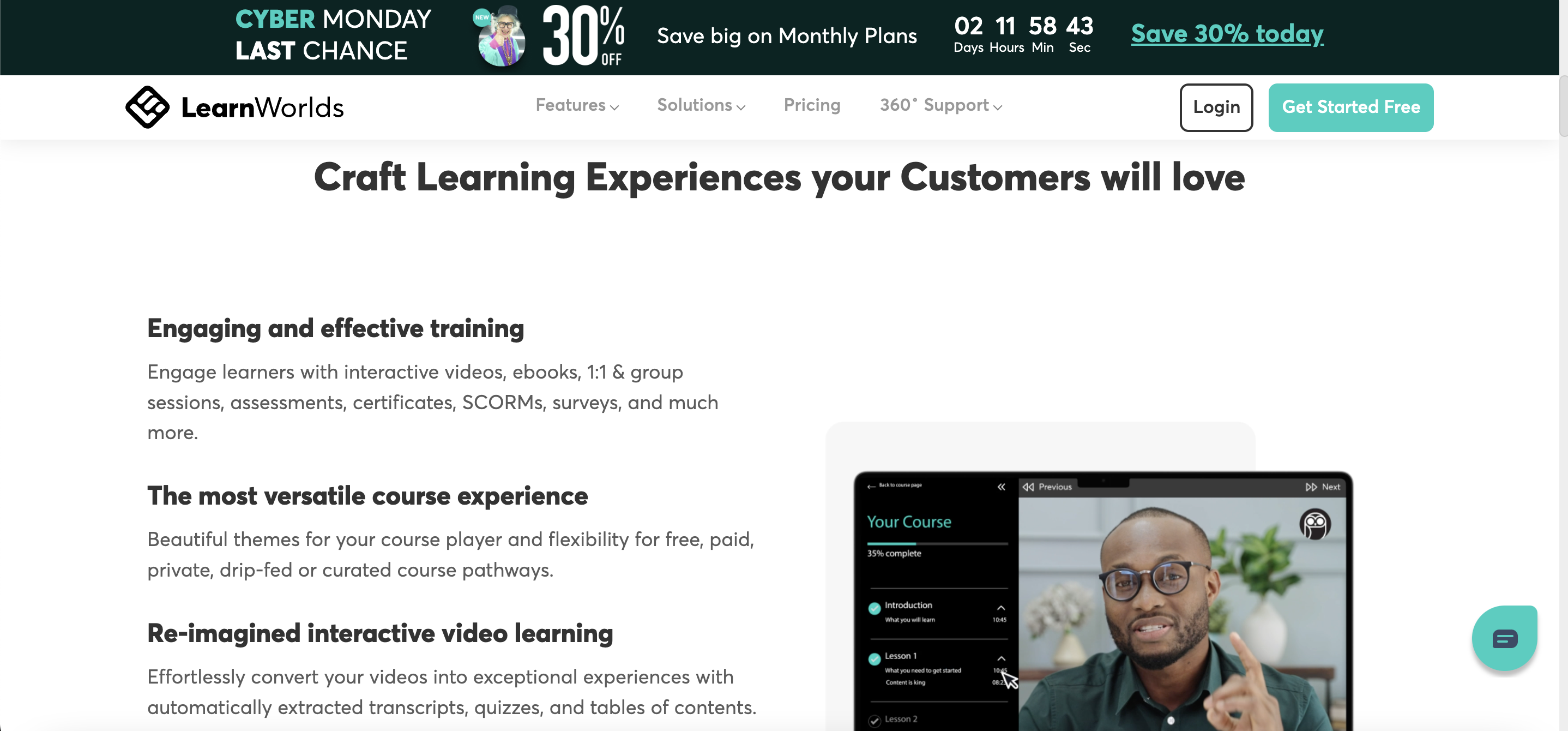
Why I Like It
- Versatility: Suitable for a wide range of educational purposes, from corporate training to academic courses.
- Interactivity: The platform’s emphasis on interactive elements enhances learner engagement and retention.
Some Drawbacks
- Learning Curve: Beginners may find the platform initially challenging due to its extensive features.
- Cost for Advanced Features: Advanced features may be available only in higher-tier plans, potentially limiting access for smaller organizations.
User Reviews and Ratings
- Rating by G2: 4.7/5
- What users like: Comprehensive features, customization options.
- What users dislike: Learning curve, cost for advanced features.
Who Is LearnWorlds Good For
LearnWorlds caters to a broad audience, including educational institutions, corporate trainers, and individual course creators. Its versatility and interactive features make it suitable for anyone looking to deliver engaging and effective training content, whether for employees, students, or a broader online audience. The platform’s scalability accommodates both small businesses and larger enterprises, providing a flexible solution for diverse training needs.
View the video “Create Your Course with LearnWorlds” to discover the process of crafting a video for your course.
3. Vimeo Interactive — Engaging Video Collaboration
Vimeo Interactive takes video collaboration to the next level with its innovative features that facilitate seamless communication and interaction. Designed for teams and creatives, this platform allows users to collaborate on video projects, providing a centralized space for feedback, revisions, and brainstorming sessions.
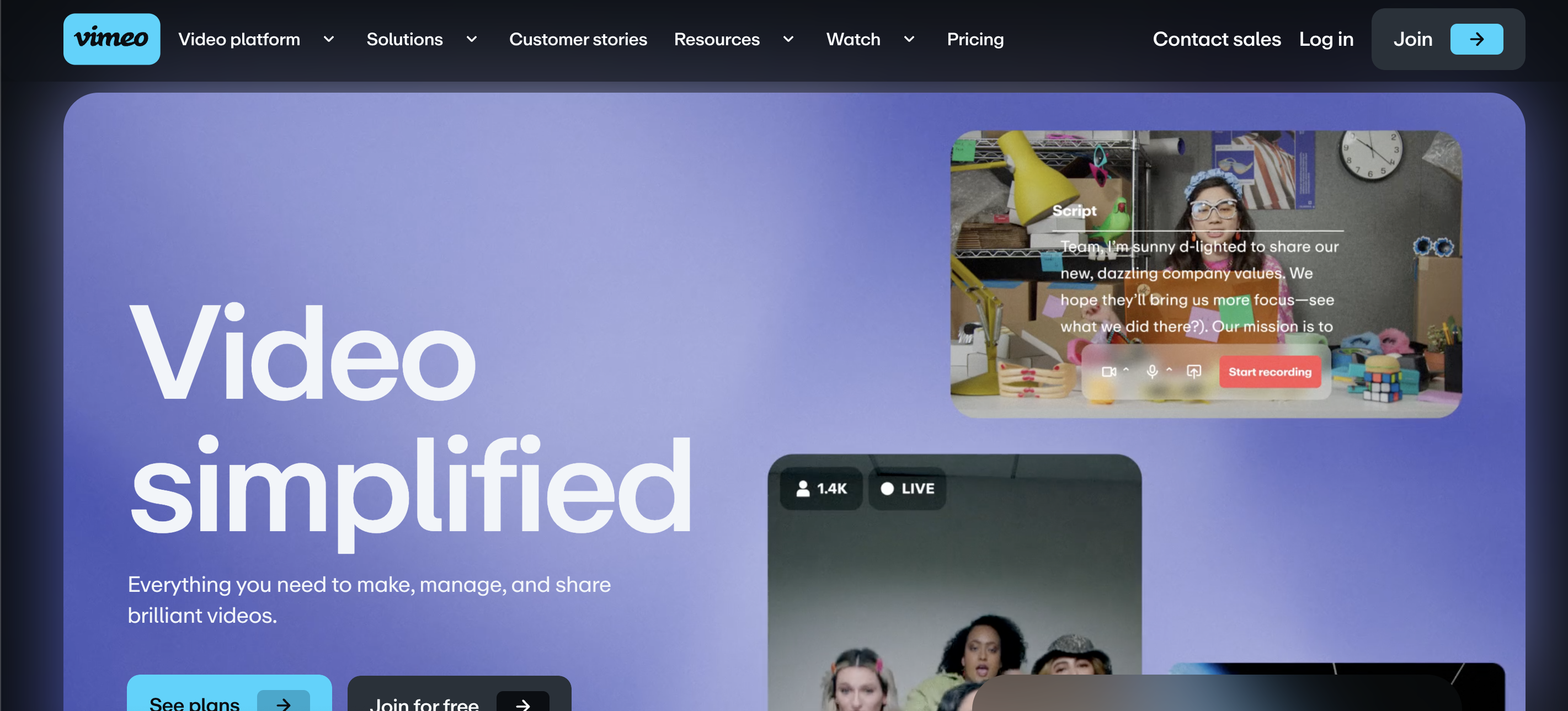
Features
- Collaborative Editing: Enable multiple team members to work on video projects simultaneously, streamlining the editing and review process. This collaborative editing feature promotes efficiency and creativity, allowing team members to contribute to the video creation process in real time.
- Feedback and Annotations: Easily communicate feedback by adding comments and annotations directly onto the video timeline, ensuring clear and precise communication. The feedback and annotation tools provide a structured way for team members to convey thoughts and suggestions, minimizing misunderstandings during the editing phase.
- Version Control: Keep track of project iterations with version history, allowing teams to revert to previous edits or compare changes. The version control feature ensures a systematic approach to project management, preventing the loss of valuable work and facilitating seamless collaboration.
- Secure Sharing: Control access to your videos with customizable privacy settings, ensuring that sensitive content is shared only with authorized team members. The secure sharing options prioritize data protection and confidentiality, particularly important for projects with proprietary or confidential information.
- Real-Time Collaboration: Host live review sessions or collaborative editing sessions, fostering real-time communication among team members, even if they are geographically dispersed. Real-time collaboration enhances the efficiency of the video creation process, enabling immediate feedback and decision-making.
Price and Trial Version
- Price: Plans start from $20 per month (billed annually).
- Free Trial: Offers a 30-day free trial.
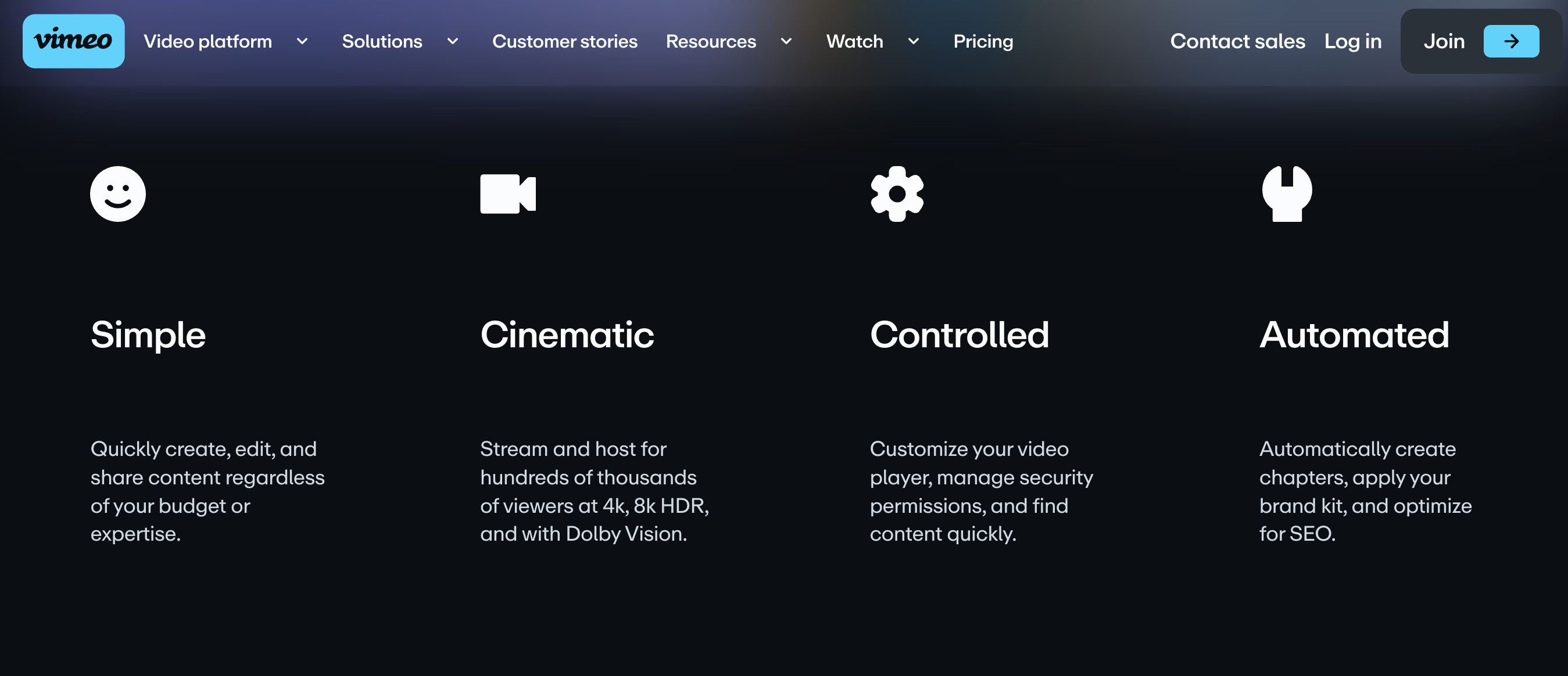
Why I Like It
- Efficient Collaboration: Streamlines the video creation process by providing a collaborative space for teams to work together seamlessly.
- Clear Communication: The feedback and annotation features enhance communication, reducing the likelihood of misunderstandings.
Some Drawbacks
- Learning Curve: Users unfamiliar with collaborative video editing tools may experience a learning curve.
- Limited Features in Basic Plan: Some advanced collaboration features may be available only in higher-tier plans.
User Reviews and Ratings
- Rating by Capterra: 4.6/5
- What users like: Collaborative editing, clear communication features.
- What users dislike: Learning curve, limitations in the basic plan.
Who Is Vimeo Interactive Good For
Vimeo Interactive caters to creative teams, video editors, and professionals involved in collaborative video production. Whether you’re working on a marketing campaign, training materials, or creative projects, Vimeo Interactive provides a centralized platform for efficient collaboration and communication. It’s particularly beneficial for remote teams or those with members located in different geographic regions.
View the video “Vimeo Basics: A Beginner’s Guide” to acquire valuable insights on using Vimeo.
4. Adobe Premiere Pro — Professional Video Editing Powerhouse
Adobe Premiere Pro stands as a cornerstone in the realm of professional video editing, providing an extensive set of tools for content creators and filmmakers. Known for its versatility and industry-standard features, Premiere Pro empowers users to craft polished and visually stunning training videos with precision.
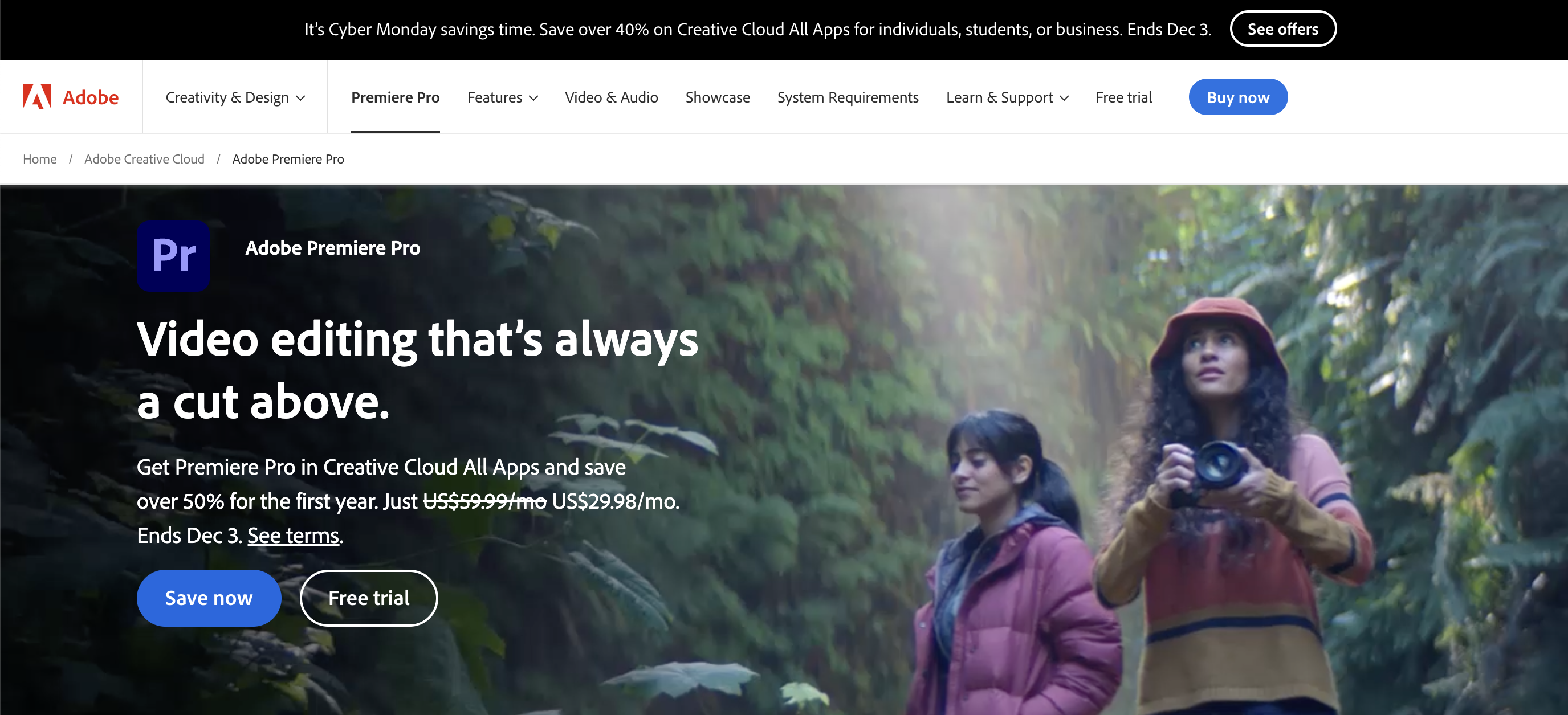
Features
- Advanced Editing Tools: Access a wide array of professional-grade editing tools, including timeline editing, multi-camera support, and dynamic trimming. The advanced editing tools cater to the intricate needs of video creators, allowing for precise control over the visual and narrative elements of training videos.
- Integrated Workflows: Seamlessly integrate with other Adobe Creative Cloud applications, enhancing efficiency in tasks such as graphics creation (Adobe After Effects) and audio editing (Adobe Audition). The integration with Creative Cloud fosters a streamlined workflow, enabling users to leverage the full spectrum of Adobe’s creative tools.
- High-Quality Outputs: Deliver videos in various formats and resolutions, ensuring compatibility with different platforms and devices. The capability to export videos in high quality supports a professional presentation of training materials across a range of viewing environments.
- Motion Graphics Templates: Enhance your videos with customizable motion graphics templates, adding a professional touch without the need for advanced design skills. The inclusion of motion graphics templates elevates the visual appeal of training videos, making them engaging and visually dynamic.
- Color Correction and Grading: Achieve cinematic looks with advanced color correction and grading tools, elevating the visual appeal of your training videos. The color correction and grading features allow for the creation of visually compelling and aesthetically pleasing training content.
Price and Trial Version
- Price: Plans start from $22.92 per month as part of the Adobe Creative Cloud subscription.
- Free Trial: Offers a 7-day free trial for users to explore its features.
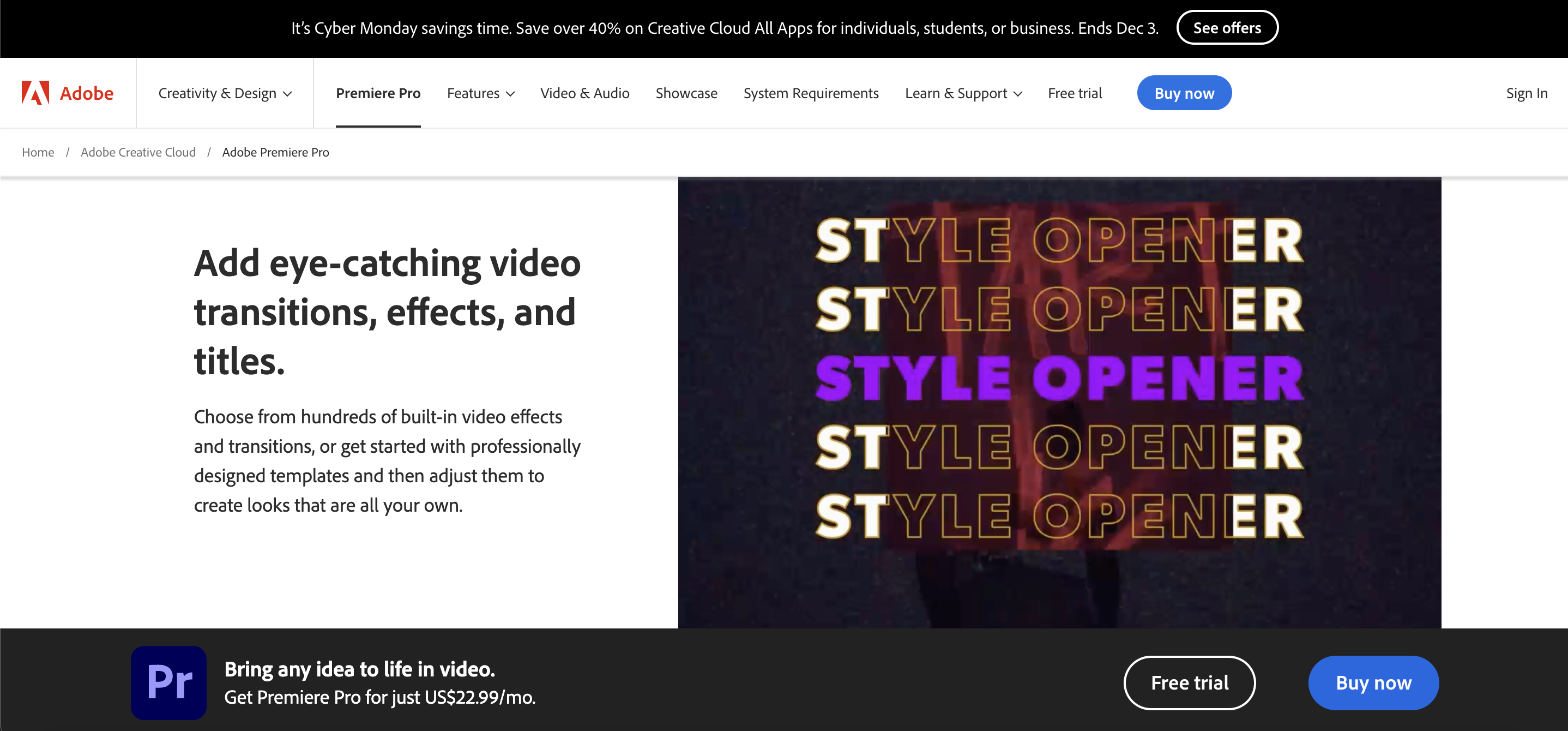
Why I Like It
- Professional-Grade Editing: Premiere Pro provides the depth of features needed for high-quality video production, making it an industry-standard tool.
- Integration with Creative Cloud: The seamless integration with other Adobe Creative Cloud apps enhances the overall creative workflow.
Some Drawbacks
- Steep Learning Curve: Due to its extensive features, beginners may find the learning curve to be steep.
- Subscription Cost: The subscription model may be a cost consideration for individual creators or small businesses.
User Reviews and Ratings
- Rating by G2: 4.5/5
- What users like: Professional features, integration with other Adobe apps.
- What users dislike: Learning curve, subscription cost.
Who Is Adobe Premiere Pro Good For
Adobe Premiere Pro is ideal for professional videographers, filmmakers, and content creators who require a robust video editing platform with advanced features. It caters to those looking to produce high-quality training videos, promotional content, or cinematic presentations. While it may have a steeper learning curve, its comprehensive toolset is well-suited for those who prioritize professional-grade video production.
Watch the video “Premiere Pro Tutorial for Beginners” to gain a deeper understanding.
5. ScreenRec — Simplified Screen Recording for Training
ScreenRec stands out as an intuitive and user-friendly screen recording tool, ideal for creating instructional videos and tutorials. With a focus on simplicity, ScreenRec empowers users to capture their screen, add annotations, and share content effortlessly, making it an excellent choice for those who prioritize ease of use.
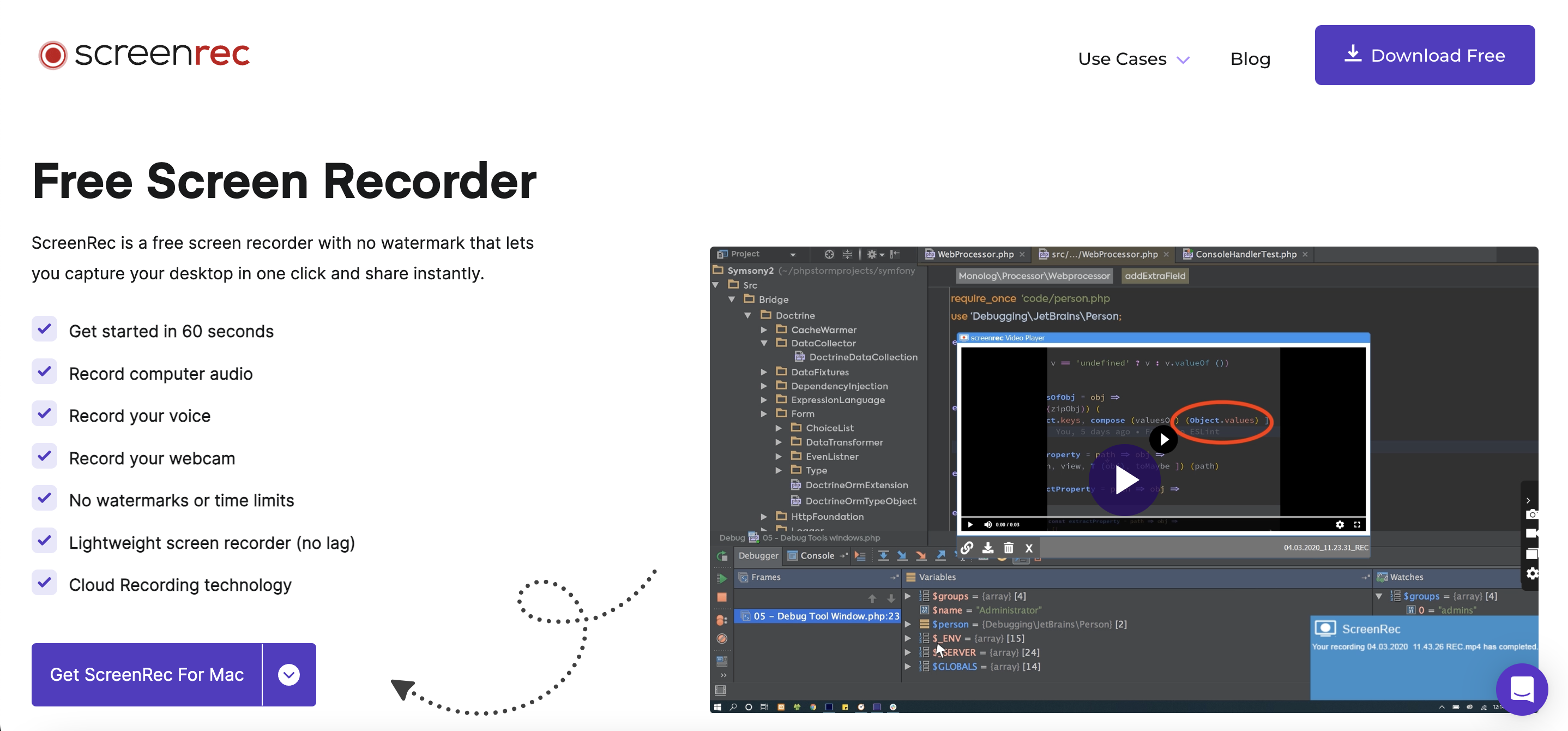
Features
- One-Click Recording: Start recording your screen with a single click, simplifying the process for quick and spontaneous captures. The one-click recording feature ensures that users can swiftly initiate the recording process, minimizing the time and effort required.
- Annotation Tools: Enhance your training videos by adding annotations, text, and highlights to focus on key points. The annotation tools provide a visual means of emphasizing important information and improving the clarity and impact of instructional content.
- Instant Sharing: Share recorded videos instantly via a generated link, allowing for easy distribution and collaboration. The instant sharing capability facilitates efficient communication and collaboration among team members or learners.
- Cloud Storage: Store your recordings in the cloud for accessibility from anywhere, ensuring a seamless workflow for remote teams. Cloud storage enhances the flexibility of accessing and managing recorded content, particularly in scenarios where team members are geographically dispersed.
- Password Protection: Secure your content by adding password protection to shared videos, and controlling access to sensitive training materials. The password protection feature ensures that training materials are accessible only to authorized individuals, maintaining the confidentiality of the content.
Price and Trial Version
- Price: Free.
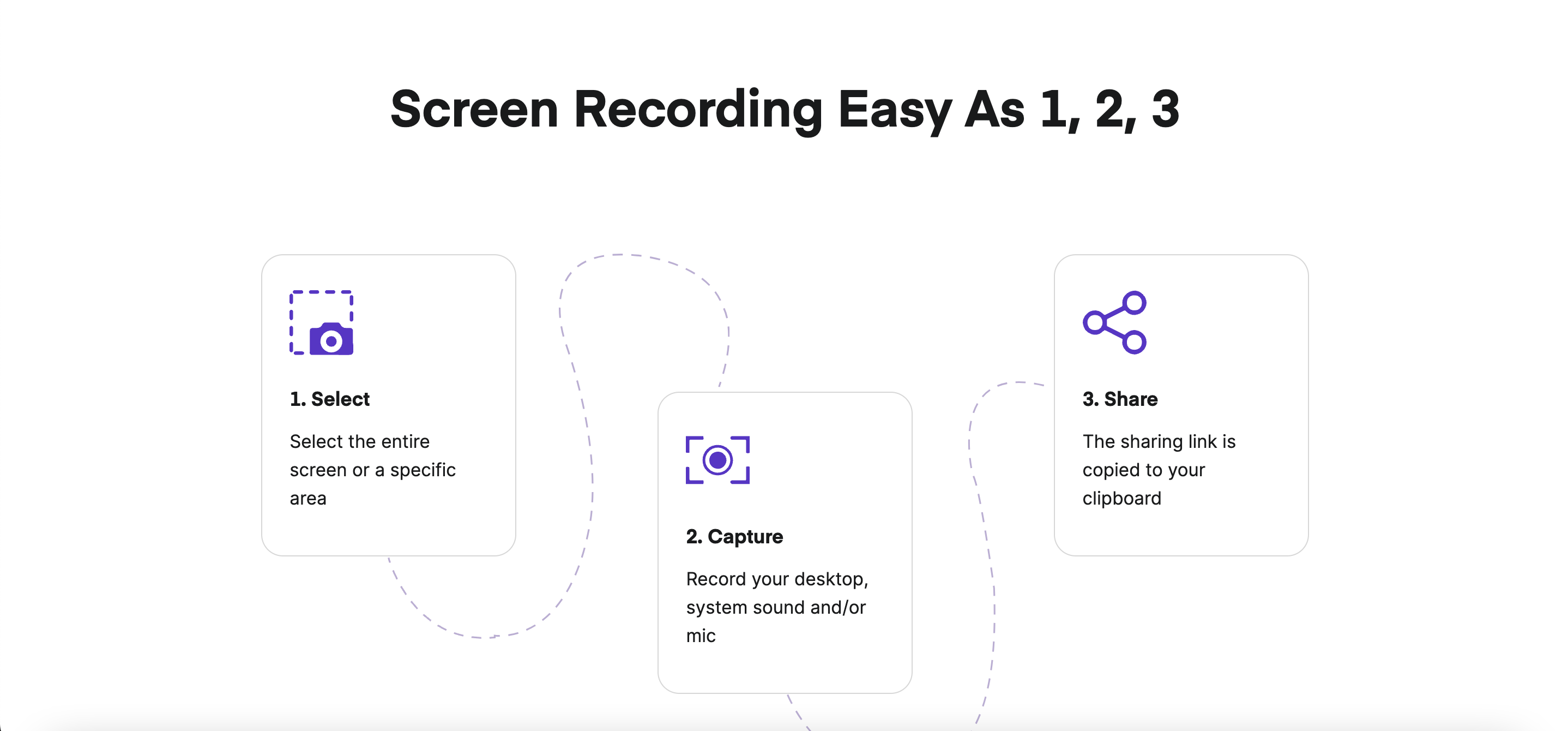
Why I Like It
- Simplicity: ScreenRec prioritizes a user-friendly experience, making it accessible for individuals with varying technical expertise.
- Instant Sharing: The ability to share recordings instantly simplifies collaboration and feedback processes.
Some Drawbacks
- Limited Editing Features: For more advanced editing, users may need to use additional software.
- Limited Features in Free Plan: The free plan has limitations in terms of recording time and storage.
User Reviews and Ratings
- Rating by G2: 4.5/5
- What users like: Ease of use, instant sharing features.
- What users dislike: Limited editing features, restrictions in the free plan.
Who Is ScreenRec Good For
ScreenRec caters to a broad audience, including educators, trainers, and individuals who need a straightforward screen recording solution for creating training materials. Its simplicity and quick sharing capabilities make it a go-to choice for those who prioritize efficiency and ease of use over advanced editing features. Whether you’re conducting software tutorials or creating how-to guides, ScreenRec provides a hassle-free solution for capturing and sharing your screen.
View the video “Recording Computer Screen with Audio: A Screerec Tutorial” to understand how to utilize Screerec.
6. Animaker — Creative Animation Platform for Training
Animaker stands as a versatile animation platform, offering a wide range of tools to create engaging and visually appealing training videos. Geared towards both beginners and experienced animators, Animaker provides a user-friendly interface while retaining depth for more intricate animations.
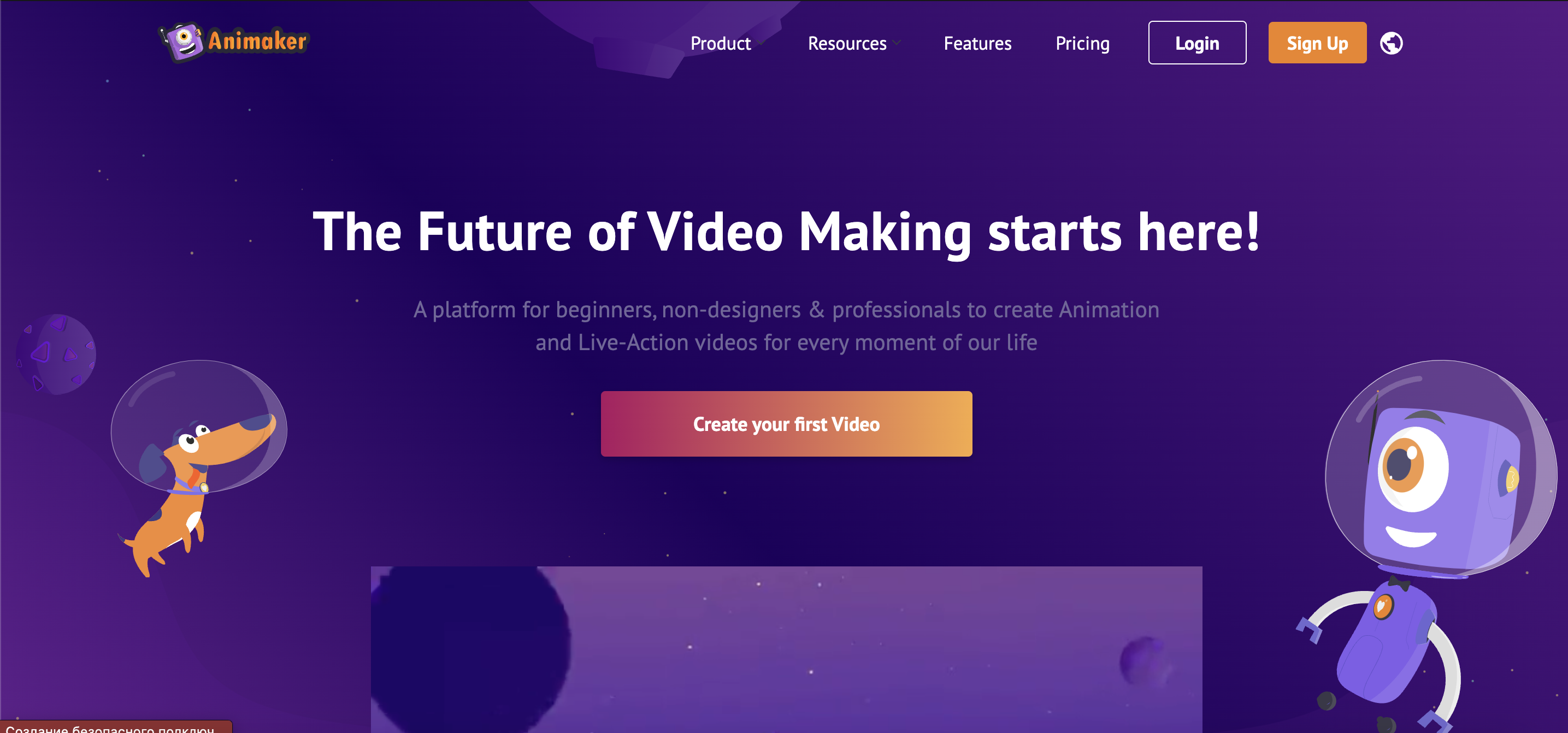
Features
- Drag-and-Drop Animation: Utilize a simple drag-and-drop interface to create animations without the need for advanced animation skills. The intuitive drag-and-drop feature makes animation creation accessible to users with varying levels of animation expertise.
- Rich Asset Library: Access a diverse library of characters, backgrounds, and props, allowing for extensive customization to suit various training scenarios. The rich asset library provides a wide array of visual elements, enhancing the versatility and visual appeal of animated training videos.
- Text-to-Speech Functionality: Easily convert text into voiceovers, providing a convenient solution for narration without external recording. The text-to-speech functionality simplifies the process of adding voiceovers to animations, saving time and resources.
- Multi-Scene Editing: Seamlessly transition between scenes, enabling the creation of comprehensive training narratives with a smooth flow. The multi-scene editing capability allows for the development of cohesive and structured training content.
- Real-Time Collaboration: Collaborate with team members in real-time, facilitating group projects and feedback sessions. Real-time collaboration enhances teamwork, ensuring a collective and efficient approach to the animation creation process.
Price and Trial Version
- Price: Start at $12.5 per month.
- Free Trial: Offers a basic free version with limited features.
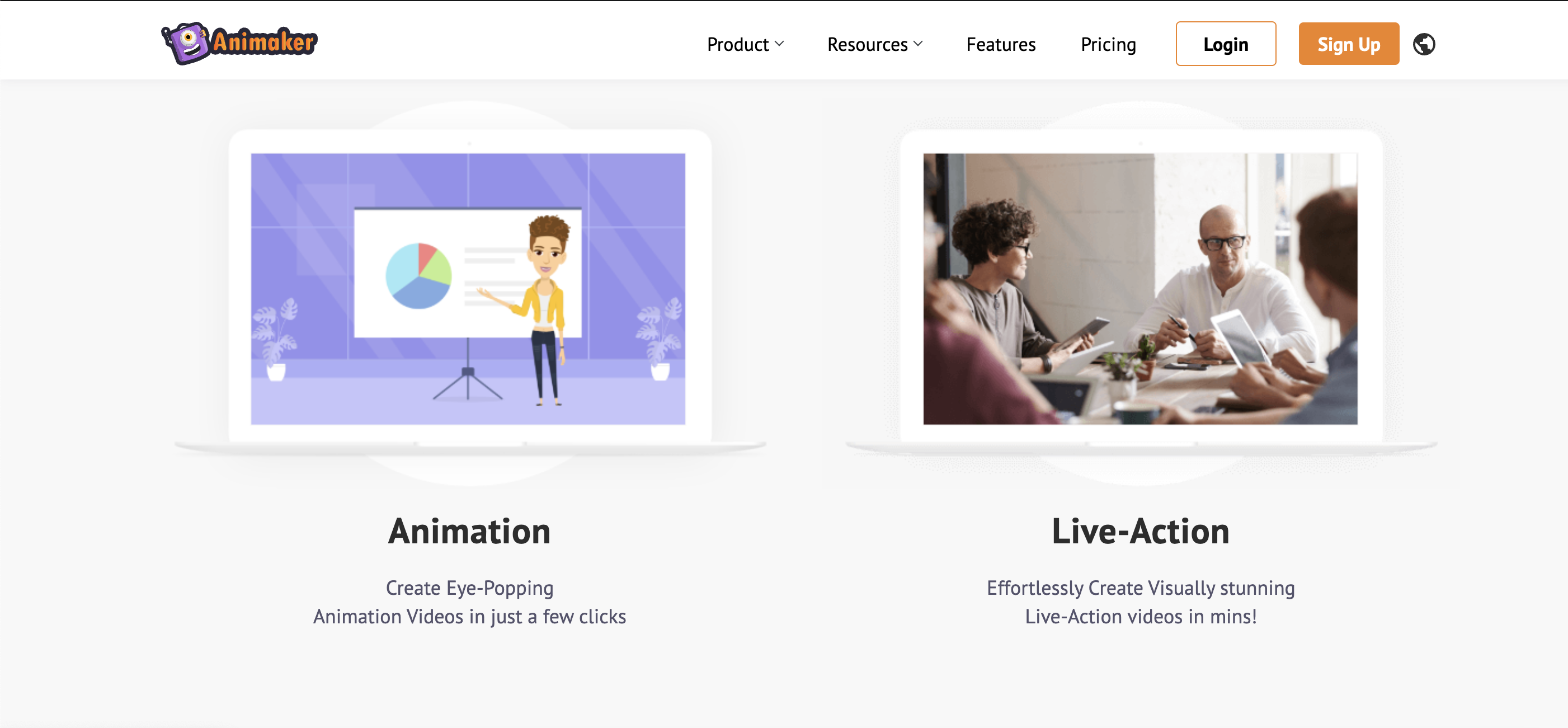
Why I Like It
- User-Friendly Interface: Animaker’s intuitive design makes it accessible for beginners without sacrificing functionality for experienced users.
- Extensive Asset Library: The rich library of assets provides ample resources for creating diverse and engaging training videos.
Some Drawbacks
- Limited Features in Free Version: The free version has restrictions on video quality, export options, and other advanced features.
- Learning Curve for Advanced Features: Users may need time to master more advanced features for complex animations.
User Reviews and Ratings
- Rating by Capterra: 4.2/5
- What users like: User-friendly interface, extensive asset library.
- What users dislike: Limitations in the free version, learning curve for advanced features.
Who Is Animaker Good For
Animaker caters to a broad audience, from educators and trainers to marketers and content creators. Its versatility makes it suitable for various training video needs, allowing users to convey information through engaging animations. Whether you’re creating instructional videos, educational content, or marketing materials, Animaker provides a creative platform that accommodates both beginners and those with more advanced animation skills.
Watch the tutorial “Crafting Animated Videos from the Ground Up with Animaker” to create your own unique content.
7. Powtoon — Dynamic Presentation and Animation Tool for Training
Powtoon is a dynamic presentation and animation tool that excels in transforming traditional training content into visually engaging and memorable experiences. With its user-friendly interface and diverse features, Powtoon empowers users to create animated presentations and videos that captivate and educate.
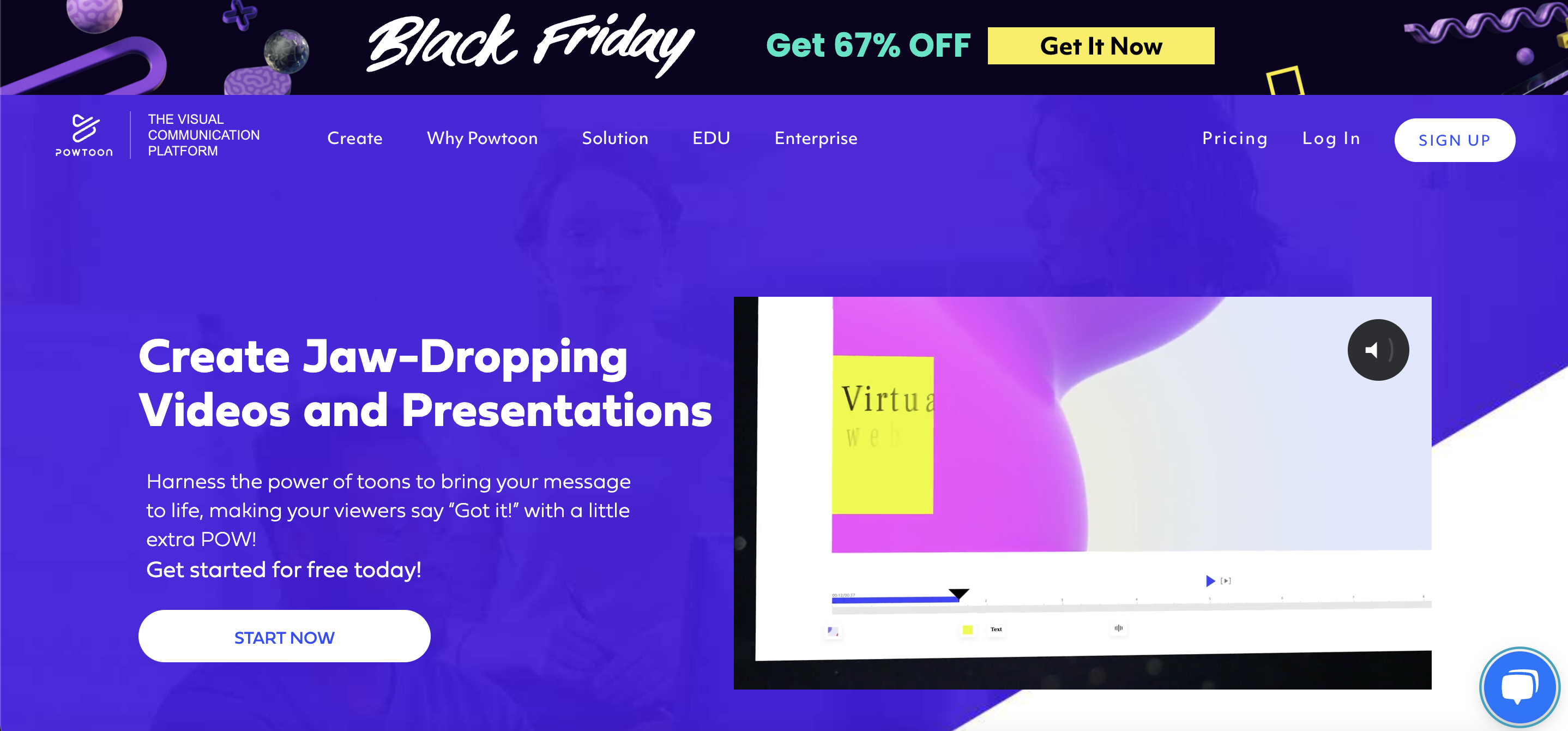
Features
- Drag-and-Drop Interface: Create animations and presentations effortlessly with a simple drag-and-drop interface, ideal for users of all skill levels. The user-friendly drag-and-drop interface simplifies the animation creation process, making it accessible to individuals without extensive design experience.
- Templates and Styles: Choose from a variety of templates and animation styles to quickly customize your content based on the tone and message of your training. The availability of templates and styles expedites the content creation process, providing a foundation for visually appealing and consistent training materials.
- Character Library: Access a rich library of characters, props, and backgrounds to personalize your animations and presentations. The extensive character library allows for creative customization, ensuring that training content aligns with specific themes and messages.
- Voiceover Recording: Easily add voiceovers to your content, enhancing engagement and providing additional context. The voiceover recording feature enables the inclusion of narration, creating a more immersive and informative training experience.
- Real-Time Collaboration: Collaborate with team members in real-time, streamlining the content creation process. Real-time collaboration promotes teamwork, allowing multiple contributors to work on the same project simultaneously.
Price and Trial Version
- Price: Start from $15 per month (billed annually).
- Free Trial: Premium plans provide a 14-day free trial.
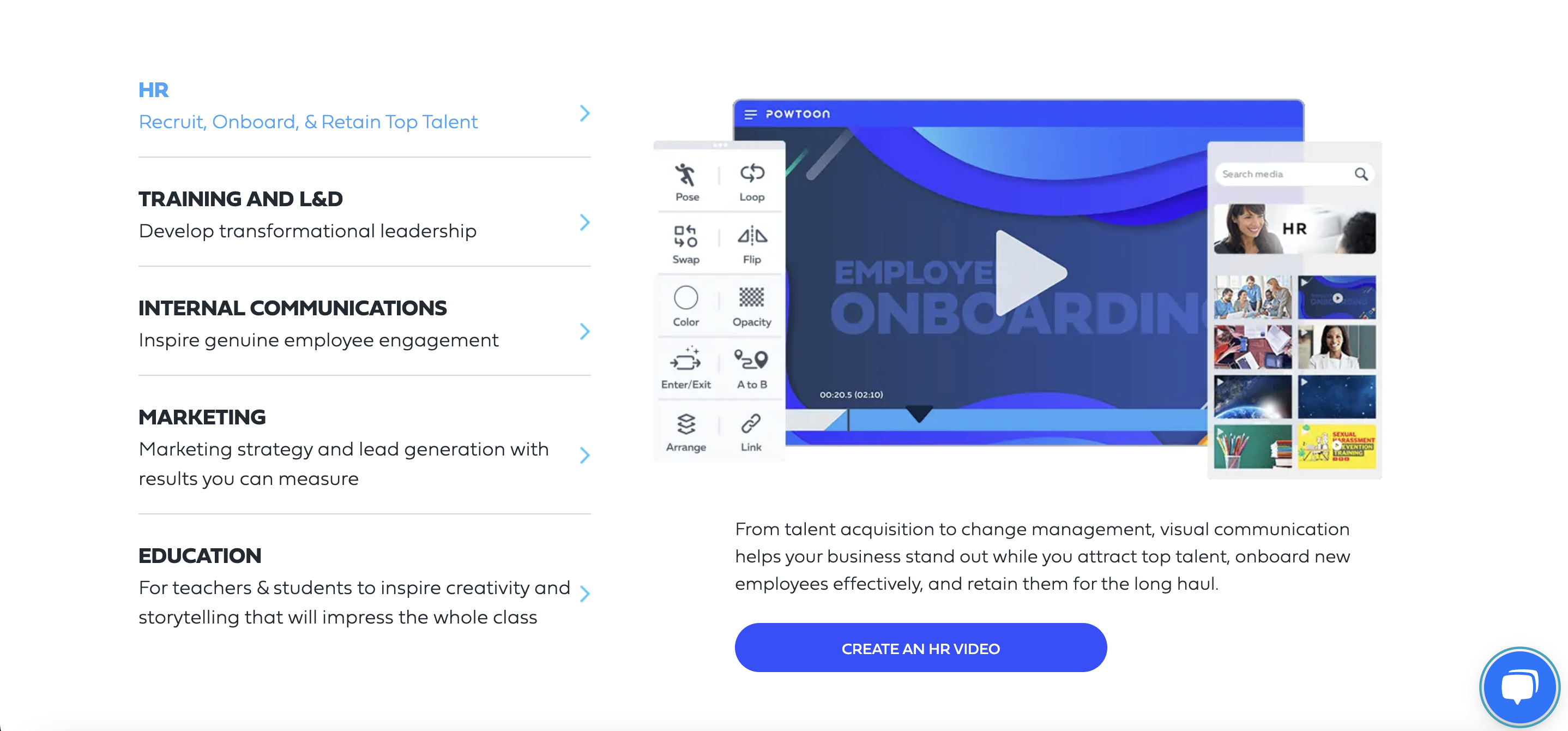
Why I Like It
- Versatility: Powtoon is suitable for a variety of training scenarios, from corporate presentations to educational materials.
- Engaging Templates: The platform’s templates and animation styles add a professional and engaging touch to training content.
Some Drawbacks
- Watermark in Free Version: The free version includes a Powtoon watermark on exported videos.
- Learning Curve for Advanced Features: Advanced features may take some time to master for users new to animation and presentation tools.
User Reviews and Ratings
- Rating by G2: 4.4/5
- What users like: User-friendly interface, engaging templates.
- What users dislike: Watermark in the free version, learning curve for advanced features.
Who Is Powtoon Good For
Powtoon is suitable for a wide range of users, including educators, trainers, business professionals, and content creators. Its accessibility makes it a great choice for those new to animation and presentation tools, while its advanced features cater to users looking to create polished and visually appealing training content. Whether you’re developing corporate training modules or educational presentations, Powtoon offers a versatile platform for bringing your content to life.
View the video “Powtoon Tutorial for Beginners” to gain a comprehensive understanding of Powtoon.
8. Synthesia — AI-Powered Video Generation for Training
Synthesia is at the forefront of video creation technology, leveraging artificial intelligence to generate realistic, AI-driven videos. With a focus on creating human-like avatars, Synthesia enables users to produce training videos with a personalized touch, making complex topics more accessible.
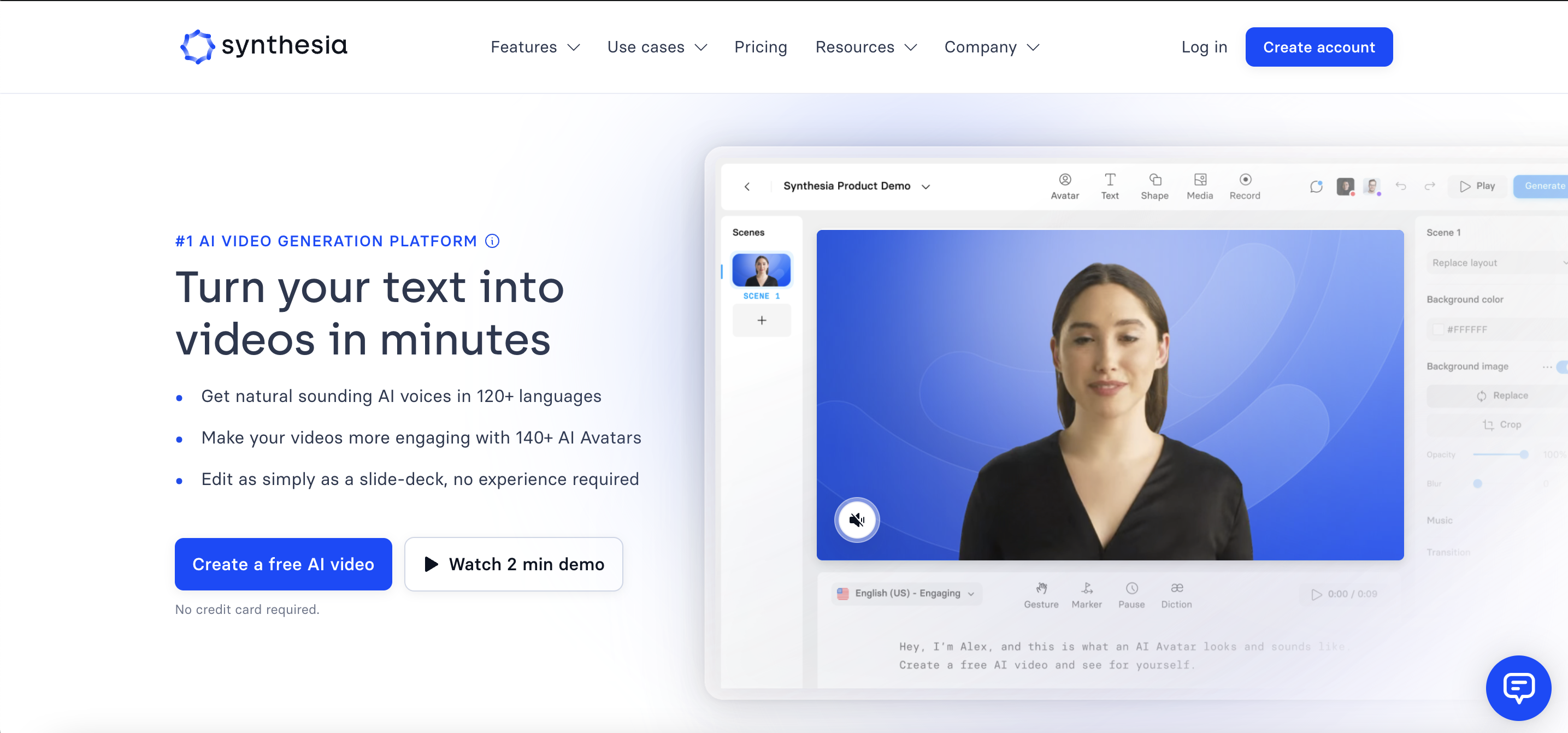
Features
- AI-Generated Avatars: Create lifelike avatars that can speak and convey information, adding a human touch to your training videos. The AI-generated avatars enhance the relatability of training content, making it more engaging and accessible to learners.
- Text-to-Video Technology: Utilize advanced text-to-video technology to transform written scripts into engaging video content. The text-to-video technology streamlines the video creation process, allowing users to convert written material into dynamic visual presentations.
- Multi-Language Support: Generate content in multiple languages, making it suitable for global training initiatives. The multi-language support ensures that training materials can cater to diverse audiences with varying language preferences.
- Customizable Avatars: Personalize avatars to match your brand or training requirements, enhancing the overall visual identity of your videos. The customizable avatars allow for branding and customization, ensuring that training content aligns with organizational aesthetics.
- Subtitle and Caption Integration: Enhance accessibility by adding subtitles and captions to your videos, accommodating diverse learning preferences. Subtitle and caption integration make training content more inclusive and accessible to individuals with different learning needs.
Price and Trial Version
- Price: Plans start from $22 per month.
- Free Trial: Limited free trial available.
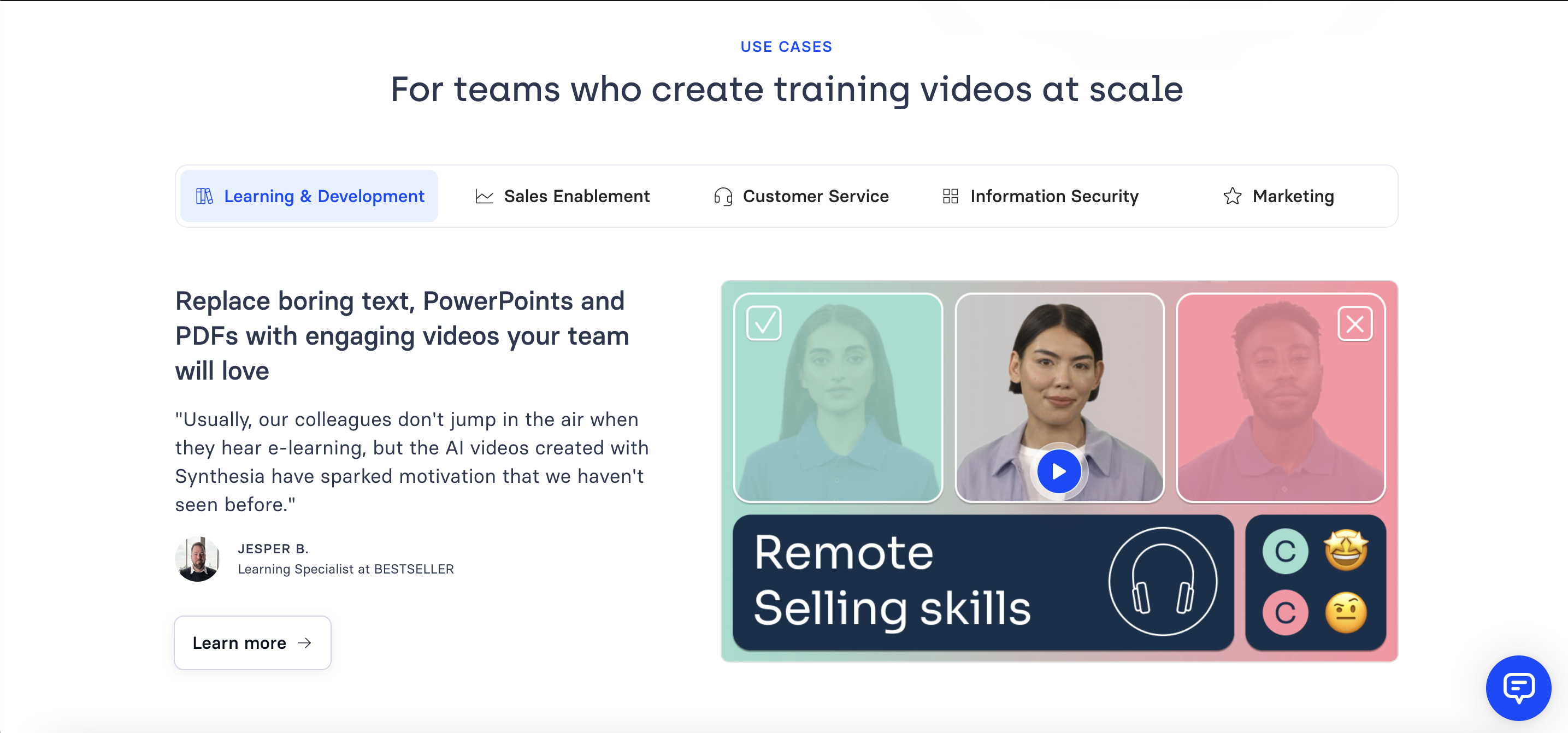
Why I Like It
- Innovative Technology: Synthesia’s use of AI for video creation adds a unique and innovative dimension to training content.
- Global Accessibility: Multi-language support caters to diverse audiences, making it suitable for international training programs.
Some Drawbacks
- Custom Pricing: The lack of standard pricing may pose challenges for users seeking a transparent pricing structure.
- Complexity for Beginners: The advanced AI-driven features may have a learning curve for users unfamiliar with AI-powered video creation.
User Reviews and Ratings
- Rating by Capterra: 4.7/5
- What users like: Innovative AI technology, multi-language support.
- What users dislike: Custom pricing, complexity for beginners.
Who Is Synthesia Good For
Synthesia is well-suited for businesses, educational institutions, and content creators seeking cutting-edge technology for video creation. Its AI-driven approach provides a unique way to deliver training content, particularly for topics that benefit from a personalized and human touch. Whether you’re developing training videos for a global audience or looking to add a futuristic element to your content, Synthesia offers a powerful platform for AI-powered video generation.
View the tutorial video demonstrating the creation of AI-powered video presentations with Synthesia.
9. Final Cut Pro — Professional-Grade Video Editing for Mac Users
Final Cut Pro is a professional video editing software designed exclusively for Mac users. Renowned for its advanced features and seamless integration with other Apple products, Final Cut Pro is a top choice for filmmakers, content creators, and those seeking high-quality video editing for training purposes.
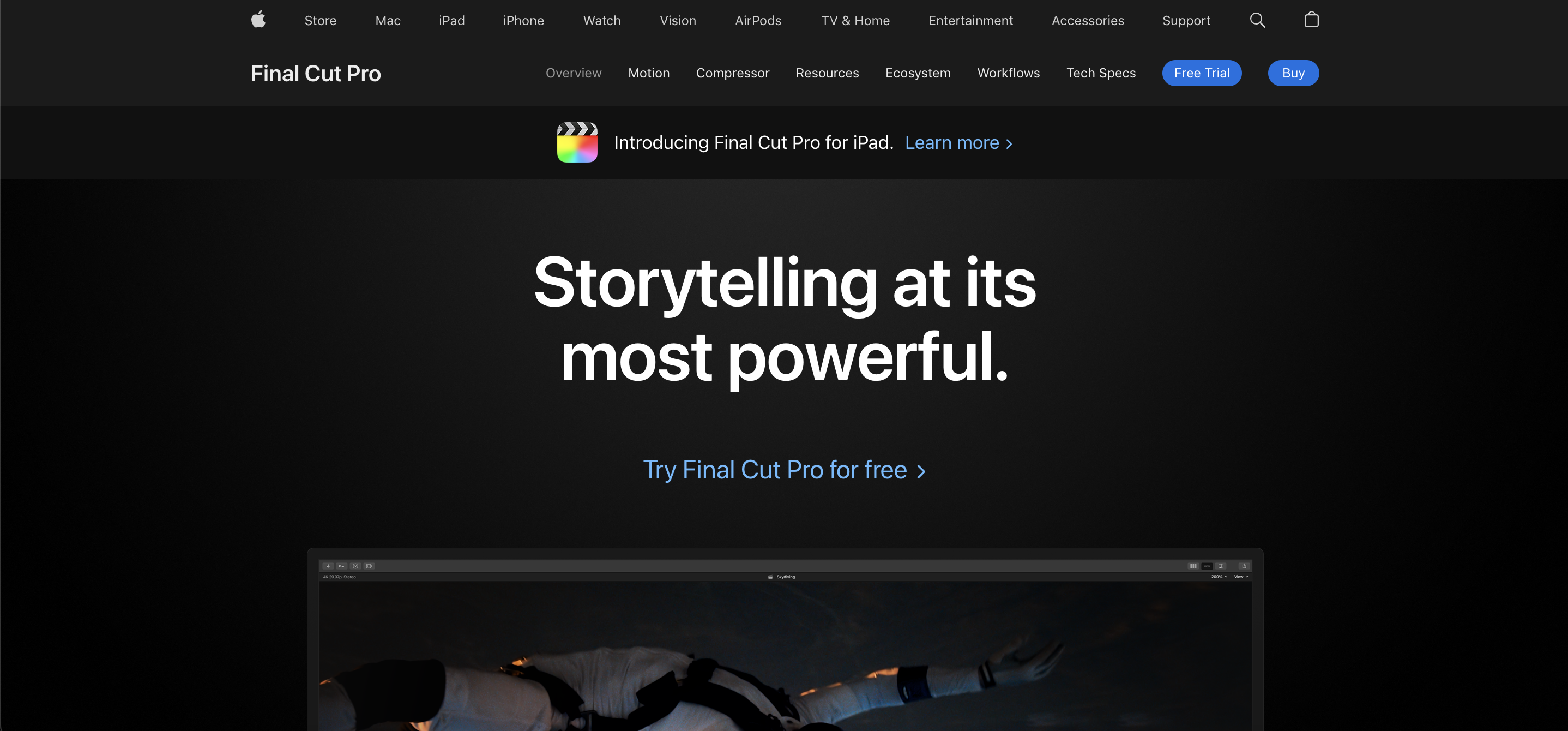
Features
- Advanced Editing Tools: Final Cut Pro offers a comprehensive set of advanced editing tools, including magnetic timelines, compound clips, and precision editing. The advanced tools cater to the specific needs of Mac users, providing a robust platform for precise and efficient video editing.
- Optimized Performance: Designed for optimal performance on Mac hardware, providing smooth playback and efficient rendering. The optimized performance ensures a seamless editing experience, even when working with high-resolution training videos.
- Integration with Apple Ecosystem: Seamlessly integrates with other Apple products and services, facilitating collaborative workflows and enhancing overall efficiency. The integration with the Apple ecosystem allows for a cohesive and streamlined video editing experience.
- High-Quality Outputs: Deliver videos in high resolutions, supporting professional standards for broadcast and film production. The ability to export videos in high quality ensures that training materials maintain a polished and professional appearance.
- Color Grading and Correction: Includes robust color grading and correction tools, allowing users to achieve cinematic looks for their training videos. The color grading and correction features enhance the visual appeal of training content, providing a professional and polished finish.
Price and Trial Version
- Price: One-time purchase at $299.99.
- Free Trial: Offers a 90-day free trial for users to explore its features.
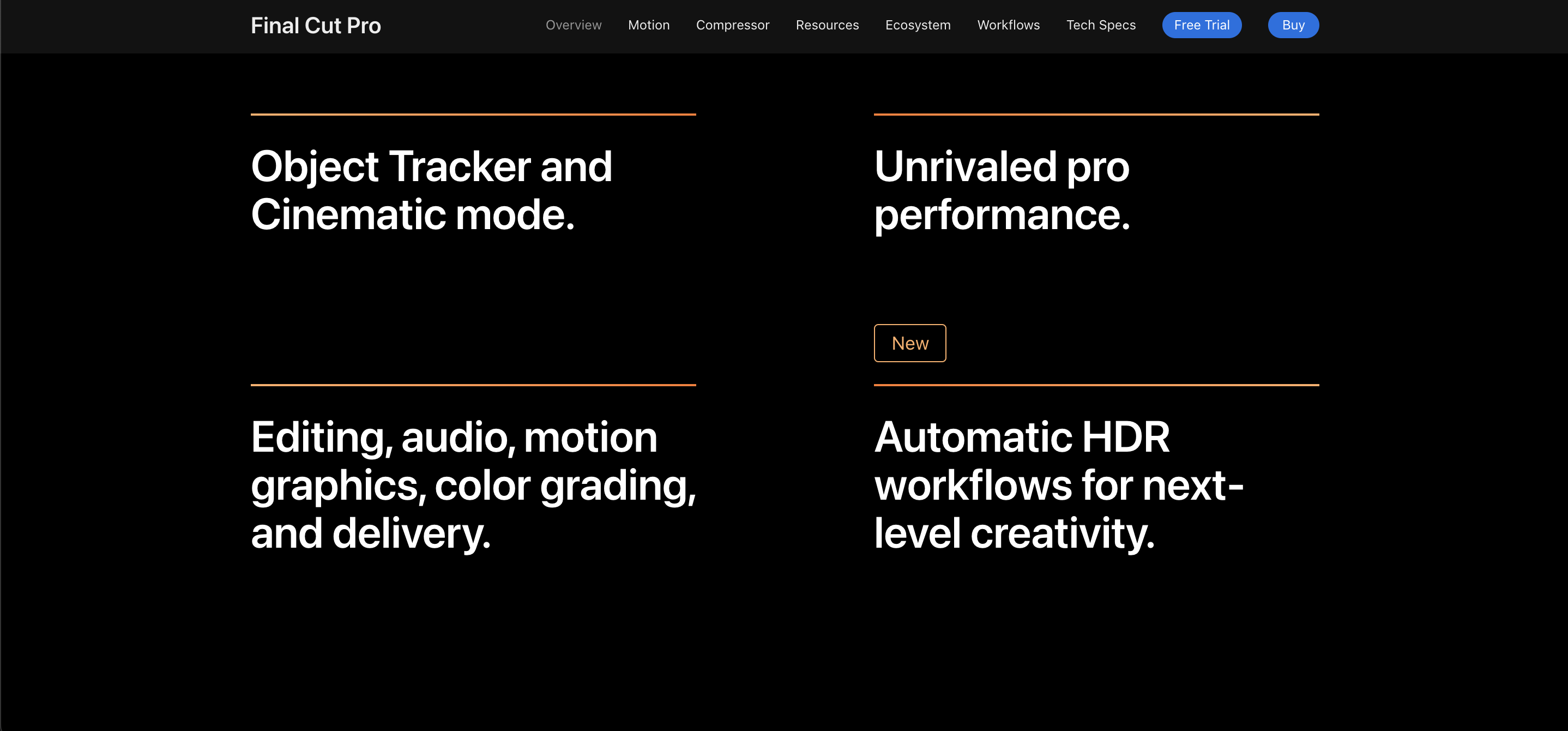
Why I Like It
- Professional-Grade Performance: Final Cut Pro is designed for professional video editing, providing the depth of features needed for high-quality productions.
- Integration with Mac Ecosystem: Seamless integration with other Apple devices enhances the overall user experience for Mac users.
Some Drawbacks
- Mac Exclusive: Limited to Mac users, excluding those on other operating systems.
- Learning Curve for Beginners: The extensive features may pose a learning curve for users new to professional video editing.
User Reviews and Ratings
- Rating by G2: 4.4/5
- What users like: Professional features, optimized performance on Mac.
- What users dislike: Learning curve for beginners, exclusive to Mac users.
Who Is Final Cut Pro Good For
Final Cut Pro is an ideal choice for Mac users who require professional-grade video editing capabilities. It’s well-suited for filmmakers, video editors, and content creators looking to produce high-quality training videos with advanced features. The software’s integration with the Apple ecosystem makes it particularly advantageous for users who already utilize other Apple devices in their workflows. While it may have a learning curve, Final Cut Pro offers a powerful solution for those seeking top-tier video editing on Mac.
View the video tutorial “Final Cut Pro X for Beginners” to craft your own videos.
10. iPhone Movie App — Mobile Video Creation on the Go
The iPhone Movie App represents a convenient and accessible option for users looking to create training videos using their mobile devices. With an emphasis on simplicity and portability, this app enables users to capture, edit, and share training content seamlessly, making it a practical choice for on-the-go video creation.
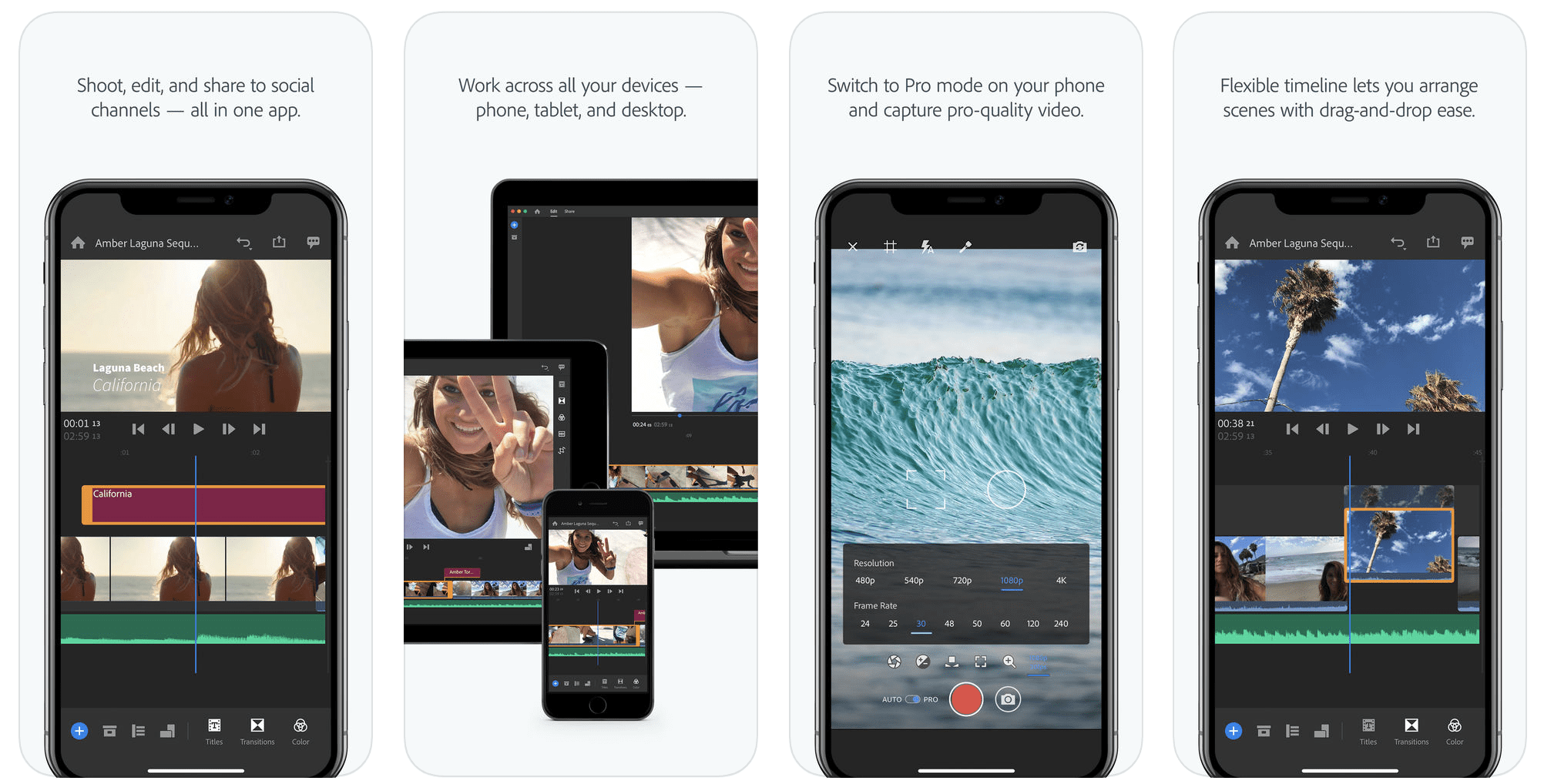
Features
- Mobile Editing: Edit videos directly on your iPhone, allowing for quick and spontaneous video creation without the need for a computer. The mobile editing feature caters to users who prefer the flexibility of creating and editing videos on their mobile devices.
- Capture and Edit: Capture video footage using your iPhone’s camera and edit it with basic tools available within the app. The integrated capture and edit functionality streamlines the video creation process, making it efficient and accessible.
- Instant Sharing: Share your training videos instantly on social media platforms or via messaging apps, maximizing reach and engagement. The instant sharing feature facilitates efficient dissemination of training content, reaching a wider audience.
- Integrated Camera Features: Utilize the advanced camera features of the iPhone for high-quality video recording. The integrated camera features ensure that users can capture training content with superior visual quality.
- User-Friendly Interface: The app’s interface is designed for ease of use, catering to users who may not have extensive video editing experience. The user-friendly interface promotes accessibility and ensures that users can navigate the app effortlessly.
Price and Trial Version
- Price: Free on App Store.
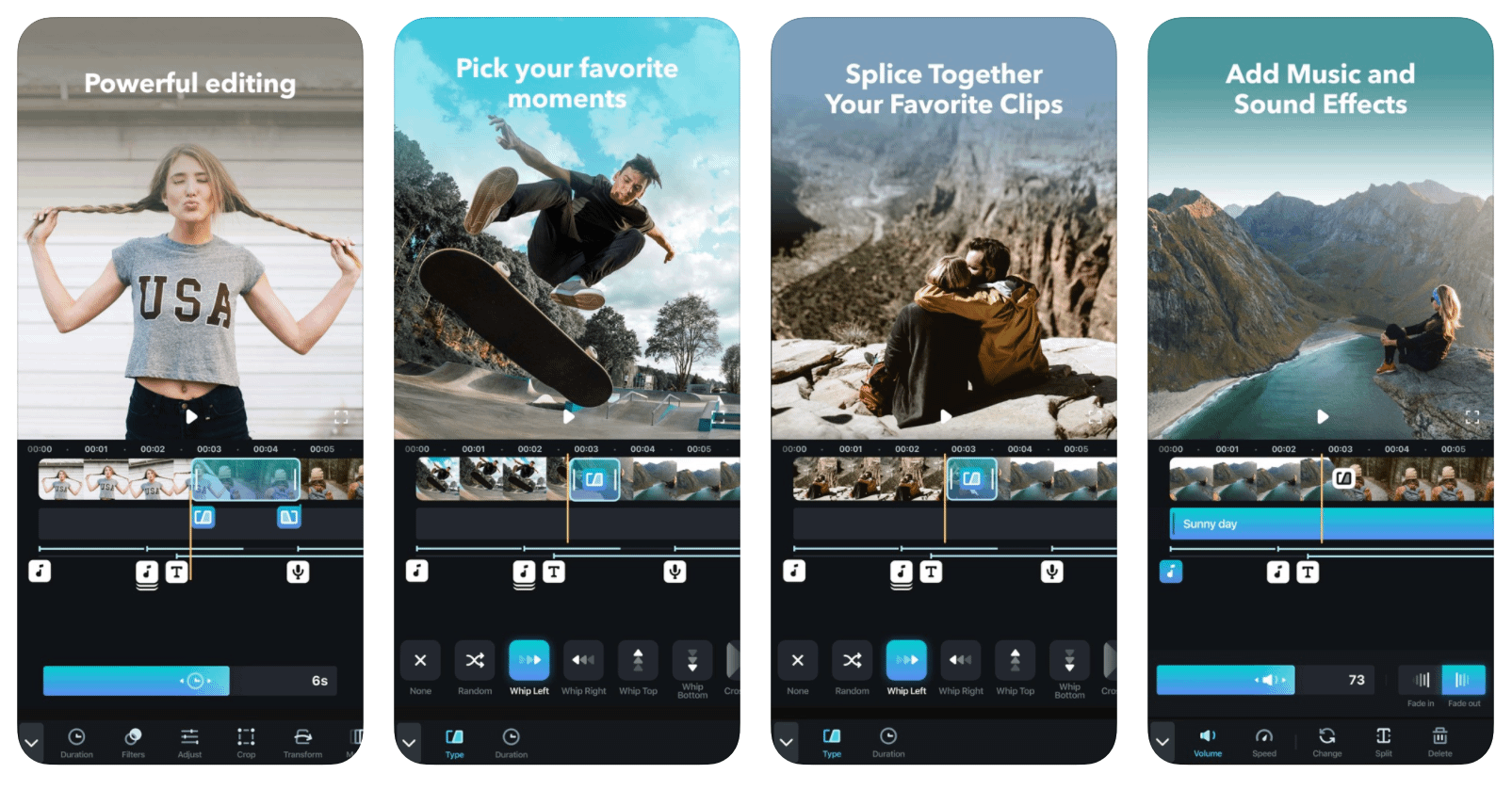
Why I Like It
- Portability: The ability to create and edit videos on a mobile device provides flexibility and convenience, particularly for spontaneous video creation.
- Integrated Camera Features: Leveraging the advanced camera capabilities of the iPhone contributes to the overall quality of the captured footage.
Some Drawbacks
- Limited Editing Features: The app may not offer as many advanced editing features as desktop-based video editing software.
- Screen Size Limitations: The smaller screen size of mobile devices may pose challenges for detailed editing tasks.
User Reviews and Ratings
- Rating by AppStore: 4.3/5
- What users like: Users enjoy its intuitive interface, seamless camera integration, and a diverse range of built-in filters.
- What users dislike: Some users wish for more advanced editing features and report occasional performance issues like lag during complex edits.
Who Is the iPhone Movie App Good For
The iPhone Movie App is suitable for individuals who prefer the convenience of mobile video creation and editing. It’s particularly useful for capturing and sharing training content on the go, whether for quick tutorials, product demonstrations, or other training scenarios. While it may not provide the depth of features found in desktop software, its simplicity and portability make it a practical choice for users who prioritize mobility and spontaneity in their video creation process.
View the video “Editing Videos on iPhone & iPad: Unlocking New Features” to discover and master the latest functionalities.
11. Loom — Effortless Screen and Webcam Recording
Loom is a versatile video recording tool that specializes in screen and webcam recording, making it an excellent choice for creating training videos, tutorials, and collaborative content. With its emphasis on simplicity and real-time communication, Loom streamlines the process of creating engaging and informative training materials.
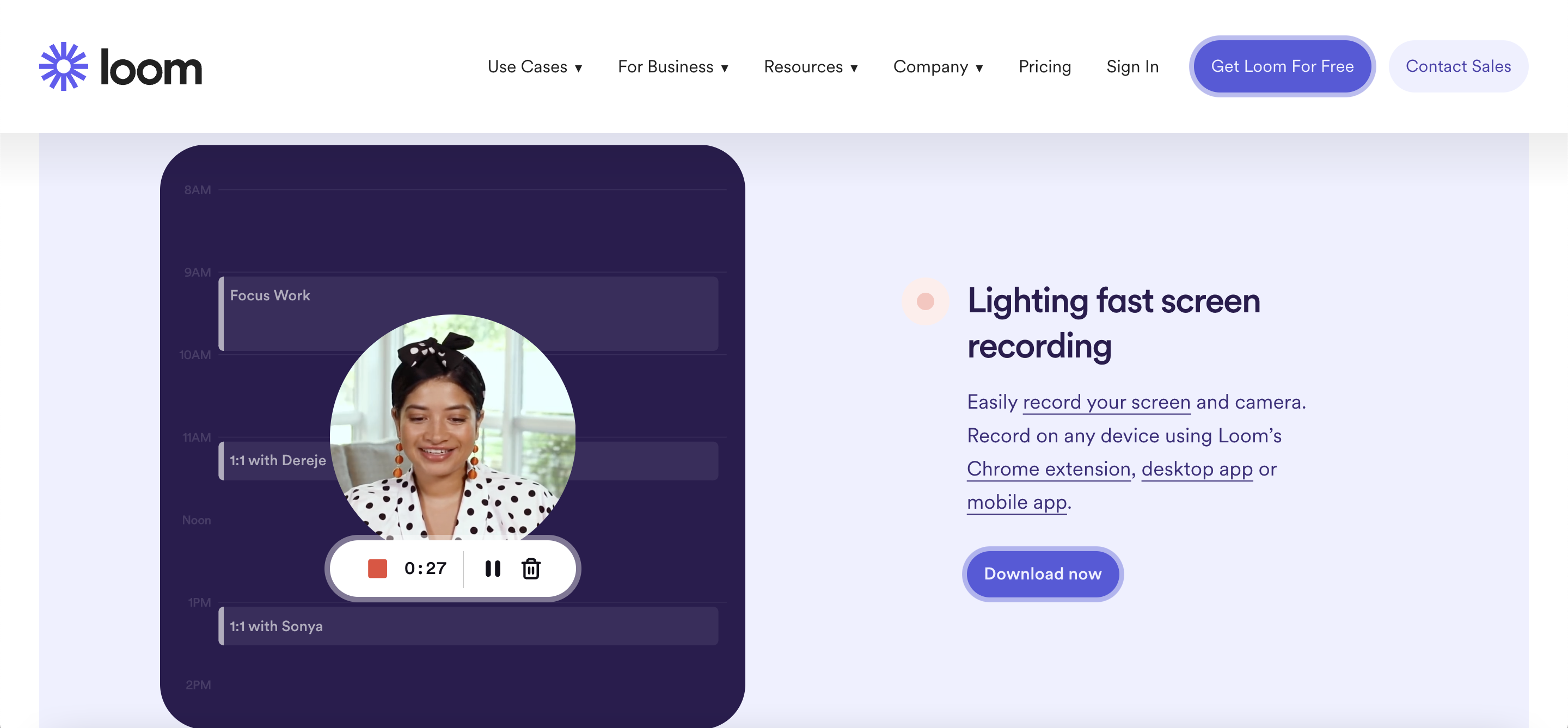
Features
- Screen and Webcam Recording: Capture your screen, webcam, or both simultaneously, allowing for dynamic and personalized training videos. Loom’s ability to record both screen and webcam footage provides a versatile approach to training content creation, allowing instructors to add a personal touch to their presentations.
- Instant Sharing: Share videos instantly through a generated link, facilitating quick collaboration and feedback. Loom’s instant sharing feature promotes seamless communication, enabling timely feedback and collaboration among team members or learners.
- Annotation Tools: Enhance your training videos with annotations, drawings, and highlights to emphasize key points. Loom’s annotation tools provide a visual layer to your content, allowing creators to draw attention to specific details and concepts within the video.
- Viewer Engagement: Loom provides viewer insights, allowing creators to see who watched their videos and for how long. This engagement tracking feature enables creators to gauge the effectiveness of their training materials and identify areas for improvement based on viewer behavior.
- Team Collaboration: Collaborate with team members by creating shared folders and libraries for easy access to collaborative content. Loom’s collaboration features support teamwork, making it easy for multiple contributors to work on and access shared video content, fostering a collaborative content creation environment.
Price and Trial Version
- Price: Pro version starts at $8 per month.
- Free Trial: 14-day free trial.
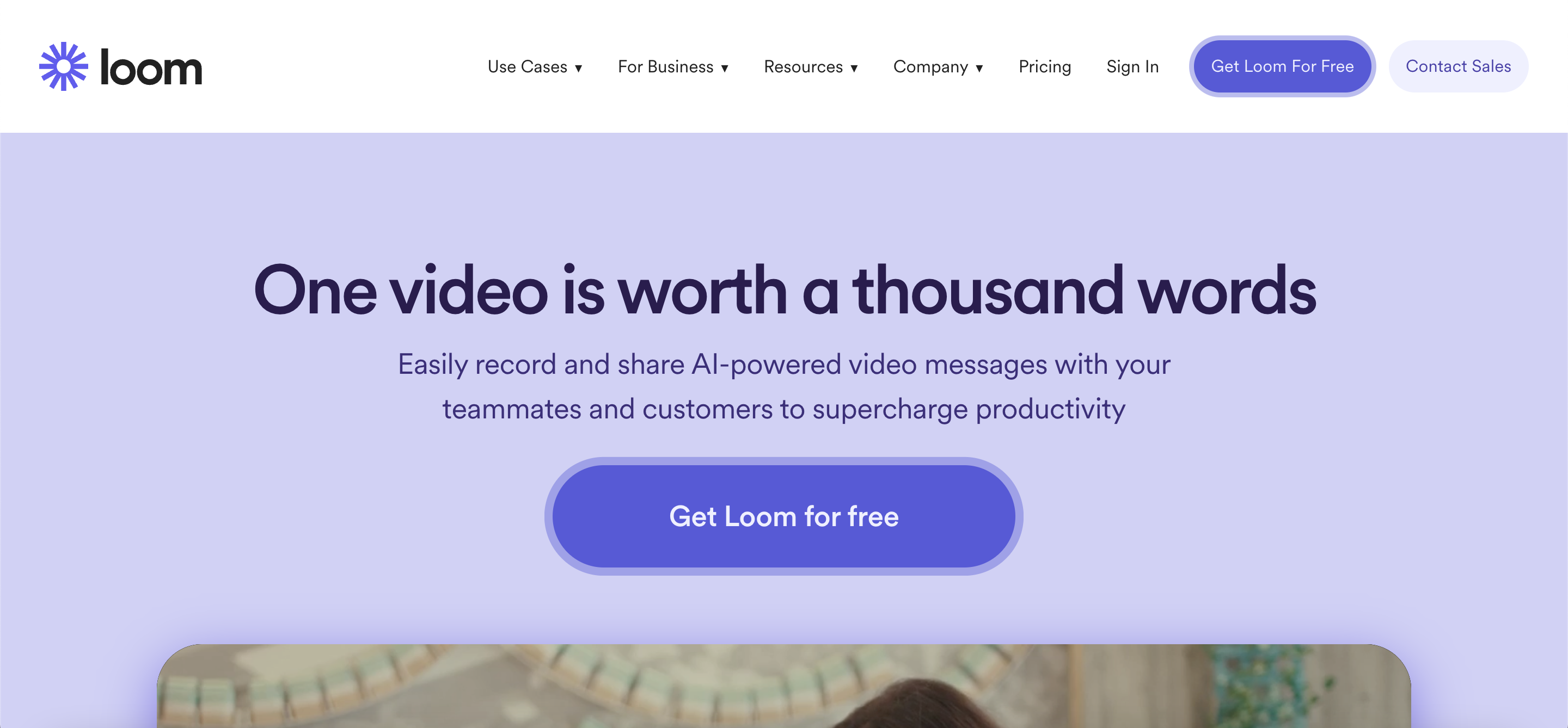
Why I Like It
- Effortless Recording: Loom simplifies the recording process with its easy-to-use interface, making it accessible for users of all levels.
- Real-Time Collaboration: The instant sharing and collaboration features contribute to efficient teamwork and feedback loops.
Some Drawbacks
- Limited Editing Features: Loom is primarily focused on recording and sharing, with fewer advanced editing capabilities.
- Subscription Cost for Advanced Features: Some advanced features may be available only in premium plans.
User Reviews and Ratings
- Rating by G2: 4.7/5
- What users like: Ease of use, real-time collaboration features.
- What users dislike: Limited editing features, subscription cost for advanced features.
Who Is Loom Good For
Loom is well-suited for individuals and teams looking for a straightforward solution for creating training videos with a focus on screen and webcam recording. Its simplicity makes it accessible for beginners, while its collaborative features enhance teamwork and feedback processes. Loom is particularly valuable for remote teams, educators, and anyone who needs to create quick and effective training content without the need for extensive editing.
Discover the process of creating YouTube videos using the Loom Screen Recorder.
12. Video Shop — Mobile Video Editing with Creative Features
Video Shop is a mobile video editing app that caters to users who want to edit and enhance their training videos directly from their smartphones. With a range of creative features and an intuitive interface, Video Shop provides a convenient solution for on-the-go video editing.
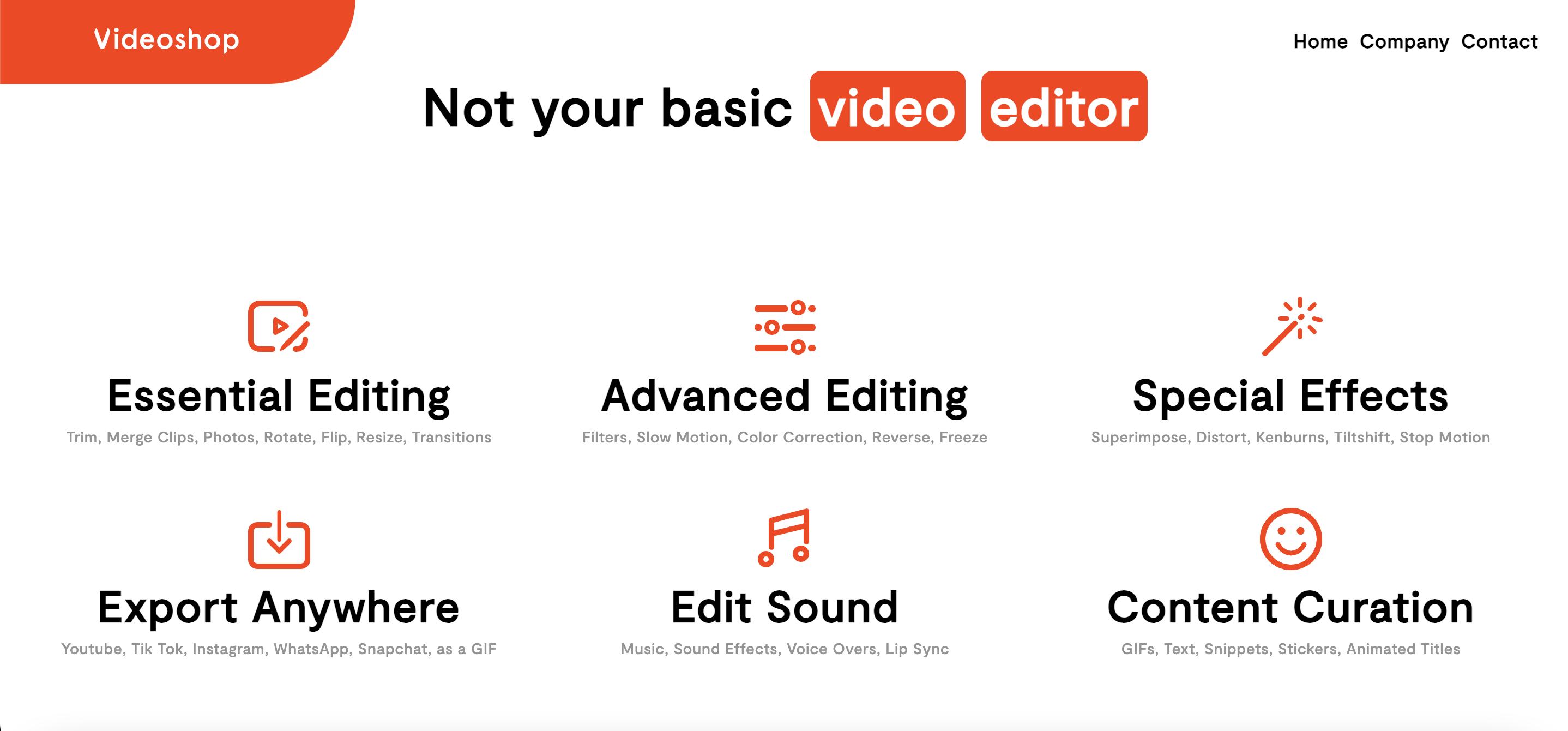
Features
- Clip Editing: Trim, cut, and arrange video clips with ease, allowing for precise control over the content of your training videos. Video Shop’s clip editing capabilities empower users to craft polished and well-paced training materials, ensuring that the content aligns with specific learning objectives.
- Filters and Effects: Apply a variety of filters, effects, and transitions to enhance the visual appeal of your videos. Video Shop’s creative features enable users to add a professional and visually engaging touch to their training materials, making the content more compelling.
- Text and Music Overlay: Add text overlays and background music to your training videos, improving engagement and clarity. The ability to overlay text and music enhances the storytelling aspect of training videos, making them more engaging and conducive to effective learning.
- Speed Adjustment: Control the speed of your videos, allowing for creative effects or faster delivery of training content. Video Shop’s speed adjustment feature provides flexibility in pacing, catering to different learning preferences and ensuring an optimal viewing experience.
- Export Options: Export your edited videos in various formats for sharing on social media or other platforms. Video Shop’s export options facilitate easy sharing and distribution of training materials across different channels, maximizing reach and accessibility.
Price and Trial Version
- Price: Free on App Store and Google Play.
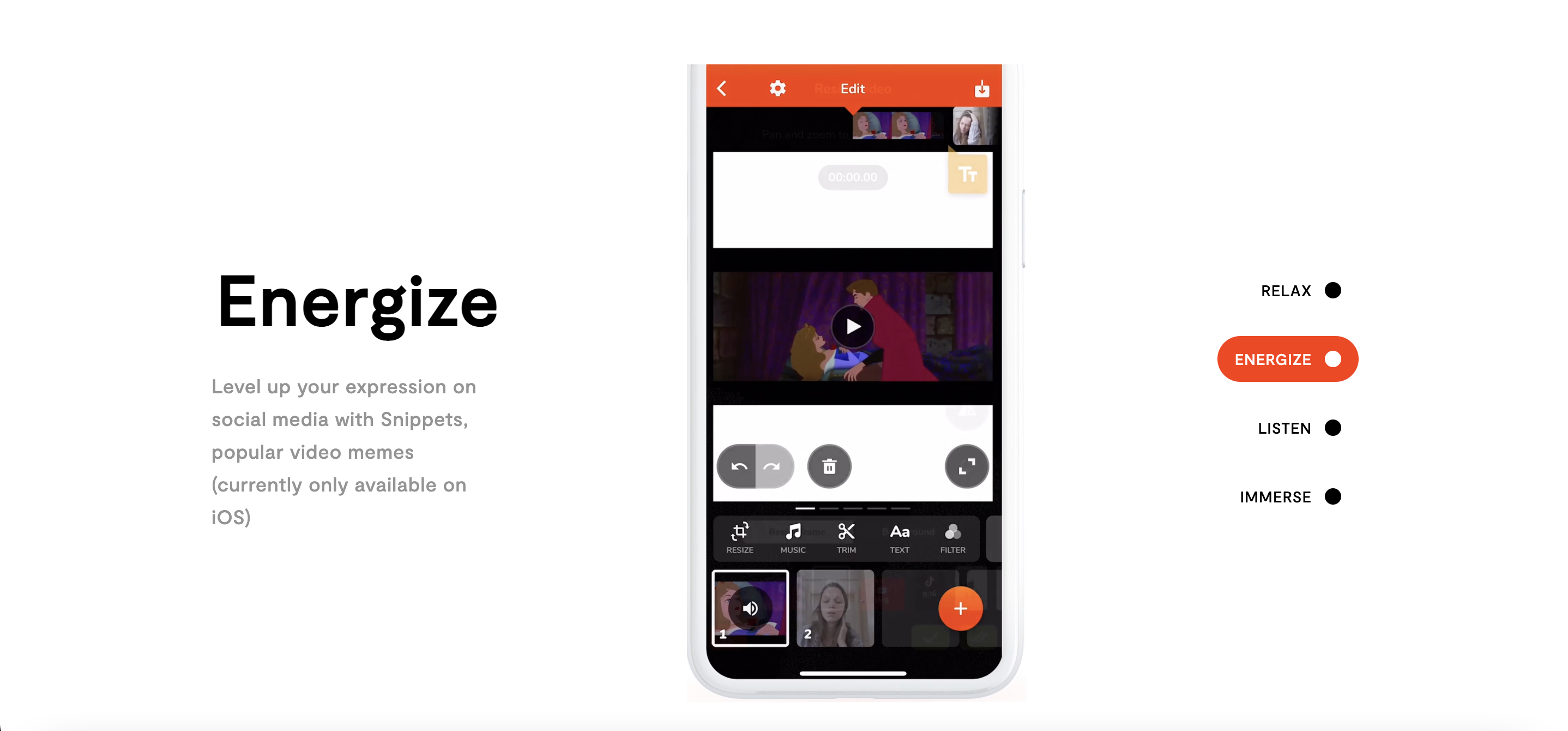
Why I Like It
- Mobile Convenience: Video Shop brings video editing capabilities to your mobile device, enabling editing anytime, anywhere.
- Creative Features: The app provides creative tools such as filters, effects, and overlays to enhance the visual appeal of training videos.
Some Drawbacks
- Limited Advanced Features: It may not offer the same depth of features as professional desktop editing software.
- Mobile Screen Limitations: The smaller screen size of mobile devices may pose challenges for detailed editing tasks.
User Reviews and Ratings
- Rating by AppStore: 4.9/5
- What users like: Users appreciate VideoShop’s simplicity, user-friendly interface, and quick editing features.
- What users dislike: Some users wish for more advanced editing options typically found in professional software.
Who Is Video Shop Good For
Video Shop is suitable for individuals who prefer the convenience of mobile video editing and want to add creative elements to their training videos. It’s an excellent choice for those who prioritize simplicity and ease of use, making it accessible to a wide range of users. Whether you’re a trainer, content creator, or enthusiast, Video Shop provides a quick and convenient way to edit and enhance your training videos on the go.
- Overview of 22 Low-Code Agencies for MVP, Web, or Mobile App Development - October 23, 2024
- Tips to Inspire Your Young Child to Pursue a Career in Nursing - July 24, 2024
- How Parents Can Advocate for Their Children’s Journey into Forensic Nursing - July 24, 2024