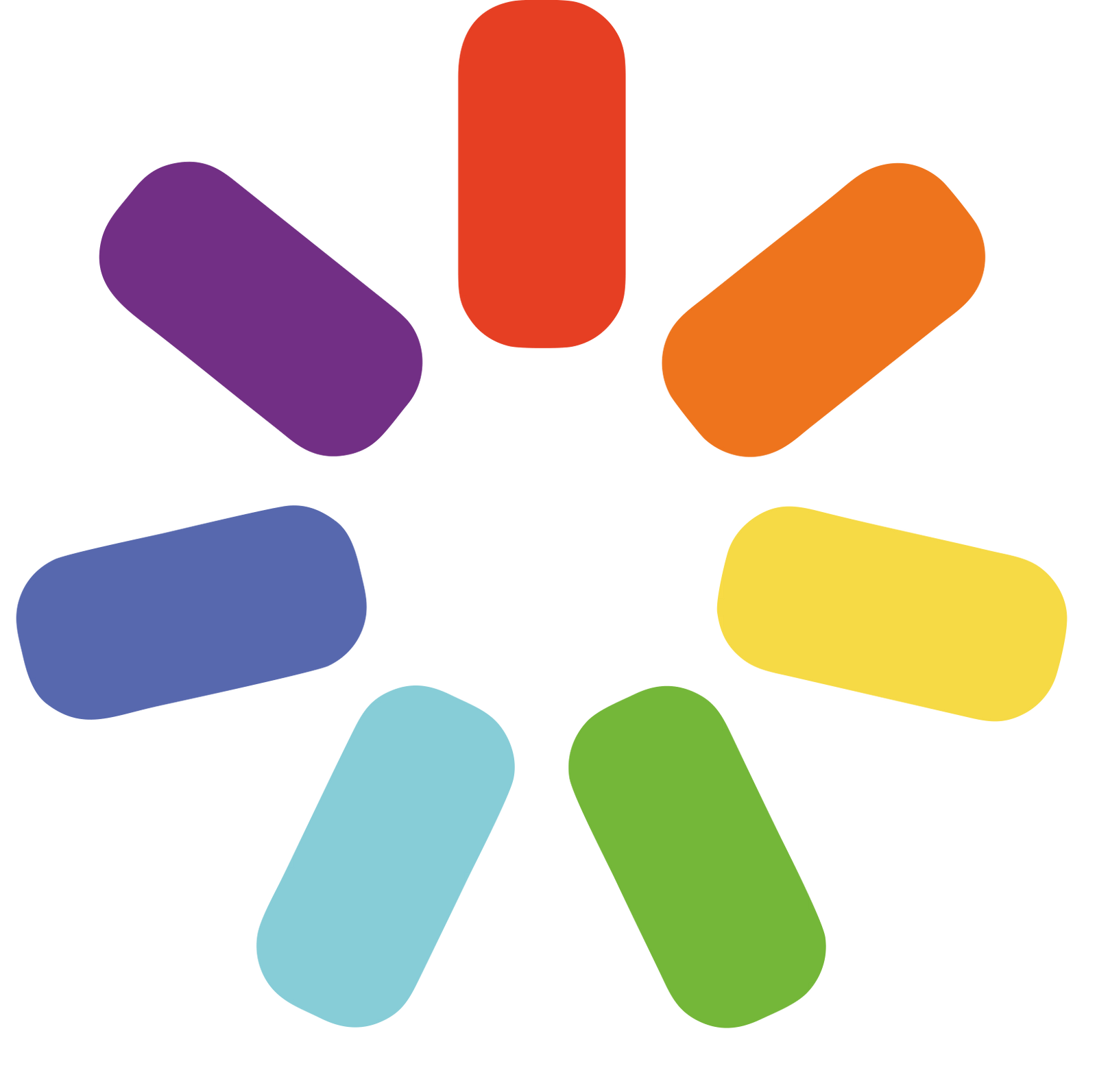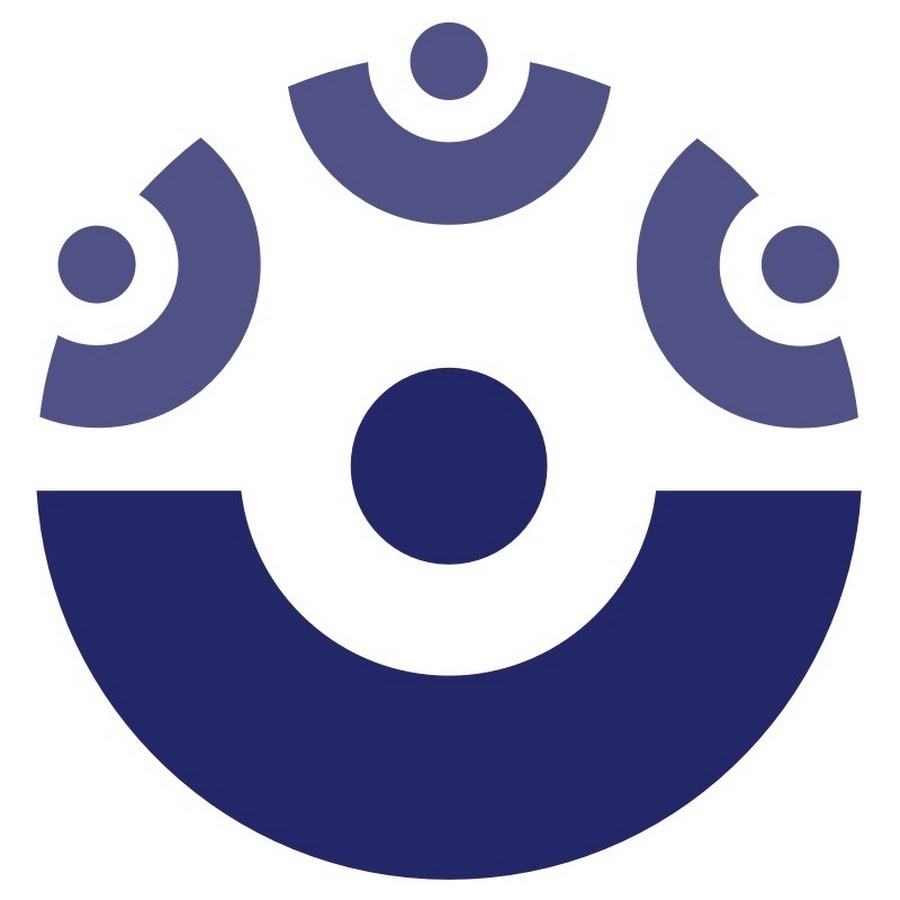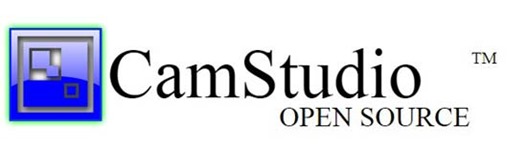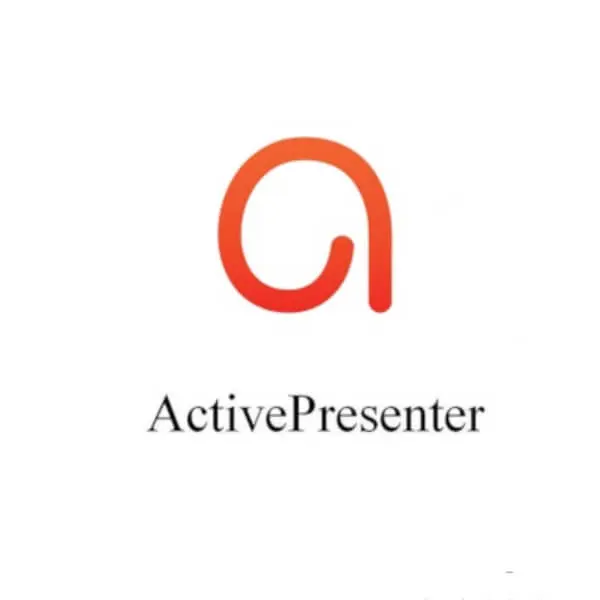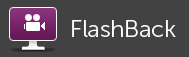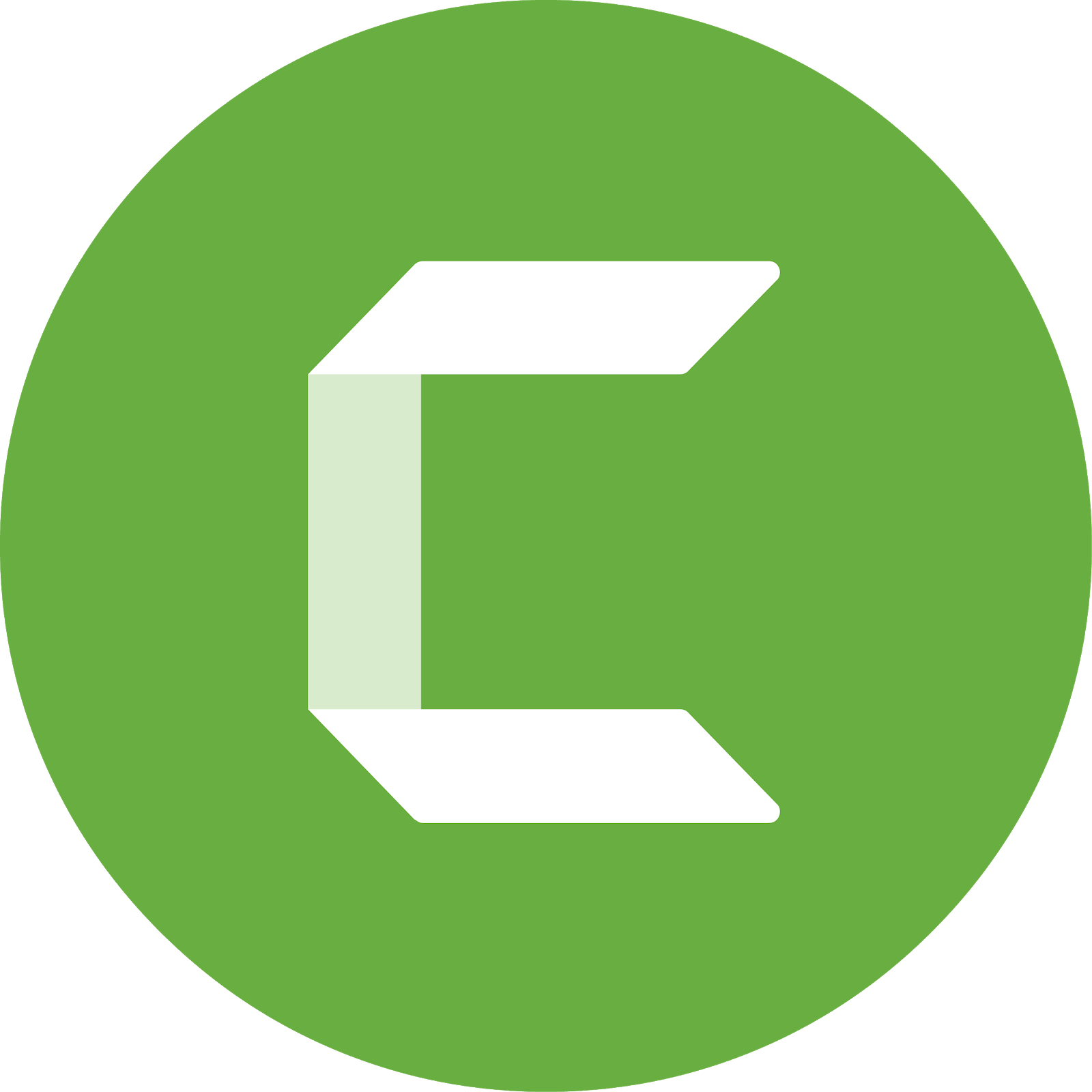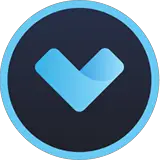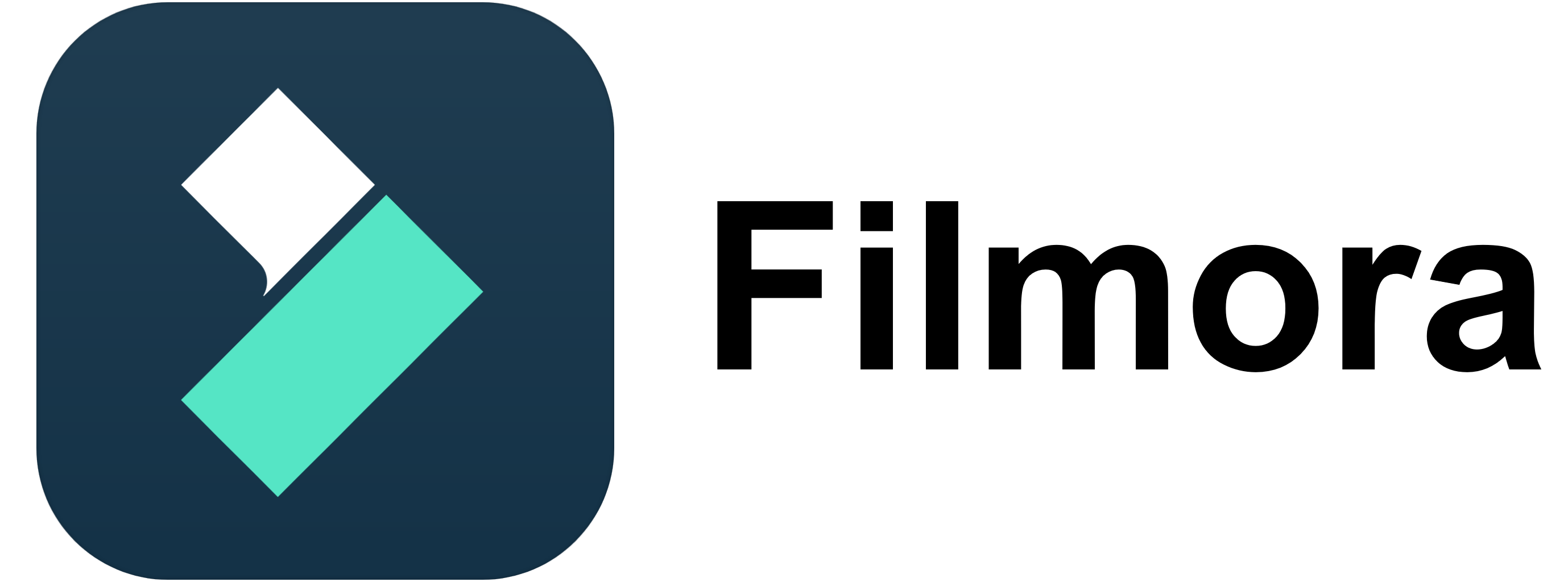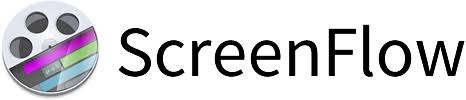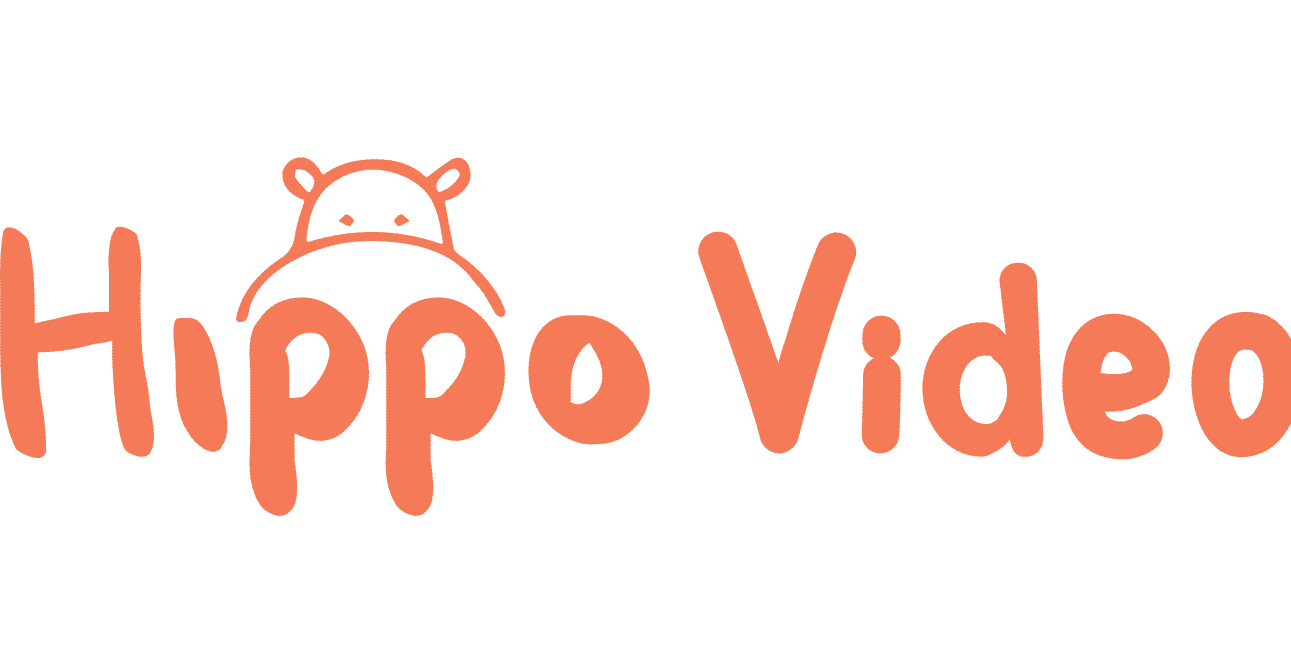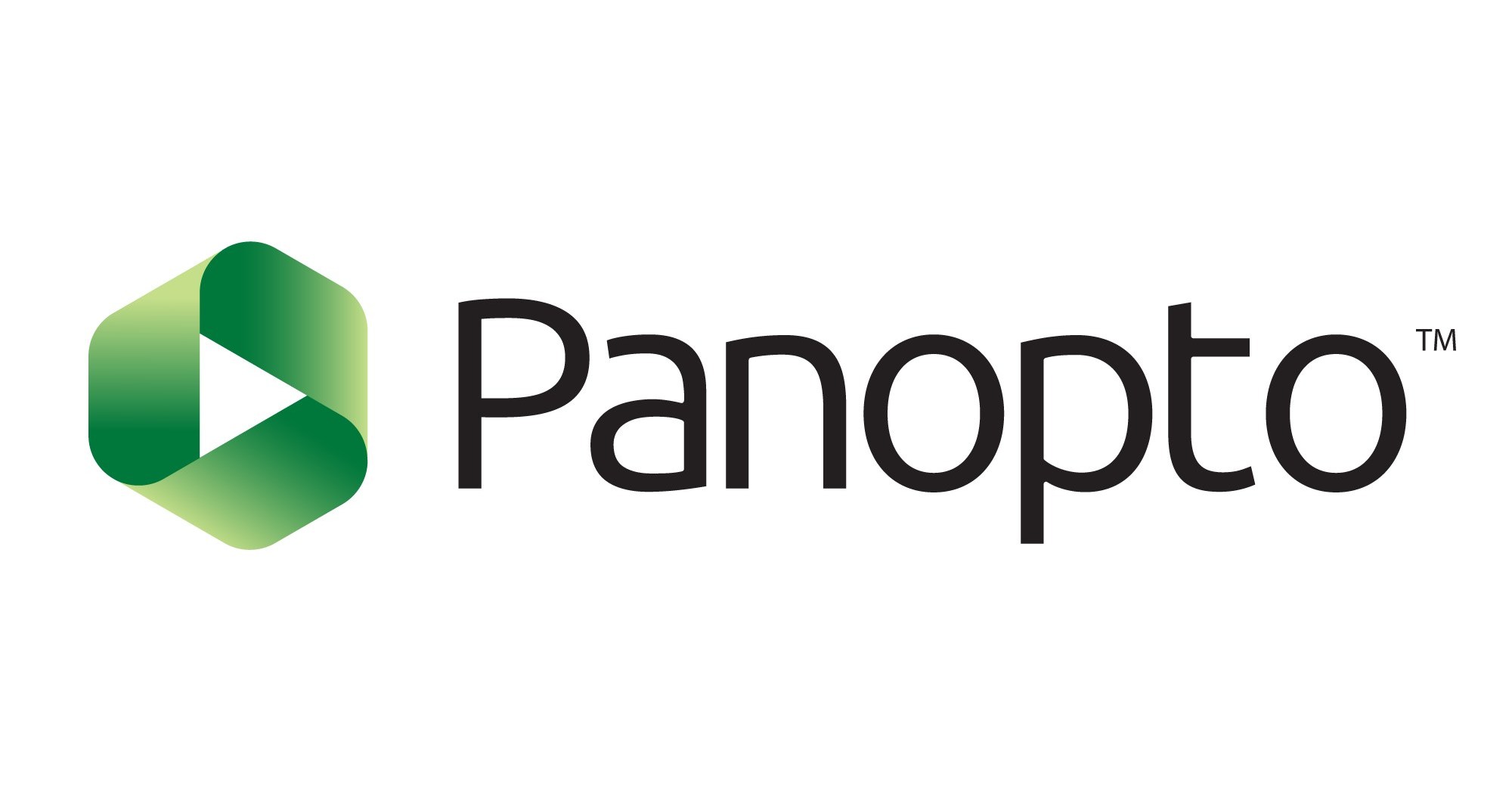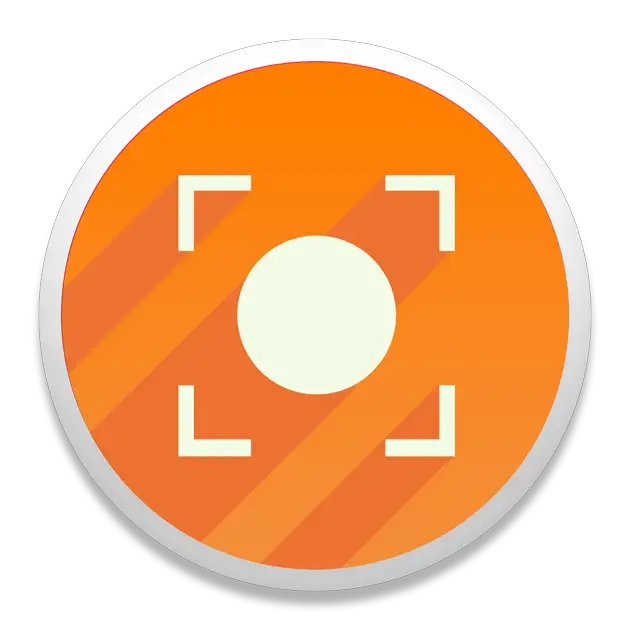In this digital age, the power of video as a medium for teaching, sharing knowledge, and engaging audiences is undeniable. As we delve into the world of digital education and content creation, the significance of finding the best tool for creating video tutorials comes into sharp focus. This article is more than just a guide; it’s a comprehensive exploration of the top 17 video tutorial software options available today, each offering a unique set of features to enhance your tutorial creation experience.

The journey to find the ideal video tutorial maker can be as diverse as the creators themselves. As we navigate through this landscape, we will explore various facets of what makes great video tutorial software. This includes not just the ability to record high-quality screen footage but also the capacity to edit, enhance, and interact with your audience through your content. We understand that each content creator has unique requirements – some may prioritize ease of use and simplicity, while others might seek advanced editing features and interactivity. Therefore, our selection includes a range of tools, from the most straightforward screen recorders to full-fledged video editing platforms, ensuring that whether you are a novice or a seasoned creator, you’ll find a tool that resonates with your specific creative needs.
i get that, not every video helps me too. sometimes it’s a matter of watching it more than once, or different people, or a lot of them. but it’s good you’re watching videos that’s a really good tool we have to learn nowadays and it helps much more than people think!
— Luci 🦋 (@Mewtsukki) November 24, 2023
Join us on this journey as we unveil the 17 best tools for creating video tutorials, each chosen for its ability to transform the way we create, teach, and engage. Whether you are looking to make your first tutorial or elevate your existing content creation strategy, this article aims to be your ultimate guide, helping you make an informed choice in selecting a video tutorial maker that not only meets your technical needs but also empowers your creative expression. If you’re involved in producing educational videos, we also encourage you to explore our article featuring Explainer Video Software recommendations.
What you’ll find on this page:
- About Tools for Creating Video Tutorials→
- How We Evaluated Tools for Creating Video Tutorials→
- 17 Best Tools for Creating Video Tutorials:
- 1. iSpring Suite →
- 2. Open Broadcaster →
- 3. ScreenPal →
- 4. CamStudio →
- 5. ActivePresenter →
- 6. FlashBack →
- 7. Camtasia →
- 8. Joyoshare VidiKit →
- 9. Filmora →
- 10. ScreenFlow →
- 11. Webinaria →
- 12. Hippo Video→
- 13. Panopto →
- 14.Animaker→
- 15. Animoto →
- 16. Moovly →
- 17. Icecream Screen Recorder →
- FAQ: How to Choose the Best Tool for Creating Video Tutorials?→
- Conclusion →
About Tools for Creating Video Tutorials
In the rapidly evolving digital landscape, the significance of video tutorials cannot be overstated. As a medium, they have revolutionized the way we share knowledge, learn new skills, and communicate complex ideas. This transformation has been largely driven by advancements in video tutorial software, a domain that has seen significant innovation and growth. Today, these tools are more than just screen recorders; they are comprehensive platforms for creating, editing, and sharing educational content in an engaging and interactive manner.
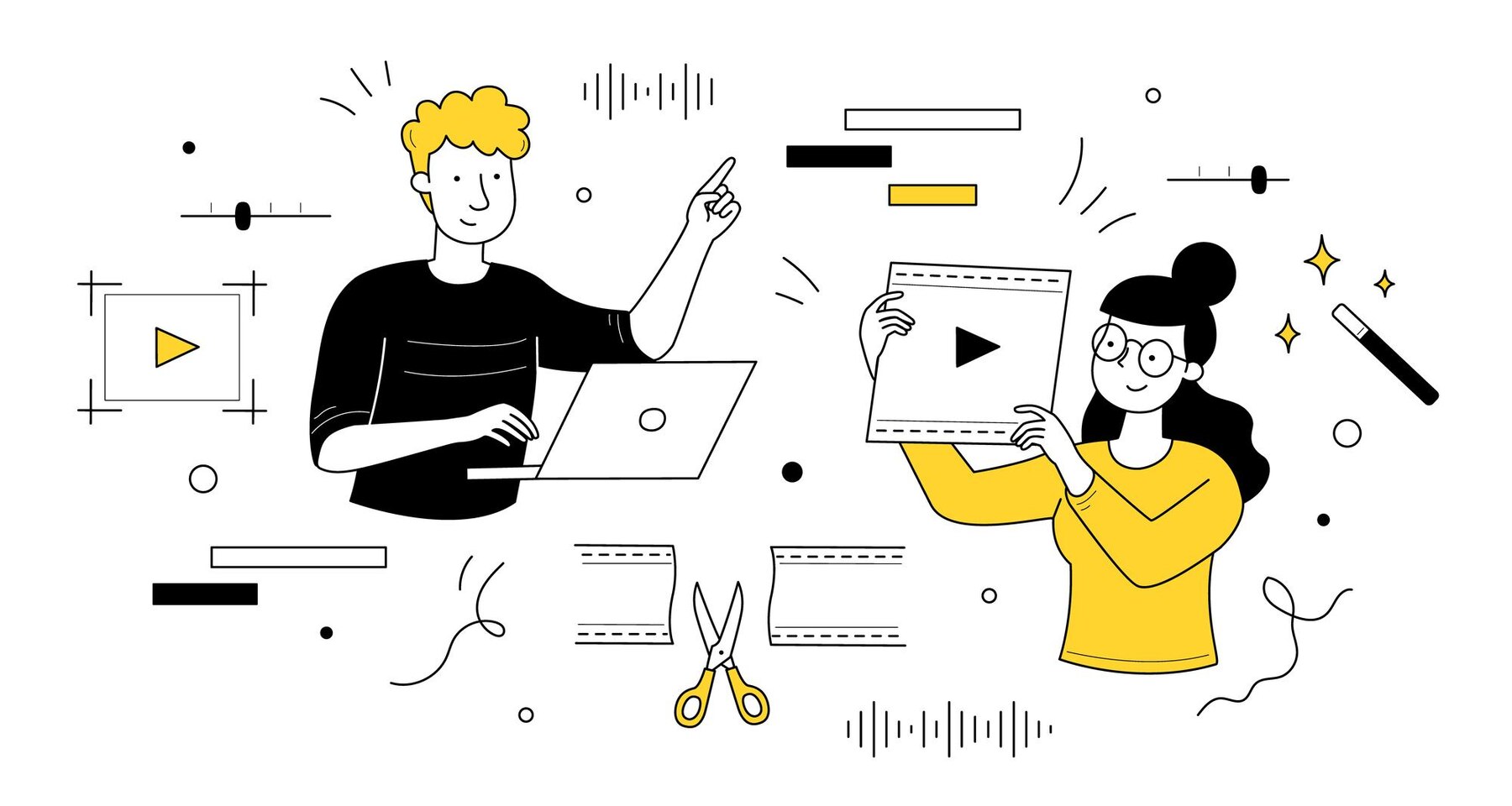
In-Depth Overview
The best tool for creating video tutorials is one that not only simplifies the creation process but also enhances the learning experience for the audience. Such software typically combines multiple functionalities like high-definition screen recording, advanced video editing, multimedia integration, and interactive elements, all within a user-friendly interface.
- Screen Recording: High-quality screen recording is the backbone of any tutorial video maker. It enables creators to capture their screens effectively, making it indispensable for software tutorials, walkthroughs, and online courses.
- Editing Capabilities: Modern video tutorial software offers a range of editing tools. From basic trimming and cropping to advanced features like special effects, transitions, and animations, these tools empower creators to produce polished and professional content.
- Interactivity: Engaging the audience is crucial, and interactive elements such as quizzes, clickable links, and embedded questions transform passive viewers into active learners.
- Multimedia Integration: The ability to incorporate various forms of media, including audio, images, and video clips, allows for richer, more dynamic tutorials that can cater to different learning styles.
- Ease of Use: Despite the plethora of features, the best video tutorial makers maintain an intuitive user interface, ensuring that both novices and experienced creators can utilize them effectively.
- Flexibility and Compatibility: Flexibility in terms of format support, export options, and compatibility with different devices and operating systems makes video tutorial software versatile and widely accessible.
- Cost-Effectiveness: While free tools are available, paid versions often offer more advanced features. The key is to find software that provides the best value for your investment, based on your specific needs.
The realm of video tutorial software is diverse, catering to a wide spectrum of users – from educators and trainers to marketers and content creators. The best tutorial video maker for you depends on your specific requirements, be it educational content creation, professional training, or personal skill sharing. With the right tool, the process of creating informative, engaging, and visually appealing video tutorials becomes not just achievable but also enjoyable. These tools are not just software solutions; they are gateways to sharing knowledge and information in an increasingly connected and digital world.
How We Evaluated Tools for Creating Video Tutorials
In the quest to find the best tool for creating video tutorials, our evaluation process was thorough and multifaceted. We understand that the right video tutorial software can significantly enhance the quality of educational content, making it more engaging and effective. Our assessment criteria were designed to identify software that not only meets but exceeds the expectations of educators, trainers, and content creators.
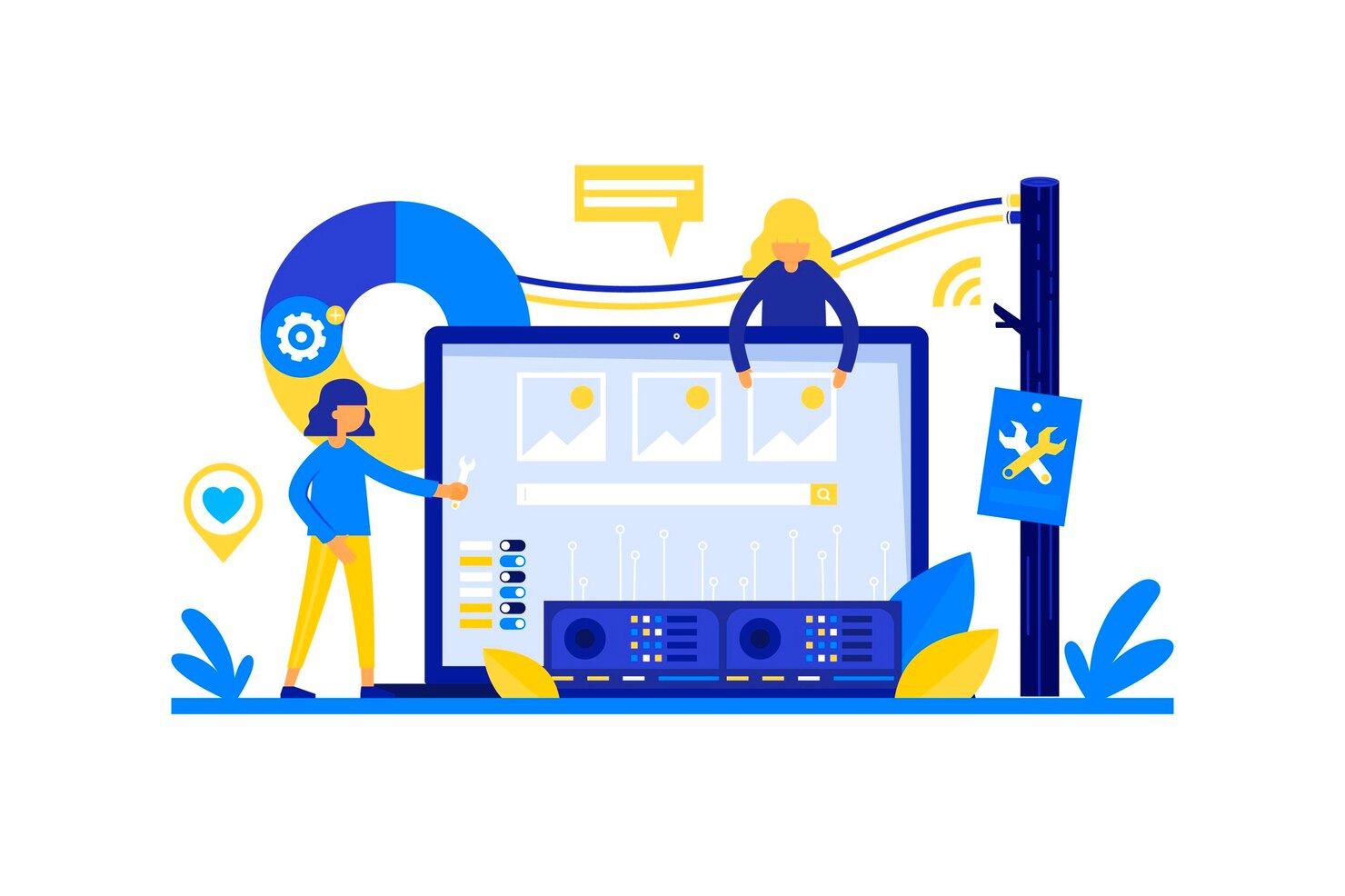
- Ease of Use: The software should have an intuitive interface, making it accessible to users of all skill levels.
- Editing Capabilities: We looked for robust editing features that allow for the creation of professional and engaging tutorials.
- Interactivity and Engagement: Tools that offer interactive elements like quizzes or branching scenarios were rated higher, as they enhance learner engagement.
- Multimedia Support: The ability to integrate various multimedia elements such as images, audio, and video clips is essential.
- Screen Recording Quality: High-quality screen recording capabilities are crucial for tutorial video makers, especially for software demonstrations and step-by-step guides.
- Export Options: Flexibility in exporting content in various formats and qualities to suit different platforms and audiences.
- Cost-Effectiveness: We evaluated the pricing in relation to the features offered, looking for tools that provide value for money.
- User Feedback and Ratings: Reviews and ratings by actual users were considered to gauge user satisfaction and software reliability.
Our comprehensive evaluation approach was aimed at identifying video tutorial makers that are not just technically proficient but also user-friendly and versatile. The goal was to find software that caters to a wide range of needs, from simple tutorial creation to complex educational content development, ensuring users have the tools necessary to create effective and engaging video tutorials. By the way, we also feature an article on the subject of top eLearning software, which can prove to be beneficial.
Fast course authoring toolkit
Create online courses and assessments in record time.
Exploring this thoughtfully assembled assortment, it is crucial to highlight three exceptional tools that have made a lasting impact, demonstrating remarkable features and functionalities that distinguish them in the domain of Video Tutorial Creation Tools.
Editors’ Choice
For those who prefer brief recommendations customized to specific needs instead of delving into lengthy articles, here are our concise suggestions:
- iSpring Suite — Recognized for its intuitive interface and powerful features, iSpring Suite stands out as our top choice, offering seamless screen recording and interactive content creation for comprehensive video tutorials.
- OBS (Open Broadcaster Software) — Emphasizing versatility and advanced capabilities, OBS secures its place as an Editor’s Choice, providing a robust solution for recording and live streaming, making it ideal for a wide range of video tutorial needs.
- Animoto — Celebrated for its user-friendly platform and creative templates, Animoto earns our Editor’s Choice for its ability to simplify the video creation process, making it an excellent choice for visually appealing and engaging tutorials.
Explore the Curated Selection of Tools Tailored for Crafting Informative Video Tutorials:
| Tool Description | Price and Trial Version | Features |
|---|---|---|
Comprehensive E-Learning Authoring
| $770 per author/year 14-day free trial available |
|
Versatile Streaming and Recording
| Free |
|
User-Friendly Screen Recording
| Start at $3/month Free version available |
|
Basic Screen Recording
| Free |
|
| Starts at $119 Free trial availiable |
| |
| Starts at $49 for the Pro version 10 days free trial |
| |
Professional Video Editing and Screen Recording
| $239.99 for the first installation then $50 per year for an ongoing subscription 30-day free trial |
|
Versatile Video Toolkit
| Starts at $15.95 Free trial available |
|
User-Friendly Video Editing Software
| Starts at $49.99/year 7 day trial. |
|
Advanced Screen Recording for Mac
| Starts at $169 Free trial available |
|
Simple Web-Based Screen Recording
| Free |
|
| Starts at $20/month Free trial available |
| |
| Available upon request |
| |
| Start at $12.5 per month Free trial available |
| |
| Start at $8/month 30 days free trial |
| |
| $25/video or $ 49.92 per month, billed yearly Free trial available |
| |
| Free |
|
1. iSpring Suite — Dynamic Video Tutorial Creation Tool
iSpring Suite is an all-encompassing software solution designed for creating high-quality video tutorials. It offers a perfect blend of PowerPoint integration and e-learning development tools, enabling users to transform static presentations into dynamic, interactive video tutorials. This software is particularly adept at enriching educational content with interactive quizzes, detailed simulations, and various multimedia elements, making it an invaluable tool in the realm of digital education and training.
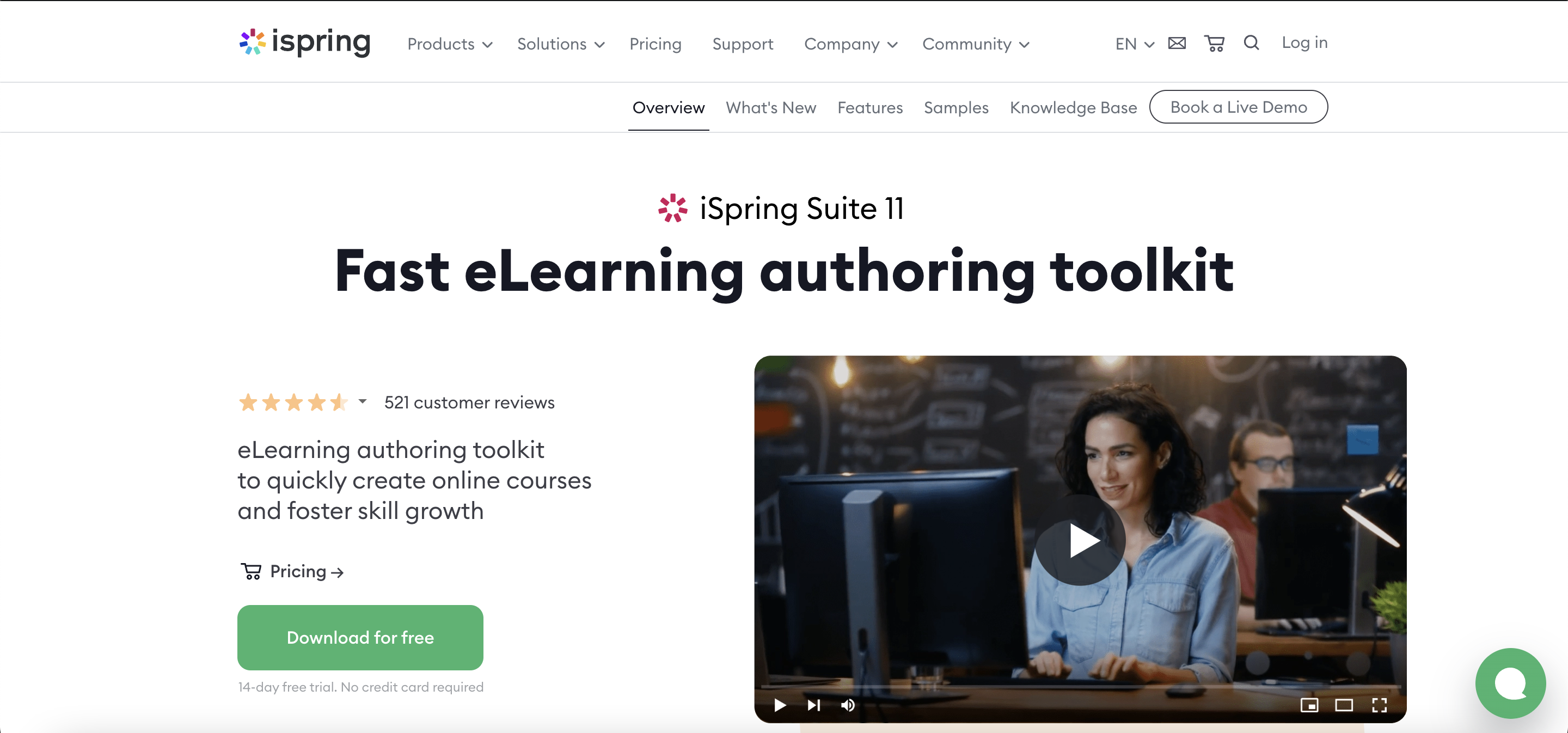
Features
- Enhanced PowerPoint Integration: This tool excels in converting PowerPoint presentations into dynamic, interactive video tutorials. It preserves every detail, including animations, triggers, and transitions, effectively turning a static presentation into an engaging learning experience.
- Interactive Quizzes and Simulations: Users can create complex quizzes with multiple branches, simulating real-life scenarios. These interactive elements are crucial in maintaining learner engagement and testing their understanding.
- Responsive Design for Multiple Devices: The content created automatically adjusts to fit various screen sizes, from desktops to tablets and smartphones, ensuring a consistent and accessible learning experience regardless of the device used.
- Narration and Annotation Tools: These tools allow users to add detailed audio explanations and on-screen annotations to their tutorials. This capability is vital for breaking down complex topics and enhancing comprehension.
- Screen Recording Feature: This feature enables capturing live screen activities, which can be seamlessly integrated into tutorials. It’s particularly useful for creating detailed software demonstrations or step-by-step guides.
- Extensive Asset Library: The library includes a vast collection of characters, backgrounds, icons, and objects, allowing users to create visually appealing and contextually rich tutorials without the need for external resources.
Price and Trial Version
- Price: Starting at $770 per year
- Free Trial: Provides a 14-day free trial
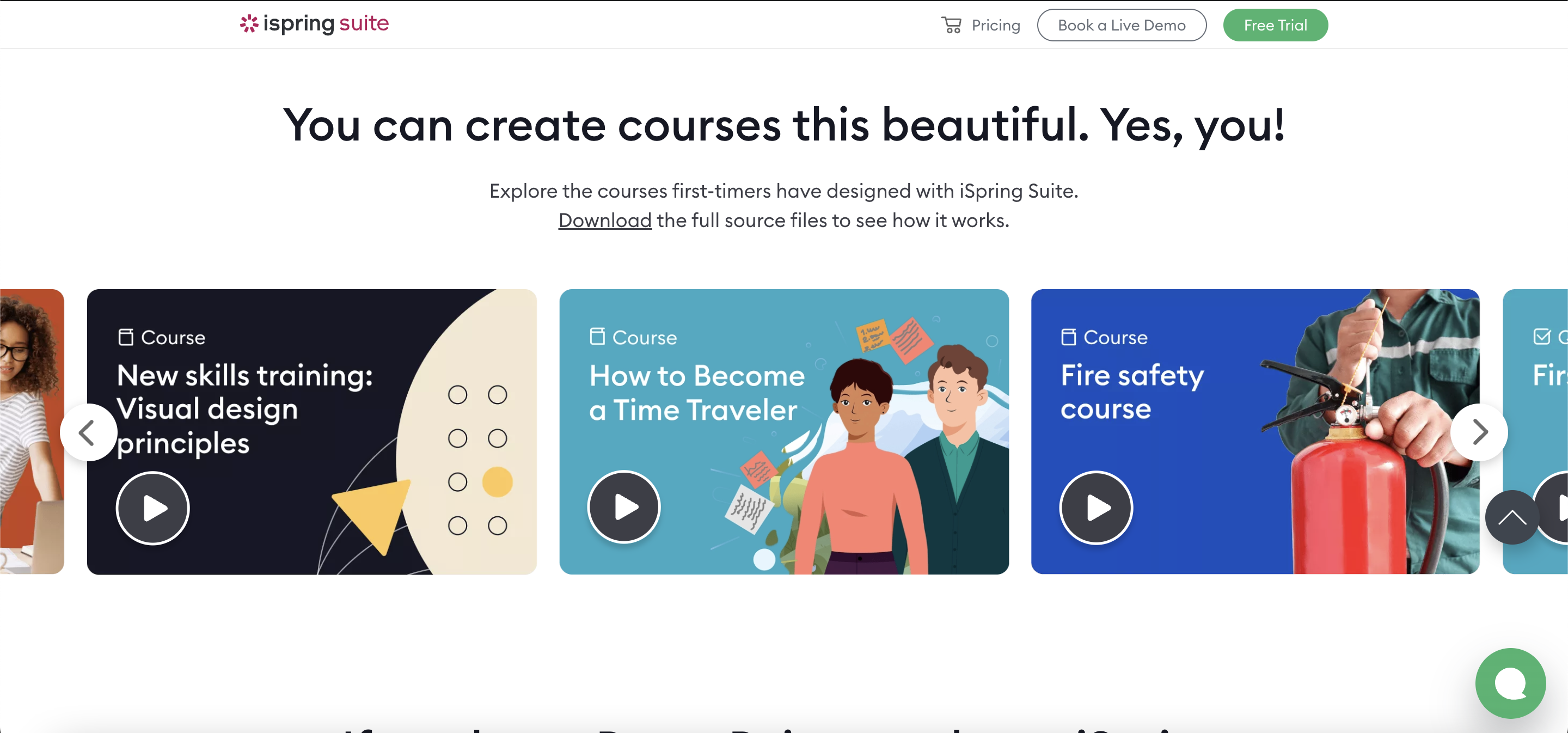
Why I Like It
- Seamless PowerPoint Integration: iSpring Suite is particularly impressive for its seamless PowerPoint integration, making it an excellent tool for those who are already familiar with PowerPoint. Its wide range of interactive features significantly elevates the quality and engagement level of video tutorials.
- Extensive Asset Library: The extensive asset library is a significant advantage, providing a wealth of resources for creating visually appealing and informative tutorials. This feature is especially useful for users who want to produce high-quality educational content without the need for external graphic resources.
Some Drawbacks
- Price Point: The cost may be a bit steep for individual users or small organizations.
- Learning Curve: The comprehensive feature set might require a learning period for new users.
User Reviews and Ratings
- Rating by Capterra: 4.6/5
- What users like: Robust interactive features, excellent PowerPoint integration.
- What users dislike: Higher cost, initial complexity in using advanced features.
Who Is iSpring Suite Good For
iSpring Suite is particularly well-suited for educators, corporate trainers, and instructional designers who seek a robust platform for creating detailed and interactive video tutorials. It’s also an excellent choice for users familiar with PowerPoint who wish to leverage their existing presentations for e-learning purposes. The tool’s versatility makes it ideal for both academic and corporate training environments, where engaging and interactive content is key to effective learning.
Watch the video tutorial to unveil the steps for capturing a screen video using iSpring Suite.
2. Open Broadcaster Software (OBS) — Versatile Streaming and Recording
Open Broadcaster Software, commonly known as OBS, is a powerful and versatile tool for video recording and live streaming. It offers a wide array of features for high-quality video production, making it a favorite among content creators, educators, and professional streamers. OBS excels in its ability to capture and mix different audio and video sources, offering unparalleled control over live broadcasts and recorded content.
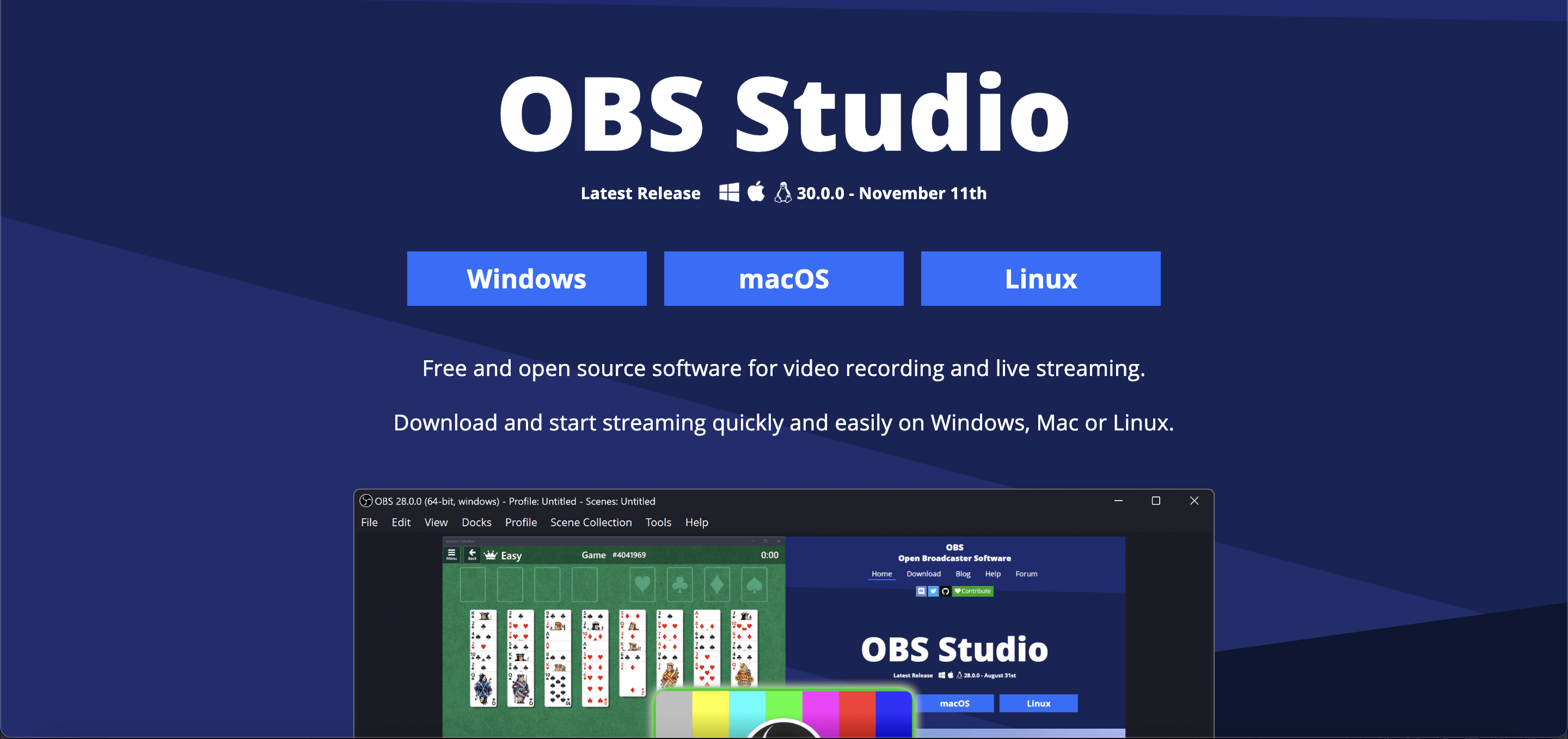
Features
- High-Caliber Recording & Streaming: Capable of handling ultra-high-definition video and audio for professional-grade live streaming, with support for a multitude of media sources and complex scene setups.
- Professional Audio Mixing Console: Features an advanced audio mixer that includes professional-grade filters and controls, allowing users to produce studio-quality sound in their broadcasts.
- Dynamic Visual Transitions & Effects: Offers an extensive range of customizable transitions and visual effects, giving creators the tools to produce visually stunning and polished videos.
- Seamless Streaming Platform Integration: Optimized for direct broadcasting to major platforms, such as Twitch, YouTube, and Facebook Live, with tailored settings for each to ensure the best streaming quality.
- Versatile Screen Capture Capabilities: Provides extensive options for capturing screen content, whether it’s recording entire screens, specific windows, or selected areas, suited for a variety of content creation needs like gaming, tutorials, and webinars.
Price and Trial Version
- Price: Free
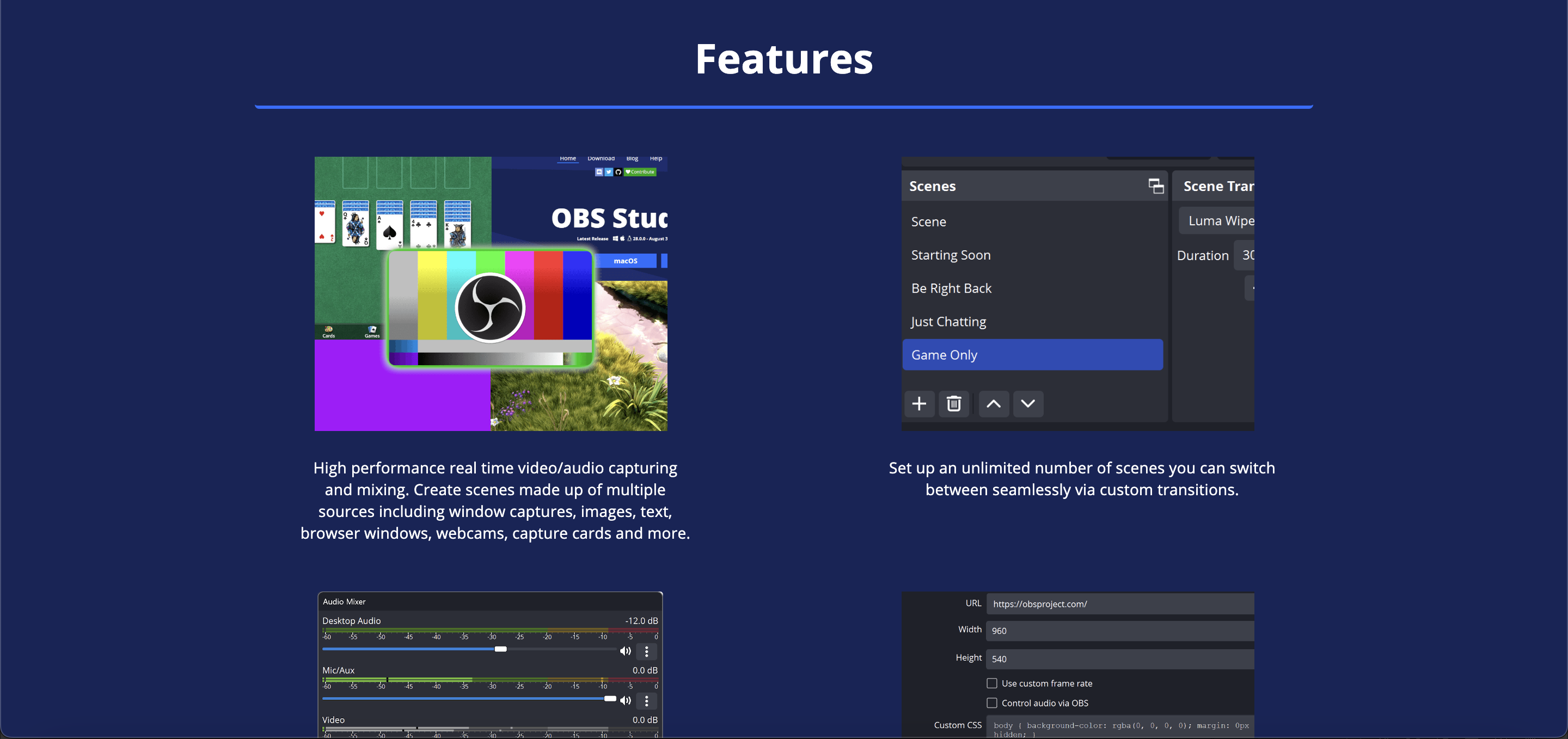
Why I Like It
- Free and Adaptable: OBS’s strength lies in its cost (free) and its adaptability for both recording and streaming. It’s highly customizable, catering to various user needs.
- Professional Production Quality: The advanced audio mixer and customizable transitions are particularly noteworthy, allowing for professional-level production quality in live streams and recordings. These features make OBS an excellent choice for users looking to create high-quality, engaging content.
Some Drawbacks
- Complex Interface: New users might find the interface and options overwhelming.
- Resource-Intensive: Can be demanding on your computer’s resources, especially during high-quality streaming.
User Reviews and Ratings
- Rating by Capterra: 4.7/5
- What users like: Free to use, highly customizable, great for streaming.
- What users dislike: Steep learning curve, can be heavy on system resources.
Who Is Open Broadcaster Software Good For
OBS is an excellent choice for live streamers, video content creators, online educators, and gamers who need a reliable and flexible solution for live broadcasting and recording. Its customization and advanced features also make it a suitable option for users with a bit of technical know-how who want to elevate their video production quality.
View the tutorial video on “Recording Tutorials with OBS Studio” to master the art of creating your own instructional content using OBS.
3. ScreenPal — User-Friendly Screen Recording
ScreenPal is a straightforward and user-friendly screen recording tool, ideal for quick and efficient creation of video tutorials and presentations. It stands out for its simplicity and ease of use, making it a popular choice for educators, students, and professionals who need to create clear and concise screen recordings without a steep learning curve. ScreenPal also offers basic video editing tools, allowing users to trim, cut, and add captions to their recordings.
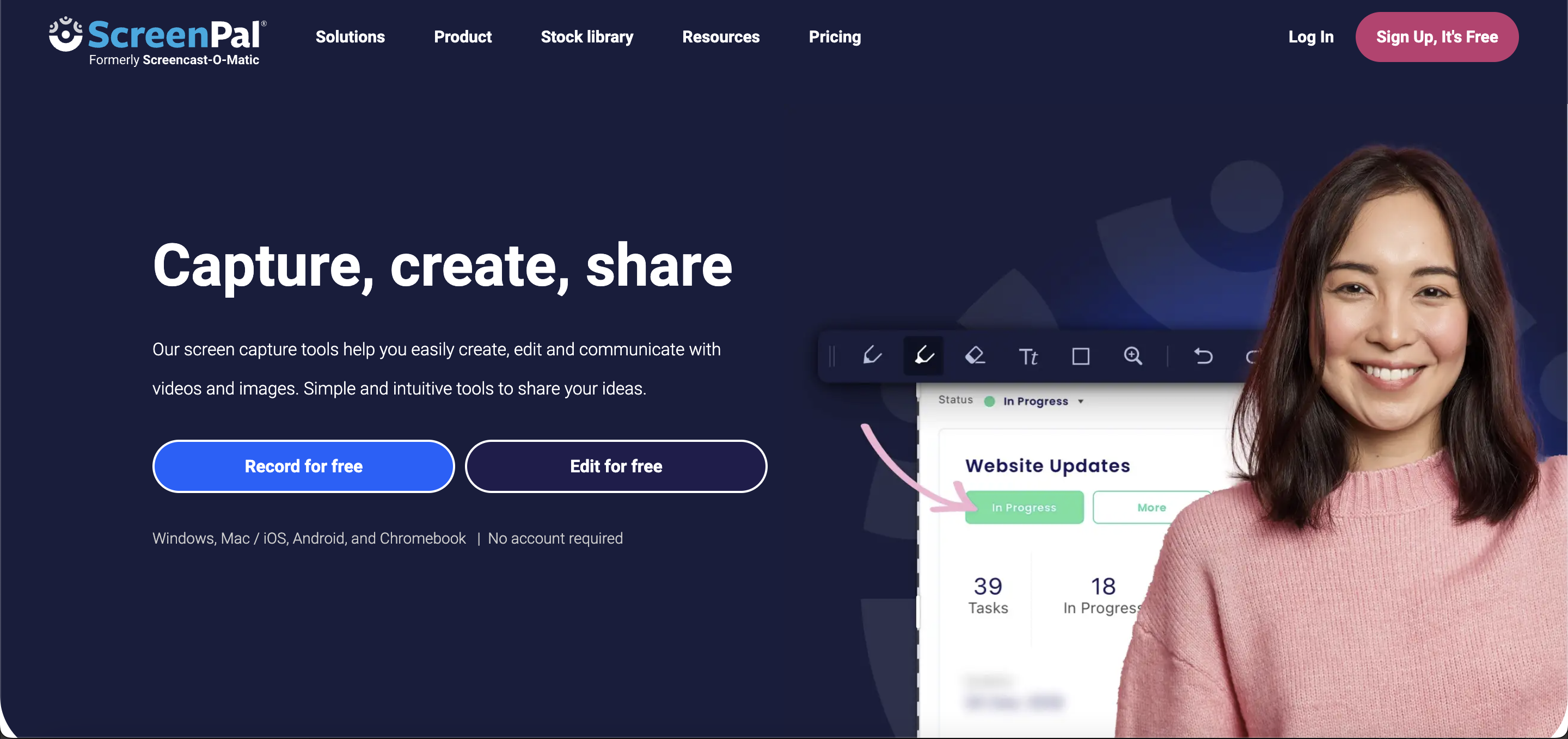
Features
- Intuitive Recording Interface: Designed for ease of use, this tool allows even beginners to quickly start capturing their screen activities, with simplified recording options that remove complexity.
- Rapid Editing Features: Equipped with basic but effective editing tools, this software allows for quick trimming, captioning, and tweaking of videos, making it ideal for users who need to make fast edits without extensive editing knowledge.
- Efficient Upload and Sharing: Facilitates direct uploading of videos to platforms like YouTube, as well as sharing across various other platforms, streamlining the distribution process for creators.
- Enhanced Annotation Tools: Comes with a suite of annotation options, including arrows, shapes, and text, to emphasize and highlight key areas or points in the content, enhancing the instructional value of videos.
Price and Trial Version
- Price: Start at $3/month
- Free Trial: Free version available
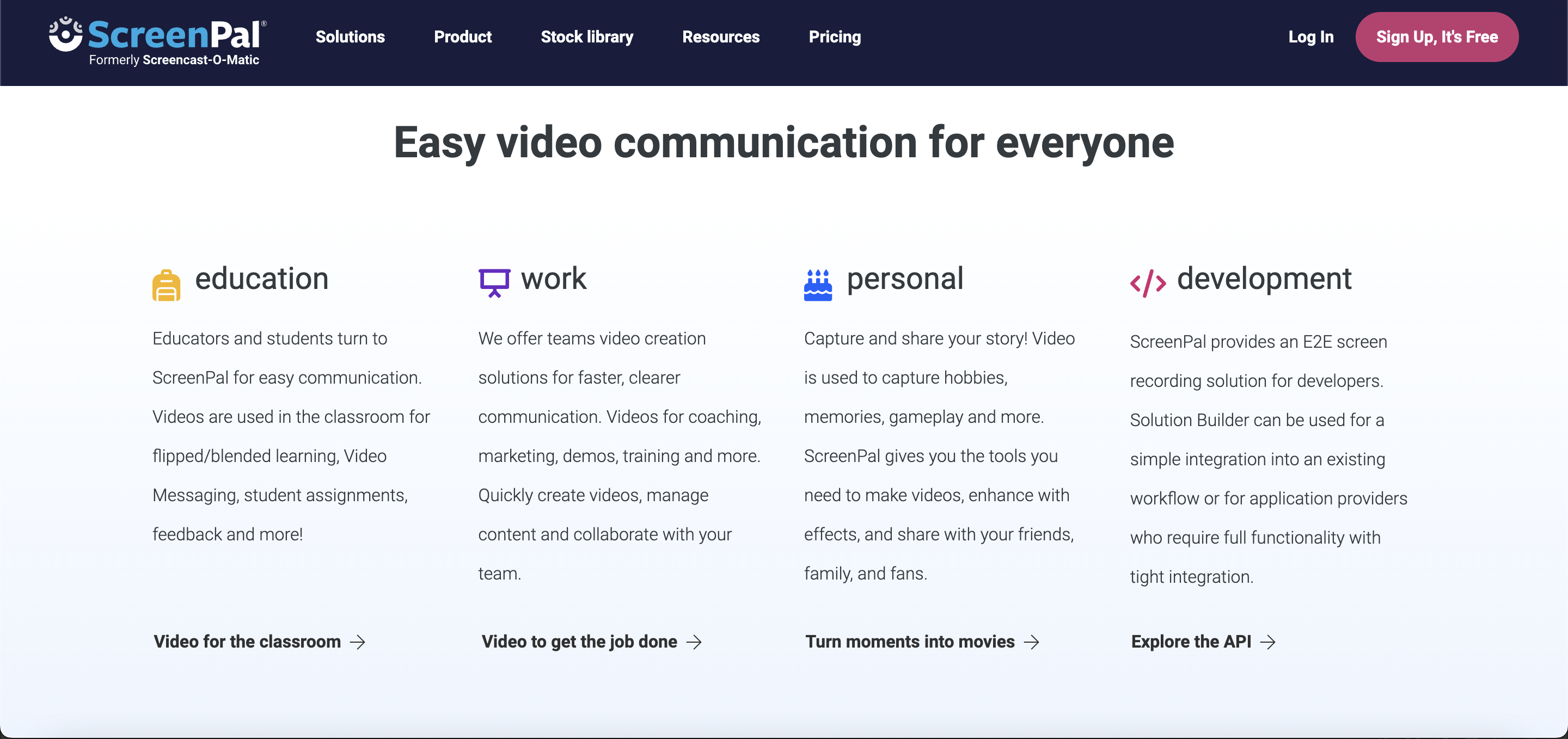
Why I Like It
- Simple and User-Friendly: ScreenPal’s simplicity and ease of use make it an excellent tool for beginners or those needing quick, straightforward screen recordings.
- Effortless Sharing Options: The software’s direct upload and sharing options streamline the process of distributing content, making it convenient for users to share their videos.
Some Drawbacks
- Limited Editing Features: The free version has limited editing capabilities.
- Watermark: Free version includes a watermark on videos.
User Reviews and Ratings
- Rating by Capterra: 4.4/5
- What users like: Easy to use, efficient for basic recording.
- What users dislike: Limited features in the free version, watermark.
Who Is ScreenPal Good For
ScreenPal is particularly suited for educators, students, and professionals who require a straightforward and efficient tool for creating and editing screen recordings. It is an excellent choice for those who need to quickly produce tutorial videos or presentations without the complexity of advanced editing software.
Watch the “ScreenPal Tutorial for Beginners” video to gain a deeper understanding of the tools and features available.
4. CamStudio — Basic Screen Recording
CamStudio is a lightweight and easy-to-use screen recording software, perfect for users who need basic screen-capturing functionality. It’s a practical tool for creating simple tutorials, demonstrations, and quick guides. CamStudio offers the essential features required for recording screen activities, making it a good choice for those who prefer a no-frills approach to screen recording.

Features
- Straightforward Recording Functions: Provides basic, easy-to-use screen recording capabilities, allowing users to quickly start capturing their screen activities without complex setups.
- Custom Cursor Options: Offers the ability to customize the cursor in recordings, making it easier for viewers to follow along, especially useful in tutorial and educational content.
- Efficient File Size Management: Produces compressed video files that are smaller in size for more convenient uploading and sharing, without significantly compromising the video quality.
- Basic Editing Capabilities: Includes simple video editing tools such as trimming and adjusting frame rates, suitable for users who require minimal editing functionalities.
Price and Trial Version
- Price: Free
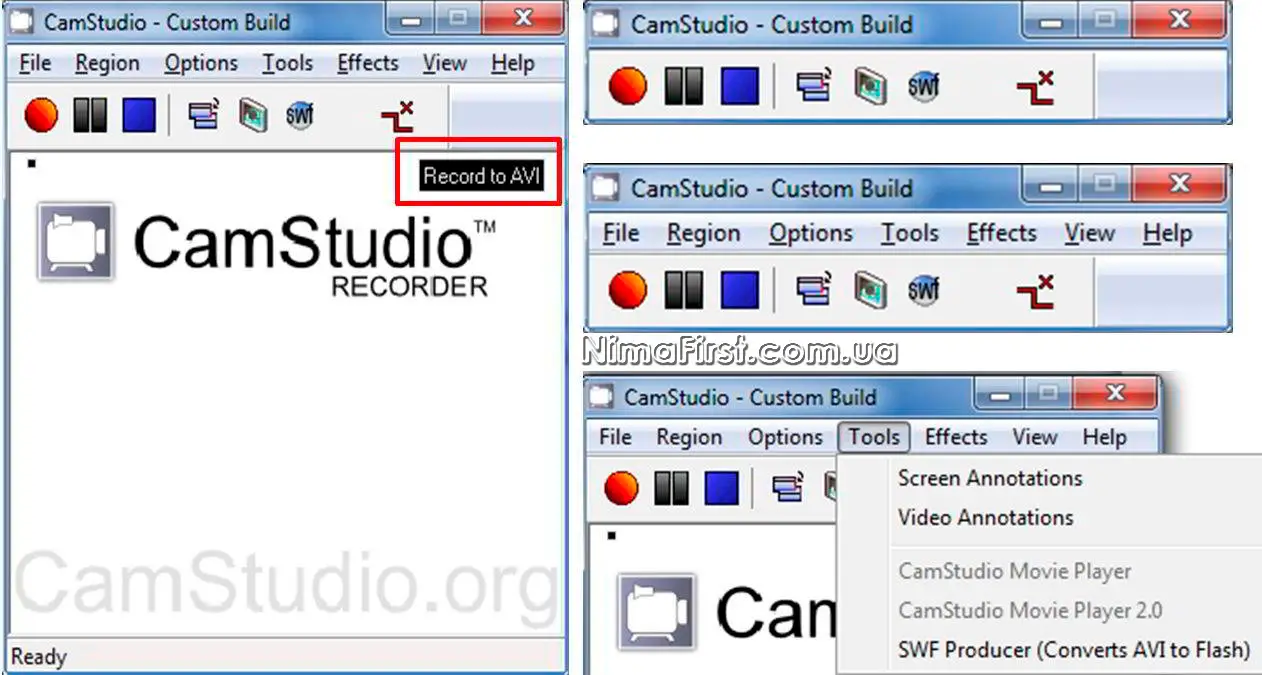
Why I Like It
- Accessible and Free: CamStudio’s simplicity and free cost make it accessible for everyone, especially suitable for users who need basic recording capabilities.
- Customizable and Compact: The customizable cursor options and small file size outputs make it practical for creating straightforward instructional videos and tutorials.
Some Drawbacks
- Limited Features: Lacks advanced editing and recording features.
- Outdated Interface: The interface can feel outdated compared to newer software.
User Reviews and Ratings
- Rating by SourceForge: 3.0/5
- What users like: Easy to use, free.
- What users dislike: Limited functionality, outdated design.
Who Is CamStudio Good For
CamStudio is an ideal choice for individuals, students, or small businesses who need a straightforward, no-cost solution for basic screen recording tasks. It is particularly useful for users who are new to screen recording and require a simple tool without complex features.
Check out the CamStudio Tutorial: Discover How to Record Your Computer Screen with CamStudio and delve into its features.
5. ActivePresenter — Interactive Screen Recording and Editing
ActivePresenter is a robust screen recording and video editing software designed for creating highly interactive and educational video content. It excels in producing tutorials, software simulations, and e-learning courses, combining screen recording, annotation, and advanced editing capabilities. ActivePresenter is particularly popular among educators and corporate trainers for its ability to create detailed instructional materials that engage and educate.
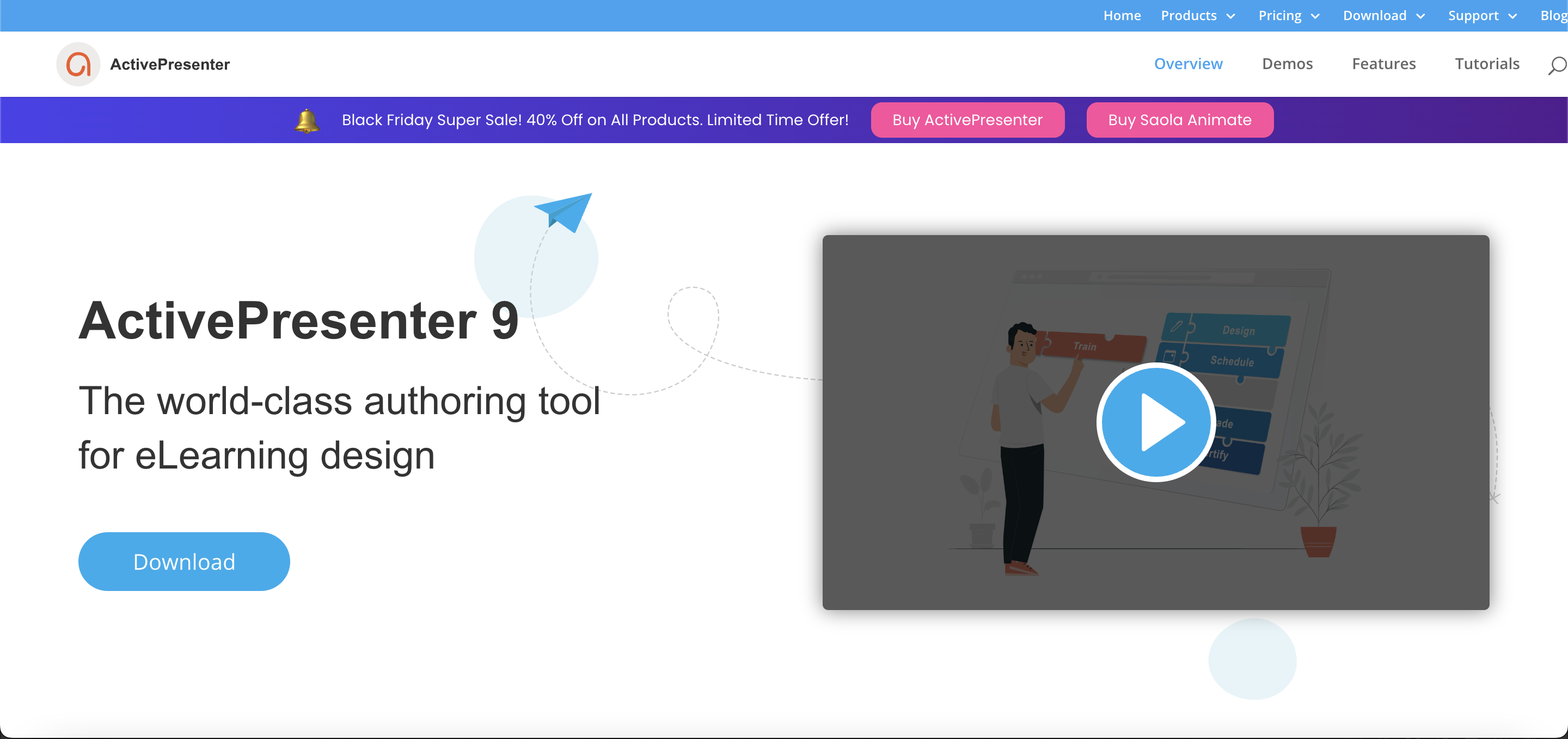
Features
- Advanced Recording Solutions: Captures high-quality screen and webcam footage along with audio, making it ideal for creating detailed and comprehensive tutorials, presentations, and e-learning content.
- Engaging Interactive Elements: Adds a new dimension to educational content with interactive quizzes, scenarios, and simulations, making learning more engaging and effective.
- Full-Spectrum Video Editing: Comes equipped with an extensive range of editing tools, allowing for in-depth customization and refinement of video content to suit various educational and presentation needs.
- Device-Agnostic Responsive Design: Ensures that content is displayed optimally across different devices and screen sizes, enhancing the accessibility and reach of the educational material.
- Enhanced Annotation & Drawing Tools: Features a variety of annotation and drawing tools, including effects and highlights, to emphasize important information and enhance the educational value of tutorials.
Price and Trial Version
- Price: Starts at $119
- Free Trial: Offers a free version with basic features
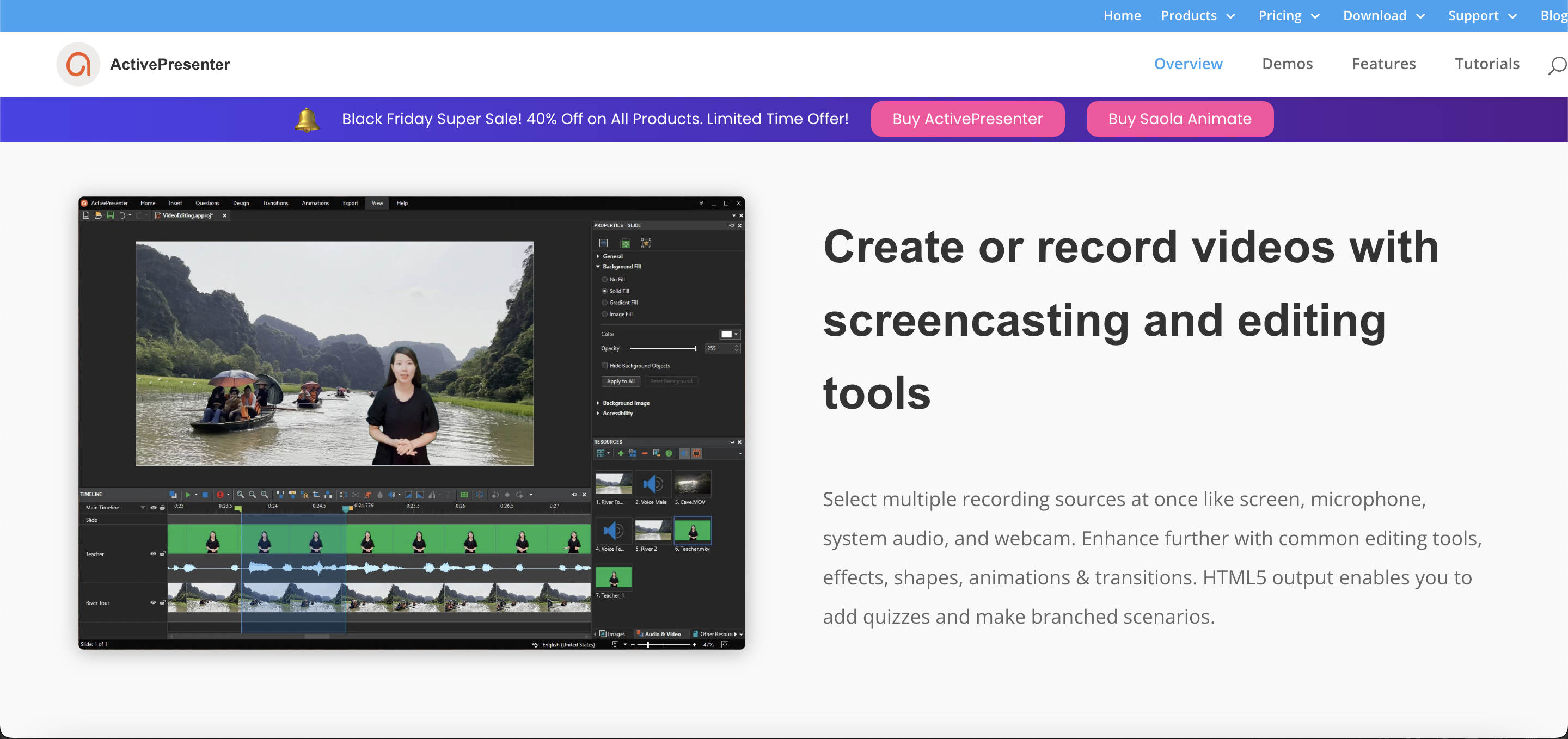
Why I Like It
- Interactive Educational Focus: ActivePresenter is excellent for creating interactive educational content, making it a top choice for educators and trainers.
- Advanced Recording Features: Its advanced recording capabilities, including capturing both screen and webcam, make it ideal for comprehensive tutorials and presentations.
Some Drawbacks
- Complex Interface: Might be overwhelming for beginners.
- Price: The full version is relatively expensive.
User Reviews and Ratings
- Rating by Capterra: 4.6/5
- What users like: Comprehensive features, interactive content creation.
- What users dislike: Steep learning curve, higher cost.
Who Is ActivePresenter Good For
ActivePresenter is particularly well-suited for educators, instructional designers, and professionals who need to create in-depth, interactive tutorials and e-learning content. Its comprehensive feature set makes it ideal for those who require more than just basic screen recording, such as interactive quizzes and detailed video editing.
Watch the tutorial “Creating Instructional Videos – Part 1: Recording Screen Videos with ActivePresenter 8” to learn the process in detail.
6. FlashBack — Easy-to-Use Screen Recorder
FlashBack is an intuitive screen recording software offering a blend of powerful recording and editing features in a user-friendly package. It’s designed for users who need more than basic recording capabilities but still want an accessible tool. FlashBack is excellent for creating instructional videos, tutorials, and demos with its ability to record screens, webcams, and sounds.
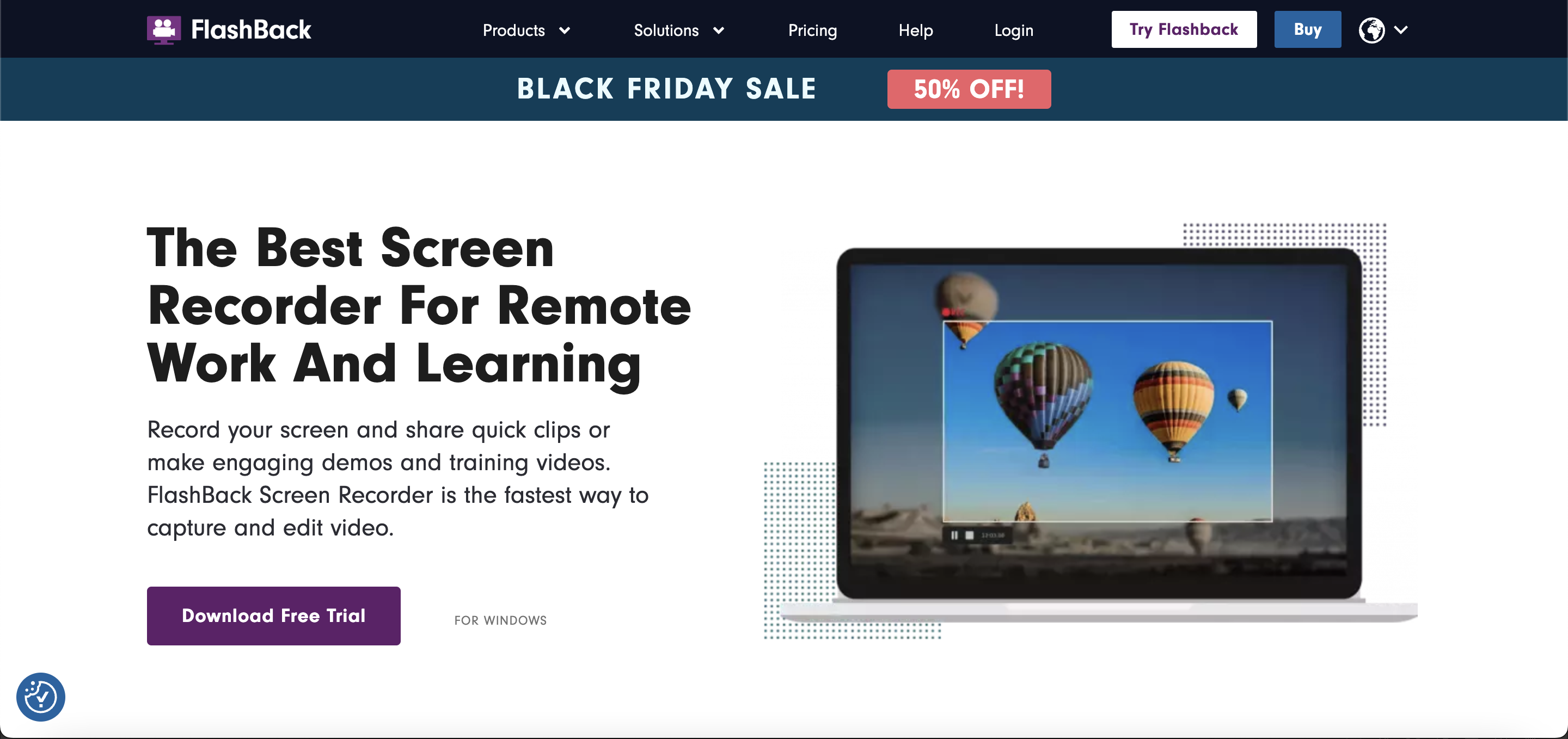
Features
- User-Friendly Recording Interface: Tailored for beginners, this tool offers an uncomplicated interface for screen recording, removing barriers for users new to video creation.
- Advanced Video Editing Suite: Provides a comprehensive range of editing tools, including trimming, cropping, and captioning, enabling users to refine and enhance their recorded content with ease.
- Creative Annotations & Effects: Allows the addition of text, images, and various effects to videos, significantly improving the engagement and informative value of tutorials and presentations.
- Automated Recording Scheduler: Enables users to schedule recording sessions to start and stop at specified times, which is particularly useful for capturing live events or creating content in a structured manner.
- Flexible Exporting Options: Supports exporting videos in various formats, offering flexibility for different usage scenarios and platform requirements.
Price and Trial Version
- Price: Starts at $49 for the Pro version
- Free Trial: 10 days free trial
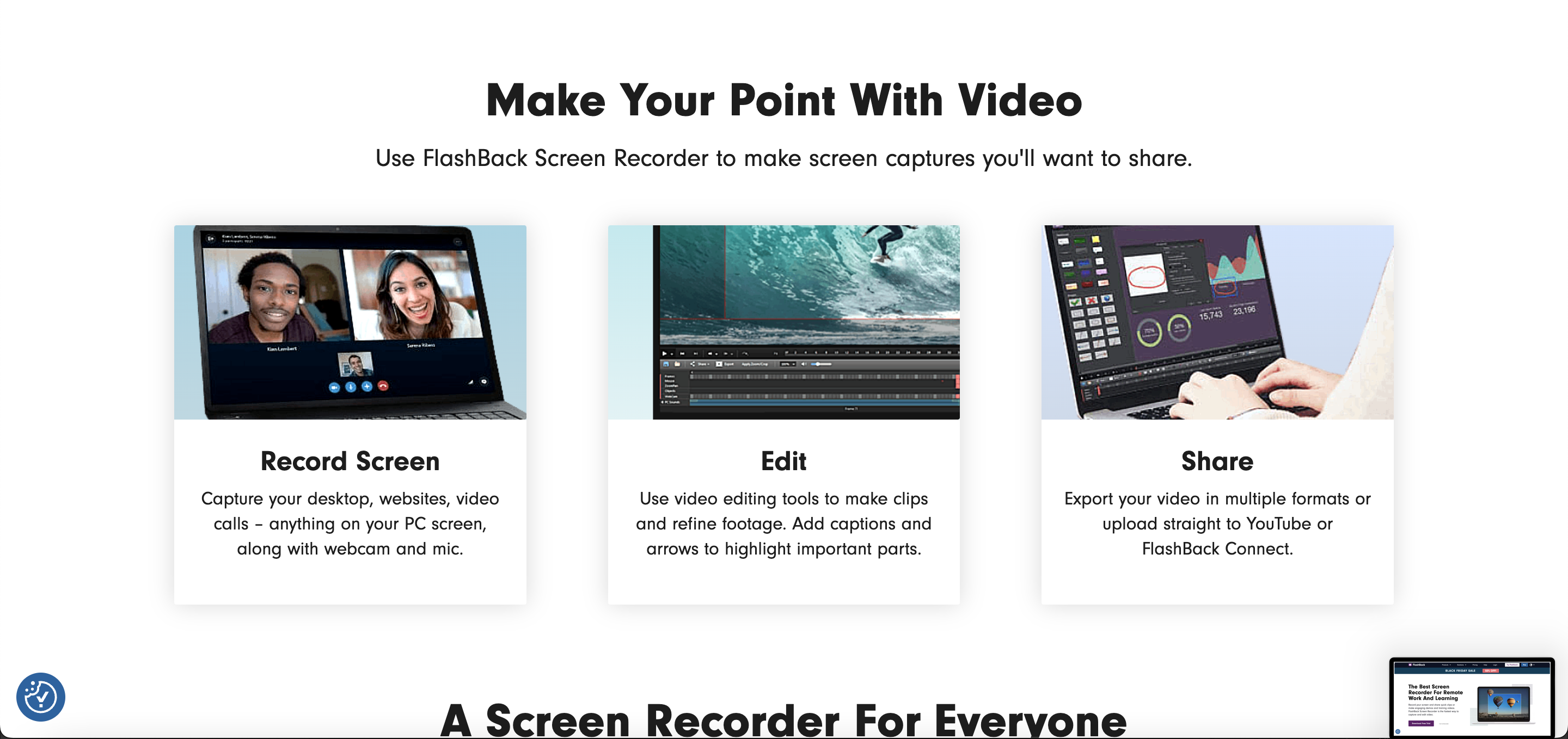
Why I Like It
- Simple Interface: FlashBack’s straightforward interface and basic editing capabilities make it perfect for quick and simple video projects.
- Basic Editing Tools: Its enhanced video editing tools, like trimming and cropping, provide enough functionality to refine videos without the complexity of advanced software.
Some Drawbacks
- Limited Advanced Features: Not suitable for complex video editing tasks.
- Free Version Limitations: The free version has limited functionality compared to the Pro version.
User Reviews and Ratings
- Rating by Capterra: 4.5/5
- What users like: Ease of use, basic editing tools.
- What users dislike: Limited features in the free version.
Who Is FlashBack Good For
FlashBack is ideal for educators, content creators, and professionals looking for a balance between powerful features and ease of use. It’s especially suited for those who need to create detailed tutorials or presentations with added annotations and effects.
Watch the video to gain insights into Flashback Express Screen Capture for crafting impactful software training videos.
7. Camtasia — Professional Video Editing and Screen Recording
Camtasia is a widely acclaimed screen recording and video editing software known for its professional-grade features and ease of use. It’s an ideal tool for creating high-quality video tutorials, instructional videos, and presentations. Camtasia excels in offering a seamless experience from recording to editing, equipped with a range of advanced functionalities, making it a favorite among professionals, educators, and content creators who seek excellence in their video production.
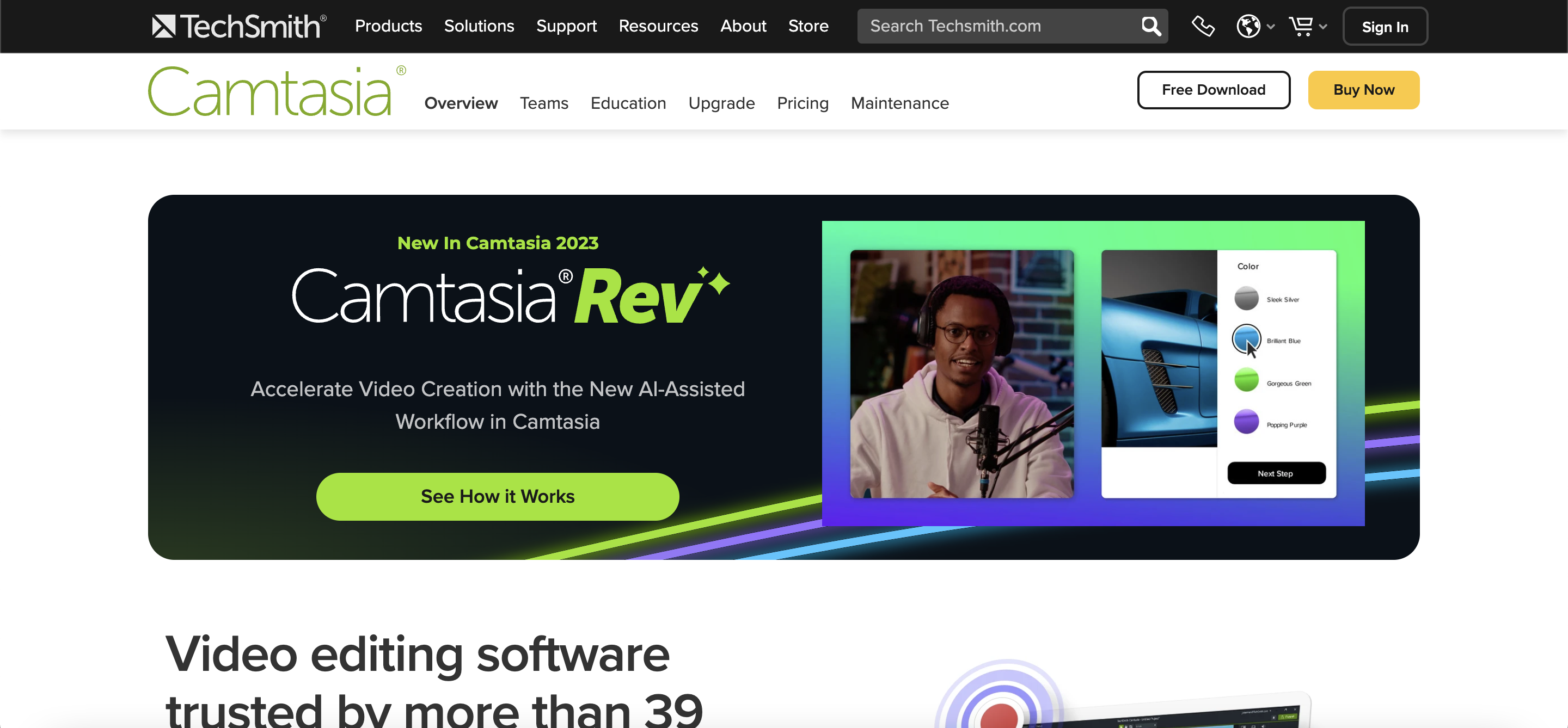
Features
- Professional-Level Screen Recording: Offers high-quality screen and webcam recording capabilities, complete with superior audio, making it ideal for creating detailed, instructional, and demonstration videos.
- Extensive Video Editing Toolkit: Features a wide array of editing tools, including advanced animations, transitions, and annotations, allowing creators to produce highly engaging and visually appealing video content.
- Interactive Content Creation: Integrates interactive elements like quizzes and clickable links, providing a dynamic and engaging viewer experience, particularly useful in educational and marketing videos.
- Rich Library of Assets & Templates: Provides access to a vast collection of templates and assets, greatly speeding up the video creation process and helping users maintain a professional standard in their content.
- Advanced Audio Editing & Effects: Includes a variety of audio effects and enhancements, such as noise reduction and audio leveling, to ensure high-quality sound in videos.
- Sophisticated Multi-Track Editing: Offers a multi-track timeline for complex editing needs, enabling the layering and precise alignment of multiple audio and video tracks for intricate video projects.
Price and Trial Version
- Price: $239.99 for the first installation then $50 per year for an ongoing subscription
- Free Trial: 30-day free trial available
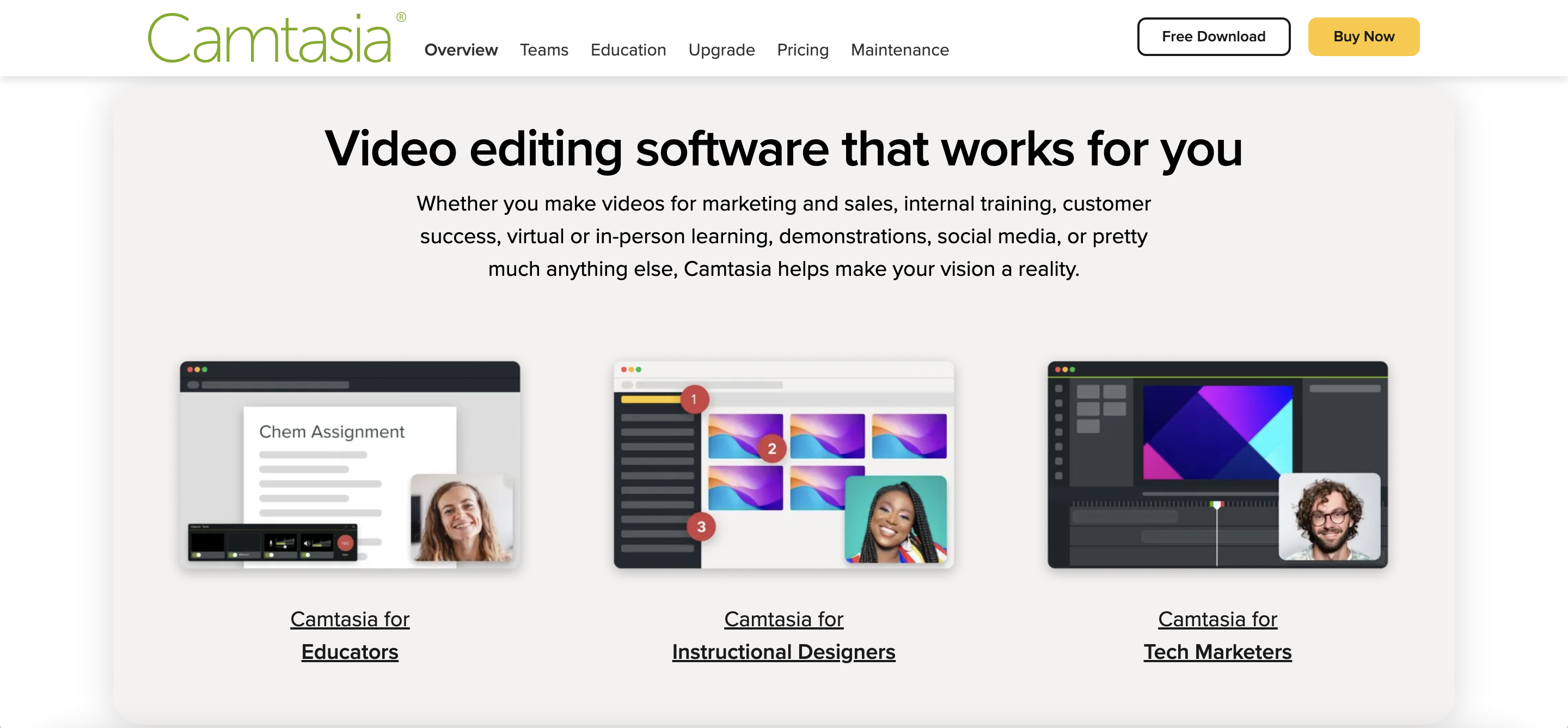
Why I Like It
- Professional Quality Output: Camtasia is favored for its comprehensive editing features and high-quality output, making it a popular choice among professionals.
- Comprehensive Editing Suite: The tool’s advanced video editing suite, including animations and special effects, allows for the creation of highly engaging and visually appealing videos.
Some Drawbacks
- Cost: One of the more expensive options.
- Learning Curve: Can be overwhelming for first-time users.
User Reviews and Ratings
- Rating by Capterra: 4.6/5
- What users like: Robust editing features, high-quality results.
- What users dislike: High price, complex for beginners.
Who Is Camtasia Good For
Camtasia is ideal for professionals, educators, and content creators who need a comprehensive solution for creating and editing high-quality video tutorials and presentations. Its user-friendly interface, combined with advanced features, makes it suitable for both novices and experienced users.
Explore the techniques for producing high-quality videos with Camtasia.
8. Joyoshare VidiKit — Versatile Video Toolkit
Joyoshare VidiKit is a versatile video toolkit that caters to a wide range of video editing, recording, and conversion needs. It stands out for its comprehensive set of features, which include screen recording, video cutting, merging, and more. The software is designed for users who require a multifunctional tool to handle various aspects of video production, from basic editing to more complex tasks.
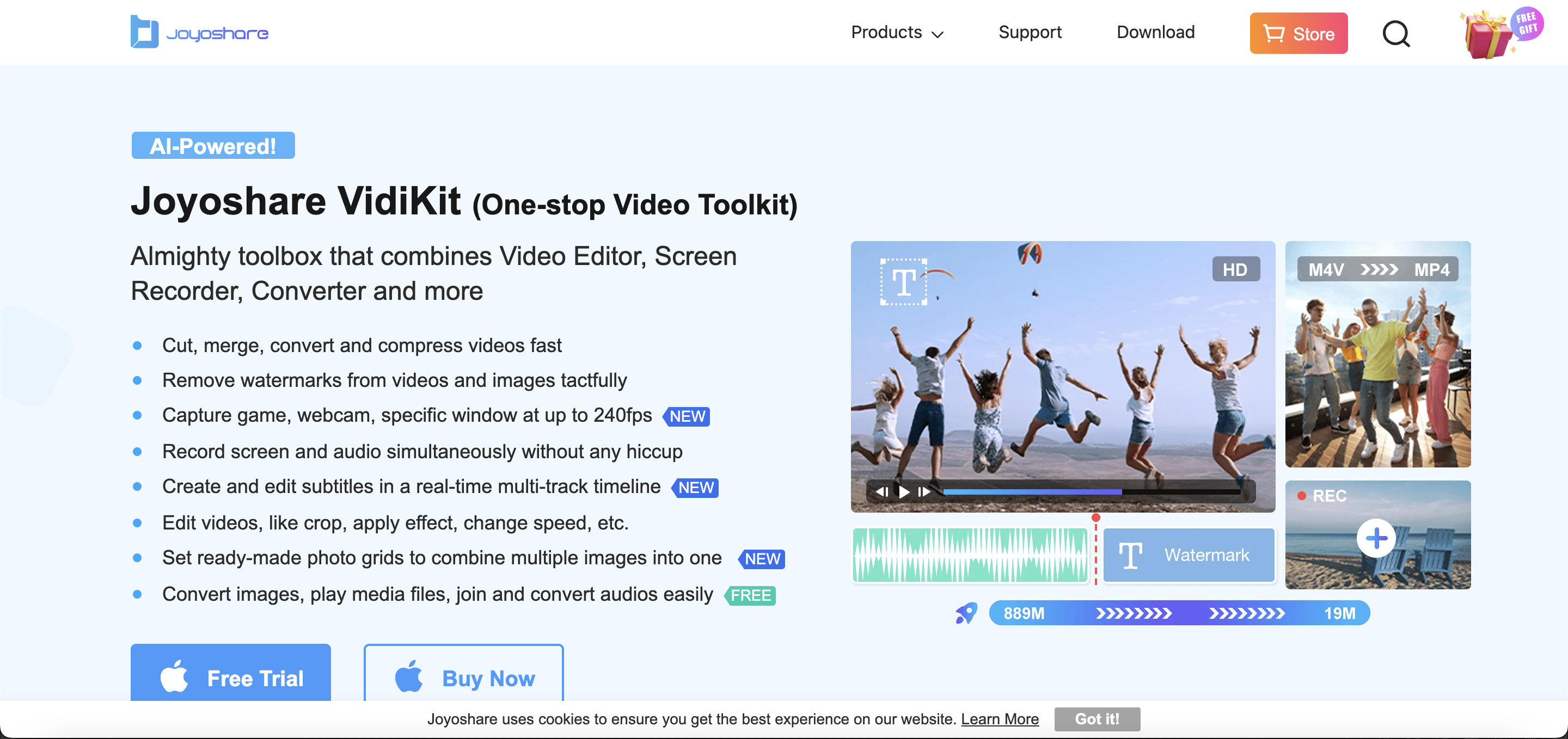
Features
- Comprehensive Video Editing Suite: Offers an extensive range of editing features, such as cutting, merging, and format conversion, accommodating a wide variety of video editing requirements.
- High-Fidelity Screen Recording: Ensures top-notch quality in screen recording, capturing every detail with no loss in video or audio quality, ideal for high-stakes presentations and detailed tutorials.
- Precision Audio Recording & Editing: Equipped with tools for meticulous audio recording and editing, perfect for creating professional-quality podcasts, voiceovers, and enhancing video soundtracks.
- Efficient Video Compression & Repair: Enables users to compress large video files without significant loss of quality and provides functionalities to repair corrupted video files.
- Time-Saving Batch Processing: Streamlines the editing process by handling multiple video files simultaneously, which is essential for managing large projects or bulk editing tasks.
- Customizable Output Preferences: Allows users to tailor resolution, frame rate, and other settings, ensuring that the final output meets specific requirements and preferences.
Price and Trial Version
- Price: Starts at $15.95
- Free Trial: Free trial available with limited functionality
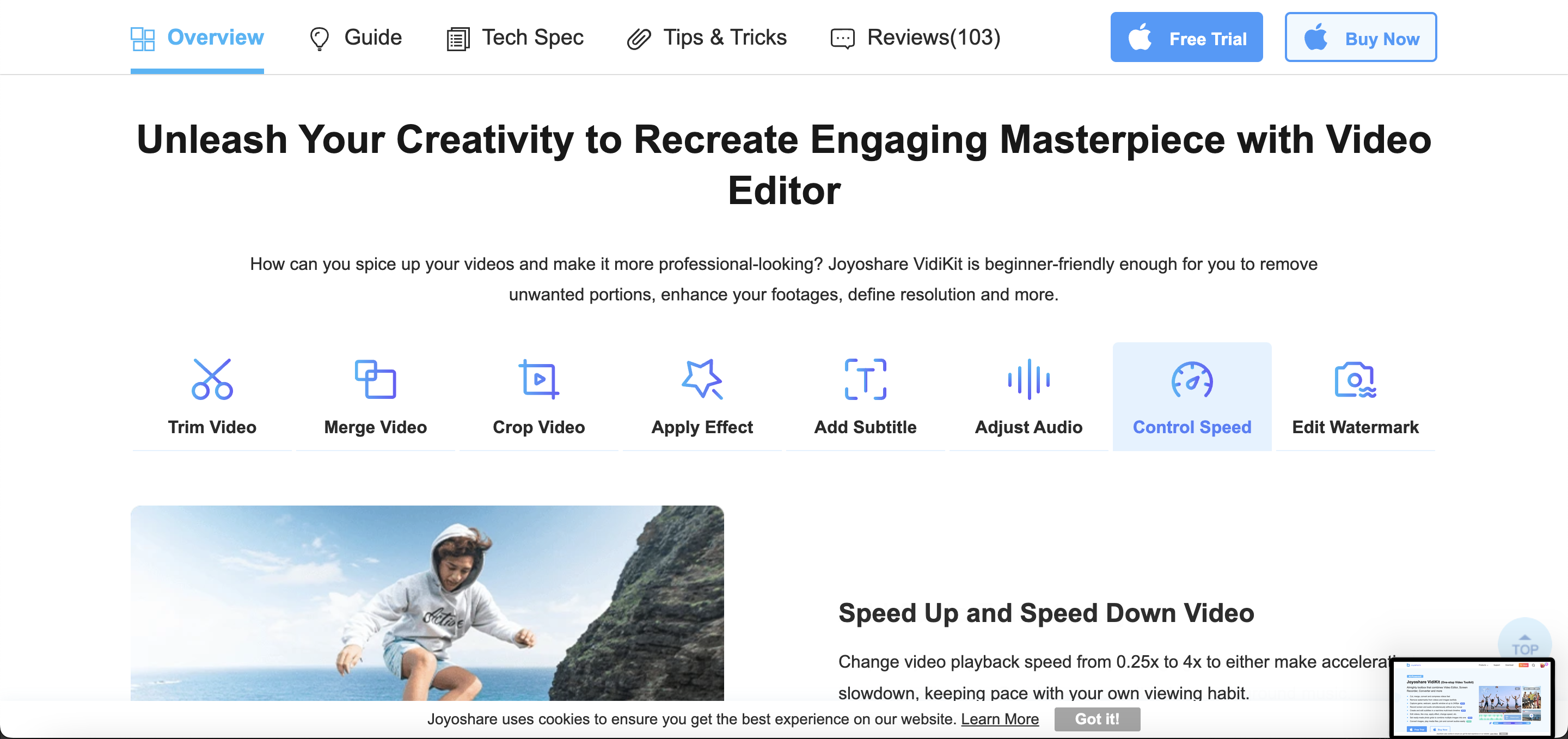
Why I Like It
- Versatile Video Toolkit: The versatility of Joyoshare VidiKit makes it a great choice for users who need a comprehensive set of video tools in one package.
- High-Quality Recording: Its lossless screen recording and advanced audio recording and editing features make it ideal for high-quality video and audio content creation.
Some Drawbacks
- Complexity: Can be overwhelming for beginners due to its wide range of features.
- Trial Limitations: The free trial has significant limitations.
User Reviews and Ratings
- Rating by Crozdesk: 4.3/5
- What users like: Wide range of features, high-quality output.
- What users dislike: Learning curve, limitations in the free trial.
Who Is Joyoshare VidiKit Good For
Joyoshare VidiKit is suitable for a broad range of users, from content creators and marketers to educators and hobbyists, who need a comprehensive video toolkit. It’s particularly beneficial for those who require a multi-functional tool for handling various video-related tasks in one platform.
View the tutorial and review the video on Joyoshare Vidikit (Screen Recorder & Video Editor) to enhance your understanding.
9. Filmora — User-Friendly Video Editing Software
Filmora is a user-friendly video editing software that balances simplicity with a range of creative tools. It’s designed for beginners and intermediate users looking to produce professional-looking videos with minimal effort. Filmora’s strength lies in its straightforward interface, accompanied by a variety of effects, transitions, and tools that encourage creativity and experimentation, making it a popular choice for personal projects, marketing videos, and educational content.
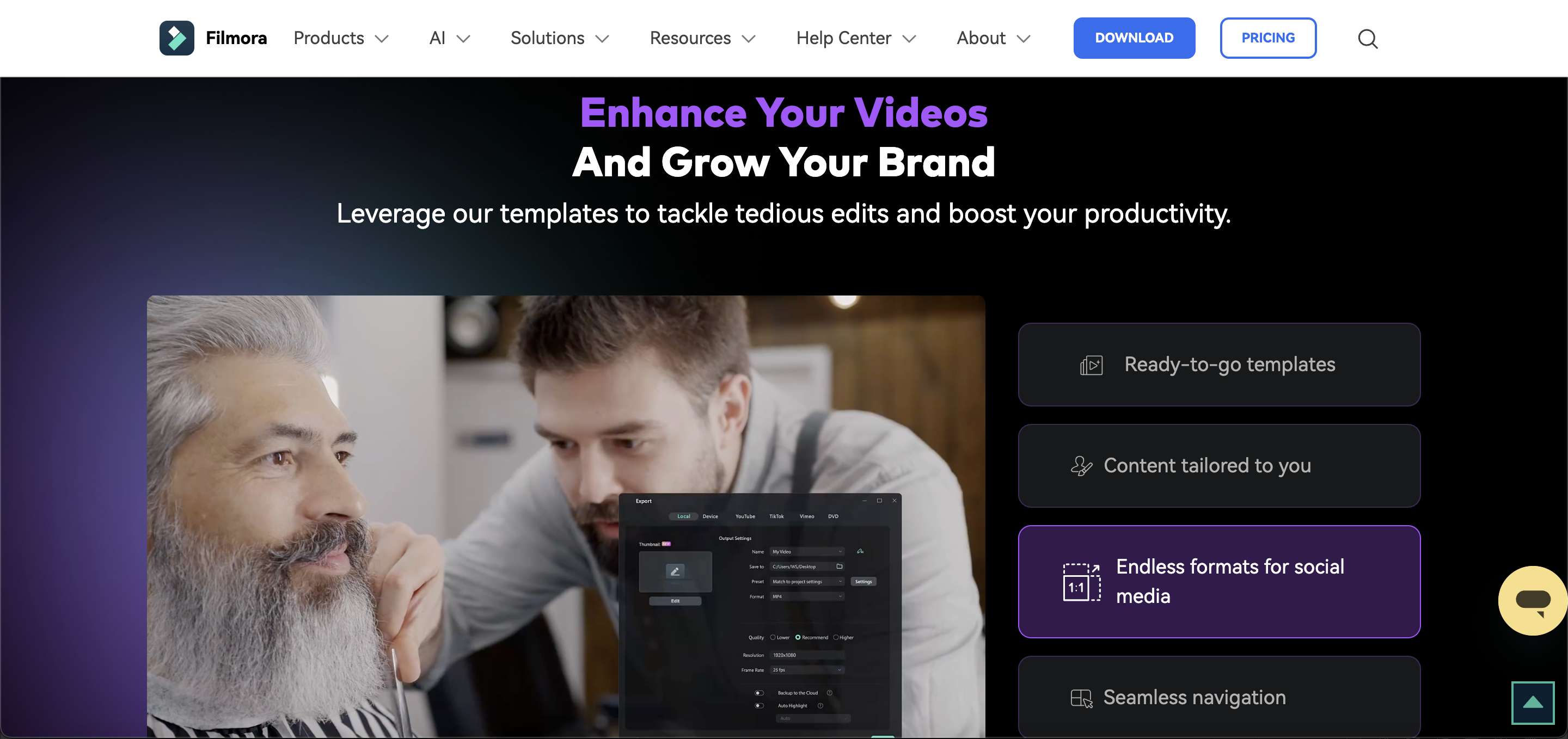
Features
- Easy-to-Use Editing Interface: Designed with simplicity in mind, the interface is ideal for beginners and intermediate users, offering a balance between usability and powerful editing capabilities.
- Extensive Effects & Transitions Collection: Provides a vast array of creative effects, filters, and transitions, enabling users to enhance the visual appeal of their videos with ease.
- Smart Audio Ducking & Keyframing: Features intelligent audio ducking to automatically lower background music during voiceovers, and keyframing capabilities for custom animation creation.
- Advanced Color Grading Tools: Includes tools for professional-level color grading and correction, allowing users to set the tone and mood of their videos with precision.
- Motion Tracking Technology: Empowers users to track moving objects in their videos and attach elements like text or graphics, adding a dynamic layer to the content.
- Innovative Split-Screen & Green Screen Effects: Offers creative features like split-screen effects for simultaneous displays and green screen technology for custom backgrounds.
Price and Trial Version
- Price: Starts at $49.99/year
- Free Trial: 7-day trial
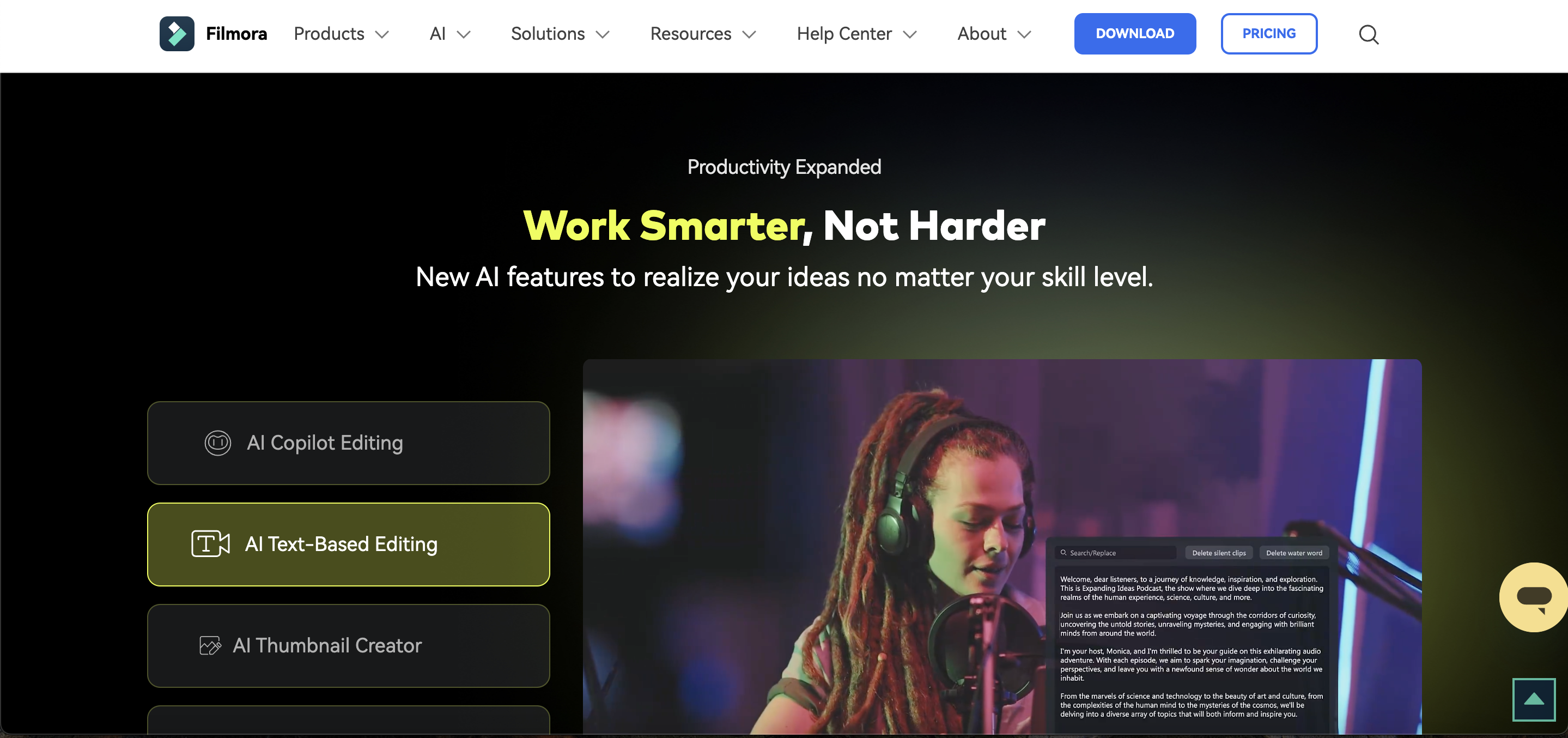
Why I Like It
- Simplicity and Power: Filmora is known for its balance of simplicity and powerful editing features, making it a great choice for novice and intermediate video editors.
- Intuitive Creative Library: The software’s intuitive video editing interface and rich library of creative effects and transitions allow users to easily enhance the aesthetic appeal of their videos.
Some Drawbacks
- Watermark in Free Version: Exported videos in the free version include a watermark.
- Limited Advanced Features: More experienced users might find it lacking in advanced features.
User Reviews and Ratings
- Rating by Capterra: 4.5/5
- What users like: Easy to learn, good range of creative tools.
- What users dislike: Watermark on free version, limited advanced tools.
Who Is Filmora Good For
Filmora is ideal for hobbyists, small business owners, and educators who want an accessible and straightforward platform for creating visually appealing videos. Its balance of easy-to-use features and creative tools makes it perfect for those who are new to video editing or have intermediate skills.
Watch the video “Wondershare Filmora – Quick Start Video Editing Tutorial” to gain valuable insights.
10. ScreenFlow — Advanced Screen Recording for Mac
ScreenFlow is a powerful screen recording and video editing software designed exclusively for Mac users. It stands out for its high-quality recording capabilities and professional-grade editing tools. ScreenFlow is particularly favored by educators, marketers, and content creators who require advanced functionalities like video animations, responsive callouts, and iOS recording. Its intuitive interface makes it accessible to both beginners and experienced users who want to produce polished, engaging video content.
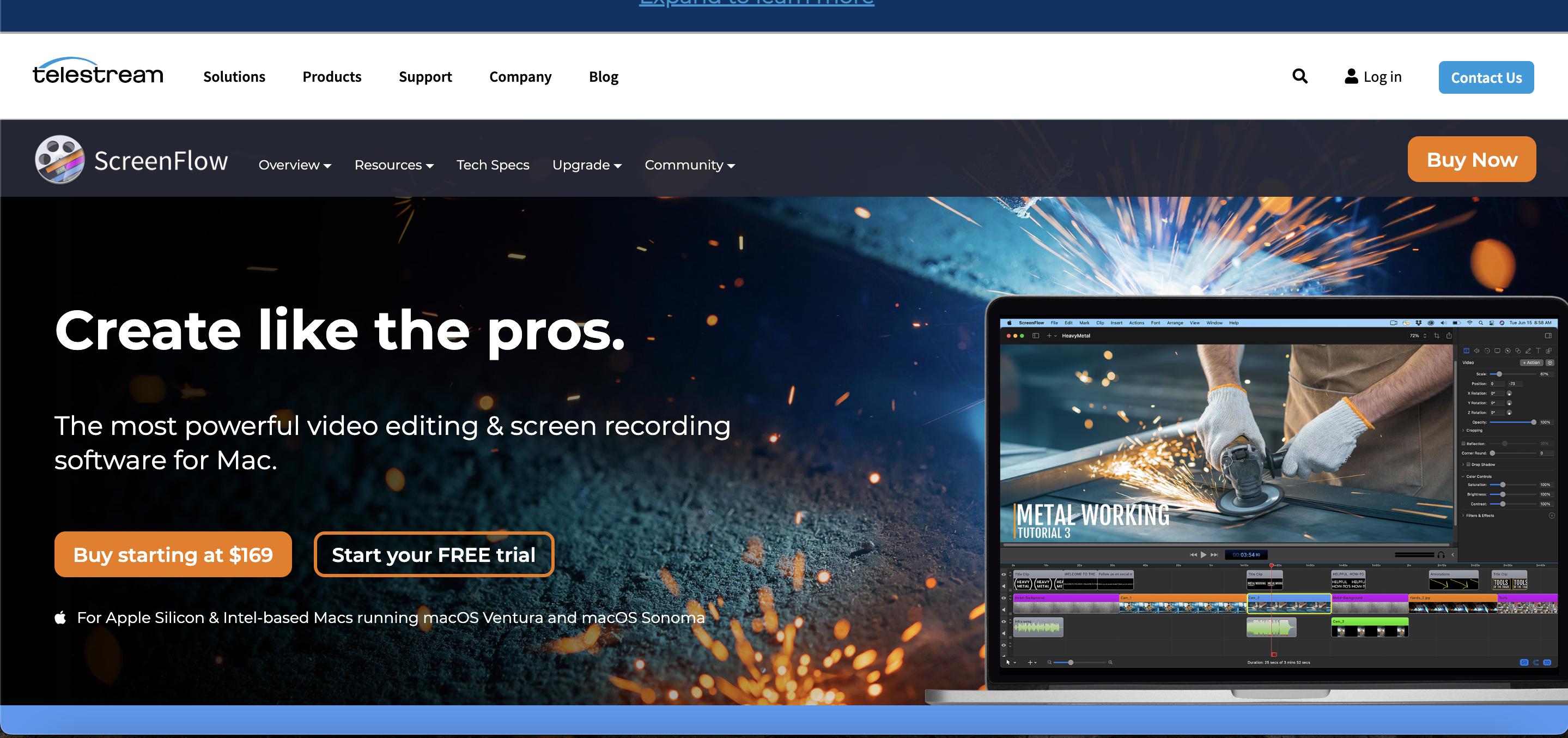
Features
- Superior Screen Recording Quality: Captures exceptionally clear and detailed screen recordings, ideal for creating high-quality tutorials, presentations, and professional video content.
- Robust Video Editing Capabilities: Comes with a comprehensive suite of editing tools, including advanced animations and transitions, facilitating the creation of polished and sophisticated videos.
- Direct iOS Device Recording: Unique feature for recording content directly from iOS devices, perfect for app demos, mobile tutorials, or showcasing mobile content.
- Organized Media Management System: Streamlines the process of managing video assets within the software, enhancing efficiency and organization in video editing workflows.
- Dynamic Animated Graphics & Text: Allows the addition of animated text and graphics to videos, engaging viewers and adding a professional touch to the content.
- Extensive Stock Media Access: Provides a large library of stock music, videos, and images, enriching video projects and saving time on sourcing external media.
Price and Trial Version
- Price: Starts at $169
- Free Trial: Available with limited features
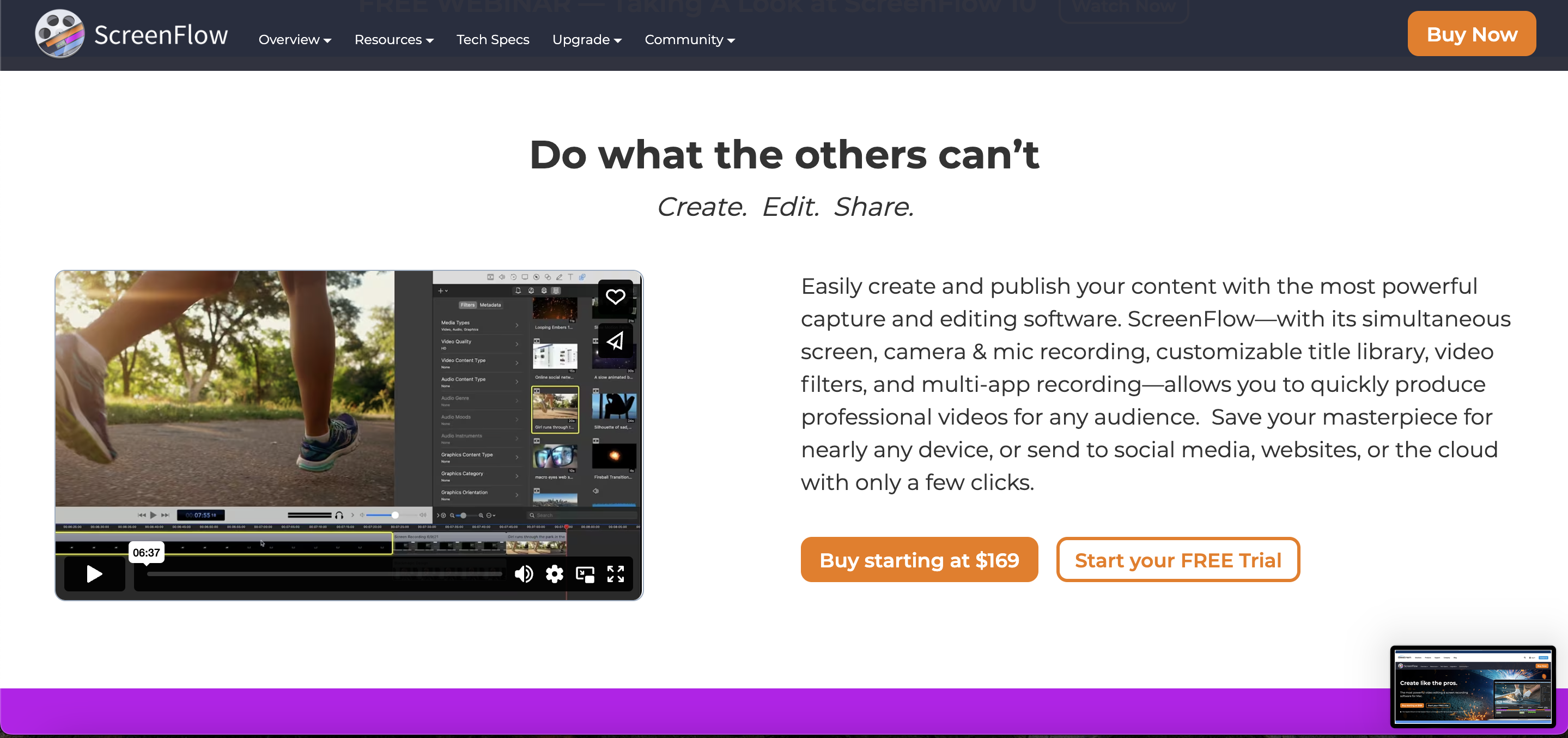
Why I Like It
- High-Quality Mac Recording: ScreenFlow stands out for its high-quality recording capabilities and advanced features, particularly appealing to Mac users who require top-notch screen recording and editing.
- Professional Editing Tools: The software’s advanced video editing tools, including animations and iOS recording capability, make it ideal for creating professional-grade content.
Some Drawbacks
- Mac-Only: Limited to Mac users, excluding a large segment of potential users.
- Price Point: One of the more expensive options in the market.
User Reviews and Ratings
- Rating by Capterra: 4.8/5
- What users like: High-quality output, advanced editing features.
- What users dislike: High cost, not available for Windows.
Who Is ScreenFlow Good For
ScreenFlow is ideal for Mac users who need a robust and versatile tool for screen recording and video editing. It’s particularly beneficial for professionals and educators who require high-quality outputs and advanced editing features to create engaging instructional videos, tutorials, or marketing content.
Watch the video to familiarize yourself with the features of ScreenFlow.
11. Webinaria — Simple Web-Based Screen Recording
Webinaria is a straightforward and accessible web-based screen recording software, making it easy for users to capture and share screen activities directly from their browsers. It’s a practical choice for creating simple tutorials, webinars, and quick guides without the need for complex software installations. Webinaria offers essential features for screen recording and basic editing, catering to users who prioritize convenience and speed in their content creation process.
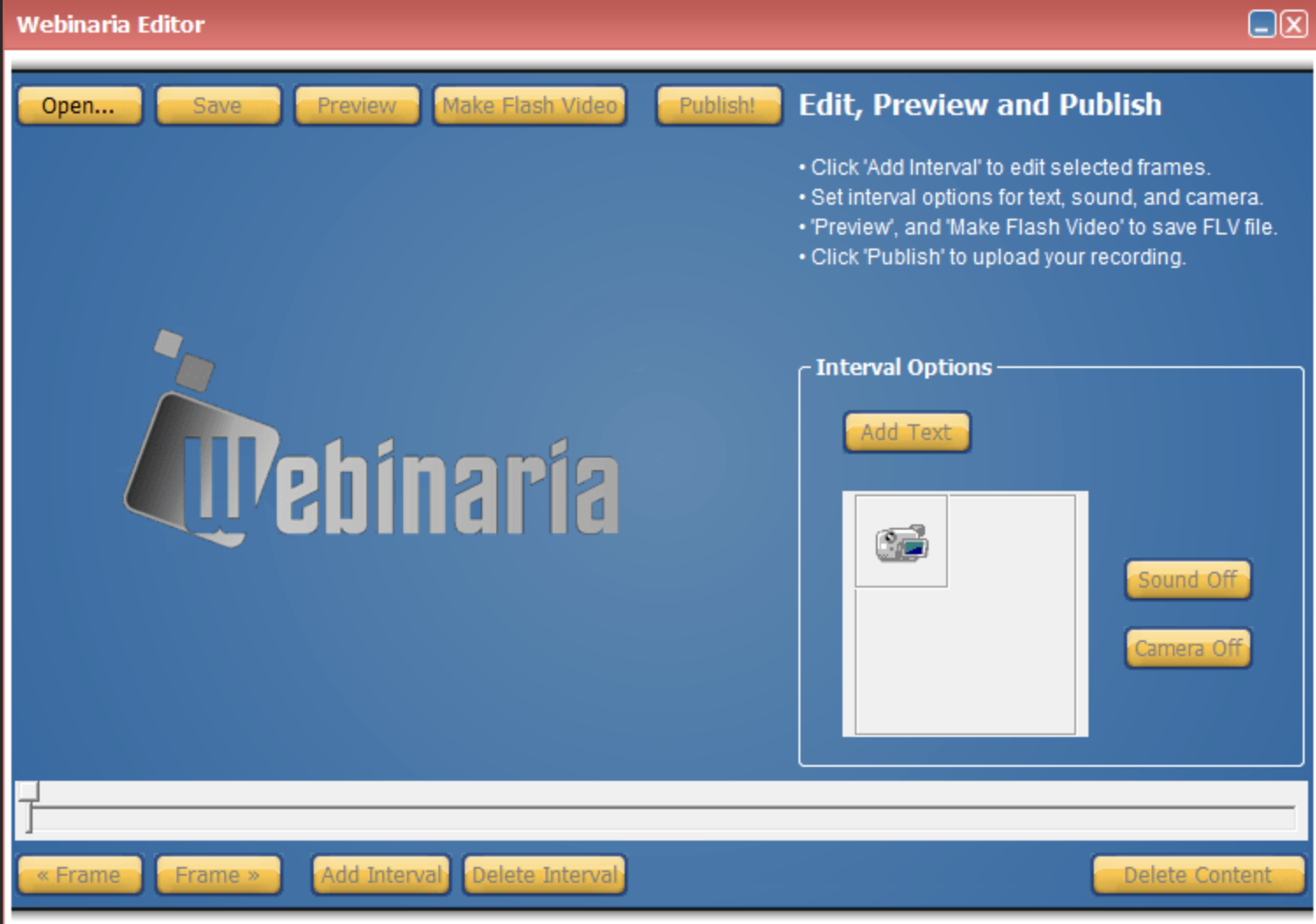
Features
- Browser-Based Screen Recording: Simplifies the recording process by enabling screen capture directly from the web browser, making it highly accessible and convenient for users.
- Elementary Video Editing Tools: Offers basic editing capabilities like trimming and text addition, ideal for quick and straightforward video enhancements.
- Narration Recording Feature: Allows users to add voiceovers to their videos, enhancing the instructional and informative quality of the content.
- User-Friendly Interface Design: Designed for ease of use, the interface caters to beginners and those who prefer a straightforward approach to screen recording.
- Effortless Content Sharing: Provides direct sharing options for recordings, enabling users to easily distribute their content via web links.
Price and Trial Version
- Price: Free
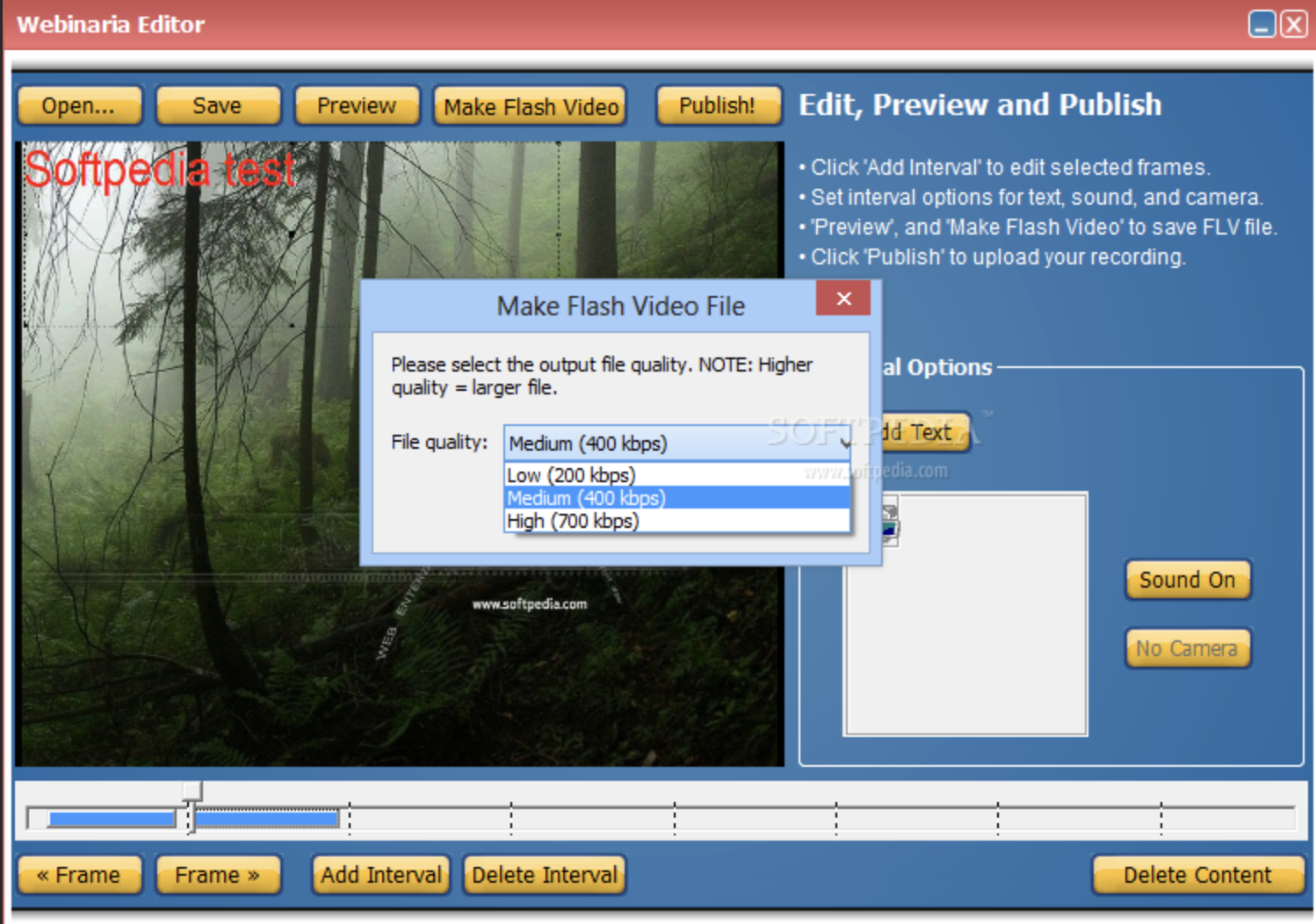
Why I Like It
- Easy Web-Based Solution: Webinaria’s appeal lies in its simplicity and accessibility, making it perfect for users who need a straightforward, web-based recording solution.
- Basic Editing and Voiceover: The software’s basic video editing tools and voiceover recording feature make it suitable for creating simple instructional videos and tutorials.
Some Drawbacks
- Basic Functionality: Limited in terms of advanced features and editing capabilities.
- Quality Limitations: The output may not match the quality of more robust tools.
User Reviews and Ratings
- Rating by Softpedia: 2.7/5
- What users like: Ease of use, accessibility.
- What users dislike: Limited features, basic quality.
Who Is Webinaria Good For
Webinaria is perfect for individuals, educators, and small business users who need a no-frills, web-based solution for creating and sharing screen recordings. It’s particularly well-suited for those who require a quick and efficient tool for basic video tutorials and webinars.
Watch the video tutorial on “Recording PC Gameplay with Webinaria” and discover how to capture your screen using this tool.
12. Hippo Video — Comprehensive Video Marketing Tool
Hippo Video is a comprehensive video platform that extends beyond screen recording to encompass editing, hosting, and marketing tools. It’s a versatile solution designed for businesses and marketers focusing on leveraging video for engagement, education, and marketing campaigns. Hippo Video’s strengths lie in its integrated approach, offering tools for video editing, analytics, personalized video campaigns, and more, all within a single platform.
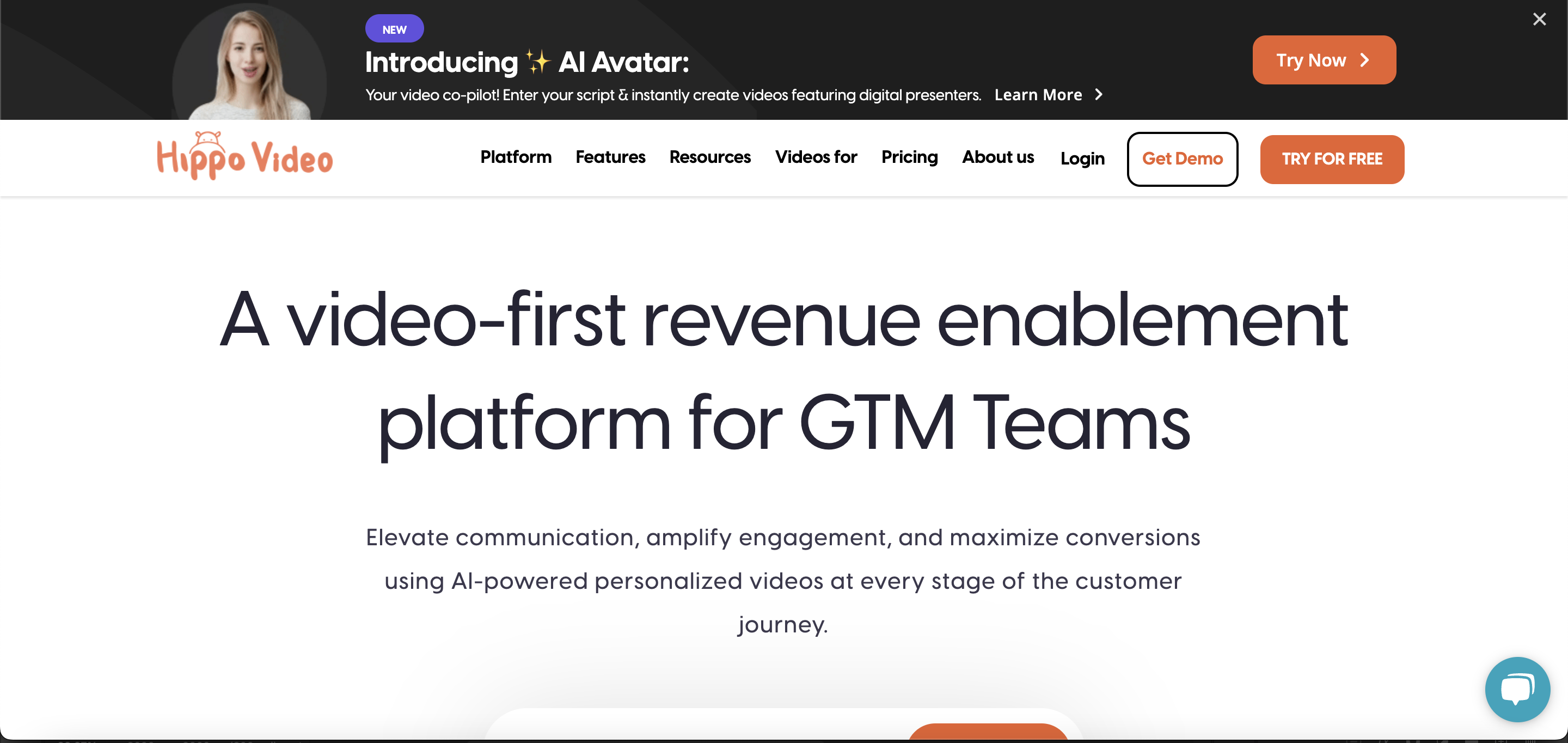
Features
- Varied Recording Capabilities: Supports recording of screen, webcam, and audio, providing versatility in creating different types of video content, from tutorials to marketing videos.
- Integrated In-Platform Video Editing: Offers a range of editing tools within the platform, allowing users to refine and enhance their videos without needing external software.
- Comprehensive Video Marketing Features: Includes advanced tools specifically designed for video marketing, such as analytics and tools for creating personalized video campaigns.
- Effective Lead Generation Tools: Integrates features for capturing leads through video content, enhancing the marketing and sales capabilities of the tool.
- Collaborative Functions & Easy Sharing: Facilitates teamwork by allowing collaboration with team members and provides easy options for sharing videos across various channels.
- Convenient Video Hosting & Management: Offers secure hosting and management options for video content, essential for businesses and content creators who need to organize and control their video libraries.
Price and Trial Version
- Price: Starts at $20/month
- Free Trial: Free trial available
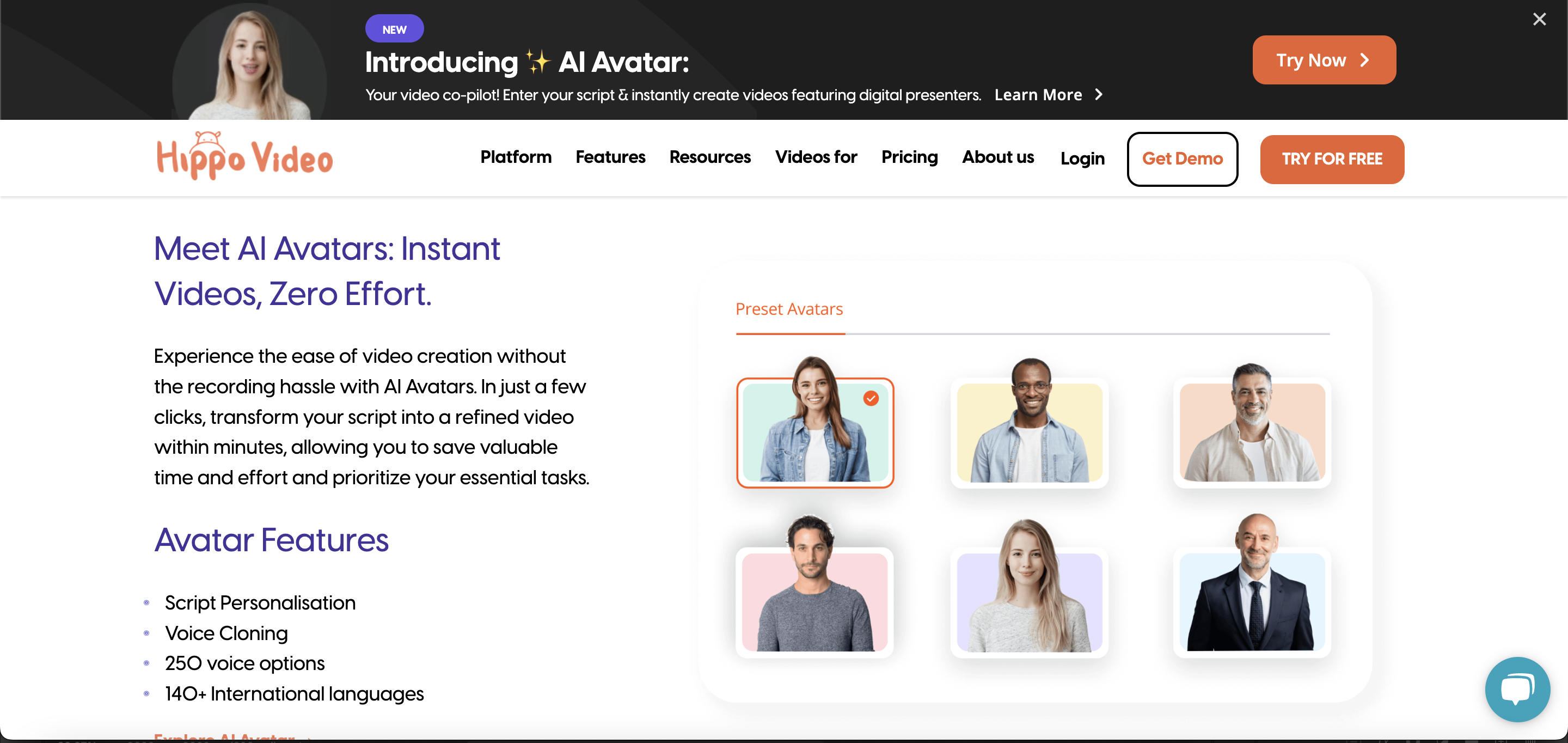
Why I Like It
- Integrated Marketing Suite: Hippo Video’s integrated approach, combining recording, editing, and marketing tools, makes it a comprehensive solution for business marketing needs.
- Marketing Tools and Analytics: The tool’s diverse recording options and video marketing tools, including analytics and personalized campaigns, are particularly valuable for creating targeted marketing content.
Some Drawbacks
- Focused on Marketing: May not be as suitable for educational or casual use.
- Price for Advanced Features: Higher tiers required for full feature access.
User Reviews and Ratings
- Rating by Capterra: 4.5/5
- What users like: Integrated marketing tools, ease of use.
- What users dislike: Cost for advanced features, learning curve for marketing tools.
Who Is Hippo Video Good For
Hippo Video is ideal for businesses, marketers, and content creators who need an all-in-one video platform for recording, editing, and marketing. It’s especially beneficial for those looking to integrate video content seamlessly into their marketing strategies and campaigns.
Watch the video “Hippo Video Overview” to quickly grasp the key features and functionalities.
13. Panopto — Professional Video Management and Recording
Panopto serves as a professional-grade video platform predominantly used in educational and corporate environments. It combines video recording, management, and live streaming into one powerful tool. Panopto is particularly known for its excellent content management system, which makes it easy to organize, search, and manage large volumes of video content. It’s an ideal solution for institutions and businesses that need to handle extensive video libraries, conduct live streams, and integrate video into their learning or communication strategies.
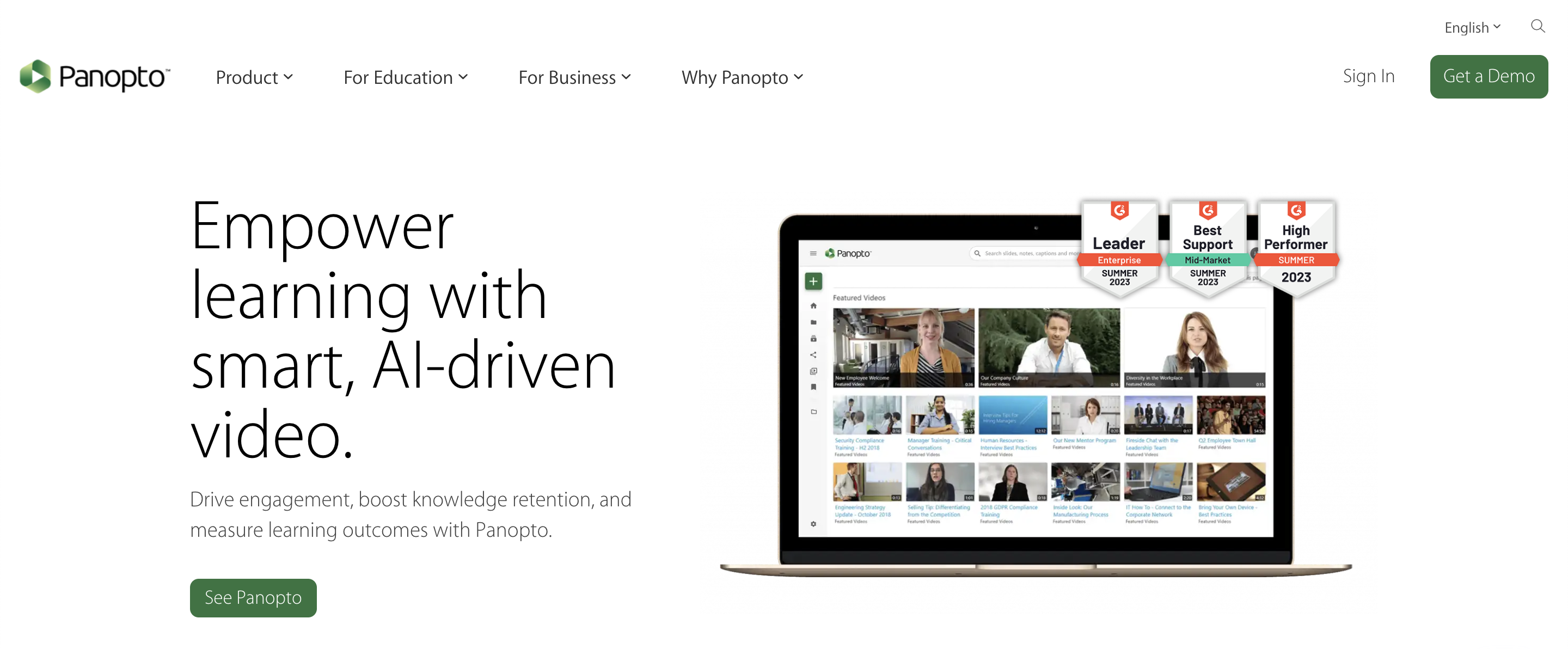
Features
- Professional-Level Video Recording: Delivers high-quality recording capabilities for screen, webcam, and audio, suitable for professional, educational, and corporate use.
- Extensive Video Content Management: Features a powerful content management system for efficient organization and retrieval of extensive video libraries, streamlining video storage and access.
- High-Quality Live Streaming: Supports live broadcasting with premium streaming quality, making it ideal for events, lectures, seminars, and business meetings.
- Innovative Video Search & Analytics: Offers advanced search capabilities within videos and detailed analytics to gauge viewer engagement and the effectiveness of the content.
- Seamless LMS Integration: Easily integrates with popular Learning Management Systems, enhancing the digital learning experience and educational content delivery.
- Secure & Controlled Video Sharing: Provides robust options for sharing videos securely, maintaining control over access permissions, and ensuring content privacy and security.
Price and Trial Version
- Price: Upon request
- Free Trial: Available upon request
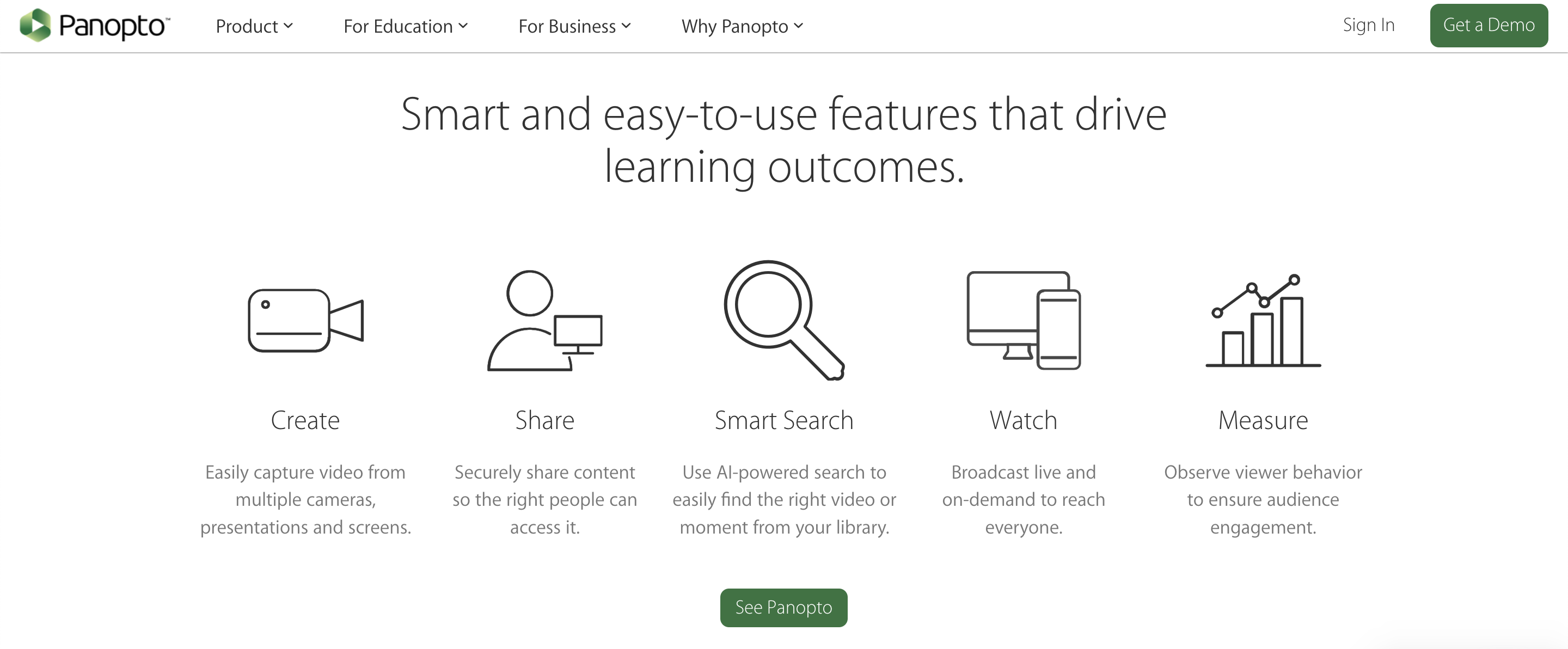
Why I Like It
- Comprehensive Video Management: Panopto excels in video content management and is particularly strong in its recording and live-streaming features, making it suitable for professional and institutional use.
- High-Quality Recording System: Its high-quality video recording and comprehensive video management system are ideal for organizations managing extensive video libraries.
Some Drawbacks
- Pricing Transparency: Custom pricing can be unclear without a direct inquiry.
- Complexity: Might be too complex for individual users or small teams.
User Reviews and Ratings
- Rating by Capterra: 4.5/5
- What users like: Comprehensive video management, quality recording.
- What users dislike: Complexity, unclear pricing structure.
Who Is Panopto Good For
Panopto is especially well-suited for large organizations, universities, and businesses that require a comprehensive platform for recording, managing, and streaming video content. Its advanced management and integration capabilities make it ideal for settings where video is a key component of communication and learning.
Watch the video tutorial on “Uploading and Editing Videos in Panopto” to create and customize your own videos.
14. Animaker — Dynamic Animation Video Creator
Animaker is an innovative online tool designed to simplify the animation creation process, enabling users to craft compelling animated videos with ease. It’s an excellent choice for marketers, educators, and content creators who want to add an animated flair to their storytelling without needing extensive animation skills. Animaker stands out for its user-friendly drag-and-drop interface, extensive range of assets, and ability to create character-driven stories and presentations.
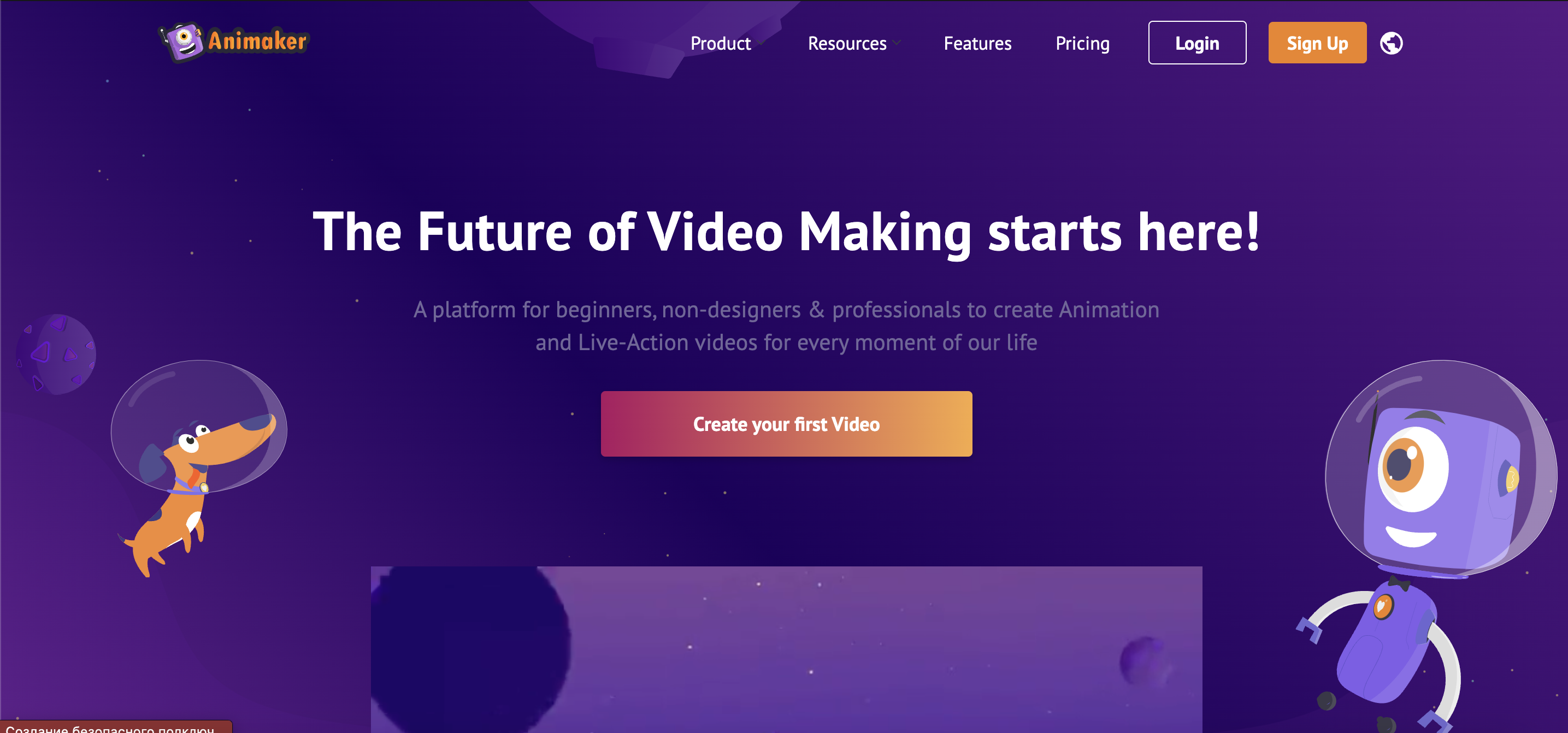
Features
- User-Friendly Animation Creation: Features a drag-and-drop builder that simplifies the animation creation process, making it accessible even to those with no prior animation experience.
- Extensive Library of Animation Assets: Offers a broad collection of animated characters, backgrounds, and effects, providing users with the resources to bring their animations to life.
- Customizable Character Design: Includes a character builder that allows users to tailor characters to fit their video’s narrative, adding a personal touch to the animations.
- Voiceover & Music Integration: Enables the addition of voiceovers and background music, enhancing the storytelling aspect of animations and making them more engaging.
- Creative Video Infographics & Presentations: Specializes in the creation of animated infographics and presentations, ideal for visually representing data and information in an engaging manner.
- Flexible Export Options: Supports multiple export formats, suitable for various platforms including social media, making it easy to share animations across different channels.
Price and Trial Version
- Price: Start at $12.5 per month
- Free Trial: Offers a basic free version with limited features
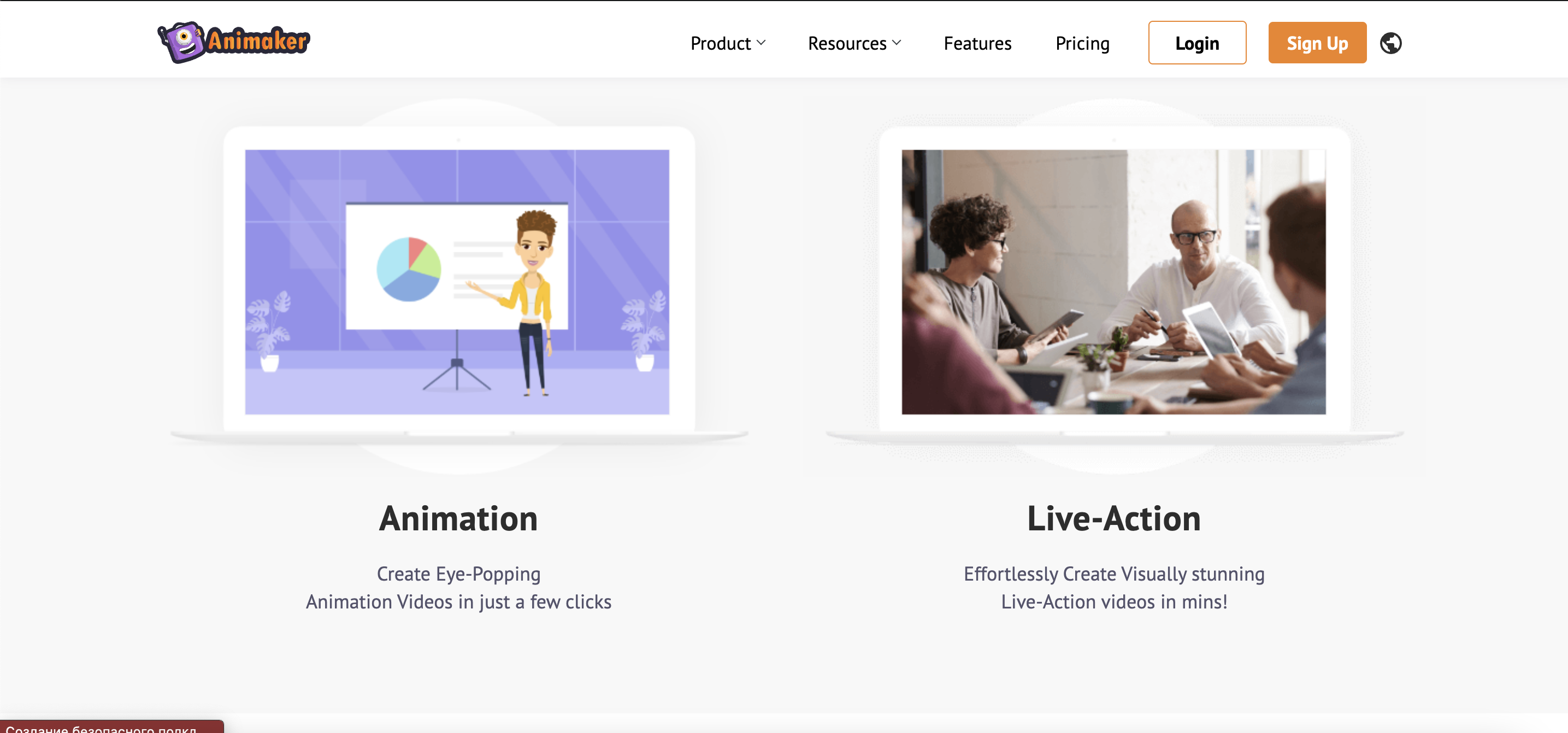
Why I Like It
- User-Friendly Animation: Animaker stands out for its user-friendly animation creation, making it accessible even to those without prior animation experience.
- Simplified Animation Creation: The drag-and-drop animation builder and extensive library of animated assets greatly simplify the process of creating custom animations.
Some Drawbacks
- Limited Customization in Free Version: Advanced features require a paid subscription.
- Can Be Resource-Intensive: May require a good internet connection for smooth operation.
User Reviews and Ratings
- Rating by Capterra: 4.2/5
- What users like: Intuitive interface, a wide range of assets.
- What users dislike: Limitations in the free version, occasional lags.
Who Is Animaker Good For
Animaker is particularly beneficial for non-animators like marketers, educators, and small businesses who want to create engaging animated videos. It’s ideal for those looking to produce creative content for marketing, educational purposes, or social media without the complexity of traditional animation software.
View the Animaker Tutorial – Building Animated Videos from Scratch to cultivate your unique content.
15. Animoto — Easy Video Creation and Editing
Animoto is a cloud-based video creation service designed to enable easy and quick production of video content. It’s highly popular among small businesses, marketers, and individuals for creating marketing videos, slideshows, and social media content. Animoto’s strength lies in its simplicity, wide range of templates, and ease of use, making professional-looking video creation accessible to everyone, regardless of their editing skills.
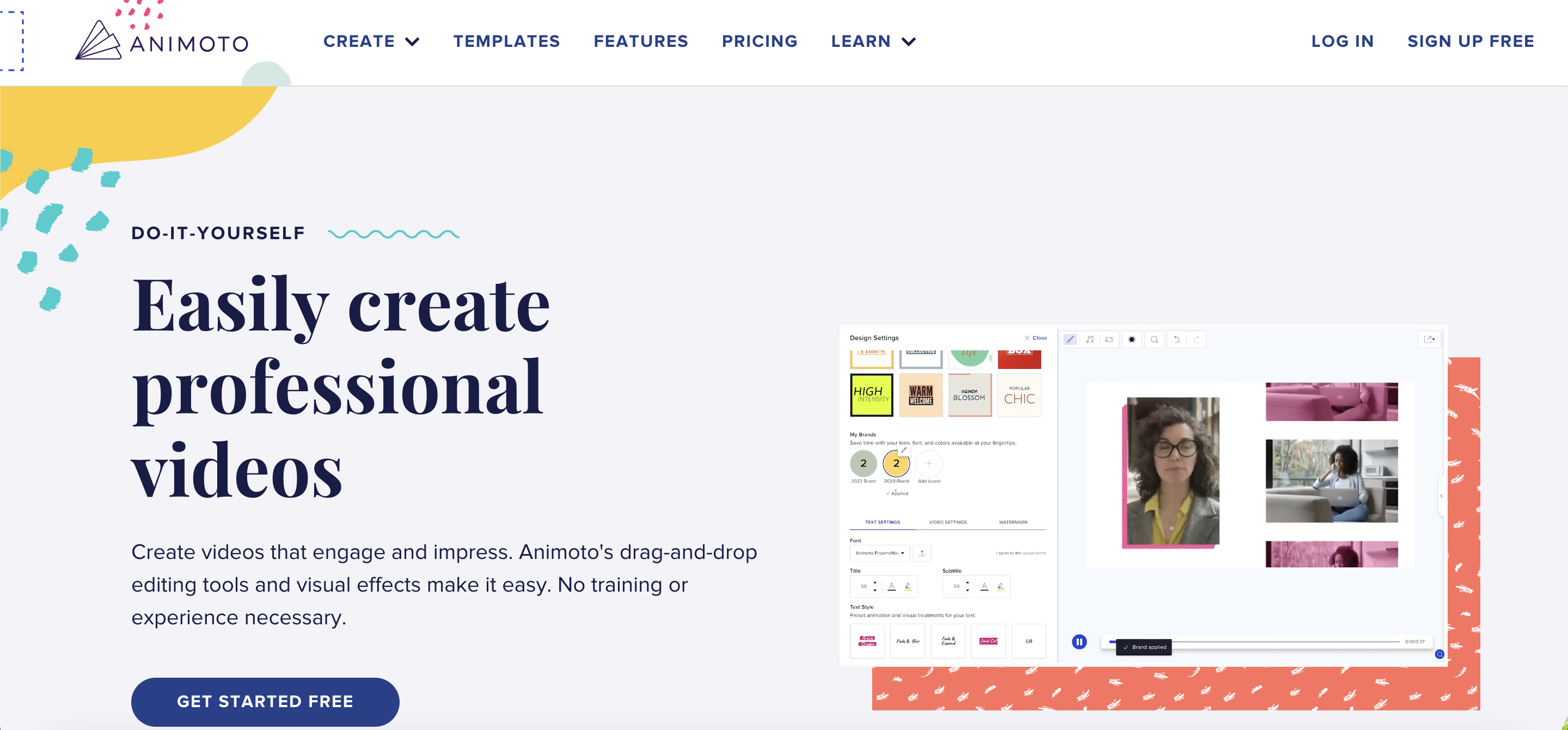
Features
- Effortless Drag-and-Drop Video Making: Provides a straightforward, drag-and-drop interface that simplifies the video creation process, perfect for users seeking a quick and easy way to create videos.
- Wide Range of Professional Templates: Offers a diverse collection of video templates, catering to different styles and purposes, saving users time in video design and layout.
- Rich Music Library: Includes a vast selection of licensed music tracks, giving users a plethora of options to enhance the mood and impact of their videos.
- Customizable Video Elements: Allows for personalization of videos with various text, color, and branding options, enabling users to create content that aligns with their personal or brand identity.
- Social Media-Focused Features: Optimizes videos for sharing on social media platforms, ensuring that content is suitable and effective for different social media audiences.
- High-Resolution Video Outputs: Ensures videos are produced in high resolution, providing clear and crisp visuals for a professional-looking final product.
Price and Trial Version
- Price: Start at $8/month
- Free Trial: 30 days free trial
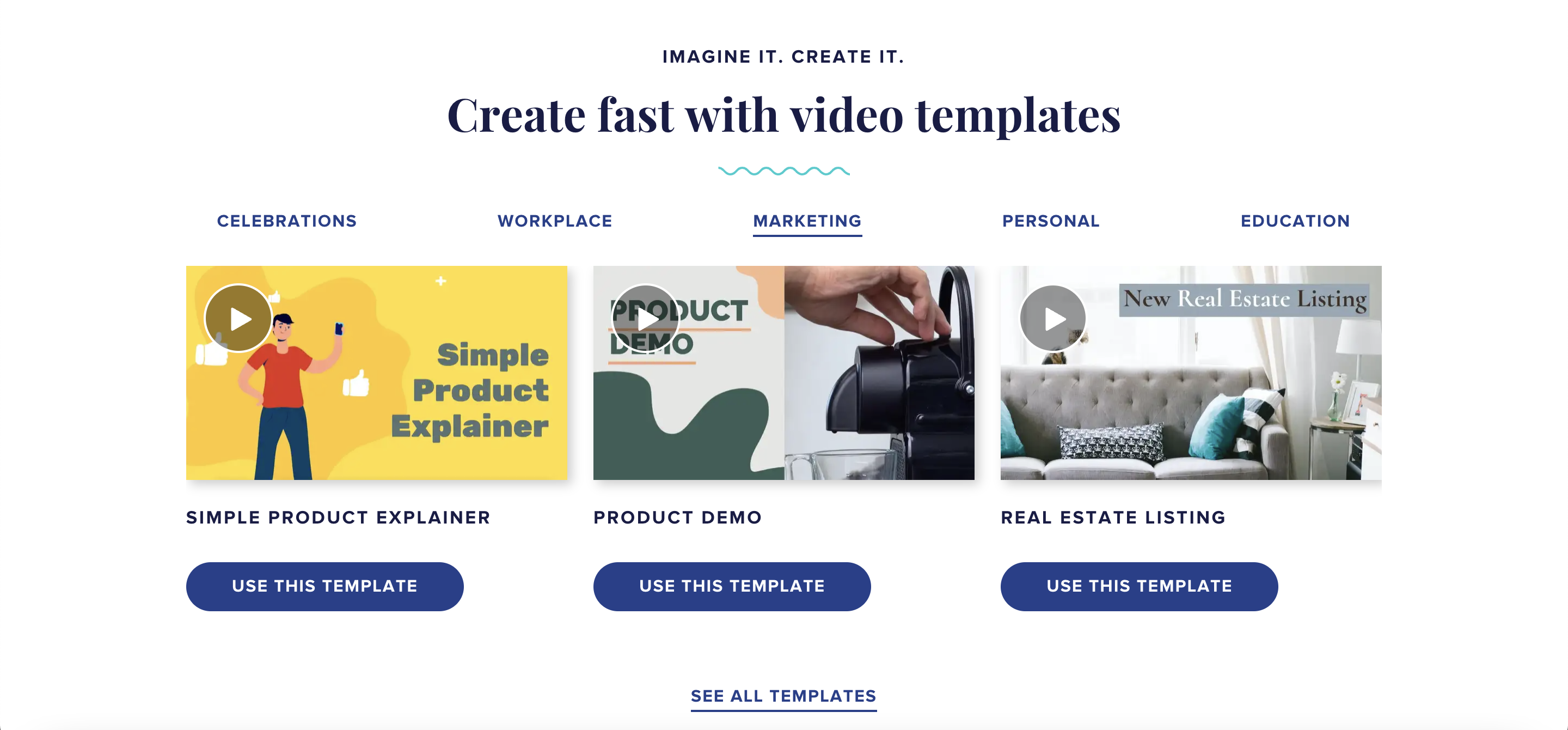
Why I Like It
- Template-Based Simplicity: Animoto’s strength lies in its simplicity and the variety of templates that make video creation quick and straightforward, even for beginners.
- Effortless Video Creation: The platform’s drag-and-drop interface and extensive music library make it easy for users to create professional-looking videos with minimal effort.
Some Drawbacks
- Limited Editing Features: Not suitable for complex video editing tasks.
- Branding in Free Version: Free version includes Animoto branding.
User Reviews and Ratings
- Rating by Capterra: 4.3/5
- What users like: User-friendly, good range of templates.
- What users dislike: Limited features in the free version, branding on videos.
Who Is Animoto Good For
Animoto is ideal for small business owners, marketers, and individuals who need a straightforward and quick way to create professional-looking videos for marketing, social media, or personal storytelling. Its user-friendly platform is perfect for those with limited video editing experience.
Watch the video “A Comprehensive Guide to Crafting a Video with Animoto” and start creating your own video.
16. Moovly — Creative Video Creation Platform
Moovly is a cloud-based video creation platform that offers a versatile and user-friendly environment for producing a variety of video content. It’s particularly suitable for businesses, educators, and content creators who need to create engaging videos for marketing, training, or educational purposes. Moovly stands out with its extensive library of media assets and customizable templates, which allow users to easily craft videos tailored to their specific needs and preferences.
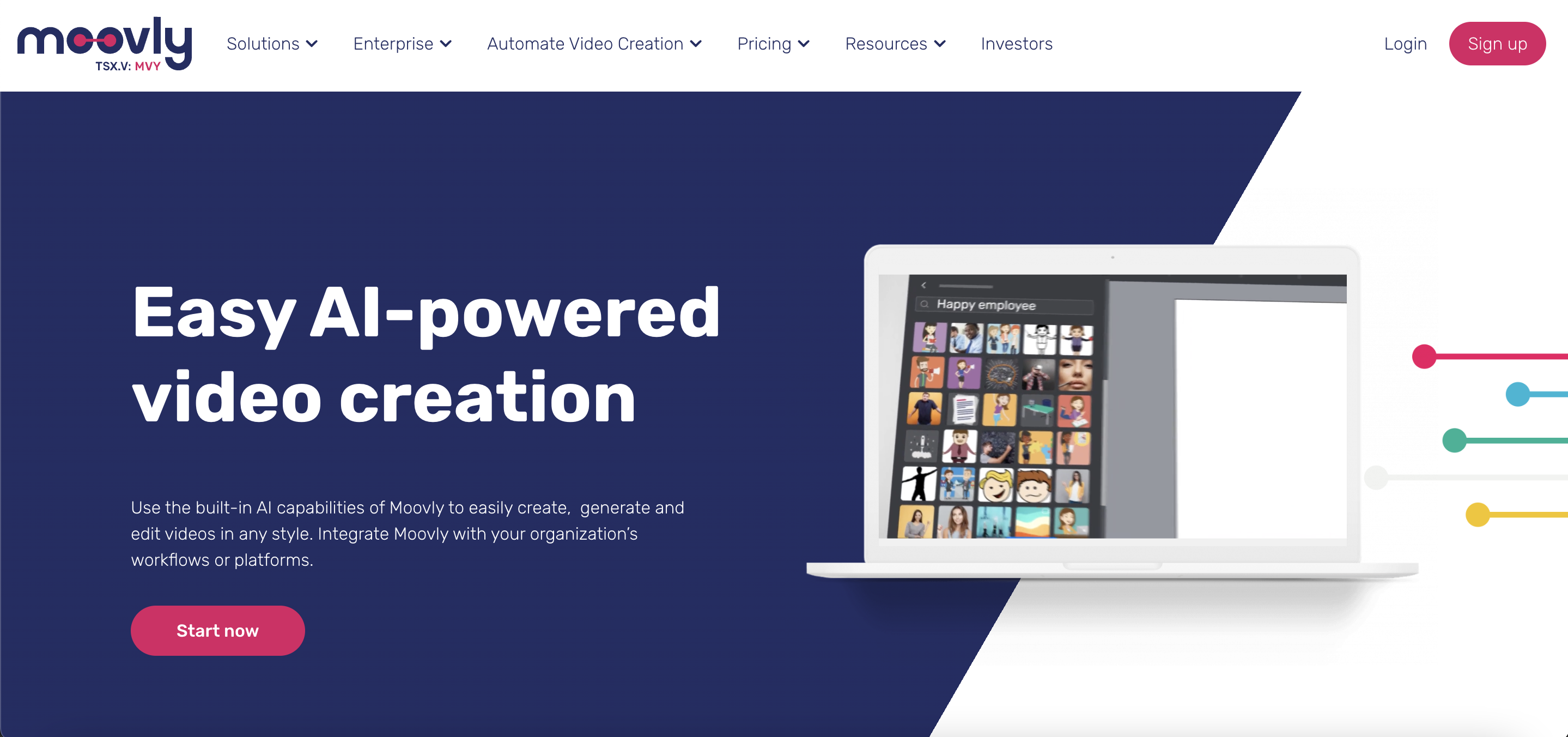
Features
- Diverse Template Offerings: Features a wide array of customizable video templates, suitable for different themes and styles, catering to a range of creative needs.
- Accessible Drag-and-Drop Interface: Simplifies the video creation process with an easy-to-use interface, making video production accessible to users of all skill levels.
- Integration with External Media Libraries: Allows users to import media from various external sources, enhancing the flexibility and diversity of content creation.
- Automated Video Generation Tools: Offers the ability to automate video creation, using templates and preset styles, which is particularly useful for users who need to produce videos quickly.
- Brand Personalization Options: Provides capabilities to incorporate custom branding elements such as logos and color schemes, essential for businesses and organizations looking to maintain brand consistency.
- Voiceover & Subtitle Features: Adds voiceovers and subtitles to videos, increasing their accessibility and impact, especially in educational or international contexts.
Price and Trial Version
- Price: $25/video or $ 49.92 per month, billed yearly
- Free Trial: Free version available with limited features
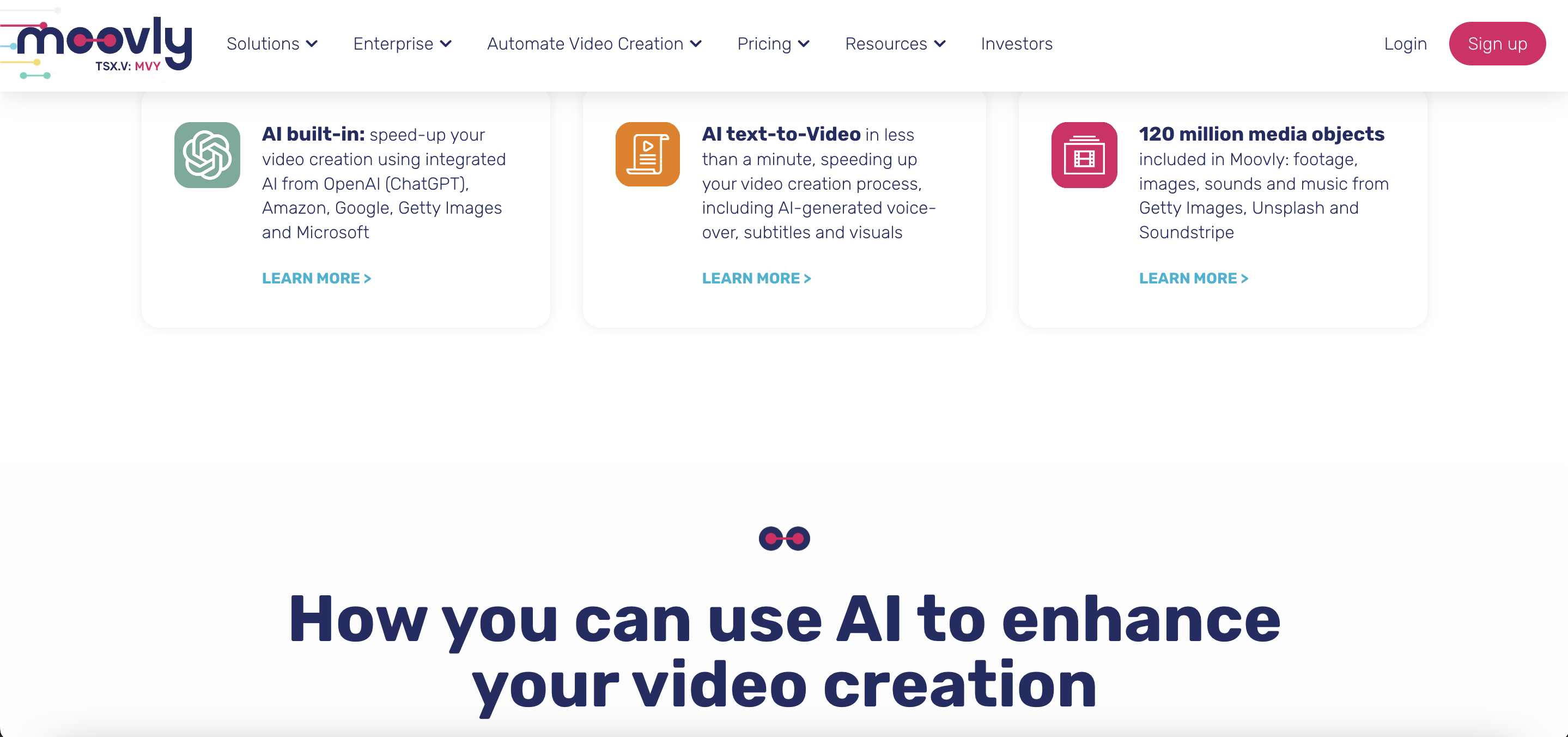
Why I Like It
- Template Variety and Ease: Moovly excels in its variety of templates and ease of use, catering to those who need to create professional videos without extensive video editing skills.
- Creative Production Flexibility: The platform’s drag-and-drop interface and integration with external media sources provide flexibility and creativity in video production.
Some Drawbacks
- Limited Features in Free Version: Advanced functionalities require a subscription.
- Learning Curve: Some users may need time to get accustomed to the interface.
User Reviews and Ratings
- Rating by Capterra: 4.2/5
- What users like: Variety of templates, user-friendly interface.
- What users dislike: Learning curve, limitations in the free version.
Who Is Moovly Good For
Moovly is particularly well-suited for business professionals, educators, and marketers who require a flexible and straightforward tool to create custom videos. Its ease of use and wide range of features make it ideal for those who need to produce quality video content without extensive technical expertise in video editing.
View the video tutorial on becoming proficient in Moovly’s Online Video Editor to uncover its features and capabilities.
17. Icecream Screen Recorder — Straightforward Screen Capture Tool
Icecream Screen Recorder is a practical and easy-to-use tool for capturing screen activities and creating screencasts. It’s designed for users who need quick screen recording with intuitive and basic editing functions. Icecream Screen Recorder is a great choice for students, educators, and professionals who require a straightforward solution for recording tutorials, webinars, or presentations without the complexity of advanced software.
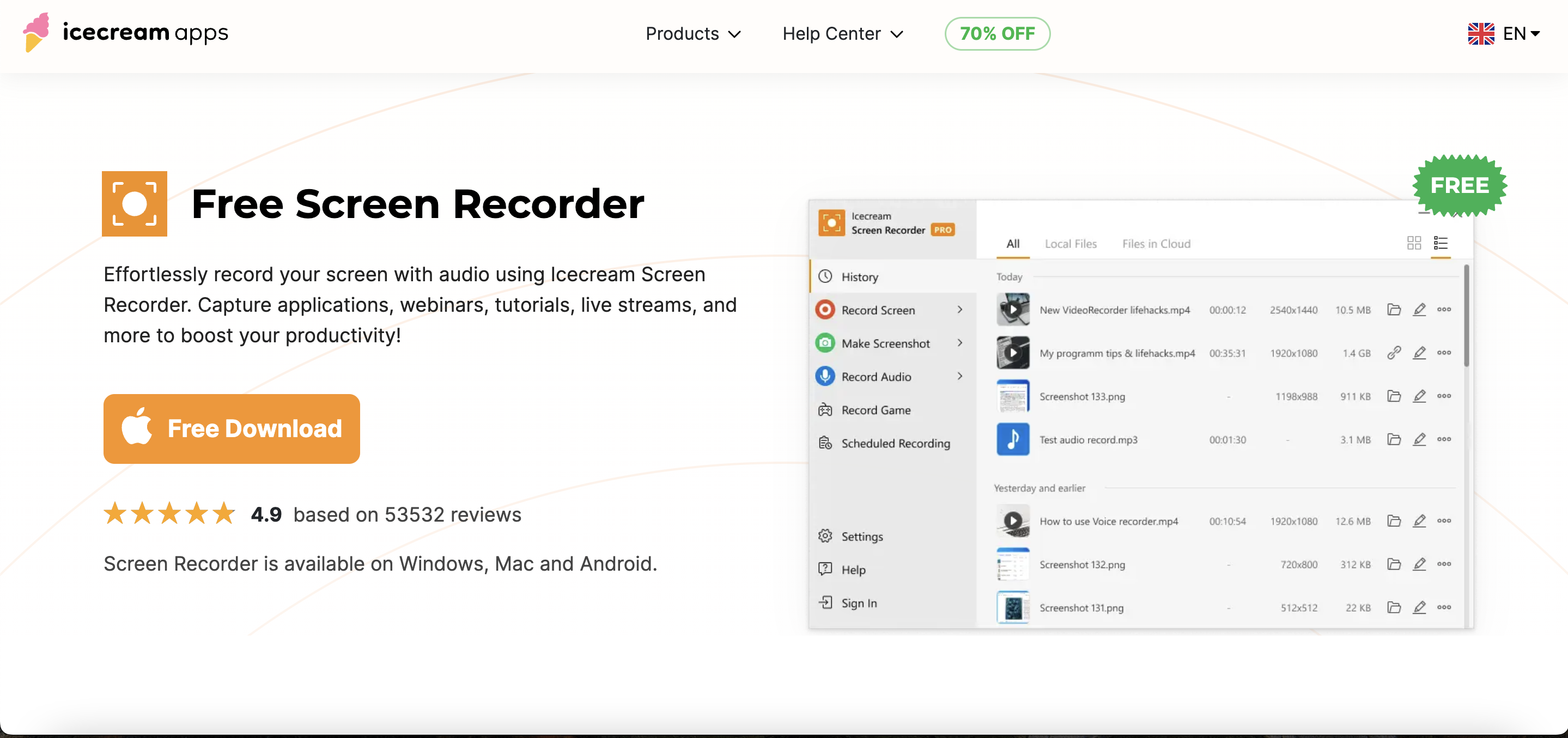
Features
- Convenient Screen Recording Options: Captures any area of the screen with just a few clicks, making it ideal for various recording tasks, from creating tutorials to recording gameplay.
- Enhanced Annotation Capabilities: Offers a suite of annotation tools, including text, shapes, and arrows, which are vital for instructional videos or highlighting key information.
- Webcam Integration for Personalized Content: Combines screen recording with webcam footage, allowing for more personalized and engaging videos, suitable for vlogs, tutorials, or online courses.
- Basic, User-Friendly Video Editing: While the editing features are basic, they cover essential functions like trimming and watermarking, making it suitable for quick edits to enhance video quality.
- Scheduled Recording Feature: Enables users to set up recordings to start and end at specific times automatically, ideal for capturing live streams, webinars, or scheduled events.
- Multiple Format Support for Outputs: Supports saving recordings in various formats, providing versatility in terms of playback and sharing options, and ensuring compatibility with different platforms and devices.
Price and Trial Version
- Price: Free
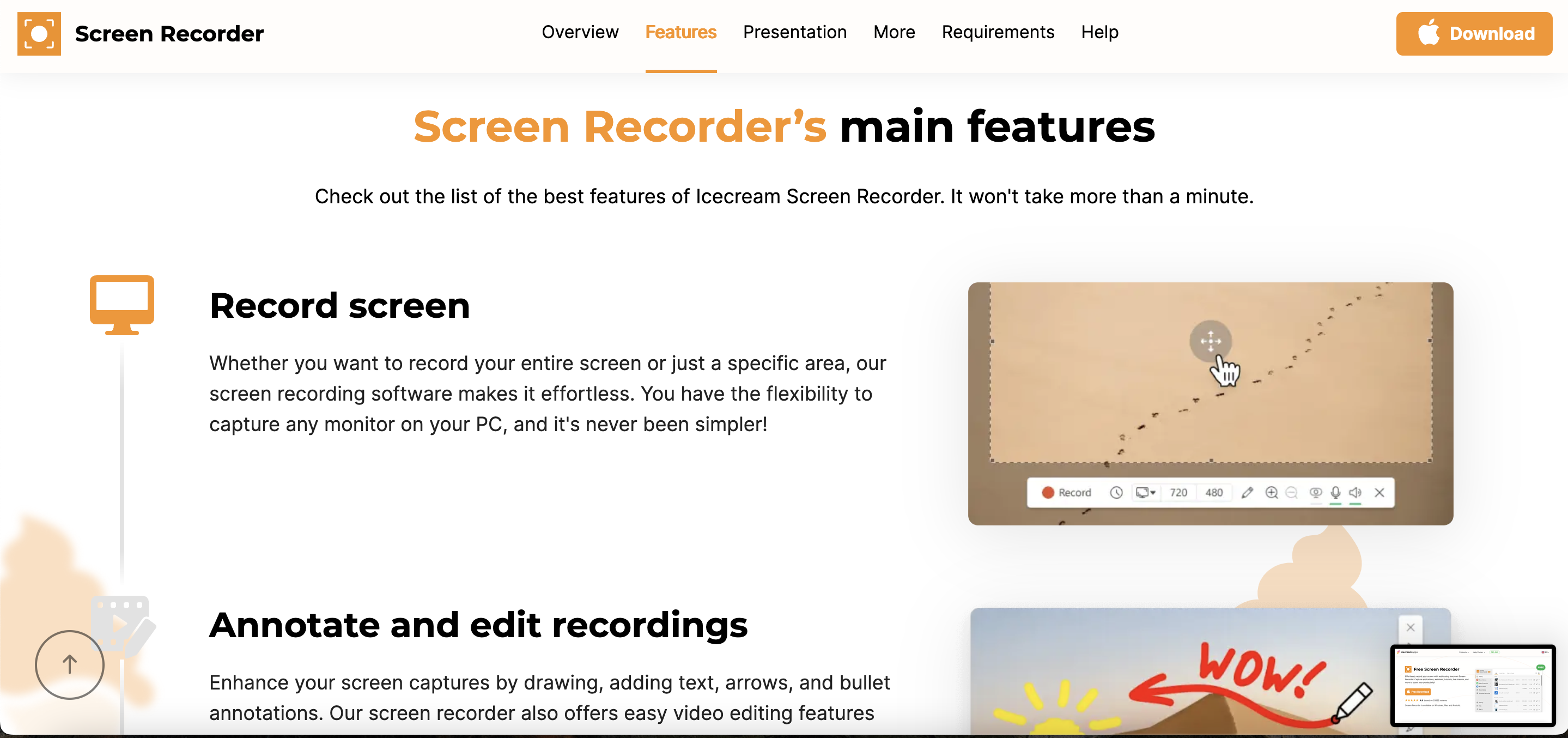
Why I Like It
- Straightforward Screen Capture: Icecream Screen Recorder’s simplicity and straightforward functionality make it a great option for quick screen captures and basic editing.
- Enhanced Tutorial Tools: Its annotation tools and webcam recording capabilities add a personal touch to tutorials, enhancing their engagement and instructional value.
Some Drawbacks
- Limited Editing in Free Version: Advanced editing requires the Pro version.
- Watermark in Free Version: Videos in the free version have a watermark.
User Reviews and Ratings
- Rating by Capterra: 4.0/5
- What users like: Simple to use, decent basic features.
- What users dislike: Watermark in free version, limited advanced features.
Who Is Icecream Screen Recorder Good For
Icecream Screen Recorder is ideal for students, educators, and professionals looking for a simple and efficient tool for screen recording and basic video editing. Its ease of use and straightforward functionality make it perfect for creating tutorial videos, recording lectures, or capturing online meetings.
Watch the tutorial on Icecream Screen Recorder to understand how to effectively use the tool.
FAQ: How to Choose the Best Tool for Creating Video Tutorials?
Choosing the right video tutorial software can be a game-changer for your educational content. With numerous options available, it’s important to select a tool that aligns with your specific needs. Here are some commonly asked questions to help guide you in making an informed decision.
How important is the cost in choosing a tutorial video maker?
Cost is a significant factor, but it's essential to balance it with the features and capabilities of the software. Aim for a tool that offers the functionalities you need at a reasonable price.
Can I create interactive tutorials with these tools?
Yes, many top tools for creating video tutorials provide interactive features like quizzes and surveys, enhancing the learner's engagement and retention.
Are these tools suitable for beginners?
Many video tutorial software options are designed to be user-friendly, making them suitable for beginners. However, some advanced tools might require a learning curve and are better suited for experienced users.
Is it possible to integrate multimedia elements into my tutorials?
Yes, most high-quality tutorial video makers allow the integration of various multimedia elements, such as images, audio, and video clips, enabling the creation of rich and engaging tutorials.
Selecting the best tool for creating video tutorials depends on your specific needs, skill level, and the type of content you intend to produce. By considering these frequently asked questions and evaluating the tools based on the factors mentioned, you can choose software that will help you create impactful and engaging tutorials. Remember, the right tool can make all the difference in how effectively you can convey your knowledge and expertise.
Useful Resources
- How to Make a Video Tutorial in 5 Steps
- Why Are Video Tutorials Useful for Modern Students?
- What Makes a Good Tutorial Video?
Conclusion
Navigating the world of video tutorial software can be a challenging endeavor, but it is also an opportunity to unlock the full potential of digital education and content creation. The 17 tools we have explored in this article represent the pinnacle of what current technology offers in the realm of tutorial video makers. Each tool has its unique strengths, whether it’s intuitive user interfaces, advanced editing capabilities, or the ability to create interactive and engaging content. The right choice depends on your specific requirements, be it for educational purposes, professional training, or personal content creation. Remember, the best tool for creating video tutorials is one that not only aligns with your technical needs but also resonates with your creative vision. By selecting a tool that complements your workflow and enhances your content, you can transform your ideas into impactful, informative, and visually engaging tutorials that captivate your audience.
Now that you’ve acquired the skills to craft a video tutorial, you may be interested in learning how to develop a course. Explore our article for valuable insights on this subject.
- Overview of 22 Low-Code Agencies for MVP, Web, or Mobile App Development - October 23, 2024
- Tips to Inspire Your Young Child to Pursue a Career in Nursing - July 24, 2024
- How Parents Can Advocate for Their Children’s Journey into Forensic Nursing - July 24, 2024