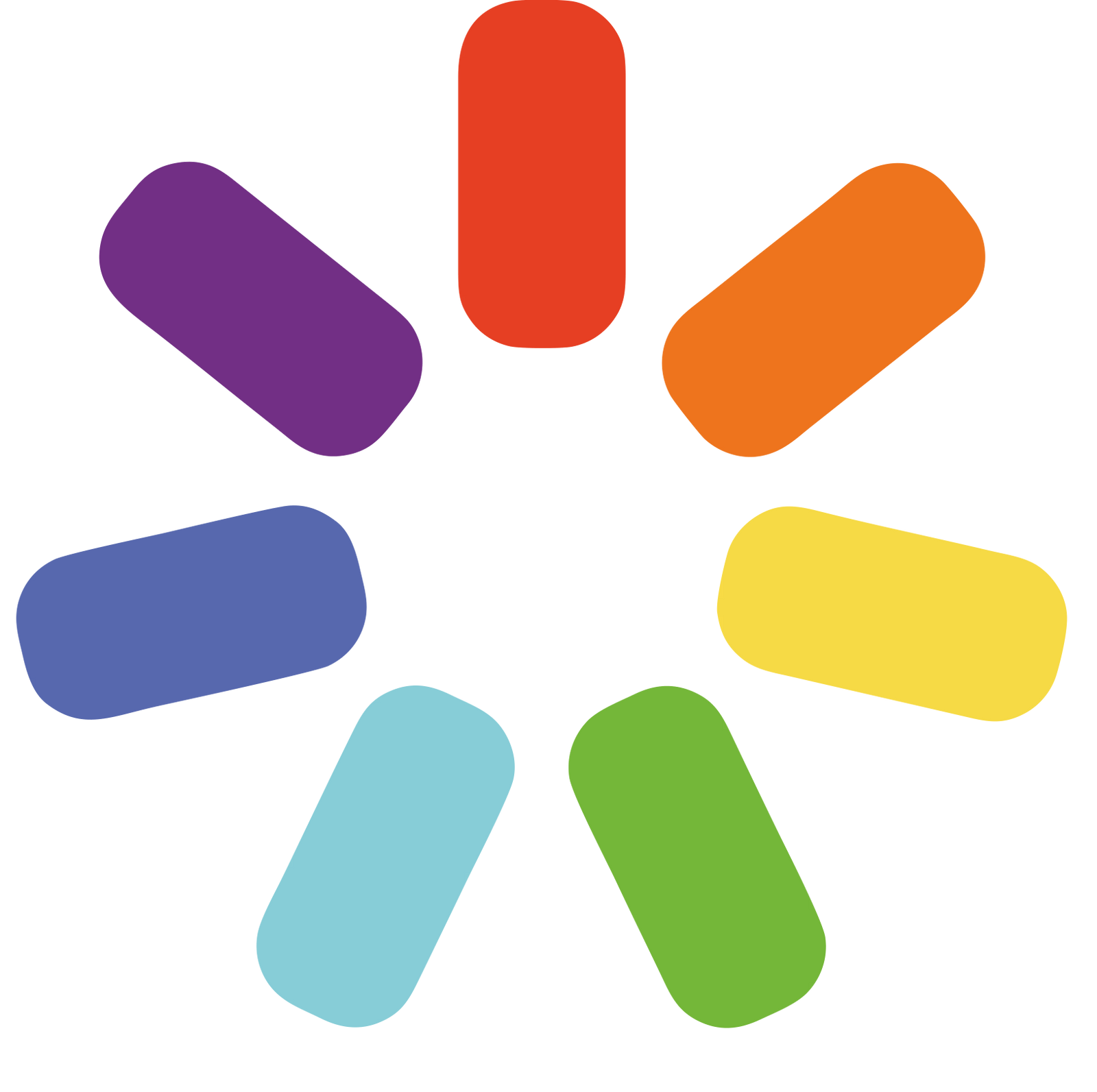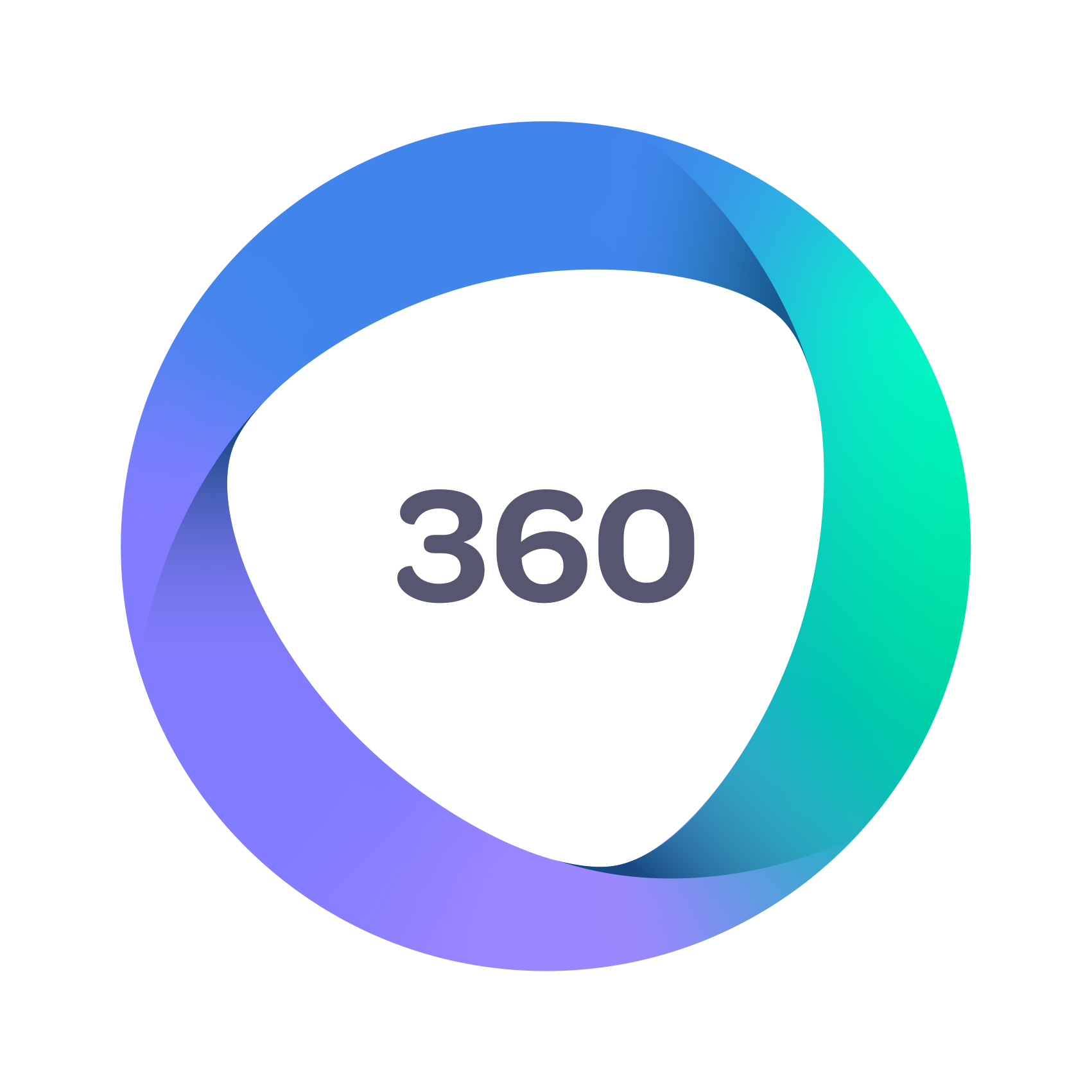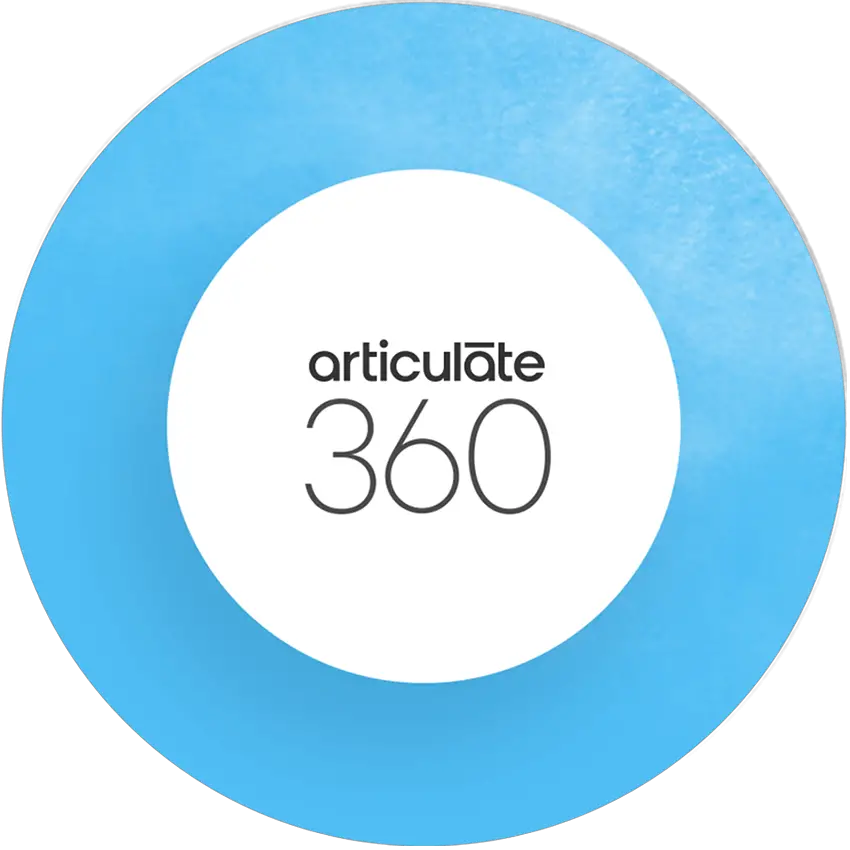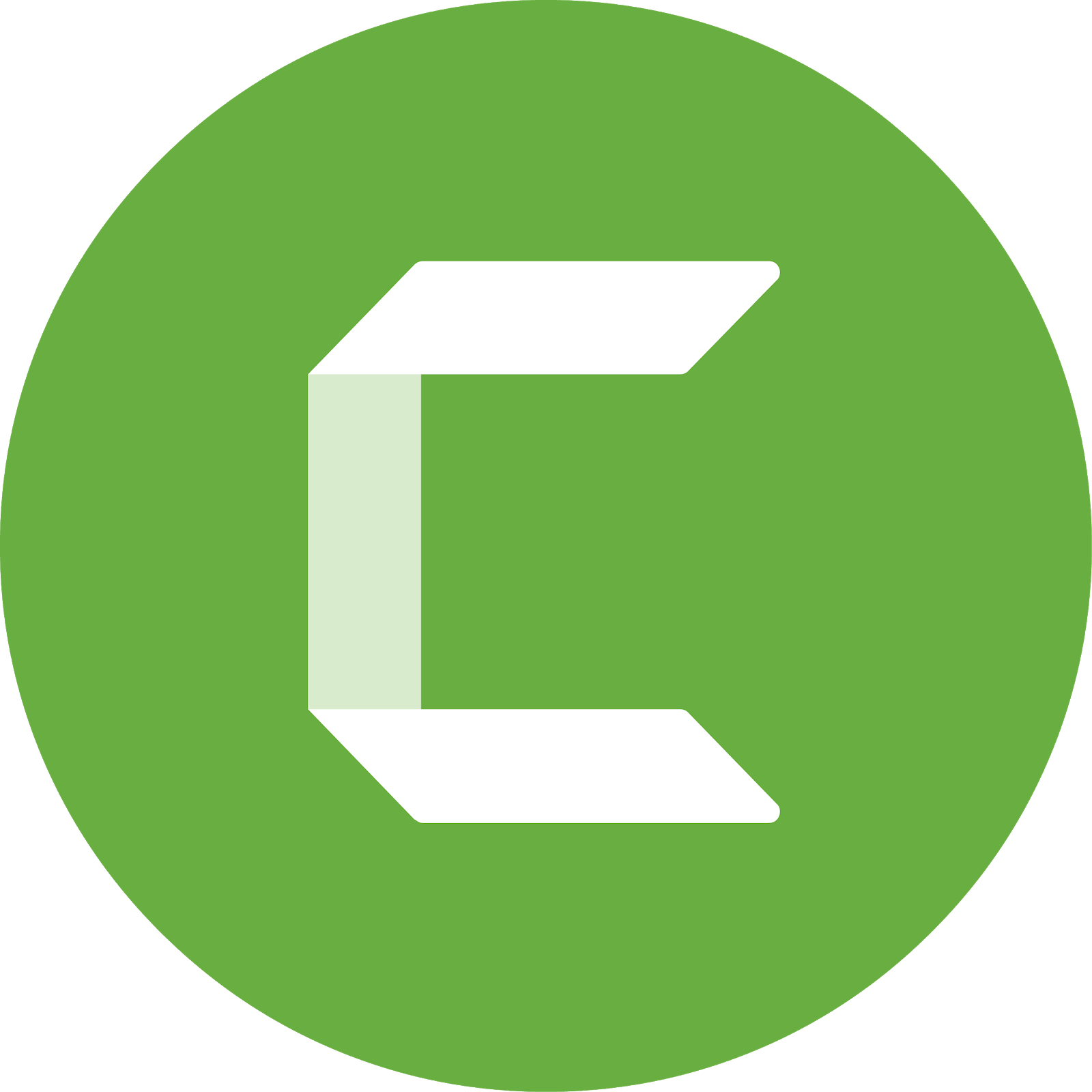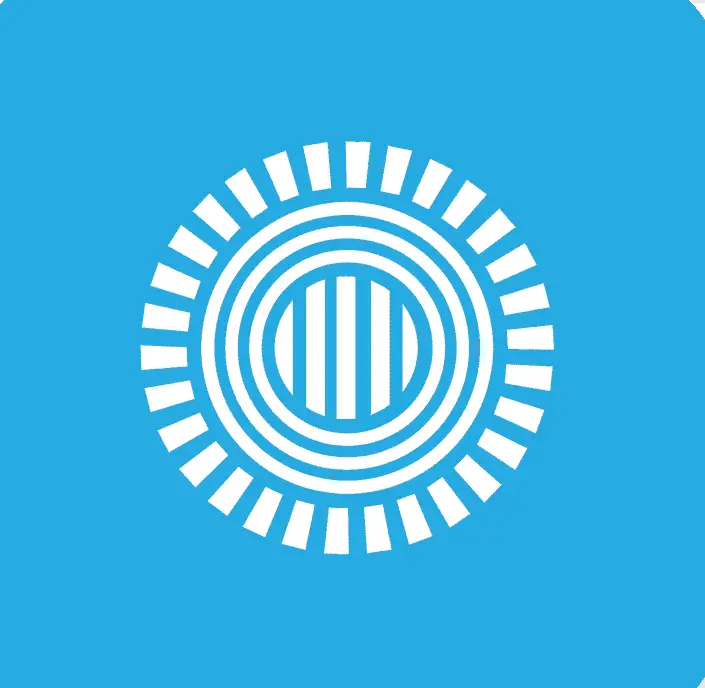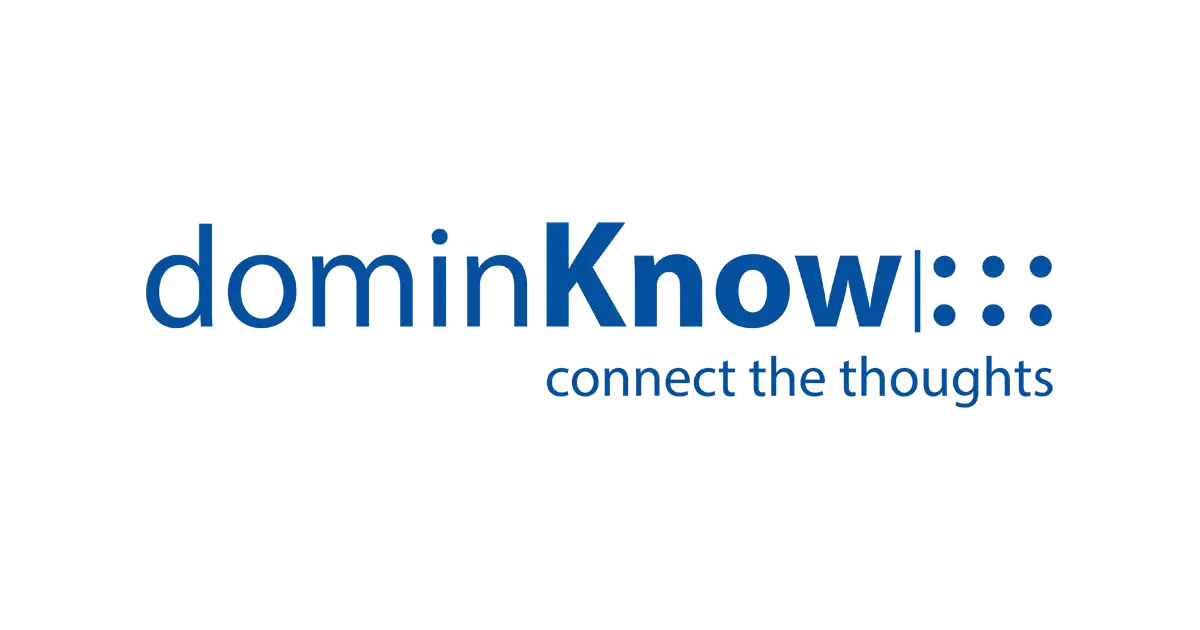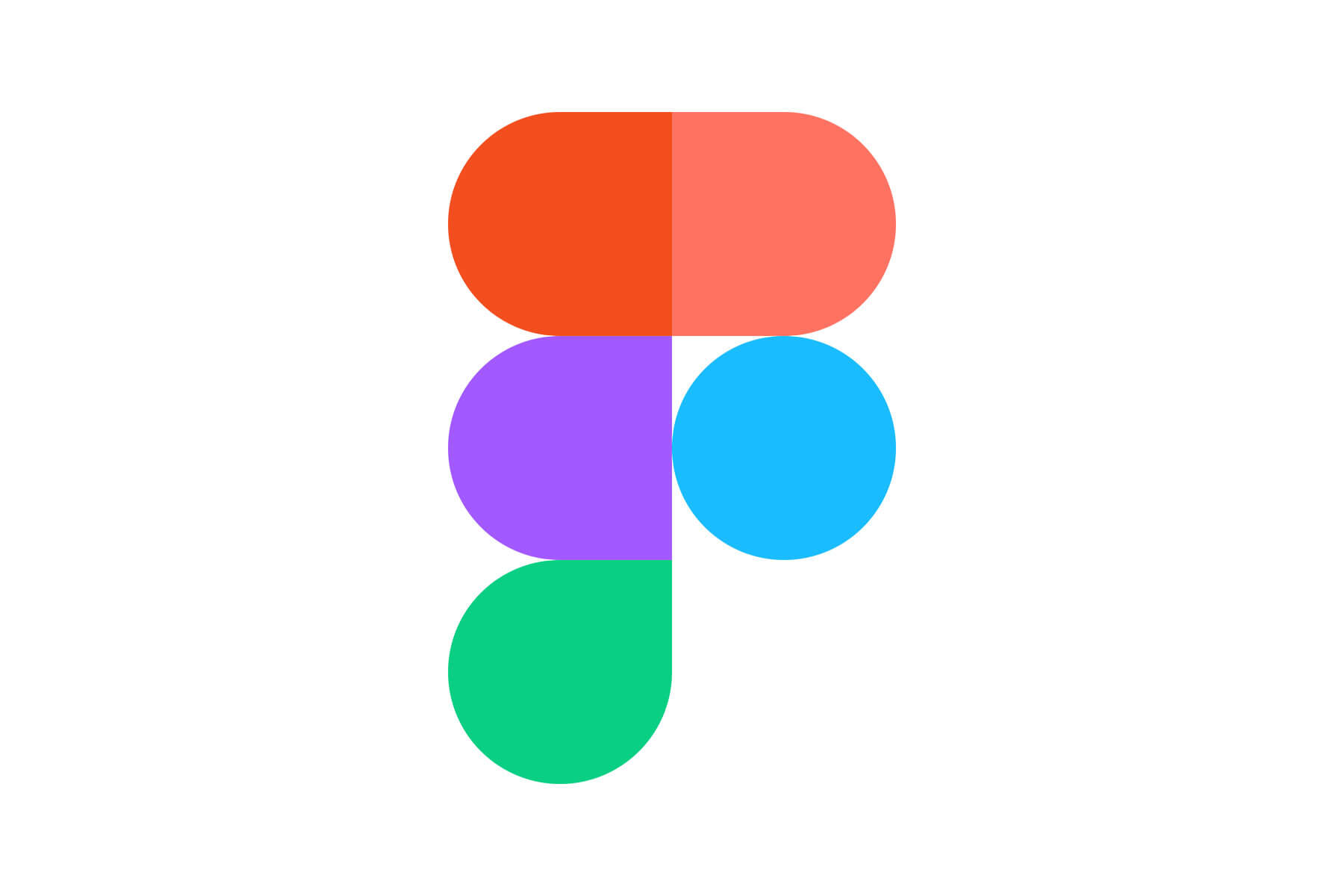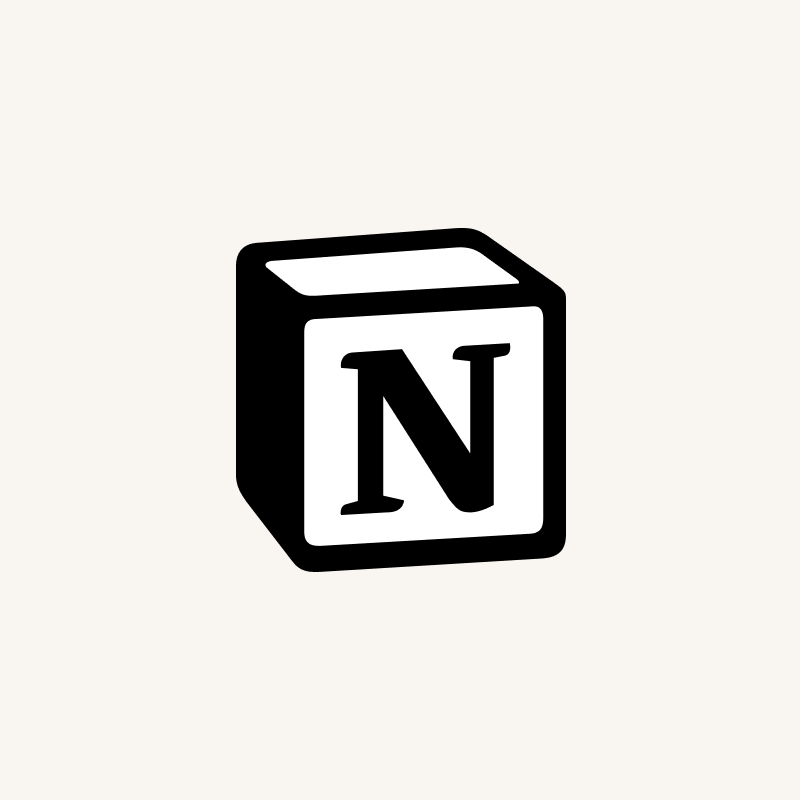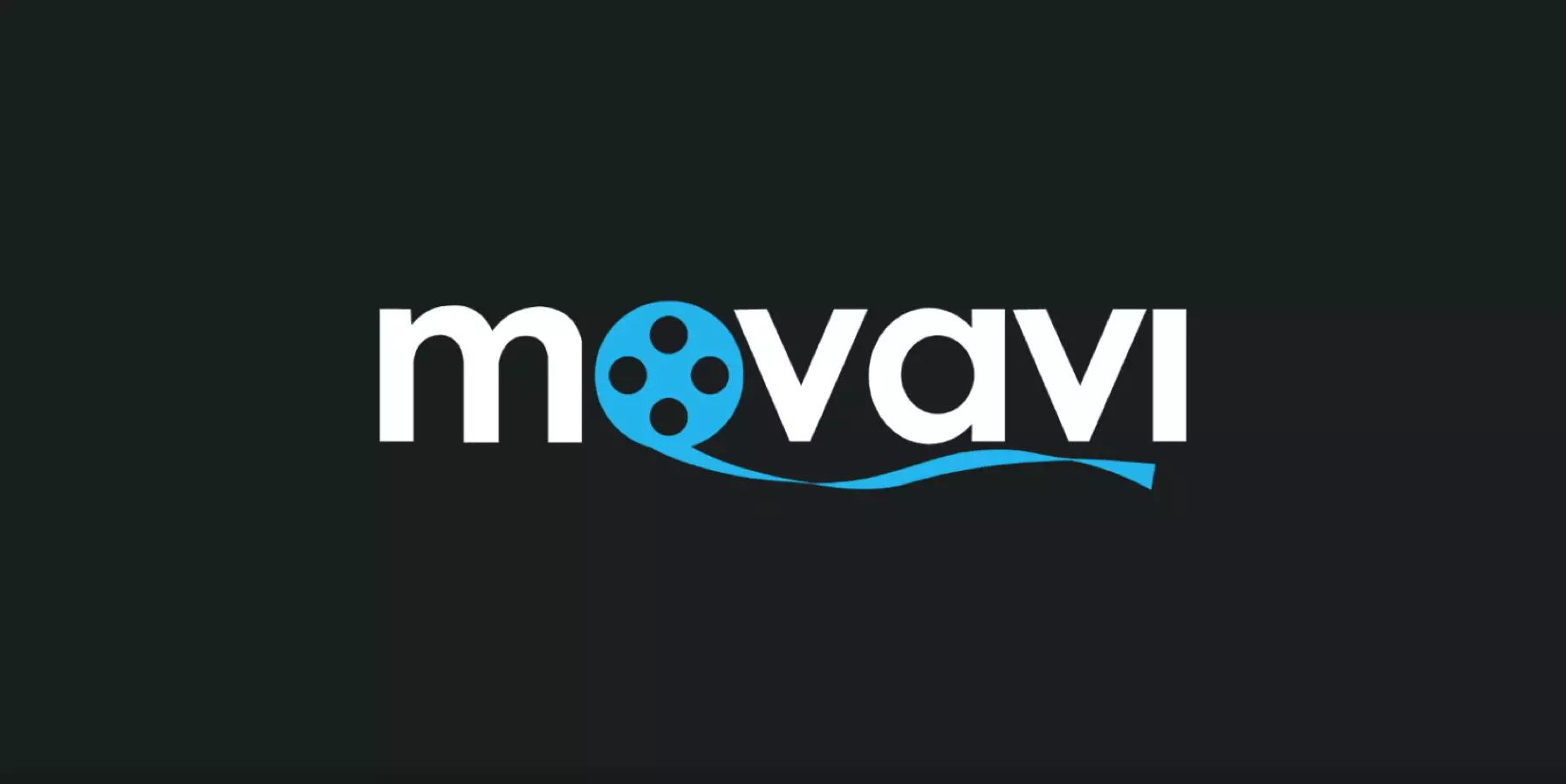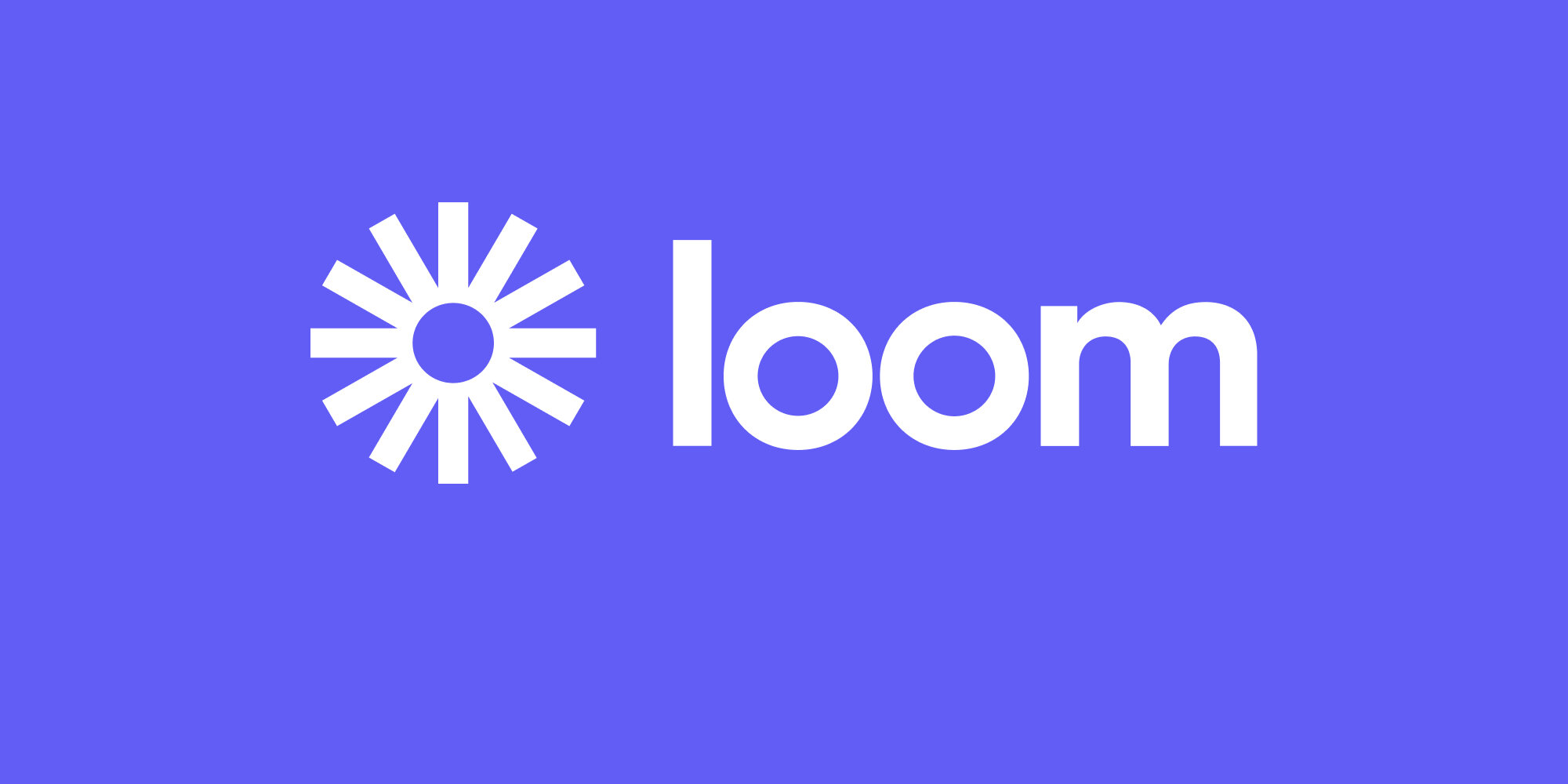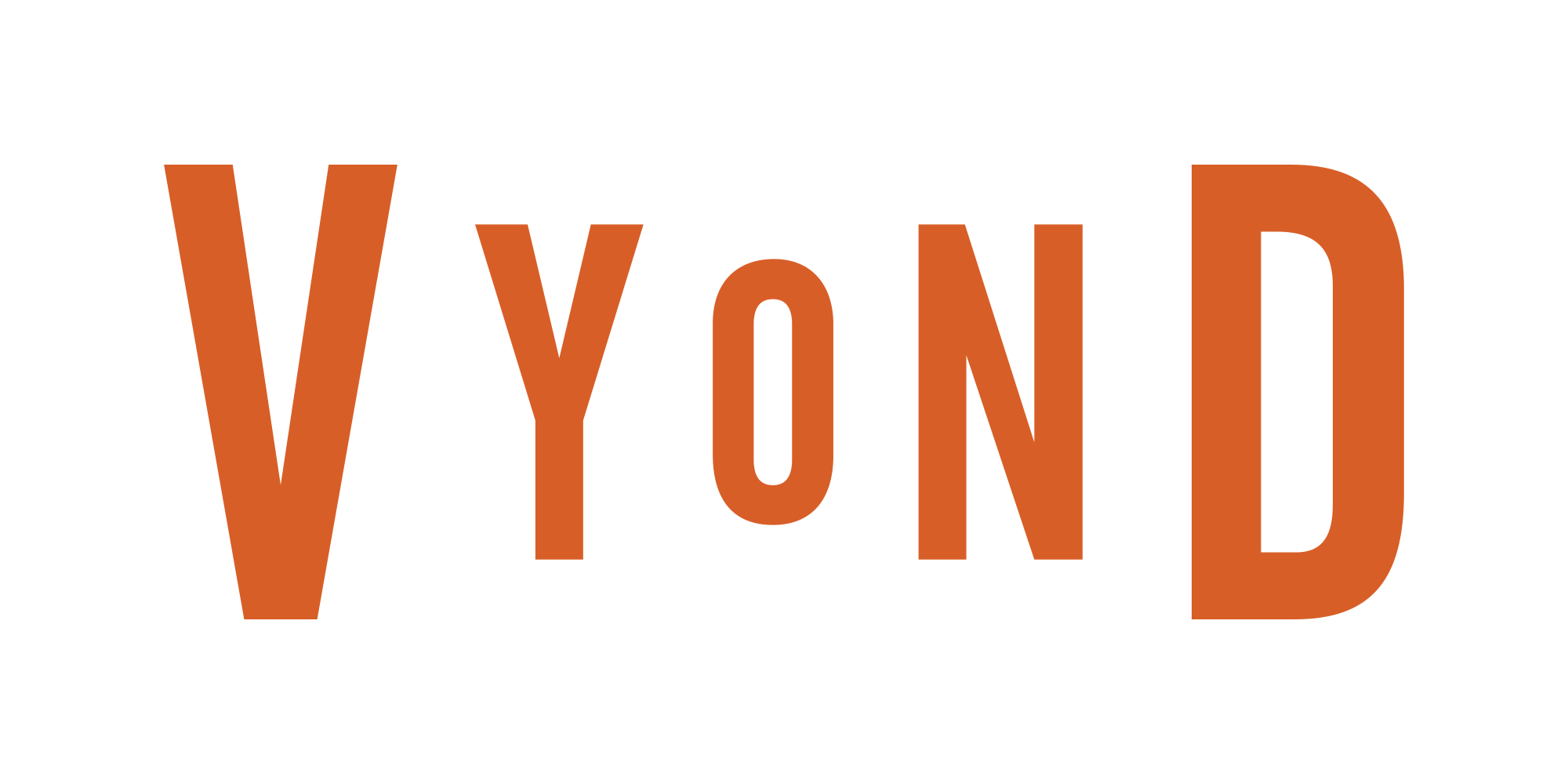In 2023, as we navigate an ever more competitive business landscape shaped by the rapid evolution of technology, the significance of instructional design software has never been more pronounced. These tools have seamlessly integrated themselves into the fabric of modern education and corporate training, becoming indispensable assets for L&D professionals and instructional designers.

This article serves as your guide to the 20 best instructional design software tools available today, carefully curated to cater to a diverse range of needs and preferences. As organizations grapple with the need to revamp and realign their instructional design processes, these tools stand ready to empower you.
Instructional design processes have assumed a pivotal role, enabling L&D teams and instructional designers to conceptualize, plan, and implement learning solutions that are both contextually relevant and impactful within the dynamic workplace. Whether you’re just starting your journey in L&D content creation or have seasoned expertise as an instructional designer, the demand for efficient course authoring tools, exemplified by instructional design software, remains unwavering in its mission to streamline your course development endeavors.
Today I am playing with more AI tools and how they can impact instructional design in an E-Learning space.
— Dr of All Things Unimportant (@Volsicle) April 25, 2023
What you’ll find on this page:
- What Exactly Is Instructional Design Software?→
- Features Of Instructional Design Software→
- 20 Best Instructional Design Software Tools :
- 1. iSpring Page →
- 2. 360Learning →
- 3. Adobe Captivate →
- 4. Articulate 360 →
- 5. Camtasia →
- 6. Prezi →
- 7. dominKnow→
- 8. Kahoot →
- 9. MindMeister →
- 10. Whimsical →
- 11. Excalidraw →
- 12. Miro →
- 13. Canva →
- 14. Figma →
- 15. Otter →
- 16. Notion →
- 17. Trello →
- 18. Movavi Video Editor→
- 19. Loom →
- 20. Vyond →
- Conclusion →
What Exactly Is Instructional Design Software?
Instructional design software encompasses a diverse array of tools specifically designed for instructional designers. These versatile tools empower you to create and develop eLearning materials.
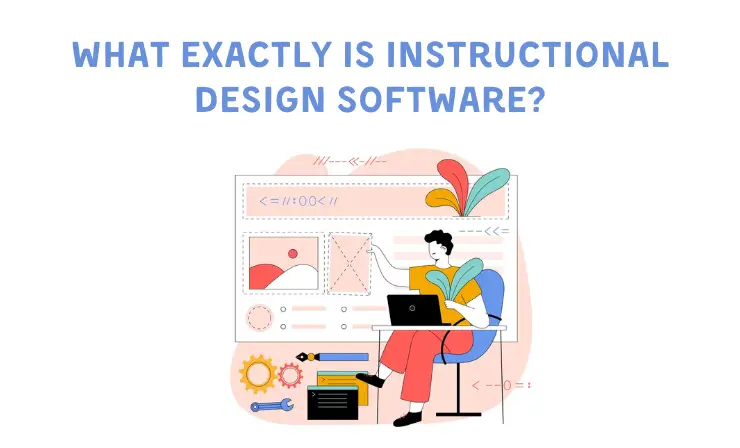
The following are various categories of instructional design software at your disposal:
- eLearning Development Software: Also known as eLearning authoring software, this category aids in the creation of interactive courses, lessons, and tutorials. It serves as the foundation for building engaging educational content.
- Storyboard Software: These tools are instrumental in mapping out your eLearning experience before the actual development process begins, providing a visual blueprint.
- Presentation Tools: These tools play a pivotal role in crafting compelling and interactive presentations, enhancing learner engagement.
- Learning Management Systems (LMS): LMS tools are essential software applications for delivering, tracking, and reporting on eLearning courses, simplifying the management of educational materials and learner progress.
- Video Editing Tools: For those seeking to produce and edit educational video content, these tools are indispensable. They facilitate the creation of visually engaging and informative videos.
The world of instructional design software is vast, offering solutions tailored to every facet of the eLearning creation process. In the following section, we will delve deeper into the most effective and impactful tools in each category.
Features Of Instructional Design Software
When evaluating instructional design software, keep an eye out for these essential features:
- Interactivity and Animation: Enhance the engagement and effectiveness of your training courses by incorporating interactive elements and animations. These features facilitate better understanding of complex concepts and improve knowledge retention among learners. So, make sure your chosen instructional design software offers tools for creating interactive and animated content.
- Assessments: Assessments are fundamental to any instructional design strategy, allowing you to gauge the effectiveness of your training. Look for instructional design software that includes built-in assessment tools such as quizzes, multiple-choice questions, and image/video-based assessments, all wrapped in an easy-to-use interface with reporting capabilities.
- Multimedia Integration: In the digital age, audio and video-based training has gained popularity due to its convenience and efficiency in knowledge delivery. Your instructional design software should seamlessly support the integration of multimedia elements, making it easier to engage employees and enhance knowledge retention.
- Responsive Content: An ideal instructional design software should empower you to create straightforward, intuitive, and responsive designs that work seamlessly on various devices, including tablets, laptops, and smartphones. This eliminates the need for extra effort in ensuring compatibility with multiple platforms.
Check out our video in which Sam highlights five essential skills for aspiring Instructional Designers. While these skills provide a solid foundation, remember that they are just the beginning. With dedication and practice, you can develop and master these skills to excel in the field
Through thorough examination of these aspects, we’ve compiled a list to ensure every designers discovers a tool that matches their specific needs and preferences. Before I proceed with my carefully chosen picks, I’d like to highlight three tools that truly impressed me.
Editors’ Choice
If you prefer quick recommendations tailored to your unique requirements instead of diving into extensive articles, here are my brief suggestions:
- iSpring Page — is beneficiaд because it simplifies the creation of interactive eLearning content, allowing them to focus on engaging course design and educational materials.
- Articulate 360 — is an excellent choice because it offers a comprehensive set of tools to create and enhance eLearning content, providing the creative freedom and features necessary for designing engaging and effective online courses.
- Prezi — is favored by designers for its ability to create visually compelling and non-linear presentations, offering a more innovative and engaging way to showcase ideas and content compared to traditional slide-based tools.
Here are the selected authoring tools:
| Tool Description | Price and Trial Version | Features |
|---|---|---|
is a user-friendly web-based eLearning authoring tool for creating engaging educational content.
| $97 per user per year
|
|
is a collaborative eLearning platform focused on social and peer-to-peer learning, enabling organizations to create and improve training content together.
| Priced at $8 per registered user per month Free trial available |
|
is a user-friendly eLearning authoring tool for creating interactive online courses with responsive design and multimedia features.
| $33.99 per month 30-day free trial |
|
is a comprehensive eLearning authoring suite for creating interactive online courses with multimedia and assessment features.
| Starting at $1,099 per year free trial available |
|
is a user-friendly screen recording and video editing software for creating professional eLearning content.
| $239.99 for the first install $50 per year for a subscription free trial available |
|
is dynamic, cloud-based presentation software for visually engaging and interactive content, ideal for educational use.
| Paid plans starting at $3 per month A 7-day free trial for premium plans |
|
is a cloud-based eLearning authoring platform for creating responsive and interactive courses, ideal for instructional designers and teams.
| Starting from $997 per year 14-day free trial available |
|
is a gamified interactive learning platform that engages educators and learners through quizzes, surveys, and games, promoting active participation and knowledge retention.
| Starting at $17/user/month 7-day free trial for the Pro version |
|
is a cloud-based mind mapping and brainstorming tool that visually organizes ideas and information, fostering creativity and knowledge management.
| Premium plan from $4.99 per month 30-day free trial of premium plans |
|
is a collaborative online whiteboard for visual thinking. It’s designed for creating diagrams, flowcharts, wireframes, and mind maps with ease.
| $10 per month for individuals $20 per month for teams Free trial available |
|
is an open-source collaborative virtual whiteboard for sketching diagrams and illustrations.
| Open-source and free to use |
|
| Free plan with limited features available Paid plans starting at $10 per month and going up to $96 per year |
| |
is a versatile graphic design platform with user-friendly features and a rich template library.
| $12.99/month or $119.99/year 30-day free trial for Canva Pro |
|
| $12 per editor per month Free plan available |
| |
| Pro plan $10 per user/month Business plan $20 per user/month Free plan available |
| |
is an all-in-one workspace tool combining note-taking, task management, and collaboration.
| Premium version starts from $4 per month 14-day free trial for Team and Enterprise plans |
|
a project management tool based on the Kanban methodology, offers adaptable features for educational project and content management.
| Premium version starts at $5 per month 14-day free trial of Business Class and Enterprise plans |
|
is user-friendly video editing software designed for creating and editing video content.
| Offers one-time purchase with various pricing tiers and a free trial. |
|
is a video messaging platform for recording and sharing video messages, ideal for creating short instructional videos.
| The business version is $8 per month 14-day free trial for the Business plan |
|
is an animation software platform for creating animated videos, ideal for interactive and engaging instructional content.
| The basic plan starts from $25 per month (billed annually) 14-day free trial |
|
Let’s delve into a detailed examination of Instructional Design Software Tools. We’ve categorized these tools into four groups for a comprehensive overview: eLearning Development Software, Storyboard Software, Presentation Tools, Learning Management Systems (LMS), and Video Tools.
eLearning Development Software
eLearning development software plays a pivotal role in the creation of engaging and interactive digital learning materials. In this section, we will explore several eLearning development tools, each offering unique features and functionalities to empower instructional designers.
1. iSpring Page
iSpring Page is an innovative web-based eLearning authoring tool that is part of the comprehensive iSpring suite. It’s designed to simplify the process of creating dynamic and interactive web content for a wide range of users, including instructional designers, educators, and content creators. This versatile tool provides a user-friendly platform for crafting engaging educational materials and interactive web content.
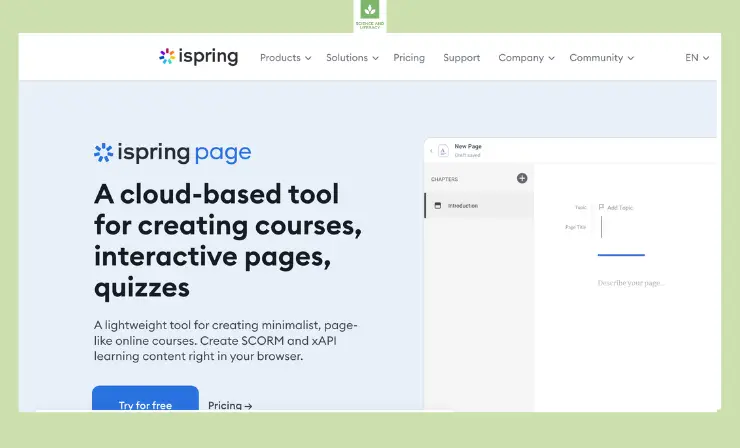
Features:
- Intuitive Interface: iSpring Page offers a user-friendly interface that makes it accessible to both beginners and experienced designers. Creating web pages, quizzes, and interactive modules is a straightforward process, even for those with minimal technical expertise.
- Responsive Design: This feature ensures that the content you create is optimized for viewing on various devices, from desktop computers to tablets and smartphones, enhancing accessibility for learners.
- Interactive Elements: iSpring Page provides a selection of interactive elements, such as drag-and-drop interactions, hotspots, and customizable quizzes. These interactive components boost learner engagement and encourage active participation.
- Multimedia Integration: The tool simplifies the integration of multimedia elements, including images, audio, and video, enriching the learning experience and catering to diverse learning preferences.
- Assessment and Feedback: iSpring Page includes built-in assessment features, allowing you to develop quizzes and surveys to evaluate learner comprehension. It also offers detailed feedback and scoring options to help gauge the effectiveness of your training materials.
- Sharing and Publishing: The tool offers multiple publishing options, enabling you to share your content through web links or embed it seamlessly within websites and learning management systems (LMS).
- Analytics: iSpring Page incorporates analytics and reporting features, providing insights into learner progress and content performance.
Price and Trial Version: iSpring Page offers competitive pricing options to accommodate different user needs. For those interested in exploring the tool, a trial version is available, allowing users to assess its suitability for their specific requirements. $97 per user per year.
Why I Like It: iSpring Page’s user-friendly design and extensive capabilities make it a standout tool. Its intuitive interface simplifies the content creation process, and the responsive design feature ensures that content is accessible on a variety of devices. The tool’s interactive elements and multimedia integration options make it a fantastic choice for crafting engaging and effective educational materials.
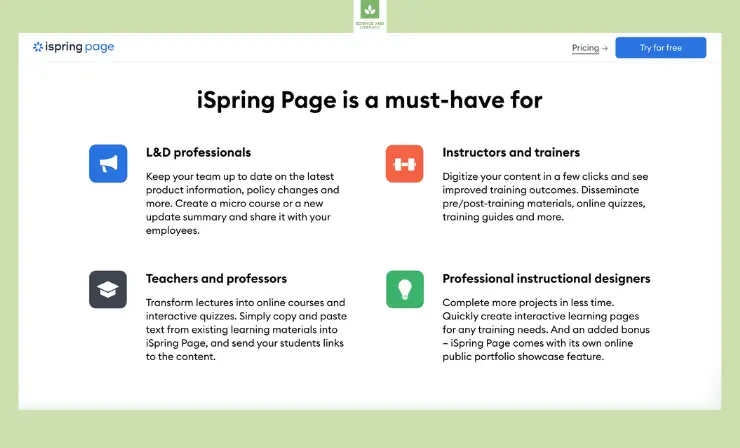
Some Drawbacks: While iSpring Page offers many benefits, users new to eLearning authoring tools may initially find it challenging to fully harness its potential. The learning curve associated with advanced features may require some time and effort to overcome.
User Reviews and Ratings:
- Rating by Capterra: 5.0
Users highly appreciate iSpring Page for its user-friendly nature and extensive capabilities. It receives positive feedback for its role in simplifying the creation of interactive and engaging educational content.
Who Is iSpring Page Good For: Professionals in instructional design can leverage the tool to craft interactive eLearning modules and courses, tailoring content to suit different learning styles.
Explore iSpring Page in More Detail – Check Out the Video!”
2. 360Learning
360Learning is a collaborative eLearning platform that focuses on social and peer-to-peer learning. It enables organizations to create, share, and improve training content collaboratively.
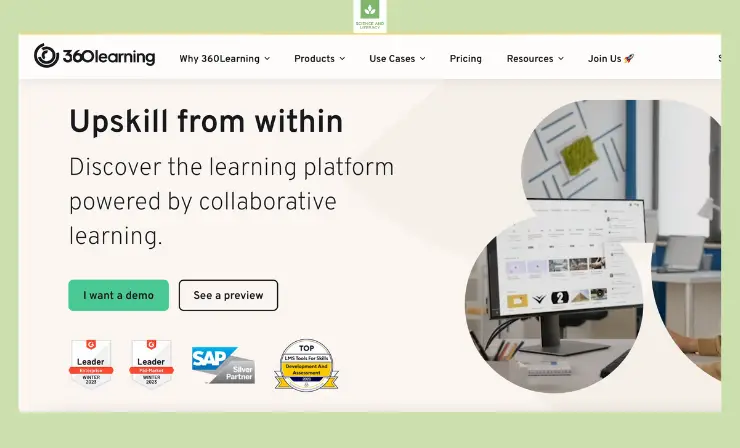
Features:
- Collaborative Course Creation Tools: 360Learning simplifies the process of course creation by providing a range of collaborative tools. Multiple team members can contribute, edit, and enhance training materials in real-time, promoting a sense of collective ownership over content development.
- Peer Review Capability: The platform encourages quality control through its peer review feature. Team members can evaluate and provide feedback on each other’s content, ensuring that training materials meet the highest standards of accuracy and relevance.
- Robust Analytics: 360Learning’s analytics tools offer deep insights into learner engagement and progress. Administrators can track and assess the effectiveness of training programs, identify areas for improvement, and make data-driven decisions to enhance the learning experience.
- Real-Time Content Updates: To maintain the currency of training content, 360Learning supports real-time updates. This feature allows educators and administrators to swiftly make necessary revisions, ensuring that learners always have access to the most up-to-date information.
- Seamless Integration: 360Learning offers seamless integration with various Learning Management Systems (LMS). This means that organizations can effortlessly incorporate 360Learning into their existing eLearning ecosystem, facilitating a streamlined and efficient learning experience for both administrators and learners.
Price and Trial Version: $8/registered user per month and 360Learning offers a free trial to assess its suitability for your organization.
Why I Like It: I appreciate 360Learning’s emphasis on collaborative learning and the ability to harness the collective knowledge within an organization.
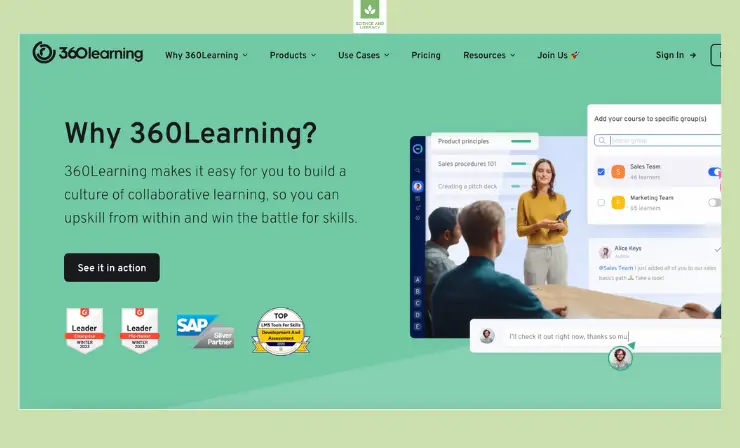
Some Drawbacks: The platform may require a learning curve, and the pricing model depends on the size of the organization.
User Reviews and Ratings:
- Rating by Capterra: 4.6
Users commend 360Learning for its collaborative nature and the ability to build a strong learning community.
Who Is 360Learning Good For: 360Learning is an excellent choice for organizations looking to foster a culture of collaborative learning and knowledge sharing.
Discover the Power of 360Learning – Watch The Video Now!
3. Adobe Captivate
Adobe Captivate is a powerful storyboard software that allows you to create interactive eLearning content. It offers features like responsive design, virtual reality experiences, and responsive drag-and-drop interactions.
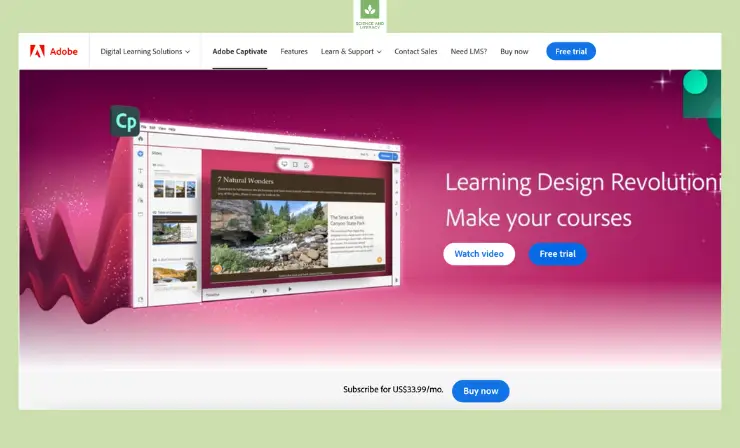
Features:
- Intuitive User Interface: Adobe Captivate offers an intuitive and easy-to-navigate user interface, making it accessible to users of all skill levels. You can create engaging eLearning content without the need for extensive technical expertise.
- Ready-to-Use Templates: The platform provides a comprehensive collection of ready-to-use templates that expedite content development. These templates cover a wide range of topics and learning scenarios, saving valuable time in the course creation process.
- Vast Media Library: Adobe Captivate features an extensive media library filled with images, graphics, audio clips, and video elements. This resource-rich library allows you to enhance your content with multimedia elements that cater to different learning styles.
- SCORM and xAPI Compatibility: Adobe Captivate supports industry-standard eLearning protocols, including SCORM (Sharable Content Object Reference Model) and xAPI (Experience API). This compatibility ensures seamless integration with Learning Management Systems (LMS), making it easy to deploy and track your eLearning content within an organization.
- Responsive Design: The platform offers responsive design capabilities, allowing your eLearning content to adapt to various devices and screen sizes. Whether learners access your content on a desktop, tablet, or smartphone, it will display optimally, enhancing the learning experience.
- Interactive Learning Elements: Adobe Captivate provides an array of interactive learning elements such as quizzes, simulations, and branching scenarios. These elements engage learners and promote active participation, improving the effectiveness of your eLearning courses.
- Assessment and Reporting: The platform features assessment and reporting tools that enable you to create quizzes and assessments to gauge learner progress. Detailed analytics and reporting features offer insights into learner performance, allowing you to refine your content based on data-driven decisions.
- Collaborative Capabilities: Adobe Captivate supports collaborative authoring, enabling multiple team members to work on a project simultaneously. This fosters teamwork and streamlines the content development process, ensuring efficiency in collaborative projects.
Price and Trial Version: $33.99 per month. A 30-day free trial is available.
Why I Like It: I like Adobe Captivate for its extensive asset library, responsive design capabilities, and the option to add interactive quizzes and assessments.
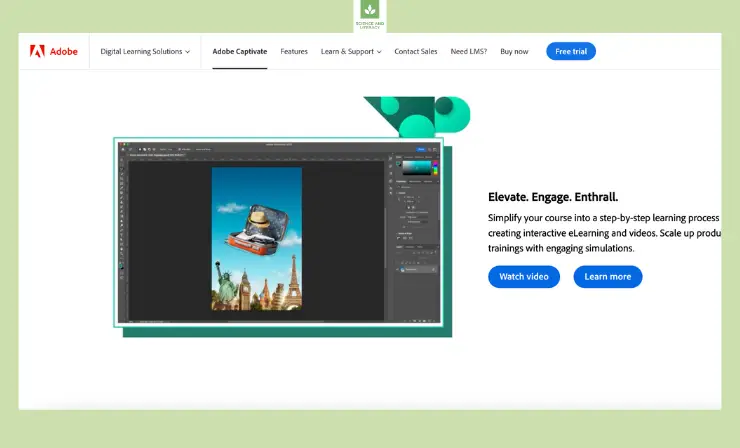
Some Drawbacks: Some users find Adobe Captivate’s learning curve steep, and the subscription cost may be high for small businesses.
User Reviews and Ratings:
- Rating by Capterra: 4.5
Adobe Captivate enjoys positive reviews for its versatility and powerful authoring capabilities. Users appreciate its ability to create engaging and interactive eLearning courses.
Who Is Adobe Captivate Good For: Adobe Captivate is an excellent choice for instructional designers, eLearning professionals, and educators looking to create engaging, interactive eLearning content.
Unlock the Magic of Adobe Captivate – Watch The Video!
4. Articulate 360
Articulate 360 is a comprehensive eLearning authoring suite that includes various tools for creating interactive and engaging eLearning courses.
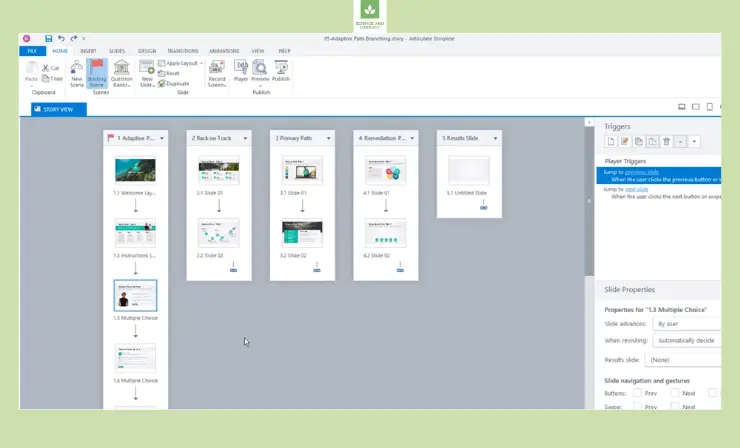
Features:
- Course Authoring: Articulate 360 simplifies the course creation process with powerful authoring tools. Users can design engaging, interactive, and media-rich courses with ease. It offers a user-friendly interface that enables educators and instructional designers to bring their content to life, fostering a dynamic and immersive learning environment.
- Multimedia Integration: Articulate 360 enables seamless integration of multimedia elements into courses. This includes the incorporation of videos, audio clips, images, and animations to make learning content more engaging and visually appealing. Multimedia integration is a crucial aspect of creating interactive and captivating eLearning materials.
- Responsive Design: In today’s mobile-driven world, responsive design is essential. Articulate 360 provides responsive authoring capabilities, ensuring that course content adapts to different screen sizes and devices. Learners can access the material on desktops, tablets, and smartphones, guaranteeing a consistent and user-friendly experience across platforms.
- Robust Assessment Tools: Assessing learner progress and knowledge acquisition is critical for effective eLearning. Articulate 360 offers a range of assessment options, including quizzes, surveys, and interactive assessments. Educators can track and evaluate learner performance to tailor instruction and improve the quality of the learning experience.
- Tracking Capabilities: Articulate 360 includes robust tracking features, allowing administrators and educators to monitor learner progress and participation. This data is invaluable for evaluating the effectiveness of courses, identifying areas for improvement, and ensuring that learning objectives are met.
- Collaboration and Review: Collaboration is made easy with Articulate 360. Multiple stakeholders, including subject matter experts, can review and provide feedback on course content, streamlining the development and quality assurance process.
- Cloud-Based Accessibility: Articulate 360 is often cloud-based, enabling users to access and work on their eLearning projects from anywhere with an internet connection. This flexibility enhances collaboration and ensures that course development can happen anytime, anywhere.
Price and Trial Version: From $1,099 per year. A free trial is available.
Why I Like It: I appreciate Articulate 360 for its all-in-one approach to eLearning development, making it suitable for both beginners and experienced designers.
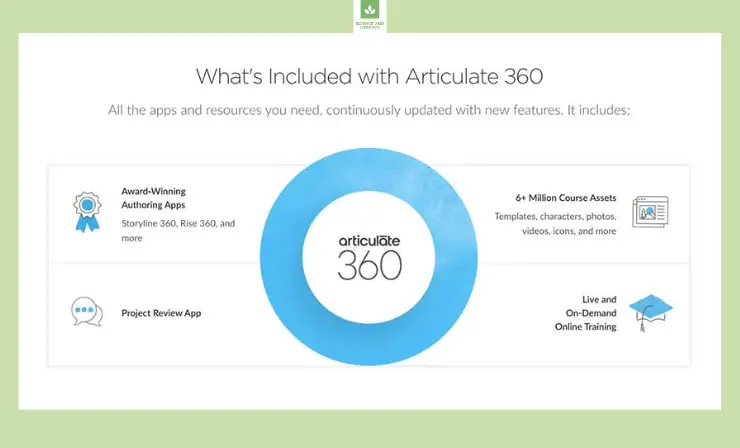
Some Drawbacks: Some users may find the subscription cost relatively high, particularly for individual designers.
User Reviews and Ratings:
- Rating by Capterra: 4.7
Articulate 360 receives positive reviews for its user-friendly interface and the ability to create professional eLearning courses.
Who Is Articulate 360 Good For: Articulate 360 is ideal for instructional designers, educators, and organizations seeking a comprehensive eLearning authoring suite.
Get a Closer Look at Articulate 360 – Watch the Video Now!
5. Camtasia
Camtasia is a screen recording and video editing software that’s commonly used to create video-based eLearning content.
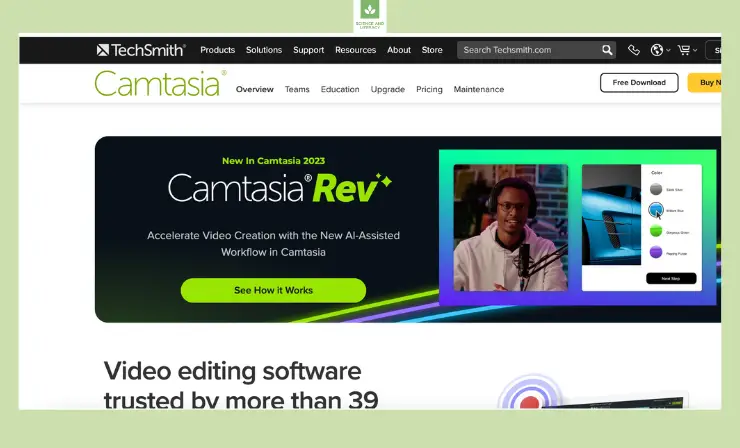
Features:
- Screen Recording: Camtasia excels in screen recording, allowing users to capture their computer screen, making it a valuable tool for creating software tutorials, product demonstrations, and online training modules. Its screen recording feature is highly customizable, enabling users to capture the entire screen or specific areas as needed.
- Video Editing: In addition to screen recording, Camtasia offers robust video editing capabilities. Users can edit and enhance their recorded content with ease, utilizing features like trimming, cutting, adding transitions, and applying visual effects. This editing functionality is especially valuable for creating polished, professional-quality videos.
- Interactive Elements: Camtasia empowers content creators to make their videos interactive by incorporating elements such as quizzes, annotations, and callouts. These interactive features enhance learner engagement and enable the creation of immersive learning experiences.
- User-Friendly Interface: Camtasia’s user-friendly interface is a standout feature. It is designed to be intuitive and accessible, even for individuals with limited video editing experience. This means that educators, trainers, and content creators can quickly adapt to the software and start producing high-quality videos without a steep learning curve.
- Multi-Platform Support: Camtasia is compatible with both Windows and macOS, ensuring that users on different operating systems can take advantage of its features. This cross-platform capability makes it a versatile choice for a broad user base.
- Library of Assets: Camtasia provides access to a library of pre-built assets, including royalty-free music tracks, animations, and templates. These assets can enhance video production and streamline the creative process, saving time and effort.
- Media Import: The software supports a variety of media formats, making it easy to import existing video and audio content into your projects. This flexibility allows users to work with their preferred media files seamlessly.
- Export and Sharing Options: Camtasia offers multiple export options, including various video file formats and resolutions. Users can easily share their videos on platforms like YouTube, Vimeo, or export them for use in Learning Management Systems (LMS) or presentations.
Price and Trial Version: $239.99 for the first install then $50 per year for an ongoing subscription and a free trial is offered.
Why I Like It: I like Camtasia for its simplicity and the ability to create engaging video-based eLearning content without extensive video editing skills.
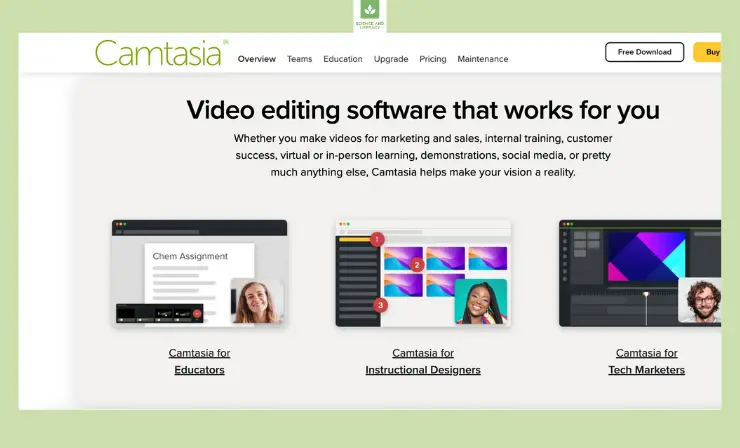
Some Drawbacks: Some advanced video editing features may be limited compared to dedicated video editing software.
User Reviews and Ratings:
- Rating by Capterra: 4.6
Users praise Camtasia for its user-friendliness and effectiveness in creating video-based eLearning content.
Who Is Camtasia Good For: Camtasia is perfect for educators, instructional designers, and content creators looking to make video-based eLearning materials.
Discover Camtasia’s Features – Let’s Dive into the Video!
6. Prezi
Prezi is a cloud-based presentation software that stands out due to its dynamic and non-linear approach to presentations. It allows you to create visually engaging and interactive presentations, making it an excellent choice for educational content.
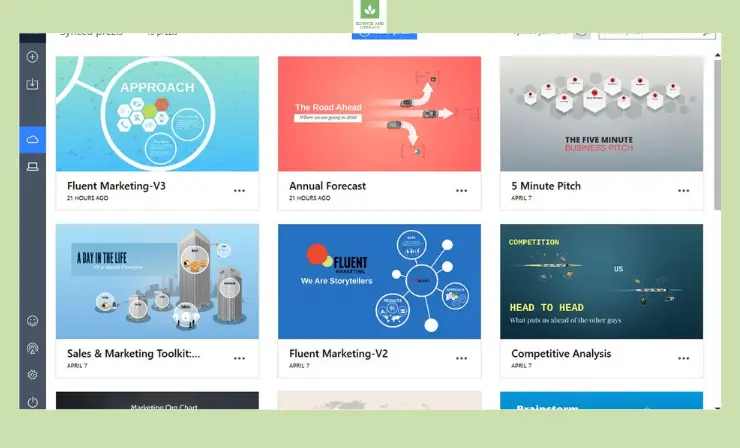
Features:
- Zooming and Panning Capabilities: Prezi’s hallmark feature is its ability to zoom in and out, as well as pan across a canvas filled with content. This dynamic navigation creates an engaging and interactive presentation style, allowing presenters to zoom into specific details and then zoom out for a broader view.
- Non-Linear Paths: Prezi allows presenters to create non-linear paths through their content. This means that the order in which information is presented can be customized based on audience engagement, questions, or the flow of the presentation, resulting in a more adaptive and audience-centric delivery.
- Templates and Design Elements: Prezi offers a variety of professionally designed templates and design elements that cater to different presentation styles and themes. Users can easily customize their presentations with these elements, saving time and ensuring a visually appealing result.
- Interactivity: Prezi encourages interactivity by allowing users to embed videos, images, and hyperlinks directly into their presentations. This feature is particularly useful for integrating multimedia content, additional resources, or web links, enriching the learning experience.
- Collaboration: Collaboration is made seamless with Prezi. Multiple team members can work on the same presentation, whether they’re in the same room or located remotely. This collaborative environment fosters the creation of comprehensive and well-coordinated presentations.
- Offline Accessibility: Prezi supports both online and offline access to presentations. This ensures that presenters can confidently deliver their content even in environments with limited or no internet connectivity.
- Analytics: Prezi provides analytics to track viewer engagement and interaction with presentations. These insights are valuable for understanding which parts of the presentation are most engaging and can help presenters fine-tune their content for better audience retention.
- Export and Sharing: Users can export Prezi presentations in various formats, including PDFs or as standalone executables. This flexibility allows presenters to share their content easily through email, social media, or inclusion in reports and documents.
- Presenter View: Prezi’s Presenter View offers a private screen for presenters to see their notes, upcoming content, and annotations, while the audience views the presentation on the main screen. This feature enhances the presenter’s ability to stay on track and deliver a polished performance.
- Mobile Accessibility: Prezi’s mobile app extends its reach to smartphones and tablets, enabling on-the-go access to presentations and seamless transitions between devices.
Price and Trial Version: Prezi offers free and paid plans starting at $3 per month, with a 7-day free trial for the premium plans.
Why I Like It: I like Prezi for its ability to break away from traditional linear presentations and engage learners through a more immersive and dynamic experience.
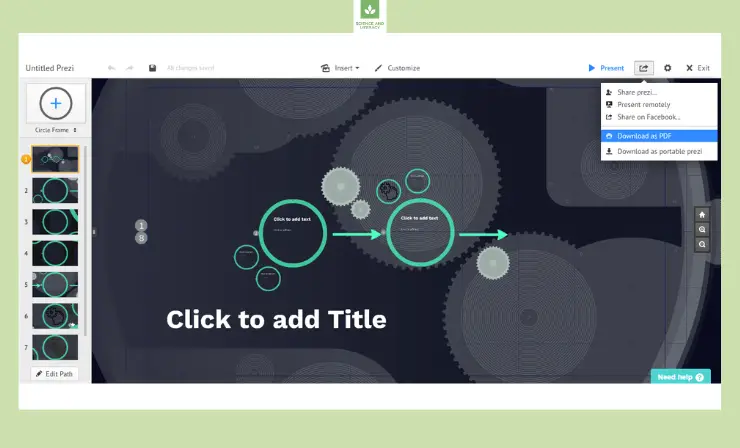
Some Drawbacks: Creating complex Prezi presentations can be time-consuming, and some users may find it initially challenging to grasp its unique interface.
User Reviews and Ratings:
- Rating by Capterra: 4.6
Users appreciate Prezi for its dynamic presentation style and its effectiveness in making content more memorable.
Who Is Prezi Good For: Prezi is ideal for instructional designers, educators, and presenters who want to create captivating and non-linear presentations.
Unlock the Potential of Prezi – Watch the Video to Learn More!
7. dominKnow
dominKnow is a cloud-based authoring platform for creating eLearning courses, including interactive and responsive content. It caters to the needs of instructional designers, enabling the creation of engaging educational materials.
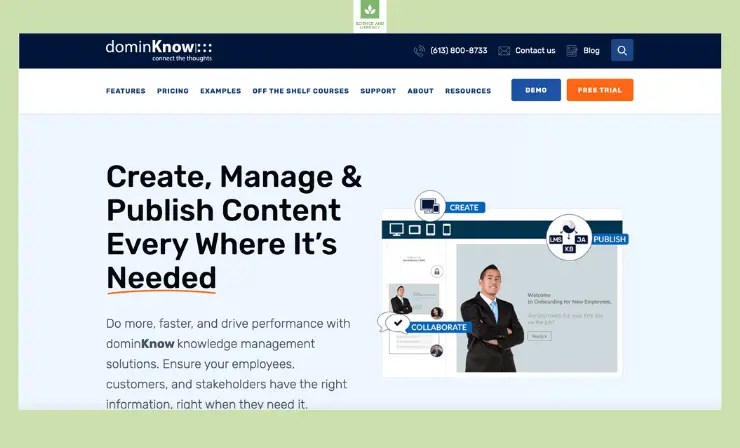
Features:
- Collaborative Authoring: dominKnow prioritizes collaborative content creation. Multiple team members can work on projects simultaneously, making it easy for subject matter experts, instructional designers, and content creators to collaborate on course development. This feature promotes efficient workflow and knowledge sharing within the team.
- Reusable Templates: dominKnow offers a library of reusable templates, which simplifies the process of designing consistent and visually appealing courses. These templates can save time and maintain a cohesive look and feel across various learning modules.
- Support for Responsive Design: In an era of diverse devices and screen sizes, dominKnow emphasizes responsive design. Courses created with dominKnow adapt seamlessly to different devices, ensuring an optimal learning experience on desktops, tablets, and smartphones.
- Interactive Elements: dominKnow enables the creation of a wide range of interactive elements, such as quizzes, surveys, simulations, and branching scenarios. These interactive components make learning engaging and immersive, enhancing knowledge retention and application.
- Assessment Tools: The platform offers robust assessment capabilities, allowing educators to create and deploy assessments, quizzes, and tests to evaluate learners’ comprehension and progress. Detailed reporting and analytics provide insights into learner performance.
- Media Integration: dominKnow supports multimedia integration, allowing users to include images, videos, and audio to enrich course content. This multimedia versatility enhances the overall learning experience and caters to various learning preferences.
- Version Control: Version control features ensure that changes and updates are tracked systematically. This is especially valuable when multiple team members collaborate on content development, as it prevents the risk of overwriting or losing previous work.
- SCORM and xAPI Compatibility: dominKnow supports industry standards like SCORM and xAPI, ensuring that eLearning content is easily compatible with Learning Management Systems (LMS). This seamless integration facilitates the deployment and tracking of courses.
- Customizable Interactions: Users have the flexibility to design custom interactions and branching scenarios tailored to their specific learning objectives. This customization allows for a personalized and effective learning path.
- User-Friendly Interface: dominKnow’s user-friendly interface makes it accessible to both experienced eLearning professionals and those new to content creation. Its intuitive design streamlines the course development process and minimizes the learning curve.
- Offline Accessibility: dominKnow supports offline access to courses, providing learners with the option to download content and study without an internet connection, which is particularly valuable for remote or field-based learning scenarios.
- Live Collaboration: dominKnow offers real-time collaboration features, allowing team members to work together on projects simultaneously, making content development a dynamic and streamlined process.
Price and Trial Version: dominKnow provides subscription-based pricing with a 14-day free trial for users to explore its features. From $997 per year.
Why I Like It: I appreciate dominKnow for its collaborative features and the ability to create responsive eLearning content that adapts to various devices.
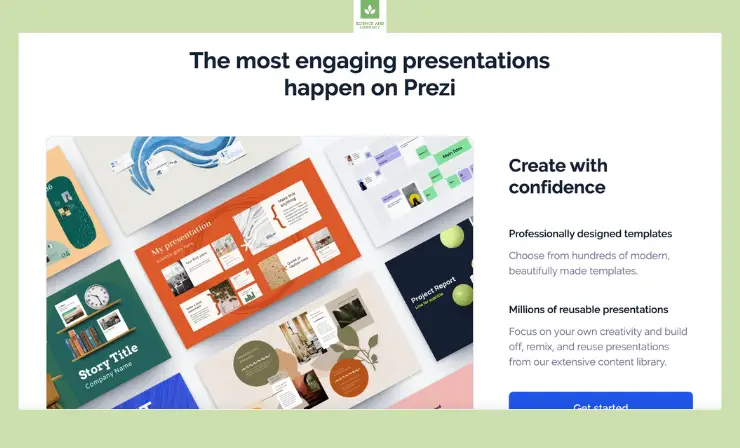
Some Drawbacks: Users new to eLearning authoring may experience a learning curve when navigating its features.
User Reviews and Ratings:
- Rating by Capterra: 4.7
Users commend dominKnow for its collaborative authoring capabilities and the ability to create responsive eLearning materials.
Who Is dominKnow Good For: dominKnow is suitable for instructional designers, eLearning professionals, and educators looking to create interactive and responsive educational content.
Don’t Miss Out – Watch the dominKnow Video for Comprehensive Insights!
8. Kahoot
Kahoot is an interactive learning platform that specializes in gamified quizzes and surveys. It’s an engaging tool for educators to assess and reinforce learning through games.
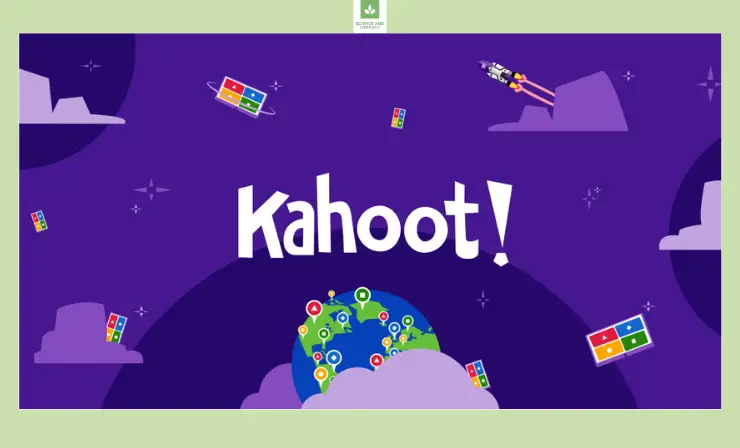
Features:
- Pre-made Quizzes and Surveys: Kahoot provides access to a vast library of pre-made quizzes and surveys on various topics. This feature allows educators to quickly find relevant content or inspiration and can save them time in creating assessments from scratch.
- Custom Quiz Creation: Users have the option to create their own quizzes and surveys from the ground up, tailoring questions, answers, and media to meet specific learning objectives. This customization enables educators to align assessments with their curriculum and learning goals.
- Live Games: Kahoot is renowned for its live game feature, which transforms quizzes into engaging, interactive experiences. Instructors can host real-time quizzes in a competitive and fun environment, where learners can participate using their devices. This gamification element fosters active participation and makes learning enjoyable.
- Self-Paced Challenges: Beyond live games, Kahoot supports self-paced challenges. Learners can access quizzes independently, allowing them to study and test their knowledge at their own convenience. This flexibility is ideal for asynchronous learning scenarios.
- Reporting and Analytics: Kahoot offers comprehensive reporting and analytics tools that provide valuable insights into learner progress and performance. Educators can track quiz results, identify areas where students may be struggling, and adjust teaching strategies accordingly.
- Multi-Modal Content: Kahoot allows the incorporation of various media elements, including images, videos, and audio. This multimedia versatility enhances the learning experience, catering to different learning styles and preferences.
- Collaborative Learning: Kahoot encourages collaborative learning through its team mode. Learners can work together in groups to answer questions and solve challenges, promoting teamwork and knowledge sharing.
- Gamified Learning: Kahoot’s gamification approach, with features like points, timers, and leaderboards, adds an element of competition and motivation to the learning process. This can help maintain learner engagement and motivation.
- Accessibility Features: Kahoot is designed with accessibility in mind, offering features such as screen reader compatibility and the ability to include closed captions for videos, ensuring that the platform is inclusive for all learners.
- Integration with Learning Management Systems (LMS): Kahoot integrates seamlessly with various Learning Management Systems, simplifying the process of delivering assessments and tracking learner progress within an educational institution’s existing infrastructure.
- Mobile App: Kahoot offers a mobile app, allowing learners to participate in quizzes and challenges from their smartphones or tablets, further enhancing accessibility and convenience.
- Security and Privacy: Kahoot prioritizes the security and privacy of user data and content, ensuring a safe and compliant environment for educational use.
Price and Trial Version: Kahoot provides free and paid plans starting at $17/user/month, with a 7-day free trial for the Pro version.
Why I Like It: I like Kahoot for its ability to turn learning into an engaging game, making it a fun and effective tool for educators and instructional designers.
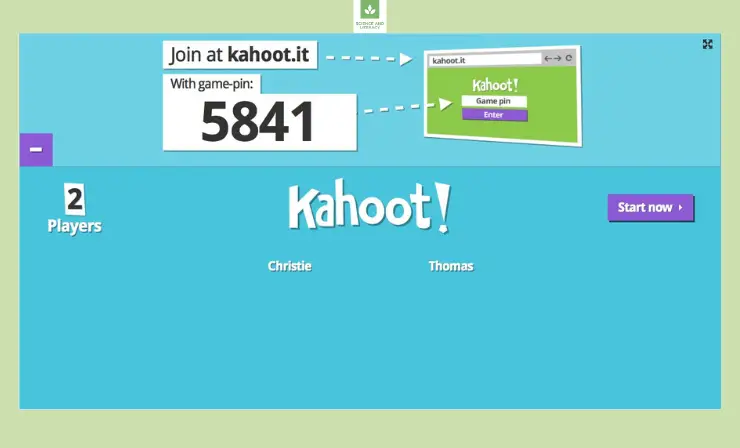
Some Drawbacks: The free version has limitations, and advanced features are available in the paid plans.
User Reviews and Ratings:
- Rating by Capterra: 4.7
Users praise Kahoot for its ability to make learning interactive and fun. It’s widely used in educational settings.
Who Is Kahoot Good For: Kahoot is perfect for educators, instructional designers, and anyone who wants to make learning more engaging and interactive through gamified quizzes and surveys.
Discover the Magic of Kahoot Presentations in this Video!
Storyboard Software
With its user-friendly interface and cloud-based accessibility, storyboard software simplifies the organization of thoughts, making it a valuable tool for project planning, creative thinking, and knowledge management.
9. MindMeister
MindMeister is a cloud-based mind mapping and brainstorming tool. It allows you to visually organize ideas and concepts.
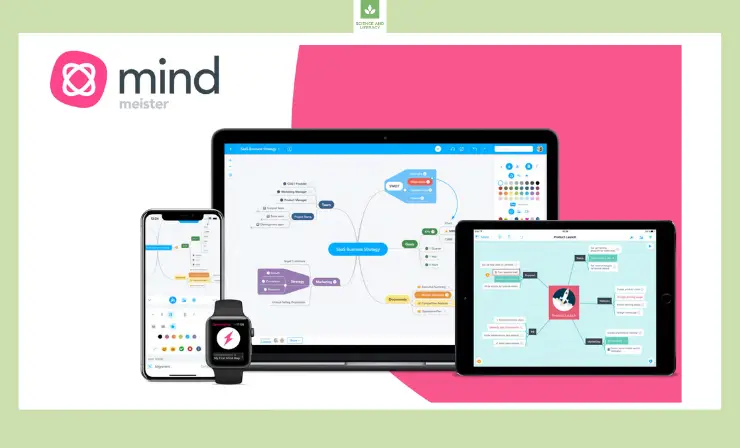
Features:
- Collaborative Brainstorming: MindMeister is designed for collaborative brainstorming sessions. Multiple users can contribute ideas simultaneously in real time, fostering creativity and collective problem-solving.
- Visual Mind Mapping: The platform allows users to create visual mind maps that represent ideas and concepts hierarchically. This visual approach makes it easier to organize thoughts and see connections between different elements, enhancing clarity and comprehension.
- Real-Time Collaboration: MindMeister’s real-time collaboration features enable participants to work on mind maps together, irrespective of their physical locations. Changes made by one user are instantly visible to all participants, promoting seamless teamwork.
- Integration with Other Software: MindMeister integrates seamlessly with popular software and platforms, including Microsoft Teams, Google Drive, and various project management tools. This integration simplifies the sharing and distribution of mind maps and supports a streamlined workflow.
- Access from Any Device: Users can access MindMeister from web browsers, desktop applications, and mobile apps. This cross-platform accessibility ensures that participants can contribute to brainstorming sessions and review mind maps from their preferred devices.
- Customization: MindMeister allows users to customize their mind maps by adding images, icons, and colors to represent ideas more vividly. Customization options enable users to tailor mind maps to their specific needs and branding.
- Centralized Information: MindMeister serves as a centralized platform for capturing and organizing information. Users can collect and categorize thoughts, notes, and references in a single location, improving information management and retrieval.
- Task Assignment: The platform includes task assignment features, allowing users to assign responsibilities to team members or participants within the mind map. This is useful for tracking progress and ensuring that ideas are acted upon.
- Sharing and Exporting: Users can easily share mind maps with collaborators or the broader audience. Additionally, mind maps can be exported in various formats, such as PDF, image files, or text, for use in presentations, reports, or educational materials.
- Privacy and Permissions: MindMeister provides privacy settings and access permissions, enabling users to control who can view, edit, or comment on their mind maps. This feature is essential for protecting sensitive information and ensuring that collaboration remains secure.
- Version History: MindMeister maintains a detailed version history of mind maps, allowing users to review changes, revert to previous iterations, and track the evolution of ideas.
- Educational Resources: The platform offers educational resources, including guides, tutorials, and best practices for effective mind mapping and brainstorming.
Price and Trial Version: Free option available, premium plan from $4.99 per month They also provide a 30-day free trial of their premium plans.
Why I Like It: I appreciate MindMeister’s user-friendly interface and seamless collaboration features. It’s an excellent tool for organizing thoughts and ideas.
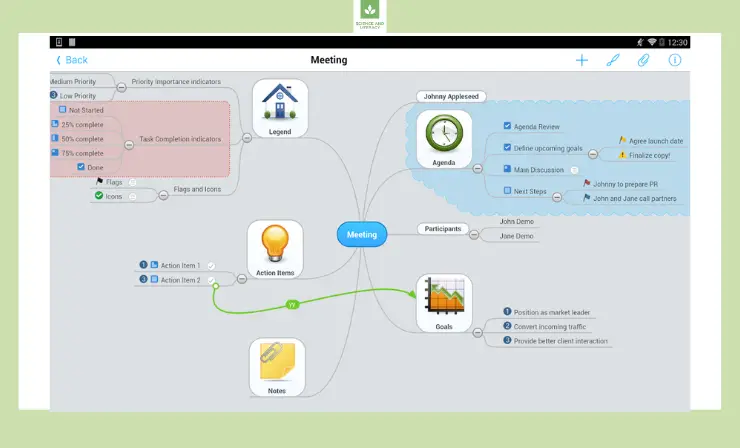
Some Drawbacks: The free version has limitations, and some advanced features are only available in paid plans.
User Reviews and Ratings:
- Rating by Capterra: 4.6
Users commend MindMeister for its simplicity and effectiveness in visualizing ideas. It is widely used for brainstorming and project planning.
Who Is MindMeister Good For: MindMeister is ideal for instructional designers, educators, and anyone involved in content creation who needs to brainstorm and organize ideas.
Unlock the Power of MindMeister with This Tutorial!
10. Whimsical
Whimsical is a collaborative online whiteboard for visual thinking. It allows teams to create flowcharts, wireframes, and mind maps.
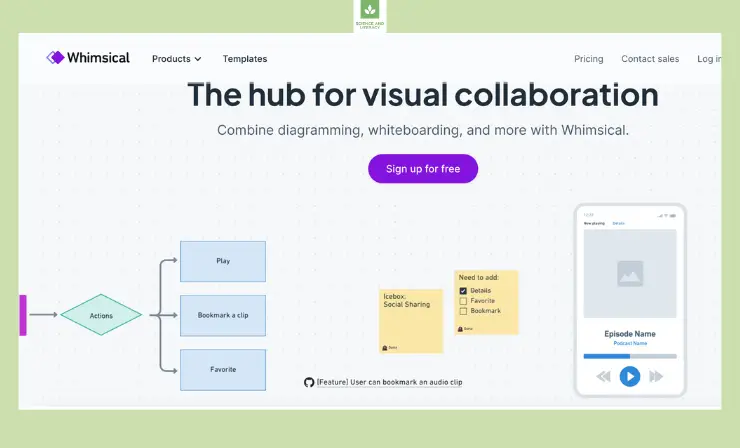
Features:
- Template Library: Whimsical offers a diverse library of templates for various purposes, such as flowcharts, wireframes, mind maps, and user journey maps. These templates serve as starting points, making it easy for users to create diagrams and visual content quickly.
- Interactive Diagrams: The platform allows users to create interactive diagrams that go beyond static images. Users can add clickable links, hotspots, and tooltips to provide additional context and detail, enhancing the interactivity and engagement of visual content.
- Real-Time Collaboration: Whimsical supports real-time collaboration, enabling multiple users to work on diagrams and visuals simultaneously. Changes made by one user are instantly reflected for all participants, promoting dynamic teamwork and idea sharing.
- Cross-Platform Accessibility: Whimsical is accessible from web browsers and offers both desktop and mobile applications. This cross-platform accessibility ensures that users can collaborate and access their visuals from different devices and locations, supporting remote collaboration and on-the-go access.
- Customization: Users can customize diagrams and visuals with shapes, text, colors, and other design elements. This flexibility allows for personalized and branded visual content that aligns with specific project requirements.
- Version History: Whimsical maintains a detailed version history of diagrams, allowing users to track changes, review previous iterations, and maintain the integrity of visual content over time.
- Data Integration: Whimsical supports data integration through its spreadsheet and flowchart features, enabling users to visualize data, processes, and information in a clear and intuitive manner. This is valuable for technical and non-technical users alike.
- Collaboration Features: In addition to real-time collaboration, Whimsical offers features for adding comments, annotations, and highlights to visuals, enhancing communication and feedback within teams and projects.
- Privacy and Sharing Controls: Users can set privacy settings and sharing controls, determining who can access and edit their diagrams. This feature ensures that sensitive information remains secure and that collaboration remains focused on the intended audience.
- Export and Integration: Whimsical allows users to export visuals in various formats, including PDF, image files, and URLs for sharing and integration with presentations, reports, and websites.
- Educational Resources: The platform provides educational resources, including guides, tutorials, and examples to help users make the most of Whimsical’s features and capabilities.
Price and Trial Version: Whimsical provides pricing options: 10$ per month for individuals and 20$ per month for teams. A free trial is available.
Why I Like It: Whimsical’s simplicity and the ability to create visual content quickly make it a standout choice. It’s great for collaborative design.
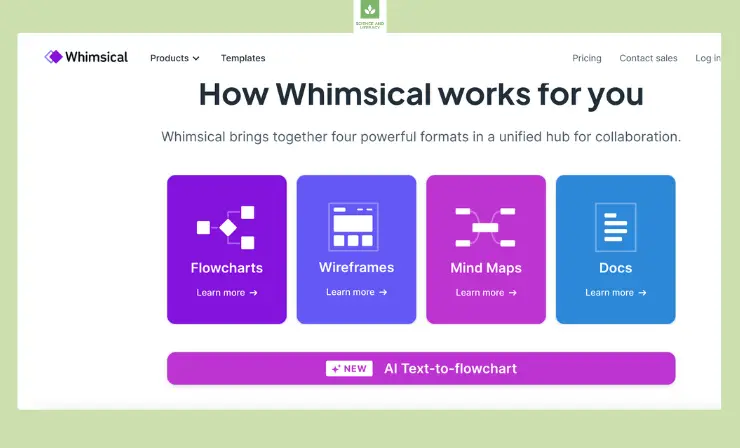
Some Drawbacks: The pricing for team plans can be on the higher side, and some advanced features are limited to higher tiers.
User Reviews and Ratings:
- Rating by Capterra: 4.7
Users praise Whimsical for its ease of use and effective collaboration features. It’s a go-to tool for visual brainstorming.
Who Is Whimsical Good For: Whimsical is perfect for instructional designers, project managers, and creative teams who need to visualize ideas and concepts.
Master the Art of Creating Whimsical Mind Maps with This Tutorial!
11. Excalidraw
Excalidraw is an open-source virtual whiteboard tool. It’s particularly useful for sketching diagrams and illustrations.
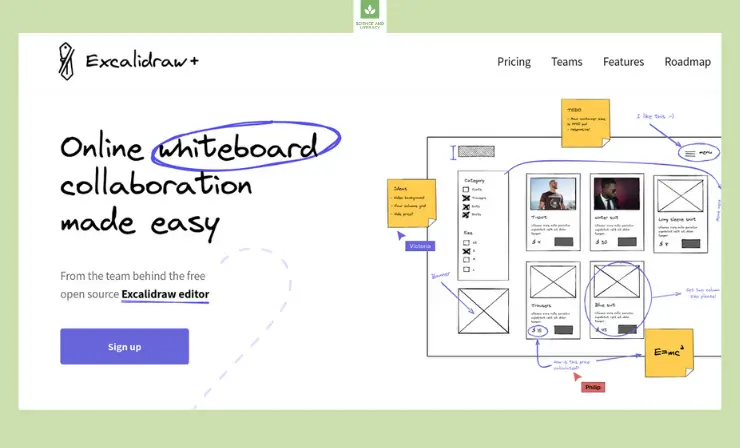
Features:
- Minimalistic Interface: Excalidraw’s minimalistic interface provides a distraction-free environment for drawing and brainstorming. The clean and intuitive design allows users to focus on their ideas without the clutter of unnecessary features.
- Collaborative Drawing: One of Excalidraw’s standout features is its support for real-time collaborative drawing. Multiple users can work together on the same canvas, making it an excellent choice for brainstorming sessions, team collaborations, and visual communication.
- Cross-Platform Compatibility: Excalidraw is accessible from web browsers and is compatible with various operating systems and platforms, including Windows, macOS, and Linux. This cross-platform compatibility ensures that users can access and collaborate on their drawings from different devices and locations.
- Customization: The platform allows users to customize their drawings with a variety of shapes, colors, text, and icons. This flexibility enables users to create visually engaging and expressive illustrations and diagrams.
- Canvas Expansion: Users can expand the canvas as needed, accommodating larger and more complex drawings. This feature is beneficial for creating extensive mind maps, diagrams, or collaborative art projects.
- Export and Sharing: Excalidraw supports easy export of drawings in various formats, including PNG and SVG. Users can share their creations with colleagues, clients, or collaborators and integrate them into documents, presentations, and websites.
- Version History: The platform maintains a version history of drawings, allowing users to review changes, revert to previous iterations, and track the evolution of their creative work.
- Privacy and Sharing Controls: Users can set sharing permissions and controls to determine who can access and edit their drawings. This feature ensures that sensitive or confidential content remains protected.
- Text Annotations: Excalidraw allows users to add text annotations to their drawings, making it easier to provide explanations, labels, and context within the visuals.
- Educational Resources: Excalidraw provides educational resources, tutorials, and guides to help users make the most of the tool’s features and unleash their creative potential.
- Accessibility: Excalidraw’s straightforward and intuitive interface ensures that users of varying technical backgrounds and skill levels can effectively utilize the tool for both personal and professional purposes.
Price and Trial Version: Excalidraw is open-source and free to use. There are no pricing tiers or trial versions.
Why I Like It: I admire Excalidraw for its simplicity and open-source nature. It’s an excellent tool for creating quick sketches and diagrams.
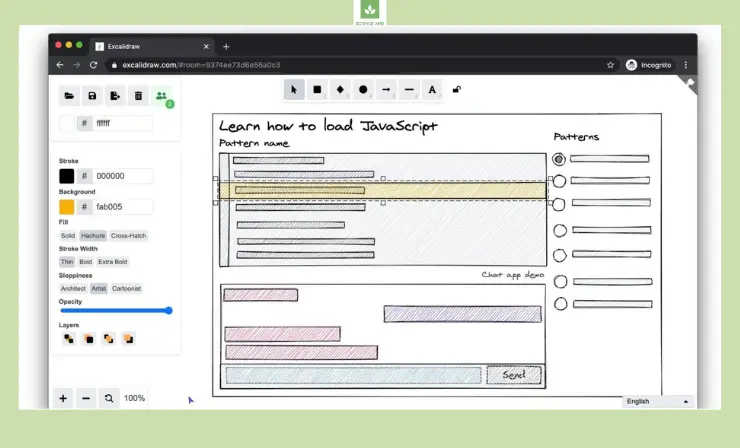
Some Drawbacks: Some users might find its features limited compared to other advanced whiteboard tools.
User Reviews and Ratings:
- Rating by G2: 4.9
Users appreciate Excalidraw for its simplicity and the ability to create quick visual representations.
Who Is Excalidraw Good For: Excalidraw is an ideal choice for instructional designers and creative professionals who need a simple tool for sketching ideas.
Begin Your Journey with Excalidraw – Watch the Video to Unlock Its Potential!
12. Miro
Miro is a popular online collaborative whiteboard platform. It offers a range of tools for brainstorming, visual collaboration, and diagramming.
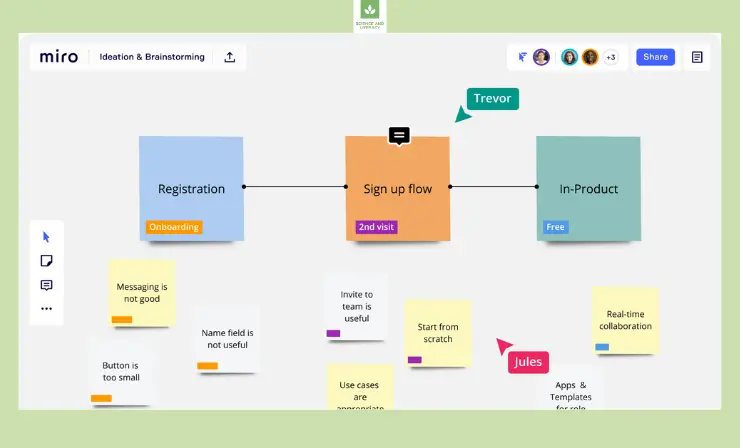
Features:
- Template Library: Miro boasts an extensive library of templates for various purposes, including brainstorming, agile development, user story mapping, and more. These templates provide starting points for users, making it easy to kickstart visual collaboration and project planning.
- Real-Time Collaboration: One of Miro’s key strengths is its support for real-time collaboration. Multiple users can work on the same digital whiteboard simultaneously, enabling teams to brainstorm, ideate, and visualize ideas together, irrespective of their physical locations.
- Cross-Platform Accessibility: Miro is accessible from web browsers and offers desktop and mobile applications, ensuring users can access and collaborate on their visual content from different devices and locations. This cross-platform accessibility promotes flexible and remote collaboration.
- Customization: Users can customize their boards with a wide range of shapes, sticky notes, arrows, icons, and text. This flexibility enables users to create flowcharts, diagrams, mind maps, and project boards that suit their specific requirements and branding.
- Integration with Other Apps: Miro seamlessly integrates with numerous third-party applications and tools, including Slack, Jira, Trello, and Google Workspace. These integrations facilitate the sharing and distribution of visual content and support a streamlined workflow.
- Export and Sharing: Users can export boards in various formats, such as PDF, image files, or text, making it easy to share and integrate visual content into presentations, reports, and collaborative documents.
- Commenting and Annotation: Miro enables users to add comments, annotations, and highlights to visual content, promoting effective communication and feedback within teams and projects.
- Version History: The platform maintains a version history of boards, allowing users to review changes, revert to previous iterations, and track the evolution of their visual content.
- Privacy and Sharing Controls: Users can set privacy settings and access controls to determine who can view and edit their boards. This feature ensures that sensitive information remains secure and that collaboration remains focused on the intended audience.
- Task and Workflow Management: Miro offers features for task assignment, progress tracking, and workflow management. Users can manage projects, track milestones, and assign responsibilities within the visual environment.
- Educational Resources: Miro provides educational resources, including guides, tutorials, and best practices for effective visual collaboration and project management.
Price and Trial Version: Miro offers a free plan with limited features and several paid plans. $10 per month for the Free plan and goes up to $96 a year.
Why I Like It: Miro’s extensive template library and versatile features make it a go-to choice for collaborative brainstorming and visual thinking.
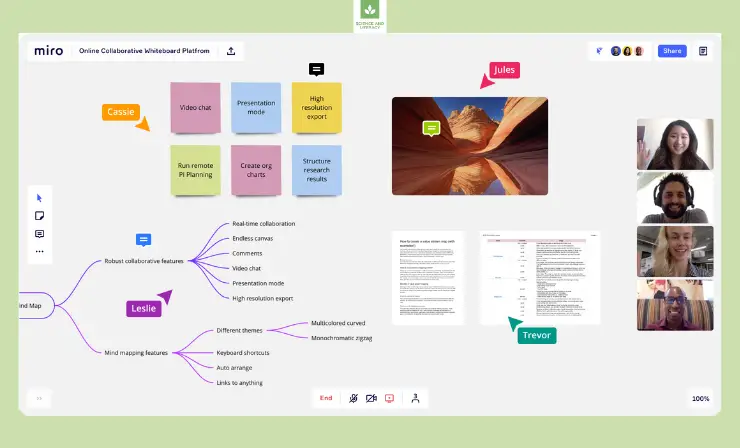
Some Drawbacks: The free version has limitations, and the cost of premium plans can add up for larger teams.
User Reviews and Ratings:
- Rating by G2: 4.8
Users praise Miro for its ease of use and the ability to facilitate remote collaboration effectively.
Who Is Miro Good For: Miro is perfect for instructional designers, project managers, and creative teams looking for a versatile collaborative whiteboard tool.
Beginner’s Guide to Miro – Your Essential Tutorial
Presentation Tools
Presentation tools are essential for instructional designers to create visually appealing and engaging content. In this section, we’ll explore some popular presentation tools that can help you design captivating eLearning materials.
13. Canva
Canva is a versatile graphic design tool that allows you to create visually stunning presentations, infographics, and various other visual materials.
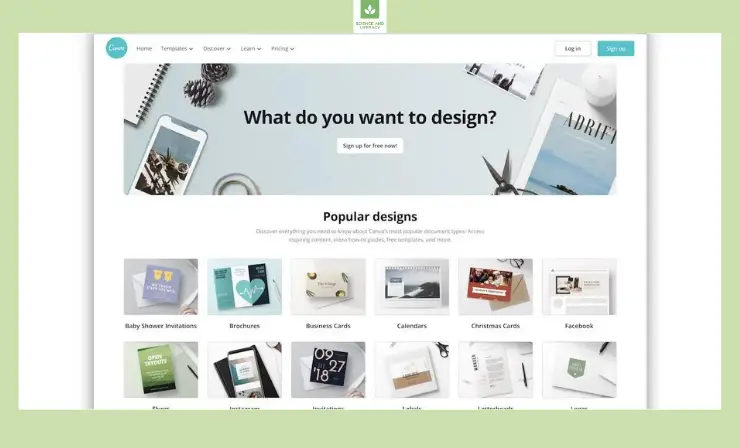
Features:
- Magic Write: Canva’s swift content generation feature named Magic Write helps transform ideas into written material, ranging from cover letters to blog posts. This innovative tool offers 50 free queries with additional access for Canva Pro users, all powered by OpenAI’s advanced AI tools.
- Template Library: Canva offers a vast library of professionally designed templates for a wide range of applications, from social media graphics to presentations, marketing materials, and educational resources. These templates serve as starting points for creating eye-catching and cohesive designs.
- Custom Design Elements: Users have the flexibility to add and customize a multitude of design elements, including images, illustrations, icons, fonts, and colors. This allows for endless creativity and personalization, ensuring that designs align with brand identities or specific project requirements.
- Collaboration: Canva’s collaboration features enable team members to work on design projects in real time. Multiple users can co-edit and provide feedback simultaneously, streamlining the design process and fostering creative teamwork.
- User-Friendly Interface: Canva is renowned for its user-friendly and intuitive interface, making it accessible to individuals with various levels of design expertise. Novices and design professionals alike can easily navigate the platform to create visually appealing content.
- Drag-and-Drop Functionality: Canva simplifies design by offering a drag-and-drop interface. Users can effortlessly add and arrange elements within their designs, resulting in a more efficient and creative workflow.
- Brand Kit: Canva’s Brand Kit feature allows organizations to maintain a consistent brand identity. It provides a centralized location for storing brand-specific colors, fonts, logos, and other design elements, ensuring that all content aligns with brand guidelines.
- Print and Digital Publishing: Canva accommodates both print and digital design needs. Users can create designs for a wide range of output options, including social media posts, posters, business cards, brochures, and online presentations.
- Stock Image and Media Library: Canva provides access to a vast library of stock images, videos, and music. Users can easily incorporate these media assets into their designs, reducing the need for external sources and saving time.
- Export Options: Canva allows users to export their designs in various formats, including PDF, image files (e.g., JPEG, PNG), and more, ensuring compatibility with different publishing and distribution platforms.
- Animation and Video Editing: Canva has expanded its capabilities to include animation and video editing. Users can create animated graphics, presentations, and short videos, enhancing their visual storytelling and engagement.
- Education and Learning Resources: Canva offers educational content, tutorials, and design courses to help users improve their design skills and make the most of the platform’s features.
- Accessibility Features: Canva provides accessibility tools and guidelines to ensure that designs are inclusive and compliant with accessibility standards.
Price and Trial Version: Canva provides both free and paid plans, with a 30-day free trial of their Pro version. Monthly – $12.99. Yearly -$119.99.
Why I Like It: I appreciate Canva for its vast library of templates and design resources, which simplify the creation of visually appealing content.
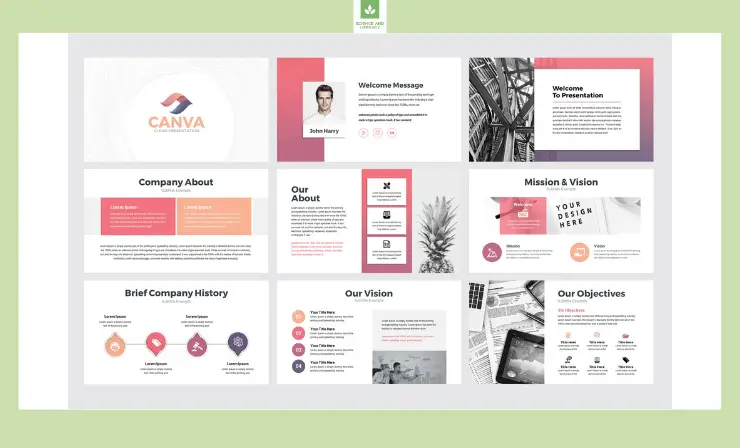
Some Drawbacks: While the free version is useful, some advanced features are exclusive to the Pro version.
User Reviews and Ratings:
- Rating by G2: 4.7
Users love Canva for its ease of use and the ability to create professional-quality visuals without extensive design skills.
Who Is Canva Good For: Canva is an excellent choice for instructional designers, educators, and anyone needing to create visually engaging presentations.
Unlock Canva’s Full Potential with This Video
14. Figma
Figma is a cloud-based design and prototyping tool known for its collaborative features, making it ideal for team projects.
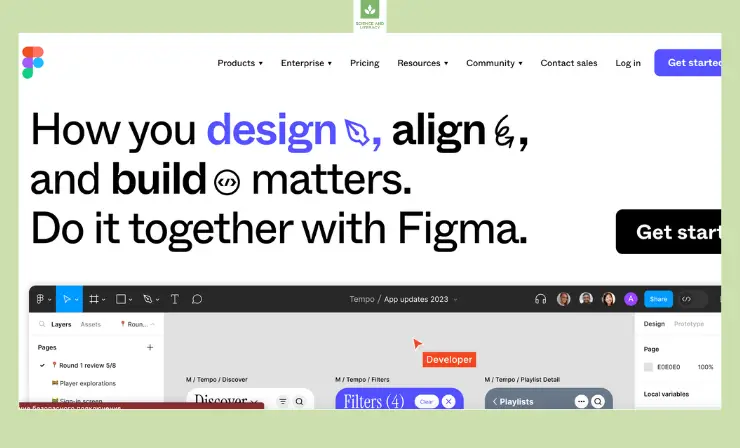
Features:
- Vector Editing: Figma’s vector editing tools offer precision and flexibility in creating and editing graphics and illustrations. Users can easily design and refine vector-based elements for a wide range of projects.
- Prototyping: Figma offers built-in prototyping features, allowing designers to create interactive prototypes directly within the platform. This feature is invaluable for demonstrating user flows, interactions, and the functionality of digital products and interfaces.
- Real-Time Collaboration: Figma’s real-time collaboration capabilities are a standout feature. Multiple team members can simultaneously work on a design project, see changes in real time, and provide feedback and comments. This collaborative environment promotes efficient workflow and enhances communication among team members.
- Responsive Design: Figma is well-equipped for responsive and adaptive design. Designers can create layouts that automatically adjust to different screen sizes and devices, ensuring a consistent user experience across platforms.
- Design Systems: Figma allows users to create and manage design systems, which include a collection of reusable design components, styles, and guidelines. Design systems ensure design consistency and efficiency, making it easier to maintain a cohesive brand identity.
- Version History: Figma keeps a detailed version history of design files, allowing users to review and revert to previous iterations. This feature is essential for maintaining design integrity and tracking changes over time.
- Interactive Components: Figma’s interactive components enable designers to create dynamic and user-friendly interfaces. These components can be customized with interactive behaviors, enhancing the user experience.
- Plugin Ecosystem: Figma offers a vast library of plugins that extend its functionality. Users can integrate third-party plugins to streamline their workflow, automate repetitive tasks, and access additional design resources.
- Multi-Platform Access: Figma is accessible from a web browser, making it easy to work on design projects from various devices and operating systems, including Windows, macOS, and Linux. This flexibility enables seamless remote collaboration and remote work.
- Integration with Development Tools: Figma integrates with a range of development tools and platforms, making it easier to hand off design assets and collaborate with developers during the implementation phase of a project.
- Comments and Feedback: Figma’s commenting and feedback features allow team members and stakeholders to provide feedback directly on the design, reducing the need for external communication channels and consolidating input in one location.
- Offline Mode: Figma offers an offline mode that allows users to access and work on their design projects even without an internet connection. This feature ensures uninterrupted productivity, especially in scenarios with limited connectivity.
- Security and Data Protection: Figma prioritizes the security and privacy of user data and design assets, ensuring that sensitive information is safeguarded.
Price and Trial Version: Figma offers a free plan and paid plans for individuals and teams. There’s no time limit on the free plan. $12 per editor per month on the paid plan.
Why I Like It: Figma’s collaborative nature and versatility for designing user interfaces and presentations make it a standout choice.
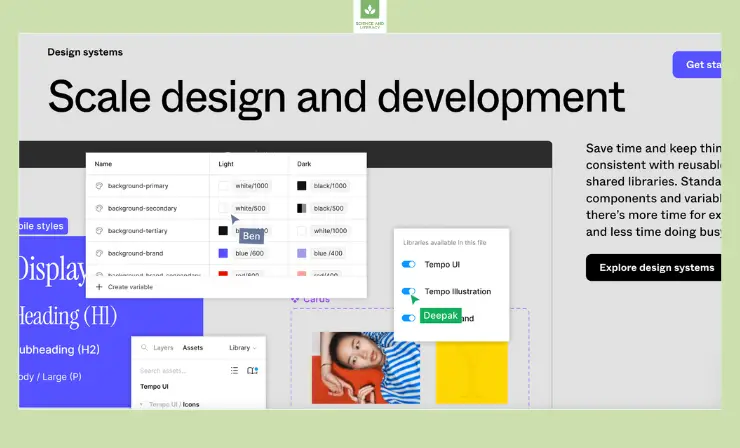
Some Drawbacks: The learning curve can be steep for users new to design software.
User Reviews and Ratings:
- Rating by G2: 4.7
Users praise Figma for its collaboration features and its ability to streamline the design process.
Who Is Figma Good For: Figma is perfect for instructional designers, graphic designers, and design teams working on presentation materials.
Discover Figma’s Features in This Introductory Video
15. Otter
Otter is an AI-powered transcription and note-taking tool that can convert spoken content into written text.
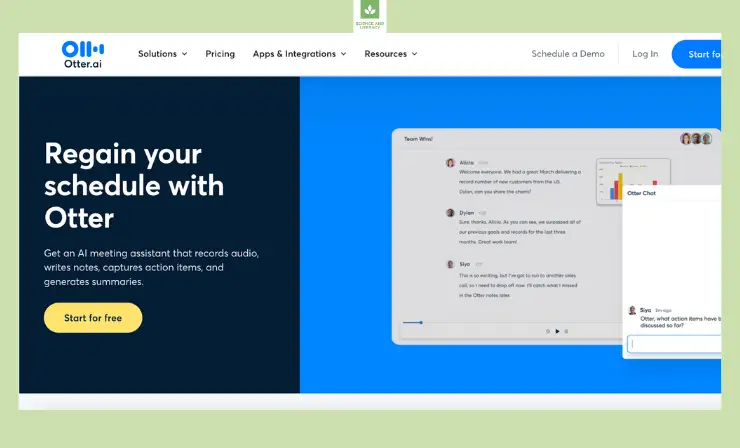
Features:
- Automatic Transcription: Otter’s automatic transcription feature converts spoken words into written text with impressive accuracy. This transcription functionality saves time and effort, making it an essential tool for professionals and students looking to record and transcribe spoken content.
- Voice Recording: Otter provides a convenient and high-quality voice recording feature. Users can easily record conversations, speeches, lectures, or any other spoken content, ensuring that nothing is missed during important discussions.
- Real-Time Transcription: One of Otter’s standout features is its ability to transcribe spoken content in real time. This is particularly valuable for live events and meetings, as it enables participants to follow along with the conversation in written form.
- Highlighting and Key Content: Otter allows users to highlight key content within the transcriptions. This feature makes it easy to identify and review important points, helping users to extract and emphasize critical information from lengthy discussions.
- Text Search and Navigation: Otter’s transcriptions are fully searchable, allowing users to locate specific phrases or information within recorded content. The ability to navigate through transcriptions quickly enhances the accessibility and utility of spoken content.
- Speaker Identification: Otter can distinguish between different speakers in a conversation and assign labels to their respective contributions. This feature aids in maintaining context during discussions with multiple participants.
- Export Options: Otter supports exporting transcriptions and voice recordings in various formats, making it simple to share and store content in a preferred manner, whether as text files or audio recordings.
- Collaborative Features: Otter offers collaboration capabilities, allowing users to share and co-edit transcriptions. This is particularly beneficial for teams and students working on group projects, as it streamlines the process of collaboratively reviewing and editing content.
- Integration with Other Apps: Otter can integrate with a range of other applications, such as note-taking and productivity tools, facilitating seamless workflows and expanding the usability of transcriptions across different contexts.
- Accessibility Features: Otter prioritizes accessibility, providing features like closed captioning for audio and video content, ensuring that the platform is inclusive for all users, including those with hearing impairments.
- Cloud-Based Storage: Otter securely stores transcriptions and voice recordings in the cloud, allowing users to access their content from various devices and ensuring that valuable data is not lost.
- Educational and Professional Use: Otter is a versatile tool that caters to both educational and professional use cases. It’s suitable for students, educators, professionals, and anyone seeking to capture, transcribe, and manage spoken content effectively.
Price and Trial Version: Otter provides free and paid plans, with a trial version available for the premium plans. Pro plan $10 per user/month. Business plan $20 per user/month.
Why I Like It: I find Otter invaluable for quickly transcribing spoken content and turning it into written notes for presentations.
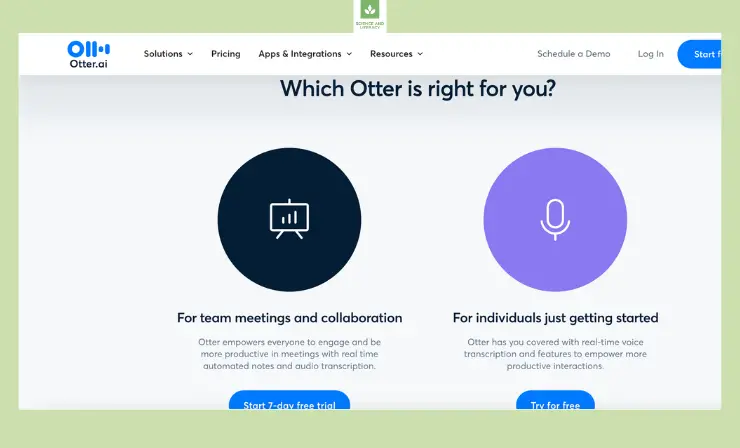
Some Drawbacks: Some users may require manual editing to correct transcription errors.
User Reviews and Ratings:
- Rating by G2: 4.1
Users appreciate Otter for its transcription speed and the ability to create searchable notes.
Who Is Otter Good For: Otter is beneficial for instructional designers, educators, and anyone who needs to transcribe spoken content for presentations and documentation.
Unlock the Full Potential of Otter with This Video Guide
Learning Management Systems (LMS)
Learning Management Systems (LMS) are crucial for organizations and educational institutions to manage, deliver, and track training and educational content. In this section, we’ll explore two LMS platforms that can enhance your instructional design efforts.
16. Notion
Notion is an all-in-one workspace tool that combines note-taking, task management, and collaboration features. While it’s not a traditional LMS, it can serve as a flexible and customizable platform for managing and delivering educational content.
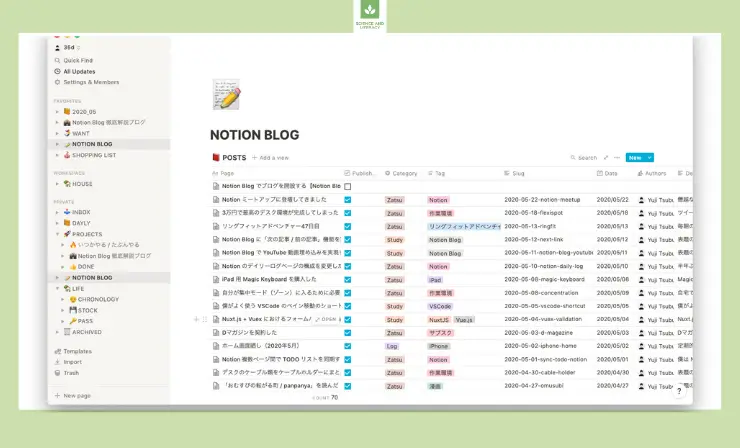
Features:
- Page Creation: Notion allows users to create pages for various purposes, such as lesson plans, notes, or project outlines. These pages can be customized with text, images, multimedia, and embedded content, making it easy to structure educational content in a visually engaging way.
- Database Creation: Notion’s database feature enables the organization of educational resources into structured collections. Users can create databases for class materials, research sources, or student information, and customize them with properties and categories for efficient sorting and filtering.
- Templates: Notion offers a library of customizable templates for various educational needs. Users can access and adapt templates for lesson planning, syllabi, research notes, and more. This streamlines the content creation process and ensures consistency in formatting.
- Real-Time Collaboration: Notion supports real-time collaboration, allowing educators and students to work together on shared documents, databases, or project boards. This feature enhances group work and promotes effective knowledge sharing.
- Integration with Other Tools: Notion integrates seamlessly with a wide range of third-party applications, such as Google Workspace, Microsoft Office, and project management tools. This interoperability enhances the platform’s versatility and allows for a more streamlined workflow.
- Cross-Platform Accessibility: Notion is accessible from various devices and platforms, including web browsers, desktop applications, and mobile apps. This accessibility ensures that users can access and edit their educational materials from anywhere, facilitating remote learning and collaboration.
- Task Management: Notion’s task management features make it a valuable tool for tracking assignments, deadlines, and to-do lists. Users can set due dates, assign tasks, and monitor progress, helping educators and students stay organized and on top of their responsibilities.
- Knowledge Base: Notion serves as a knowledge base for storing and accessing educational content. Users can easily search for and retrieve resources, making it a valuable repository for class materials, research, and reference materials.
- Content Embedding: Notion allows users to embed multimedia content, including videos, audio files, and interactive web content. This capability enriches the learning experience by integrating various types of media directly into educational materials.
- Revision History: Notion maintains a detailed revision history of documents, ensuring that users can revert to previous versions if needed. This is particularly useful for tracking changes, reviewing edits, and maintaining document integrity.
- Customizable Workspaces: Users can create separate workspaces for different educational contexts, such as courses, research projects, and personal study. Customization extends to workspace templates, allowing users to design their ideal educational environment.
- Data Security: Notion prioritizes data security and privacy, providing options for setting access permissions and sharing controls to protect sensitive educational content.
Price and Trial Version: Notion provides both free and paid plans, with a 14-day free trial for the Team and Enterprise plans. Premium version from $4 per month.
Why I Like It: I appreciate Notion’s versatility and the ability to adapt it to different educational contexts, making it ideal for creating customized learning experiences.
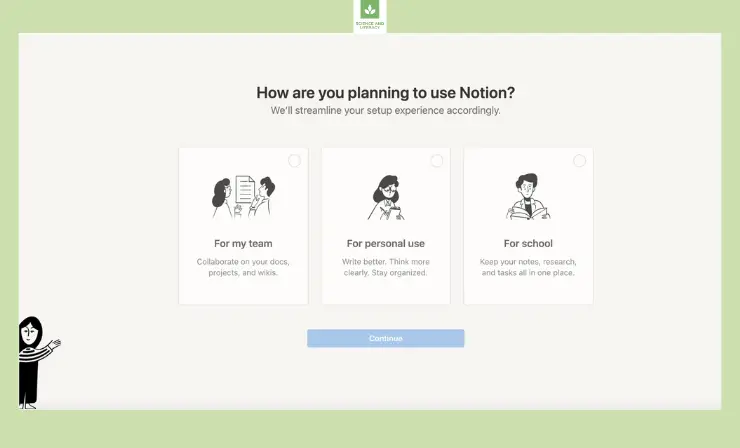
Some Drawbacks: Notion’s flexibility may require additional setup and customization to function as a full-fledged LMS.
User Reviews and Ratings:
- Rating by G2: 4.7
Users value Notion for its adaptability and the potential to create custom educational spaces.
Who Is Notion Good For: Notion is suitable for instructional designers, educators, and organizations looking for a versatile platform to organize and deliver educational content.
Highly Recommended: Explore Notion’s Basics with This Beginner Tutorial
17. Trello
Trello is a task and project management tool based on the Kanban methodology. While it’s not a traditional LMS, it can be adapted to manage and track educational projects and content delivery.
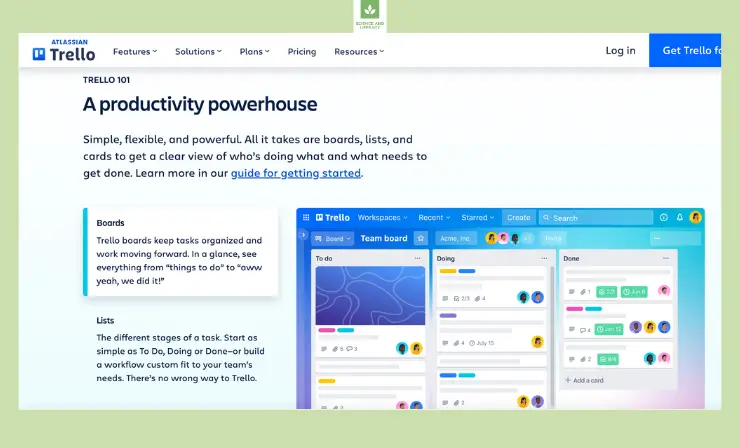
Features:
- Visual Project Boards: Trello’s boards provide a visually intuitive representation of educational content, making it easy to structure and manage courses, modules, or tasks. Users can create boards for different courses or projects, with each board containing lists and cards that represent specific components.
- Lists and Cards: Within each Trello board, users can create lists to categorize content or stages of a project, and cards to represent individual tasks, assignments, or topics. This hierarchical structure allows for a clear and organized view of the educational materials.
- Task Assignments: Trello enables task assignments to specific team members, students, or collaborators. This feature streamlines the distribution of responsibilities and ensures that everyone is aware of their role in the educational process.
- Due Dates and Reminders: Users can set due dates and reminders for cards and tasks. This functionality is particularly useful for managing assignment deadlines, course schedules, and project milestones, helping educators and students stay on track.
- Labels and Categories: Trello allows users to add labels and categories to cards, making it easy to tag and filter educational content by subject, priority, or other criteria. This feature enhances content organization and retrieval.
- Attachments and Multimedia: Users can attach files, links, or multimedia content to cards. This capability is valuable for adding reference materials, documents, videos, or additional resources related to educational topics.
- Comments and Discussion: Trello includes a comments section on cards, facilitating communication and discussion about specific tasks or topics. This is ideal for collaborative learning and project-based coursework.
- Checklists: Trello supports checklists within cards, allowing educators to break down complex tasks or course components into smaller, manageable steps. Students can also use checklists to track their progress on assignments.
- Search and Filtering: Trello provides robust search and filtering options, making it easy to locate specific cards, tasks, or content across boards. This feature simplifies content retrieval and ensures that users can quickly access the information they need.
- Integration with Other Tools: Trello seamlessly integrates with a variety of third-party applications and platforms, such as Google Workspace, Dropbox, and project management tools. This interoperability enhances its versatility and allows for a more streamlined workflow by connecting with other educational tools.
- Mobile Accessibility: Trello offers mobile apps for iOS and Android devices, allowing users to access and manage educational materials while on the go. This mobility is especially convenient for students and educators with busy schedules.
- Data Security: Trello prioritizes data security, providing options for setting access permissions and sharing controls to protect sensitive educational content.
Price and Trial Version: Trello offers free and paid plans, with a 14-day free trial of the Business Class and Enterprise plans. Premium version from $5 per month.
Why I Like It: I like Trello’s simplicity and visual approach to managing educational projects, making it easy to track progress.
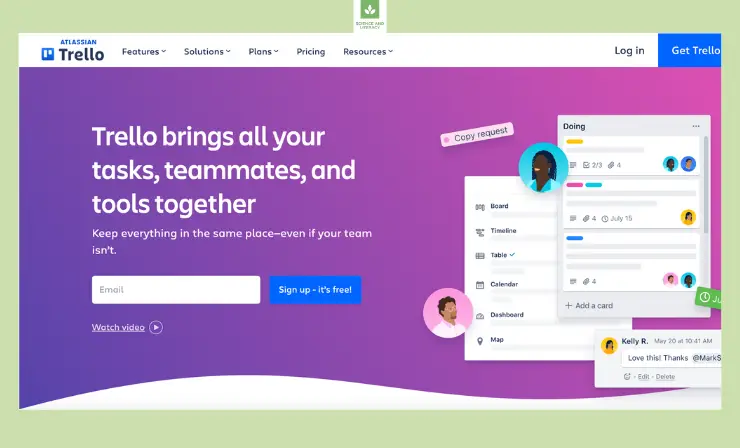
Some Drawbacks: Trello may require custom setup to align with specific educational needs and reporting.
User Reviews and Ratings:
- Rating by G2: 4.4
Users find Trello effective for project management and appreciate its visual organization.
Who Is Trello Good For: Trello is suitable for instructional designers, educators, and organizations looking for a visual and intuitive way to manage educational projects.
Unlock the Power of Trello with This Informative Video
Video Tools
Video is a powerful medium for instructional designers to create engaging and immersive content. In this section, we’ll explore three video tools that can help you enhance your instructional materials.
18. Movavi Video Editor
Movavi Video Editor is a user-friendly video editing software that offers a range of features for creating and editing video content.
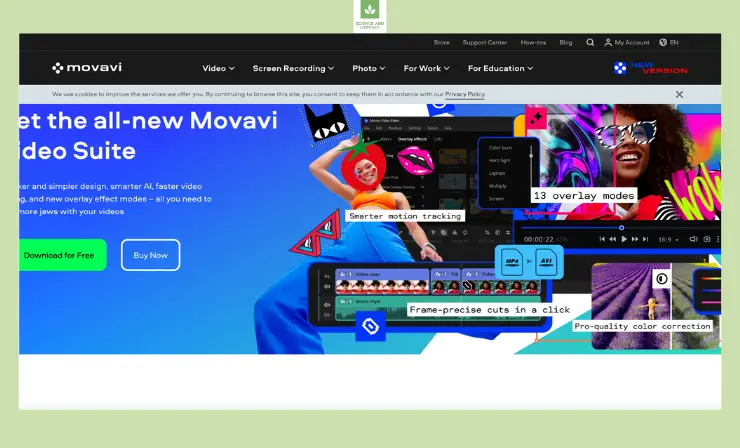
Features:
- Video Editing Tools: Movavi Video Editor provides a comprehensive set of video editing tools. Users can easily trim, cut, split, and merge video clips to create seamless content. These editing features are essential for crafting cohesive and engaging video lessons.
- Visual Effects: The software offers a variety of visual effects and filters that can be applied to video clips. Educators can use these effects to enhance the visual appeal of their content, emphasize key points, or create an engaging atmosphere in their videos.
- Transitions: Movavi Video Editor includes a library of transition effects that can be added between video clips. These transitions improve the flow of video lessons and presentations, creating a polished and professional look.
- Text and Titles: Users can insert text, titles, and captions into their videos. This feature is particularly valuable for adding explanations, context, and key takeaways to educational content, enhancing viewer comprehension.
- Audio Enhancement: The software allows for audio enhancement, including adjusting volume, removing background noise, and adding music or voiceovers. High-quality audio is crucial for maintaining viewer engagement and ensuring clear communication in educational videos.
- Chroma Key (Green Screen): Movavi Video Editor supports green screen effects, enabling educators to overlay their videos on different backgrounds. This feature can be creatively used for demonstrations, simulations, and dynamic presentations.
- Screen Recording: Movavi Video Editor includes screen recording functionality, allowing educators to capture their computer screens while delivering lessons or presentations. This is particularly useful for demonstrating software, online tutorials, and sharing digital content.
- Multi-Track Editing: Users can work with multiple video and audio tracks in a single project. This multi-track editing capability offers flexibility in creating complex video lessons with layered content.
- Video Stabilization: The software includes video stabilization features to smooth out shaky footage, ensuring a professional and polished final product.
- Export Options: Movavi Video Editor offers various export options, allowing users to save their videos in different formats and resolutions. This flexibility ensures compatibility with various platforms and delivery methods, such as online courses or presentations.
- Video Format Support: The software supports a wide range of video formats, ensuring compatibility with different devices and platforms, making it suitable for both online and offline learning.
- User-Friendly Interface: Movavi Video Editor’s user-friendly interface is designed to be accessible to educators and content creators with varying levels of video editing expertise. This simplifies the video creation process and reduces the learning curve.
Price and Trial Version: Movavi offers a one-time purchase option with various pricing tiers. They also provide a free trial for users to test the software.
Why I Like It: I appreciate Movavi Video Editor for its intuitive interface and robust features, making video editing accessible to beginners and professionals.
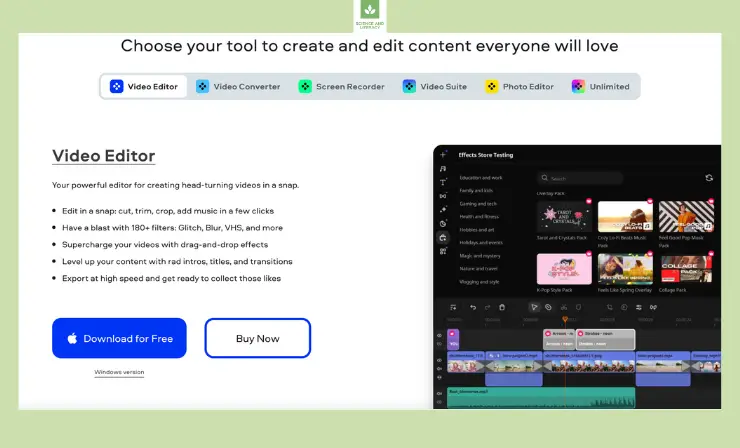
Some Drawbacks: Advanced video editors may find it lacking in more complex features compared to premium video editing software.
User Reviews and Ratings:
- Rating by G2: 4.3
Users commend Movavi Video Editor for its ease of use and the ability to create professional-looking videos.
Who Is Movavi Video Editor Good For: Movavi Video Editor is ideal for instructional designers, educators, and anyone looking to create instructional video content with ease.
Enhance Your Editing Skills with Movavi Video Editor
19. Loom
Loom is a video messaging platform that allows you to record and share video messages, making it suitable for creating short instructional videos.
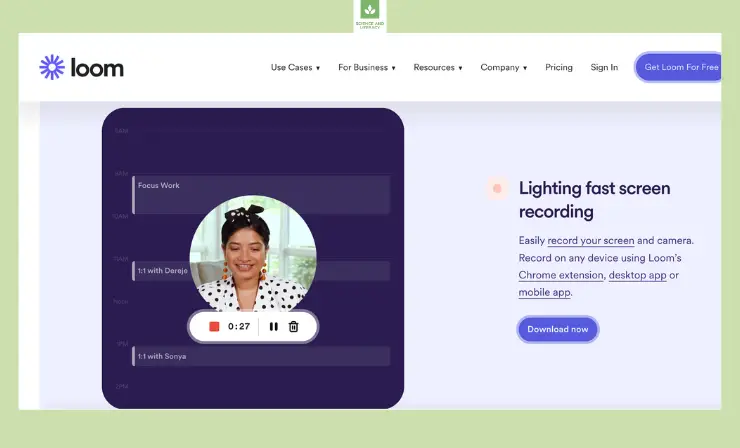
Features:
- Screen Recording: Loom excels in screen recording, allowing users to capture their computer screens. This is particularly valuable for creating tutorials, software demonstrations, and walkthroughs, enabling educators and content creators to visually explain complex topics.
- Webcam Recording: In addition to screen recording, Loom offers webcam recording. Users can appear on camera, providing a personal touch to their explanations and tutorials. This face-to-face engagement can enhance the connection with viewers.
- Annotation Tools: Loom provides annotation tools that enable users to draw, highlight, and add text or shapes to the video. These annotation features are ideal for emphasizing key points, marking important areas of the screen, or providing additional context in real-time.
- Video Library: Loom offers a video library for organizing and managing recorded content. Users can easily access and share their videos, ensuring a centralized location for educational materials.
- Privacy and Sharing Controls: Loom provides privacy settings that allow users to control who can access their videos. This feature is essential for educators who want to share content with specific audiences, such as students or colleagues.
- Viewing Permissions: Users can set viewing permissions for their videos, allowing them to restrict access or limit interactions, ensuring that their content is seen by the intended audience.
- Interactive Elements: Loom enables users to include interactive elements within their videos, such as clickable buttons or links. This feature is particularly useful for guiding viewers to additional resources or related content.
- Captioning and Subtitles: Loom supports captioning and subtitles, ensuring that video content is accessible to individuals with hearing impairments and improving overall video comprehensibility.
- Video Analytics: The platform provides analytics tools to track video engagement and viewer interactions. These insights are valuable for educators and content creators to assess the effectiveness of their tutorials and explanations.
- Export and Integration: Loom offers export options in various formats, making it easy to share videos on different platforms, upload them to learning management systems (LMS), or embed them in websites and presentations.
- Collaborative Features: Loom supports collaboration among team members or students by allowing multiple users to work together on videos, fostering knowledge sharing and group projects.
- Mobile Accessibility: Loom’s mobile app extends its accessibility to smartphones and tablets, enabling users to record and view videos on the go, ensuring flexibility in video creation and consumption.
Price and Trial Version: Loom provides both free and paid plans, with a 14-day free trial for the Business plan. $8 per month for the business version
Why I Like It: I like Loom for its simplicity and the ability to quickly record and share video messages, which is particularly useful for remote education and training.
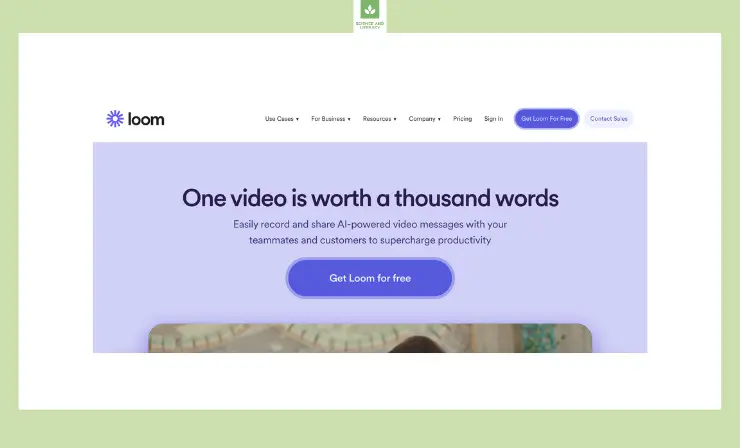
Some Drawbacks: The free version has limitations, and advanced features are available in the paid plans.
User Reviews and Ratings:
- Rating by G2: 4.7
Users find Loom efficient for creating quick video messages and tutorials. It’s widely used for communication and teaching.
Who Is Loom Good For: Loom is suitable for instructional designers, educators, and professionals who need to create quick instructional video content.
Master Loom Like a Pro – Watch this Video Tutorial!
20. Vyond
Vyond is an animation software that allows you to create animated videos, making it a great choice for interactive and engaging instructional content.
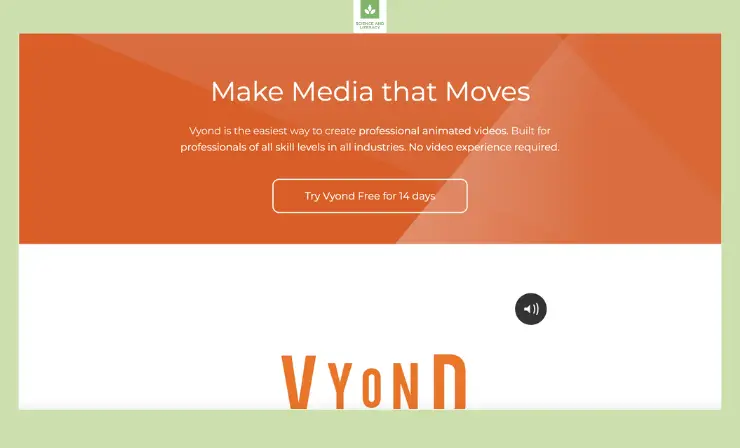
Features:
- Template Library: Vyond offers a vast library of pre-designed templates for various scenarios and industries. Users can select from these templates to jumpstart their animation projects, saving time and ensuring a professional look.
- Character Customization: The software allows users to customize characters, including their appearance, outfits, expressions, and movements. This flexibility is valuable for creating unique characters that suit the context of educational content.
- Animation Tools: Vyond provides a wide range of animation tools, such as keyframe animation and motion paths. Users can animate characters, objects, and text to convey complex ideas or demonstrate processes effectively.
- Text-to-Speech: Vyond features a text-to-speech functionality that enables the automatic conversion of text into voiceovers. This feature is useful for adding narration to animations and making educational content accessible to auditory learners.
- Audio Import: Users can import their own audio files, including music, voiceovers, and sound effects, to enhance the audio quality and storytelling of their animations.
- Props and Objects: Vyond offers an extensive library of props and objects that users can incorporate into their animations. These props help in visualizing concepts and adding context to the educational content.
- Backgrounds: Users have access to a variety of customizable backgrounds to set the scene for their animations. This feature allows for the creation of diverse and immersive learning environments.
- Interactive Elements: Vyond supports interactive elements within animations, such as clickable buttons and branching scenarios. These interactive components enhance learner engagement and enable users to explore content at their own pace.
- Video Export Options: The software allows users to export animations in various video formats, making it easy to share educational content on websites, video-sharing platforms, or within presentations.
- Multi-Language Support: Vyond supports multiple languages, enabling users to create content for international audiences and non-English-speaking learners.
- Collaboration Features: Vyond offers collaboration capabilities, allowing multiple team members or educators to work together on animation projects. This is particularly useful for group assignments or content development teams.
- Data Security: Vyond prioritizes data security and privacy, ensuring that educational content is protected and accessible only to authorized users.
- Cloud-Based Access: Users can access Vyond from web browsers, allowing for seamless work on animation projects from different devices and locations. This cloud-based access promotes flexibility and remote collaboration.
- Educational Resources: Vyond provides educational resources, tutorials, and guides to assist users in creating effective educational content and animations.
Price and Trial Version: Vyond provides various pricing plans, with a 14-day free trial to explore its features. Basic plan from $25 per month (billed annually).
Why I Like It: I appreciate Vyond for its ability to make complex topics engaging through animations, which is perfect for instructional content.
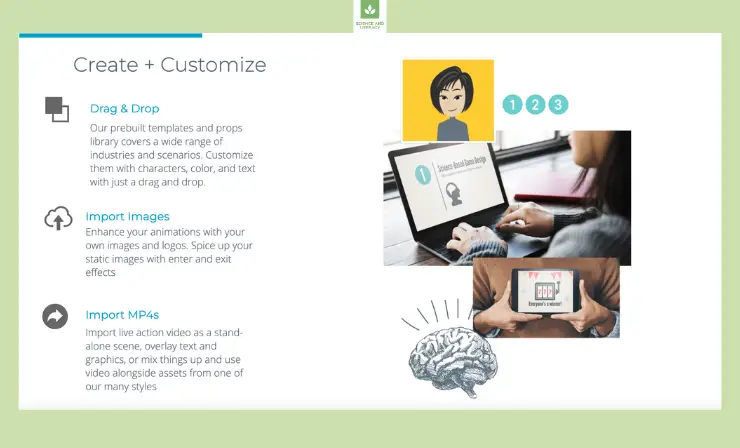
Some Drawbacks: Creating detailed animations may require time and effort, and it might not be suitable for those seeking quick video solutions.
User Reviews and Ratings:
- Rating by G2: 4.7
Users praise Vyond for its animation capabilities and the ability to create visually engaging educational content.
Who Is Vyond Good For: Vyond is an ideal choice for instructional designers and educators who want to create animated instructional content to engage learners effectively.
Video tools provide a dynamic way to present instructional content, making it more engaging and memorable for your audience. These tools offer diverse features that cater to different instructional needs.
Unlock Your Creativity with Vyond – Beginner Tutorial
Useful Resources
- 11 Instructional Design Best Practices & Guidelines
- Top 28 Instructional Design Theories, Models, and Principles
- What is instructional design for e-learning?
Conclusion
The 20 best instructional design software tools and related platforms offer a versatile toolkit for instructional designers, educators, and content creators. These tools empower you to craft engaging and effective learning experiences, from dynamic presentations with Prezi to interactive eLearning content with dominKnow, and gamified learning with Kahoot. By harnessing the potential of these tools, you can captivate learners and enhance the impact of your educational materials.
Fast course authoring toolkit
Create online courses and assessments in record time.
- Overview of 22 Low-Code Agencies for MVP, Web, or Mobile App Development - October 23, 2024
- Tips to Inspire Your Young Child to Pursue a Career in Nursing - July 24, 2024
- How Parents Can Advocate for Their Children’s Journey into Forensic Nursing - July 24, 2024