In today’s digital age, the classroom extends well beyond the traditional four walls. Teachers, ever the innovators, are constantly on the hunt for ways to make eLearning more engaging, interactive, and accessible for their students. A popular medium that has emerged in recent times is video, with the MP4 format reigning supreme due to its widespread compatibility and quality.
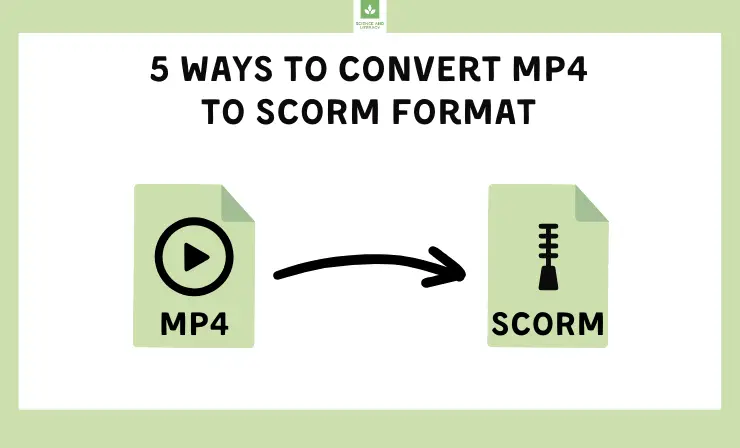
Yet, when it comes to integrating these videos into Learning Management Systems (LMS), there’s a crucial step: converting them into SCORM (Sharable Content Object Reference Model) format. SCORM ensures that eLearning content is easily shared across different LMS platforms and provides consistent tracking of student progress.
But how does one go about this seemingly technical process, especially when one’s expertise lies in pedagogy and not technology? Fear not, dear educators. In this article, we’ll demystify the process, presenting you with five straightforward methods to convert your MP4 videos to SCORM-compliant content.
Whether you’re a tech-savvy teacher or just dipping your toes into the vast ocean of eLearning tools, this guide aims to equip you with the knowledge you need to make your digital content LMS-ready. Let’s embark on this journey together!
In this article, we’ll delve into:
- What is SCORM? →
- 5 Ways to Convert MP4 to SCORM:
- Way #1: iSpring Suite →
- Way #2: Adobe Captivate →
- Way #3: Articulate Storyline →
- Way #4: Lectora →
- Way #5: ScormHero →
- 9 Tips for Integrating Videos into SCORM Courses →
What is SCORM?
In the realm of eLearning, few terms are as ubiquitous as SCORM. An acronym for Sharable Content Object Reference Model, SCORM is a globally recognized standard for eLearning content. But what exactly does it entail, and why is it so crucial?
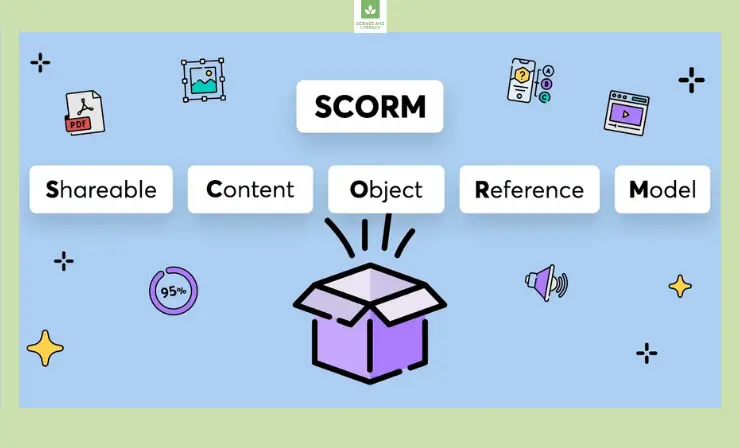
At its core, SCORM dictates how eLearning courses are created and played, ensuring consistent functionality across different Learning Management Systems (LMS). This standardization is pivotal, especially in an era where eLearning content is accessed across various platforms and devices. With SCORM, educators and trainers can be confident that their courses will function seamlessly, regardless of the LMS in use. If you’re keen on delving deeper into the SCORM format, explore our in-depth SCORM guide.
A SCORM course, essentially, is a collection of files bundled in a zip folder. These files contain content in the form of web pages, and crucially, they have a manifest file that directs the LMS on how the course should be launched and navigated. One of the standout features of SCORM courses is their ability to incorporate various media forms, enhancing the learning experience. From text and images to more dynamic content like MP4 videos, SCORM courses are versatile, allowing educators to craft engaging modules tailored to their audience’s needs. For more insights into creating SCORM courses, take a look at our detailed article.
Convert PDF, MP4, HTML, Word, and PPT to SCORM Format with iSpring Suite
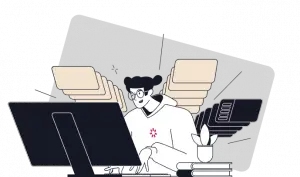 Create SCORM files and convert various document formats into online mobile-friendly courses for LMS.
Create SCORM files and convert various document formats into online mobile-friendly courses for LMS.
Let’s dive into five methods for transforming MP4 to SCORM:
Way #1: iSpring Suite
iSpring Suite is a tool that enables the transformation of PowerPoint presentations into SCORM-compliant eLearning courses, incorporating a variety of multimedia elements, including MP4 videos. Here’s a detailed guide on how to transform an MP4 file into SCORM with iSpring Suite:
1. Install iSpring Suite
First, make sure you have iSpring Suite installed on your computer. You can download and install it from the official iSpring website.
2. Open iSpring Suite
Launch iSpring Suite and select the iSpring Suite PowerPoint Converter. Select the ‘Courses’ tab, and then click ‘New Course’ to initiate a project.
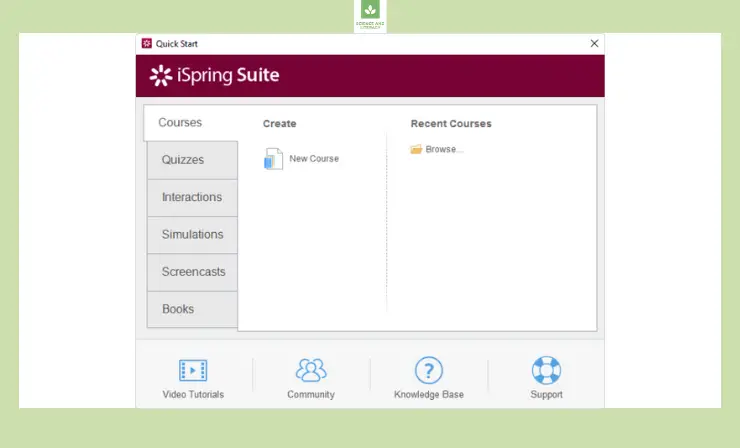
3. Import Your MP4 Video
Open your PowerPoint presentation and insert the MP4 video onto a slide.
4. Customize Interactivity
After importing your MP4 video, you can add interactivity, quizzes, and other eLearning elements as needed.
5. Publish to SCORM
Once your content is ready, publish it as a SCORM package. iSpring Suite provides options to configure SCORM settings, such as SCORM version, reporting, and metadata.
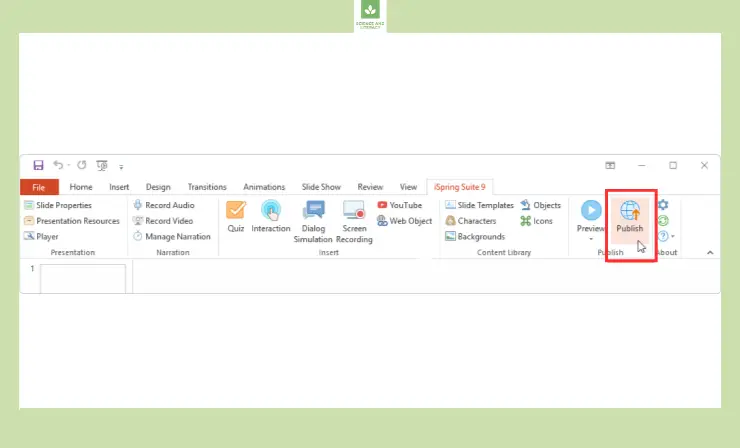
6. Generate the SCORM Package
Click the “Publish” button, and iSpring Suite will create a SCORM-compliant package (usually in ZIP format) that contains your MP4 video and interactive elements.
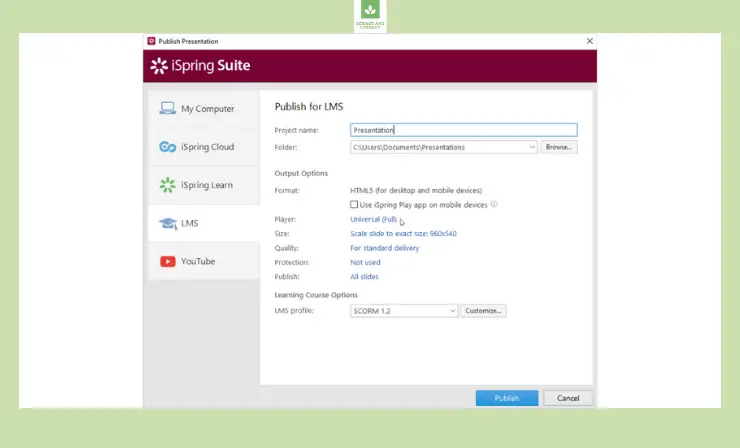
7. Upload to Your LMS
Finally, upload the generated SCORM package to your LMS, and it should be ready for use within your eLearning courses.
Why I Like It:
- Integrated with PowerPoint: iSpring Suite integrates seamlessly with PowerPoint, making it intuitive for users familiar with the Microsoft Office environment.
- Interactivity Features: Users can add interactive elements and quizzes easily, enhancing learner engagement.
- Direct SCORM Publishing: Offers straightforward SCORM publishing with configuration options.
Drawbacks of This Method:
- Reliance on PowerPoint: Those not familiar with PowerPoint may face a steeper learning curve.
- Limited Advanced Features: Might not offer advanced interactivity or customization as some specialized tools.
Who Is This Method Best For:
Teachers already utilizing PowerPoint for presentations and wanting to transition into eLearning, as well as beginners to eLearning design who seek a user-friendly interface.
You can also view this video guide to understand the process of converting MP4 to SCORM with iSpring Suite:
Way #2: Adobe Captivate
Adobe Captivate allows you to create interactive eLearning content and export it as SCORM packages. Follow this comprehensive walkthrough to change an MP4 into a SCORM format using Adobe Captivate:
1. Install Adobe Captivate
Download and install Adobe Captivate on your computer if you haven’t already.
2. Open Adobe Captivate
Launch Adobe Captivate to start creating your eLearning content.
3. Import Your MP4 Video
Create a new project or open an existing one. Go to the slide where you want to insert your MP4 video. Click “Media” in the top menu and select “Video” to import your MP4 video.
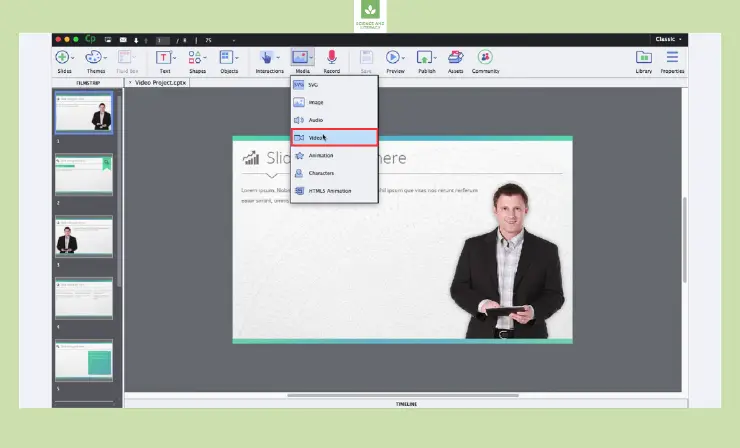
4. Customize Interactivity
Add interactive elements, quizzes, or assessments to your eLearning content as needed.
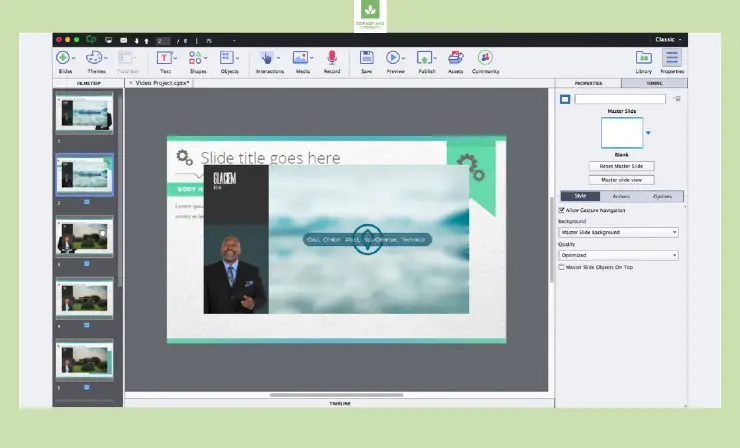
5. Publish to SCORM
Once your content is ready, click “File” > “Publish” to open the Publish dialog box. Select the SCORM format as the output type. Configure SCORM settings, such as version, reporting, and tracking options. Generate the SCORM Package: Click the “Publish” button to create the SCORM package (ZIP file).
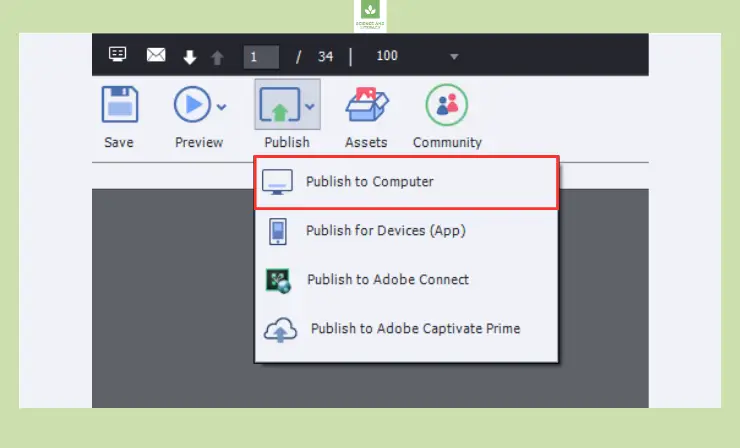
6. Upload to Your LMS
Upload the generated SCORM package to your Learning Management System (LMS) for distribution and tracking.
Why I Like It:
- Versatility: Adobe Captivate offers a wide range of features and templates for eLearning development.
- Advanced Interactivity: Enables complex interactive simulations and scenarios.
- Well-supported: Being an Adobe product, it comes with good support and community resources.
Drawbacks of This Method:
- Learning Curve: With its multitude of features, there’s a steeper learning curve for new users.
- Pricey: Adobe Captivate can be expensive for some users, especially small businesses.
Who Is This Method Best For:
Experienced teachers proficient in eLearning designs seeking advanced features, as well as those requiring complex interactivity and simulations in their courses.
You can also check out this video guide to learn the method of adding videos to your SCORM course using Adobe Captivate:
Way #3: Articulate Storyline
Articulate Storyline offers a user-friendly interface for building eLearning courses and exporting them in SCORM format. Discover a methodical process to transition your MP4 video to SCORM using Articulate Storyline:
1. Install Articulate Storyline
Download and install Articulate Storyline on your computer.
2. Open Articulate Storyline
Launch Articulate Storyline to create a new project or open an existing one.
3. Import Your MP4 Video
Insert your MP4 video onto a slide in your Storyline project.
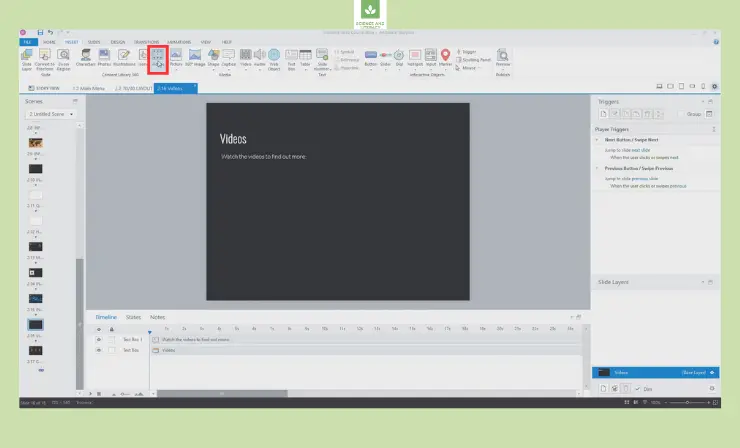
4. Add Interactivity
Enhance your eLearning content by adding interactive elements, assessments, and navigation.
5. Publish to SCORM
Click “File” > “Publish” to open the publishing options. Choose the SCORM format and configure settings such as SCORM version and reporting. Generate the SCORM Package: Click the “Publish” button to create the SCORM package (ZIP file).
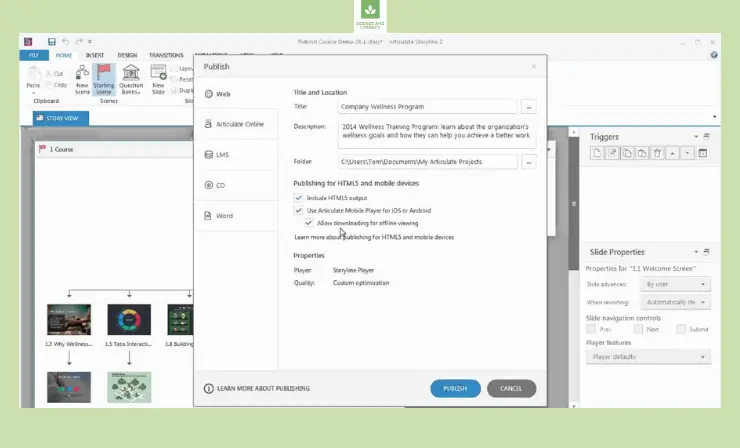
6. Upload to Your LMS
Upload the generated SCORM package to your LMS for distribution and tracking.
Why I Like It:
- Intuitive Interface: Articulate Storyline has a user-friendly interface resembling PowerPoint.
- Rich Interactivity Options: Offers a variety of interactive elements and animation capabilities.
- Strong Community Support: Beneficial forums and resources for users to leverage.
Drawbacks of This Method:
- Cost: The licensing fee can be high for some users or small businesses.
- Limited to Windows: It doesn’t have a native Mac version.
Who Is This Method Best For:
Teachers seeking a blend of ease-of-use and advanced functionalities, especially Windows users desiring a reliable, widely-adopted tool.
You can also view this video guide to discover how to embed videos into your SCORM course using Articulate Storyline:
Way #4: Lectora
Lectora is another tool that enables you to create SCORM-compliant eLearning content from various multimedia elements, including MP4 videos. Dive into this systematic tutorial to convert your MP4 content into SCORM via Lectora:
1. Install Lectora
Download and install Lectora Inspire or Lectora Online on your computer.
2. Open Lectora
Launch Lectora to create a new course or open an existing one.
3. Import Your MP4 Video
Add a video object to your course and import your MP4 video into it.
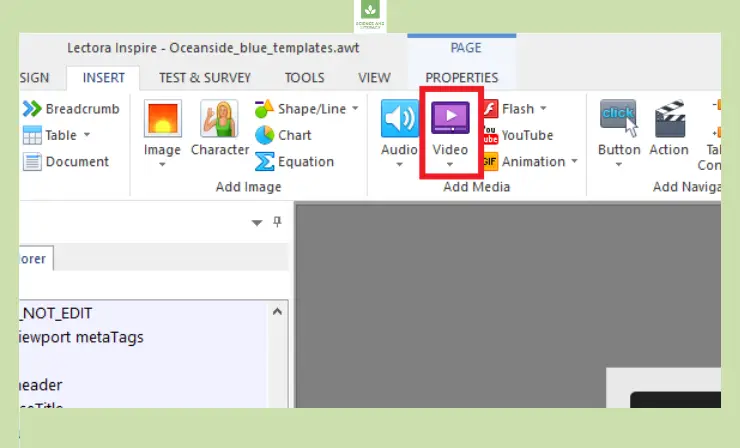
4. Create Interactivity
Enhance your eLearning content by adding interactive elements, questions, and assessments.
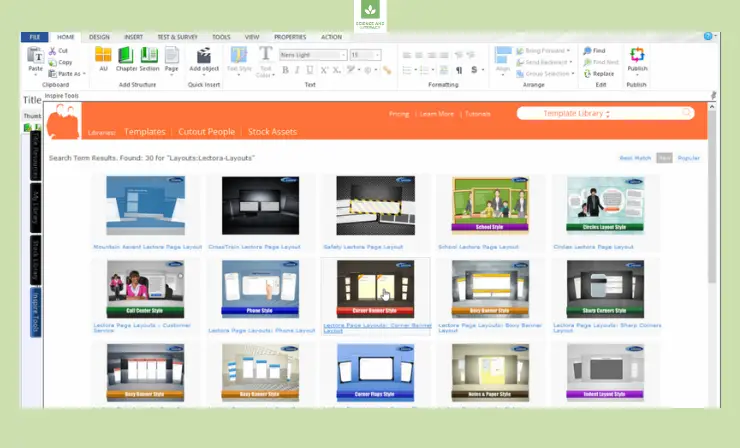
5. Publish to SCORM
Click “File” > “Publish” to open the publishing options. Select the SCORM format and configure SCORM settings.
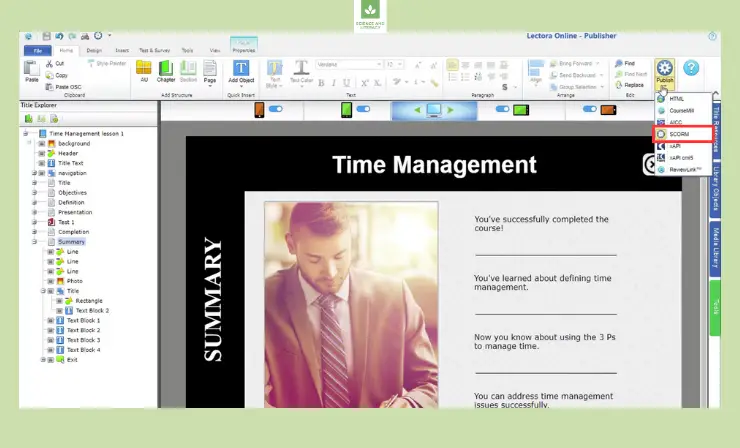
6. Generate the SCORM Package
Click the “Publish” button to create the SCORM package (ZIP file).
7. Upload to Your LMS
Upload the generated SCORM package to your LMS for distribution and tracking.
Why I Like It:
- Responsive Design: Lectora offers tools for designing courses that adapt to multiple device types.
- Advanced Scripting and Variables: Allows for a high level of course customization.
Drawbacks of This Method:
- Steeper Learning Curve: New users might take time to get accustomed to its features and interface.
- More Suited for Complex Courses: Might be an overkill for simple eLearning projects.
Who Is This Method Best For:
Teachers creating courses compatible with multiple devices and experienced educators seeking advanced customization features.
You can also refer to this video tutorial to understand how to incorporate videos into your SCORM course using Lectora:
Way #5: ScormHero
ScormHero is an innovative cloud-based solution designed to streamline the process of generating SCORM-compliant content, with a focus on easy video integration. Unveiling a structured path to turn your MP4 video into SCORM-compliant content with ScormHero:
1. Access ScormHero
Log in to your ScormHero account or register if you’re a new user.
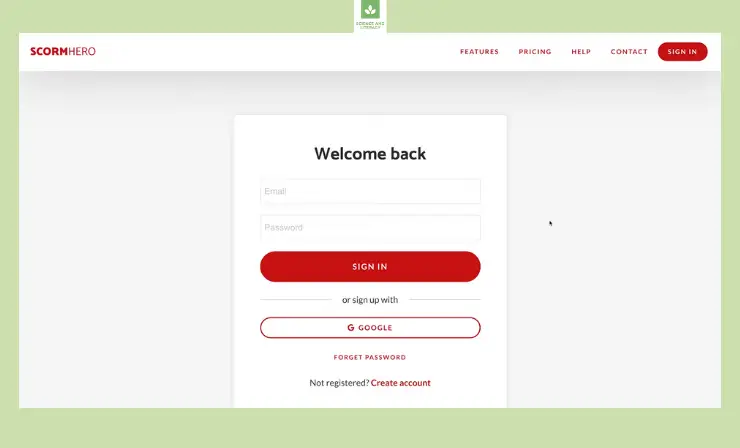
2. Initiate a New Project
Kick off a fresh project in ScormHero.
3. Upload Your MP4 Video
Incorporate an MP4 video into your project using the video upload feature.
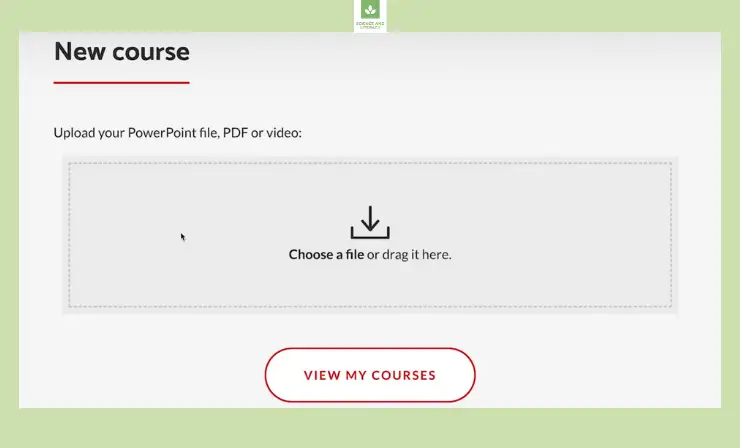
4. Incorporate Interactivity
Elevate your eLearning module with interactive components and quizzes.
5. Export as SCORM
Hit the “Download” button and opt for the SCORM output.
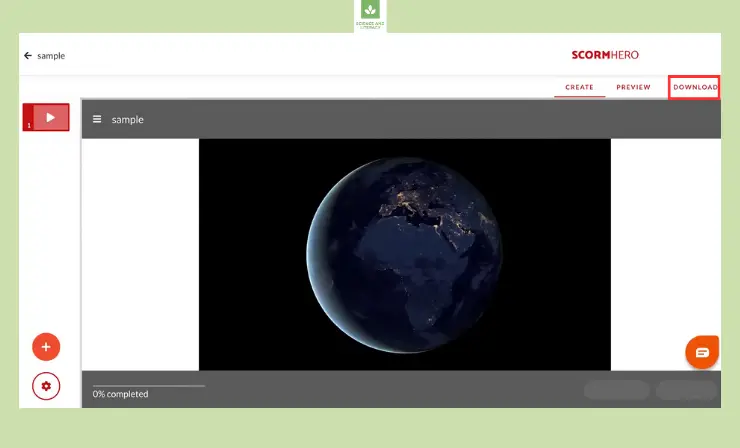
6. Generate the SCORM Package
ScormHero will assemble the SCORM package for you.
7. Deploy to Your LMS
Transfer the generated SCORM package to your Learning Management System for dissemination and monitoring.
Why I Like It:
- Cloud Convenience: As a cloud solution, access is available from any location without the need for software installation.
- User-Friendly Interface: Designed for ease of use, making the SCORM packaging process straightforward.
Drawbacks of This Method:
- Dependence on Internet: Its web-based nature necessitates a stable internet connection.
- Potential Feature Limitations: Might not have certain advanced functionalities that desktop applications possess.
Who Is This Method Best For:
Teachers in search of a straightforward SCORM packaging tool and educators favoring a cloud-based approach to minimize software overhead.
You can also check out this video tutorial to learn how to transform videos into SCORM courses with ScormHero:
9 Tips for Integrating Videos into SCORM Courses
- Choose the Right Authoring Tool: Use e-learning authoring tools like Articulate Storyline, Adobe Captivate, or iSpring. They offer simple ways to import MP4 files and export the whole project as a SCORM-compliant package. You can also explore our guide on the 21 top authoring tools.
- Optimize the Video: Before importing the MP4, ensure it’s appropriately compressed without compromising quality, as this will help in faster loading times.
- Include Captions: If possible, add captions to your video to make it accessible to all learners.
- Keep it Short: Break lengthy videos into shorter chunks to make the learning more digestible.
- Interactive Elements: Consider adding interactive elements, such as quizzes or feedback forms, at the end of the video. This can help in assessing the learner’s understanding and engagement.
- Testing is Crucial: Before you fully integrate the SCORM package into your LMS, test it in SCORM Cloud or a similar platform. This ensures compatibility and functionality. Test on different devices and browsers to ensure a wide range of users can access the content seamlessly.
- Update and Maintain: Over time, you might need to update the video content. Using an authoring tool makes it relatively easy to replace the MP4 and republish the SCORM package without changing the entire structure.
- Documentation: Always keep a backup of your original MP4 and any source files related to your SCORM package. Document any settings or special configurations you’ve applied, so it’s easier to replicate or troubleshoot in the future.
- Feedback Loop: Collect feedback from learners and stakeholders. Their insights can help improve the video content, interactivity, or even the delivery method.
Useful Resources
- SCORM Cloud for Testing SCORM Courses
- SCORM Explained 101 by Rustici Software
- SCORM Overview by ADL Initiative
Conclusion
Transitioning MP4 videos into SCORM format is pivotal for seamless LMS integration. With the diverse methods highlighted in this comprehensive guide, teachers can confidently enhance their eLearning modules, ensuring a more enriching, interactive, and impactful experience for students. Embrace these innovative tools and elevate your digital classroom to new heights of engagement, understanding, and accessibility.
- Overview of 22 Low-Code Agencies for MVP, Web, or Mobile App Development - October 23, 2024
- Tips to Inspire Your Young Child to Pursue a Career in Nursing - July 24, 2024
- How Parents Can Advocate for Their Children’s Journey into Forensic Nursing - July 24, 2024
