As teaching online continues to be a common occurrence, it’s important to make sure teachers have high quality equipment for recording their lectures. If you’re planning to work with students or upload lectures online, you might want to look into the different cams you can use to get the job done.
As someone who has been both a teacher and a student in online classes, I can tell you firsthand that recording equipment makes a huge difference in teaching a quality lesson. Even if your content is good, it can be hard to get the message across if you don’t have a good setup.

If you’ve been looking for insight into what the camera for classroom recording lectures might be, you’ve come to the right place! After reading this article, you will know all about:
- How to choose a classroom cam →
- Best webcams
- Best camcorders
- Best professional camcorder
- Tips for creating engaging video lectures →
No one can deny the importance of a good camera, even if you’re making some educational TikTok videos!
This kindergarten teacher is going viral on TikTok for her videos about online learning ? pic.twitter.com/B2s9kYepP7
— NowThis (@nowthisnews) December 3, 2021
More of a fan of watching videos than reading long articles? For you, we’ve made a video about the best cameras for classroom recording. Check out our YouTube channel, get excited!
How to Choose a Classroom Camera
Before we get into the list of top models, let’s go over some tips for the process of choosing a classroom cam. Choosing it is a large investment, so it’s not a decision to take lightly.
| Question | Answer |
| Important specs to check out when buying a cam are autofocus speed, frames per second (fps), startup time and overall operational speed ratings. The fps rating is the number of photos, shots, or frames that it can capture per second. Higher fps ratings offer smoother and clearer images or video. | |
| 2. How much should I spend on a first cam for teaching? | While more money will get you a better, newer cam, there is no reason to feel the need to spend more than $300. In that range, you can get a great cam to get you started. If you do have more money — or are more serious about using a cam for teaching needs — there are good options at every price point between there and $1000. |
| 3. What is the most important quality of a cam? | The size of the sensor can be considered the most important thing to determine the quality of the photos a cam can capture. It is even more important than the megapixel count, which is the most clearly mentioned specification for most digital cams. |
| Megapixels are not a measure of cam or photo quality. A cam with 2,000 megapixels could still take mediocre photos and videos. Instead, the higher the megapixel count, the more detail the cam’s sensor can collect — but again, this doesn’t ensure fabulous quality. |
Before presenting you my top-list, I’d like to to focus your attention on the three models that I liked the most.
Editors’ Choice
If you are not into reading long articles and are looking for a device for your particular needs, here are my quick suggestions for you:
- Logitech StreamCam — for educators who host a lot of major conferences and record their educational lectures during it. Buy it on Logitech and Amazon
- Sony FDRAX53/B — for those who give demonstration lessons and need to record a lecture of higher quality. Buy it on Sony and Amazon
- Sony HXR-NX100 — for those who professionally shoot their educational videos for YouTube channels, broadcasts, etc. Buy it on Sony and Amazon
I wanted to create a list of high-quality cams that teachers can refer to if they’re looking for a new cam, as I know there’s a lot of information out there, and it can be hard to make a decision. While doing research for this article, I researched about 40 products and ended up choosing 9 of them to feature.
| Photo | Product description | Website |
|---|---|---|
 | For teachers who host a lot of major conferences and need sharp images while performing their topics. Category: webcams | Logitech → |
 | For teaching live on applications like zoom or teams, or having one-on-one calls with students. Category: webcams | Logitech → |
 | For teachers who need a wide-angle webcam to show background while teaching online. Category: webcams | newegg → |
 | For teachers who struggle with lots of tech options and need a simple plug-and-play webcam. Category: webcams | NexiGo → |
 | For making lectures with awesome sound. Category: webcams | Microsoft → |
 | For teachers who film lectures in low light, such as late night or early morning. Category: webcams | NexiGo → |
 | For teachers who want to record their students’ performances and often carry with them. Category: camcorders | eBay → |
 | For recording high-quality education content and long video recordings. Category: camcorders | Sony → |
 | For pre-recording lectures and making educational videos for your You-Tube channel. Category: professional camcorders | Sony → |
Stay tuned, because you don’t want to miss these crucial tips for engaging with your students in video-based learning and choosing the right equipment!
Now that we’ve discussed the benefits of video-based learning and the tops tips for creating engaging videos, let’s get into the cams for recording. Teachers and students can agree that a high-quality cam with clear sound quality is essential, so here are our top choices in a wide range of prices!
Webcams for Conducting Lessons Online
The first category of cameras we have is webcams, which are small external cams that connect to your computer and provide a stream. These tend to be a cheaper option for those on a budget, though they are still certainly an upgrade from the average built-in webcam that comes with your computer. The options below provide excellent video quality as well as audio quality for your lectures!
1. Logitech StreamCam — for a super clear image
Buying Options
Don’t think of me as biased, but I just couldn’t help but put this model in this place! I have a very sweet story about it.
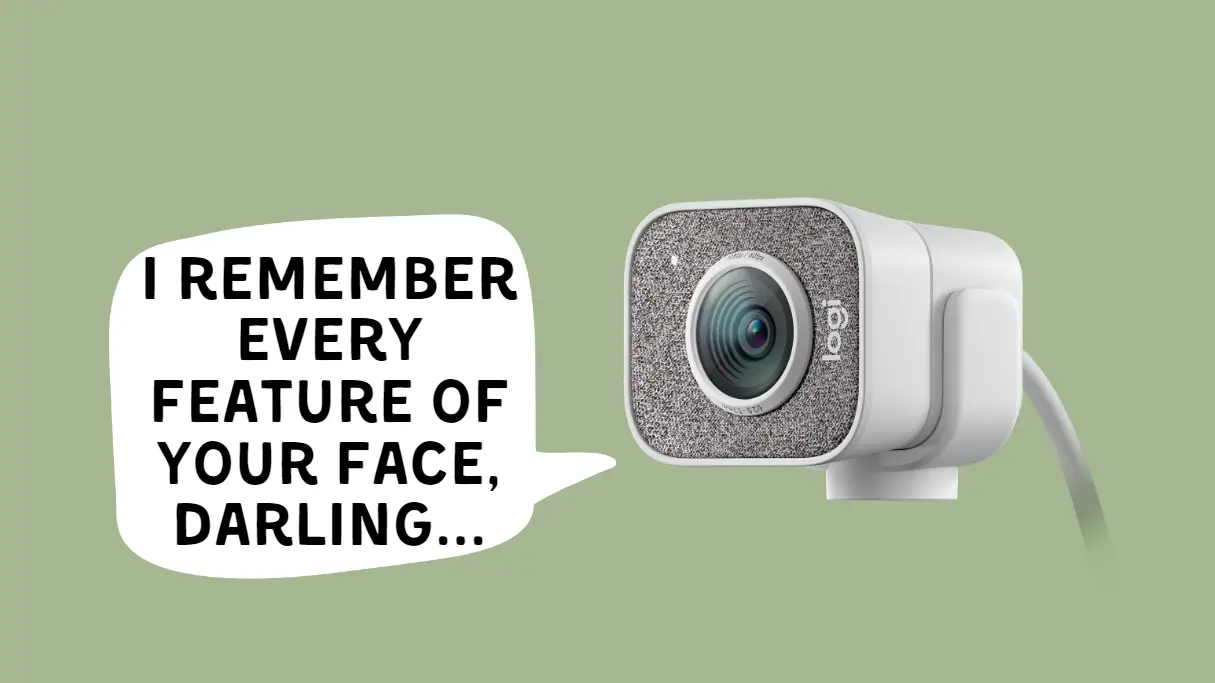
Since I often participate in conferences, the webcam has become my faithful companion. My old camera used to freeze and blur the images, and I was often nervous and psychotic about it. Then my dear hubby bought me this one! Oh God, he is so attentive, well, I like it a lot too.
Not exactly in the cheap webcam category (about $150), but this time you definitely get quality for your money.
Why I like it:
- It will focus even very close; the cam’s user measured the autofocus minimum working distance at 70 mm. and it still worked great.
- It can make you look like you’re in a brighter room than you actually are. You could be in a VERY DIM room, and using the Logitech Capture software, you will look like you have studio lighting!
- Image quality and detail is good enough to be a bit frightening, LOL. (Every freckle and wrinkle shows up, even in low light.)
- A wide 78-degree field of view always keeps you up front and center while recording.
Some drawbacks:
- The cable is a bit short and is a USB type-C connector. Many older PCs have just USB2 and USB3 type-A connectors, so you’ll need an adapter if you don’t have any (or many) USB type-C ports.
- Warning for MacOS users: if you have an M1 chip, the software is NOT compatible.
The good thing is solve some of the problems downloading the Apps for FREE from Logitech:
- Logitech Capture (with this software you can indeed turn off autofocus, and set your own brightness)
- Logitech Camera Settings (for any Logitech cam, and you can control every detail – lighting, brightening, width etc.)
See how clear the picture is! For a webcam, it’s just AMAZING. You see each letter even in font size 9. This cam is your best friend while demonstrating documents. I personally use this cam for presentations.
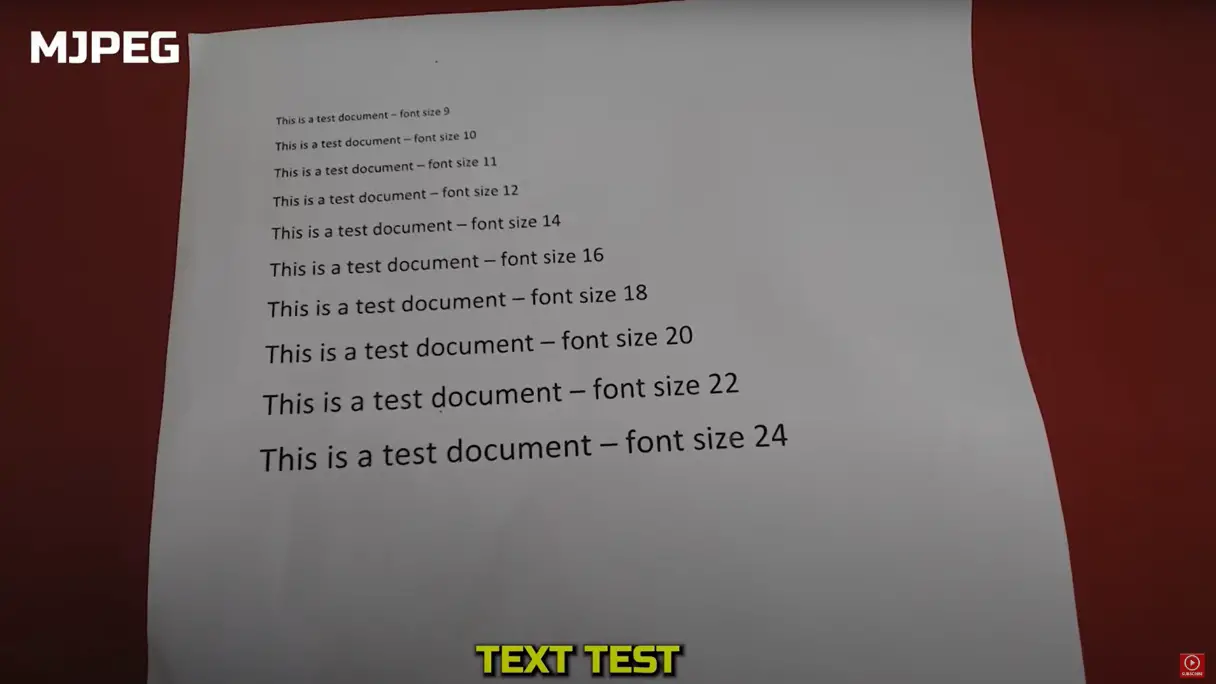
And do not be afraid not to be seen by your colleagues. You can easily adjust the cam so that your face will be visible even in absolute darkness.
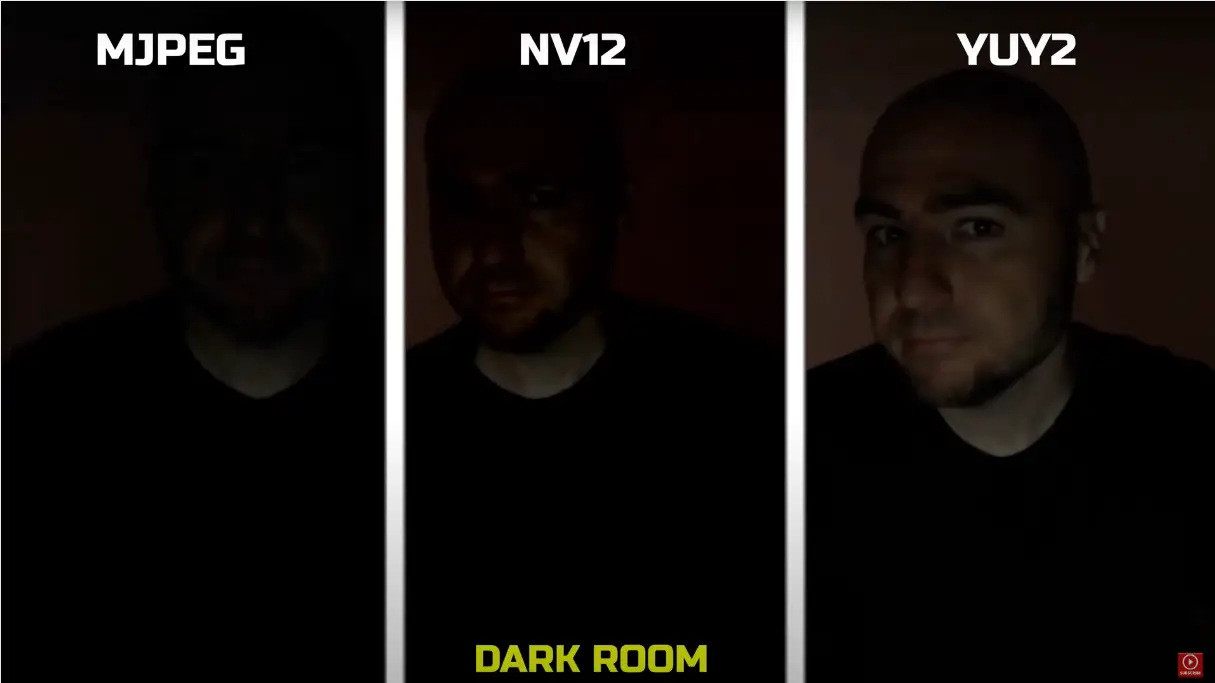
You’ll see an IMMEDIATE difference in the image quality. You can also control if it follows your face etc. There is also a free streaming program for this cam, to further control the image quality.
Use it to…
- make pre-recorded educational videos.
- teaching online (but DO NOT forget to download the apps, the image quality will be much better).
- participate conferences (it is very responsible, it would be unprofessional to perform with a bad one).
Good choice for educators who host a lot of major conferences and need sharp images while performing their topics.
2. Logitech C920x Pro — for video calls and online lessons
Buying Options
The next cam is circa twice cheaper than my favorite one. While I was looking for information for this article, I discovered that this is one of the most popular webcams on the market. Well, let’s evaluate it.

By the way, I haven’t forgotten yet. Logitech is one of the most popular webcam brands, so there are two of them in my review.
One of the thing I find great about this brand is Logitech GoHub software. Download the app from the Logitech website and gain fuller control over its functions. Setup will be a breeze.
Why I like it:
- Mic is amazing. The sound is crystal clear and doesn’t echo, according to my colleague who helped me test it out before first use for a work meeting. AND! This thing can pick up audio from pretty far away, I’m surprised that I can get up, walk across the living room and keep talking, maybe louder, but I’ll be heard just fine.
- It is a wide-angle lens, so it is able to capture a large portion of the background behind me. Great for demonstrating some materials on the blackboard.
- Clear HD video:the new Logitech Capture, another Logitech software, has some nice camera control and editing options. Zoom recognizes Logitech Capture as a source, so any adjustments you make to output with Logitech Capture are shown in your Zoom video output.
Some drawbacks:
- The autofocus is amazing most of the time, but it bugs out randomly where it just goes blurry and won’t get clear until you turn it off and turn it back on.
- Low light quality is not the best, however, that can easily be fixed with some extra lightning.
In the settings mode, you can easily choose the desired image quality and adjust the zoom, focus, and frames. Then, with the same image settings, open Zoom (or whatever you prefer), and all settings will be transferred there.
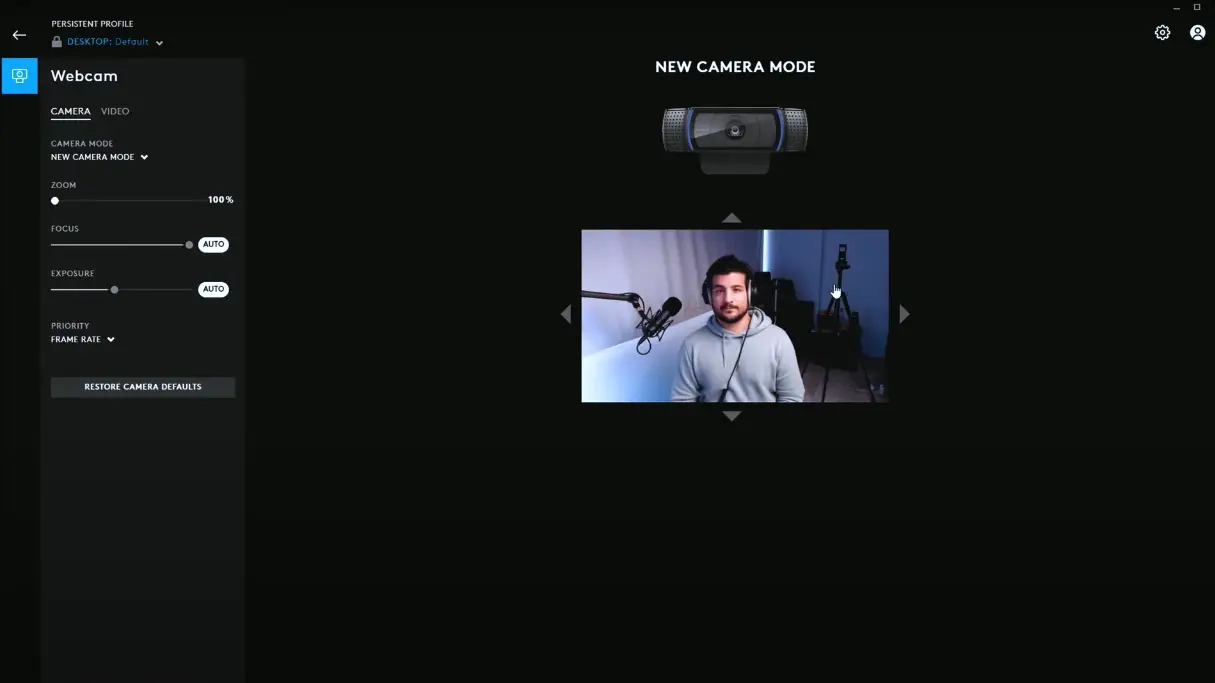
The cam is rather inexpensive. Just try to buy it at the suggested price, don’t overpay for things, because then you feel you didn’t get your money’s worth.
Use it to…
- do teaching staff meetings on Teams.
- teach online through Zoom and chat on Discord.
Chris Panton unboxes and reviews the Logitech C920x Pro HD webcam. He promises it will improve your video quality on conference calls (Zoom, Google Meets, Skype, Hangouts, Facebook, etc). Is that true? Let’s check it!
Good choice for teachers who are looking for a great-quality gadget for classroom & online teaching.
3. IFROO FHD — best camera for class recording
Buying Options
And this webcam is twice cheaper than the previous one, too. Such an entertaining arithmetic with Simona! LOL
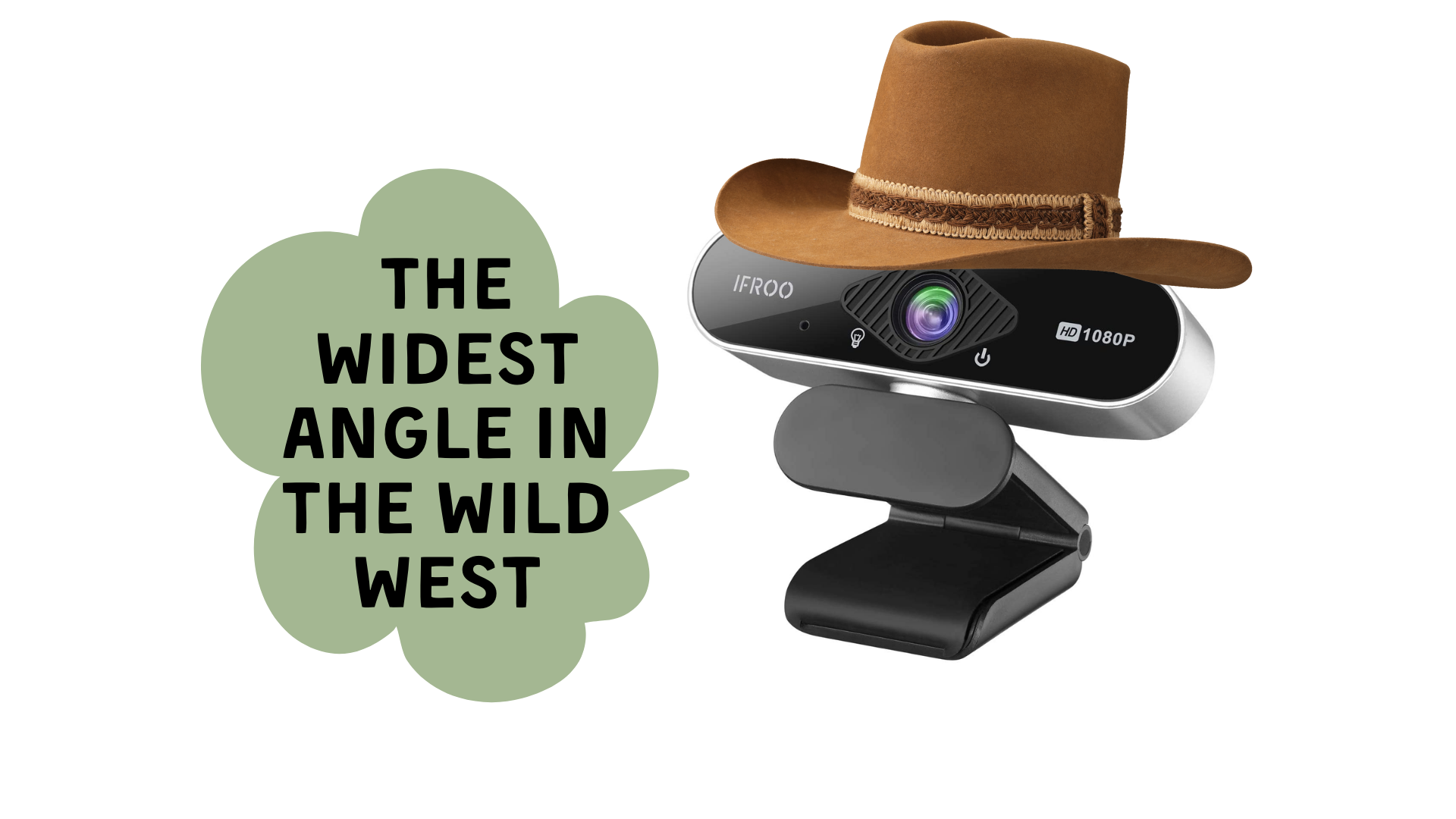
Probably the best picture quality you are going to get for that price point, post “now everyone is teaching from home and needs a webcam”. But it does the trick and is fairly inexpensive.
Why I like it:
- It’s still a pretty wide angle, so more appropriate for multi-person meetings rather than a single-person-per-cam situation like I’m doing.
- The image produced by this webcam is a genuine non-fish-eye view.
- The picture is impressively clear with little light. You can see your face distinctly and your eyes are easily in view, which is vital for being an examiner or having a job interview.
- A large USB cord, which is very convenient if the socket is far from the computer.
Some drawbacks:
- It is pretty big. I wish it was about half or maybe even a quarter of the size.
- The webcam does not come with image stabilization, which means you have to be careful that the picture is straight when you mount your webcam. Always be sure to double-check it before filming!
- The picture quality is decent, but the color balances are super funky until you adjust the settings in whatever app you use it in.
Summing up, if you don’t mind a very wide view this is an excellent model for the price.
I’d recommend it to teachers who struggle with lots of tech options and need a simple plug-and-play webcam AND the installation is beyond easy you just plug it in to a USB 2.0/3.0 port.

Use it to…
- shoot a group of people (for example, at the exams or while working in groups), since the cam’s view is very wide.
- attend school meetings, which this works well for.
- show the background (like a blackboard) while making educational films. Teachers who need a wide-angle webcam to show background while teaching online.
Good choice for teachers who need a wide-angle webcam to show background while teaching online.
4. NexiGo N60 — for no tech-savvy teachers
Buying Options
Next cam is by NexiGo, rather inexpensive (about $40), picture is bright and clear. All in all, a nice and simple fellow.

To compare it to top of the line cameras would be unfair. Many of us just need a simple answer to a simple issue, “I need to get online for a conference to video chat with colleagues.” This model does that.
If you want to use it for recording purposes then you might want a cam that is high resolution, and maybe night vision.
You get what you pay for.
Why I like it:
- It has a large wide view lens that can cropped in the software, it controls contrast and other features too, and fits snug on the monitor. The little lens cap attachment is a nice plus for you tech minded individuals out there.
- It loads up quickly. So if you’re switching cams for different views, it shows up quickly (other brands can take a few seconds).
- No need to focus (though it won’t do super close up like the focusable cams). I would say it’s in focus from about 15 inches to infinity.
- No installation required. Just plug in and use.
Some drawbacks:
- It doesn’t sit snugly on a monitor, so the slightest shaking of the desk can create some motion in the camera.
- If it is completely zoomed out, the picture appears to be looking through a fisheye lens. Curved walls and curved corners.
- You are better off using your laptop’s microphone or an external mic.
Also, there is a privacy cover that you can easily shut and open when you want.
I also consider one of the advantages of this webcam to be a long USB cable. Of course, it doesn’t matter PC if you use a laptop, but when using a computer, it sometimes helps a lot.

Use it to…
- work from home and use it exclusively for microphone as well as video calls.
- work off of the larger monitor that does not have a cam.
In this video, The Net Guy is taking a look at the NexiGo N60 budget model. He will show you an example of the resolution and quality, along with some pointers on how to tune up the NexiGo using their software for the best picture quality.
Good choice for teachers who struggle with lots of tech options and need a simple plug-and-play webcam
5. Microsoft LifeCam Cinema — for lessons when sound is especially important
Buying Options
Next, we have the Microsoft LifeCam Cinema, another model designed as a business webcam. This one has many features, including 720p HD widescreen video at up to 30 fps.
It has an aluminum body and comes with a built-in microphone with noise-cancelling technology.

Why I like it
- Microphone is great. Keeps most sound out and compared to most built-in webcams, the recorded sound is a hell of a lot crisper.
- Aluminum body is a plus, so that it doesn’t get damaged as easily.
- The curved base ‘thingy’ is flexible like an old gooseneck lamp and conforms to hold itself in whatever shape you need, It hooks onto a flat screen monitor as an “L” shape but can be bent to set it on your desk and hold itself at whatever angle you want.
- Flexible stand for notebook and desktop PCs
- Automatically controls exposure for bright and colorful video.
Some drawbacks
- If you move a little, the cam looses its focus and takes seconds to refocus. It’s very distracting.
- The webcam itself is great, but it does not come in a retail box and there is no setup disk or instructions.
- It lacks more mounting options, so mine just sits on the table under my monitor. The top of my monitor has a shelf, and it cannot be clipped to the side of the monitor.
By the way, you will have to download the software from MS, but that is not an issue, and you get some nice features with it.
Use it to…
- make videos to save or send, or for voice commanded programs (thanks to good audio).
Is it the Perfect Skype Webcam? Let’s find it out with the video by Tech United. He discusses pros and cons, mounting mechanism, mic quality and many other features.
Good choice for making lectures with AWESOME sound!
6. NexiGo N660E — for teaching in low-light conditions
Buying Options
Here we have another NexiGo webcam, this time with even more features and user control for a more advanced experience. This NexiGo N660E has many features, including a built-in ring light for optimal lighting at any time of day.

And… some special attention to the software which is downloadable from their website. This software allows adjusting the image to your preference. The settings are saved onto the cam and are seemingly preserved after power is removed. Different settings can be saved to different files for later use for different lighting situations or for different effects.
The software runs with Zoom (and likely other apps) at the same time, so the image can be dynamically adjusted during a meeting if needed!?
Why I like it:
- The NexiGo N660E has a built-in light ring that offers three levels of brightness with touch controls.
- The included software is simple yet functional and is also intuitive as it only shows active settings for the specific model active, with which you can have multiple cams in use with the same software. The software could use some improvements, although the software is only meant for adjustments as other software are what actually use the camera, so it is not an absolutely necessary thing but would be nice.
- The webcam comes with a magnetic privacy cover to protect your privacy and security. Place the magnetic shutter on the webcam lens when the webcam is not in use, then easily snap it onto the back of the webcam for storage.
- Cost. It’s very well priced, especially considering the built-in lighting and privacy cover. There are other cams that are much more expensive and don’t have those.
Some drawbacks:
- It would come on randomly all the time. The only thing to do to stop the random lighting is to unplug it.
- The sound isn’t very good at all. It can make me sound very distant and echo.
Use it to…
- film lectures in low light.
- make Zoom presentations since the viewers can see around the room.
- participate in a Meet and Greet Halloween-Costume Contest, everybody will see each detail of your costume thanks to ring light.
The built-in ring light feature offers lighting at three different levels and is easily adjustable even when recording! With the N660E’s soft lighting, you can achieve your ideal light conditions by adjusting to the setting that is perfect for you, no need to worry about glare. It can help light up your scene even in dim light environments.

The video below is about Nexigo Webcam N660. It shows us such aspects as quality, Mac compatibility, privacy cover, etc.
Good choice for teachers who film lectures in low light, such as late night or early morning.
Camcorders for Creating Educational Videos
The next category we have is camcorders, which are portable video cams for classroom recording that are much larger than the average webcam. These cameras are freestanding and tend to be more expensive than webcams, but they can really take your setup to the next level!
7. Kimire Digital Recorder — for shooting school performances
Buying Options
A camcorder for the price of a webcam (and which can also be used as a webcam, too)? That’s something interesting! I couldn’t pass by this device and studied it carefully from all sides. And here’s what I came to.
What can I say about it? That’s the great camera for recording training videos. The image quality is good enough. During the day, the image is sharp and colorful. However, if you want to get crispy images under low light conditions you are better off using a light along with it.
And the rest of the features I will tell you about in the next section…

Why I like it:
- This camcorder can support record while charging, you can connect it to the power source and don’t need to worry the batteries run out.
- It can support the pause function, you can pause and continue the recording at your wish without starting a new file. This solves the problems with editing.
- It’s extremely lightweight (1.15 pounds) so could be taken anywhere just in your bag.
- It can be used as webcam when the cam is connected to a computer. You just need to operate the button to choose the “PC CAM” mode.
Some drawbacks:
- Apparently it only holds up to 32gb which is not that big especially with how fast file sizes add up, so it’s probably better to make small clips and not expect to make a huge 2 hours video.
- It doesn’t have the highest possible video quality. It records at 15 fps, which is fine, but other cams on my list can go up to 60 fps (even webcams).
Moreover, it feels great in your hand. It has physical buttons for all the important functions. Here’s a set you get for a pretty nice price.

All in all, I’d recommend this camcorder for ‘pretty good’ (not professional) school life videos and similar uses.
Use it to…
- connect to your computer and use as a webcam for teaching from home.
- shooting short educational (and not only) videos everywhere (extremely lightweight).
Below you will find the review of the Kimire Digital by HyperDog Digital. He observes the night footage, adjusting aperture, remote control. He also makes audio and video tests.
Good choice for teachers who want to record their students’ performances and often carry the cam with them.
8. Sony FDRAX53/B — for long video recordings
Buying Options
No doubt, it is much easier to make videos with a proper video camcorder than with a mobile phone or other so-called video cameras. This way, you’re to pay much more (about $1000) to buy a camcorder.
I have shot in daytime, low light (cloudy or stormy conditions), and at night, and all three look terrific. The quality is outstanding, the low light and nighttime videos turned out great.

I would recommend using a remote because the touch screen is very sensitive, and I inadvertently touched it and stopped recording, without realizing it, for a minute or two.
There’s a standard tripod mount on the bottom and a standard hot shoe flash mount on the top.
Why I like it:
- The Balanced Optical SteadyShot (B.O.S.S.) image stabilizer on this thing is phenomenal for handheld shooting. I HATE shaky videos, and it was really minimized with the system in this one.
- There is no 30 minute limit like some DLSR’s. It will record when plugged into the wall until the memory is full.
- You can take photos during a video, does not stop the video (like what happens on a DSLR cam)
Some drawbacks:
- Can only do 4k when it’s on a tripod (it doesn’t shoot in 4k when you are holding it and shooting). Though, the camcorders you can hold and shoot in 4k are pretty expensive.
- The FDRAX53 doesn’t have internal memory.
I’ve seen a some of criticism about this camcorder because of not having the Intelligent Active image stabilization available in 4k, but the Active mode works in 4k and that coupled with the physical vibration-reducing mounting of the lens within the camcorder body still does a really great job.

The lens points in the same INTENDED direction even though you are constantly shaking it. It’s major optical stabilization. And, as you move to a different subject to record, the lens follows you.
Use it to…
- film high-quality educational videos alone (no help needed)
- shoot high school football games and then watch them on TV
- shoot storm and weather video for your Science films
Big G Video reviews the Sony AX53 in 2020. In short, an excellent 4K camcorder. If you’re looking for more details, watch the video below.
Good choice for recording high-quality education content for YouTube or university settings
A Professional Camcorder for YouTube Teaching Bloggers
We also have a couple professional camcorders to recommend if they’re within your budget. These cams have some of the highest quality you can get recording video remotely, and they would be ideal if you have some extra money to spend or are making video content for many of students.
9. Sony HXR-NX100 — for making professional educational videos
Buying Options
The one and only professional camcorder I have here is the Sony HXR Full HD NXCAM.
This model is not exactly for classroom recording, but for filming. Educational filming. You know, we teachers do not often need such professional camcorders, only for some special occasions. But if you’re an educational blogger, that’s what you need.

Why I like it:
- A wide range of shooting conditions: it is capable of filming in low-light conditions or any time of the day.
- There is also a ND Filter function, allowing you to choose four conventional mechanical ND filter positions that will enhance your ability to work in any shooting scenario.
- It corrects sway and stabilizes your shots for you. I advise you to use a tripod for better stabilization. Good for working with kids, they are moving all the time!?
- Dual record modes, a nice option.
Some drawbacks:
- Only issue is, it seems sellers only have the PAL format in hand and not NTSC, which doesn’t work for the majority of production equipment that we use here in the States. If buying, reach out to the seller and confirm it’s the right spec you need.
Besides, one downside to professional camcorders is that they can’t also be used as a webcam.
If you’re getting this beauty, it should probably be for pre-recording or making educational videos to edit and show to students later. So you need to spend more money and buy different kind of cameras for your lectures.
Use it to…
- record lectures for a university setting;
- make educational videos for your YouTube channel.
This model has quite complex settings for the average teacher, so you may need to invite someone to assist you.
But if you yourself are well versed in filming equipment, I think you will not have problems with this baby! Study the settings for a couple of hours, and you’re done.

The video review by UKAirscape is a must-see. He is taking a look at Sony’s very low cost, entry-level NXCAM semi-pro camcorder for education. The video includes sample images shot in XAVC-S at 50Mbps, zoom examples and a low light comparison with the Canon XF200 / XF205.
Good choice for pre-recording lectures; good choice for educational videos and YouTube.
You May Also Need
In addition to purchasing a cam, in my personal experience, there are a few more essentials you may also need for your setup!
1. SanDisk 128GB Ultra Memory Card
 In my experience, you can never have too many memory cards lying around.
In my experience, you can never have too many memory cards lying around.
If you’re planning to prerecord lectures in bulk, you’ll want memory cards to store the footage before you edit and upload the videos.
This is one of the most popular memory cards on the market, great quality and relatively inexpensive.
2. GVM 11.8 Inch Video Light
 Finally, we have a light for your cam setup.
Finally, we have a light for your cam setup.
If you frequently record in low light or teach night classes, this one is a must.
Most of the cams on our list don’t come with built-in lighting, so you might want to look into getting a high-quality light for your teaching setup.
If you want to know more about recording teaching videos, this YouTube video from a teacher goes into detail with some useful tips. Here, you can learn about cams, lighting, and the recording process:
If this looks interesting to you and you’re thinking about becoming a teacher, check out this article here to find out what a teacher’s work day is typically like.
4 Tips for Creating Engaging Video Lectures
In addition to getting a high-quality model for recording lectures, there are other things you can do as a teacher to create engaging videos. Here are a couple tips for capturing your students’ attention with your lessons, even when doing distance learning:
1. Keep it Short
While in-person classes can last a couple of hours in some cases, studies suggest that students respond better to short form video content when distance learning. It’s recommended that teachers break their lessons up into clips shorter than fifteen minutes to maximize students’ attention span. When students see that a lesson isn’t as big of a time commitment, they are more likely to watch the video and engage with the material!
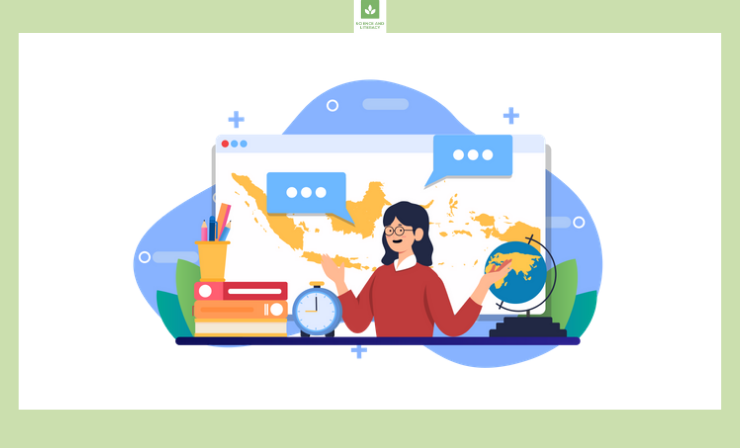
2. Make it Visually Exciting
Another thing teachers can do to increase engagement with their lesson plans is to make their online video lessons visually exciting. It is much easier to add GIFs, videos, and colorful graphics to an online lesson, so this is actually one of the advantages of video-based learning. Just make sure that when you’re showing the video or image the students can still see your face in the corner so that they are engaging with you as the teacher as well!

3. Quiz Your Students
One way many teachers like to engage their students while teaching online is to regularly quiz them on the material in a fun way that is not punitive toward their grades. A common quiz tool teachers like to use for making learning fun is called Kahoot, but there are a variety of online applications that help students learn material as well as classroom games like Jeopardy.
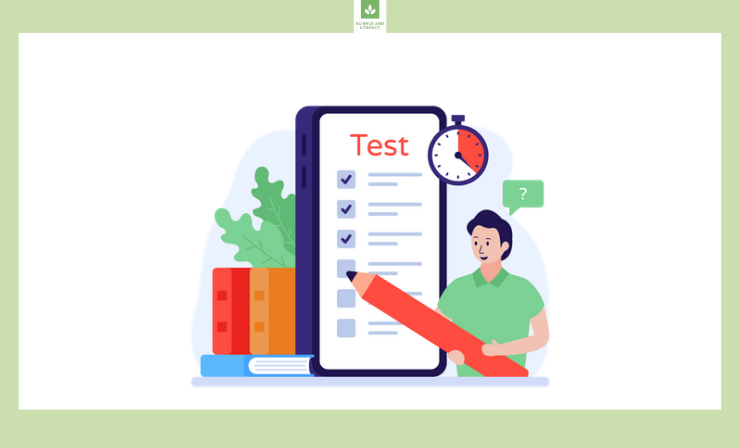
4. Break Students into Smaller Groups
One last tip for creating more engaging lectures is to break students into smaller groups at some point during the lesson. On applications like Zoom and Teams, the function that would allow you to do this is called ‘breakout rooms.’ If you break students up into groups of four or five and give them small topics to share and discuss with each other, you encourage peer-to-peer collaboration and allow camera-shy students a chance to speak up!
If you are curious to learn more about making the best instructional videos for your students, watch this video here. It’s a good quick overview of some of the basics of online teaching.
If you want other ways to capture material, and you’re looking for document cameras for teachers, check out this article for more information!
Useful Resources
- What is the importance of video tutorials to students?
- Video length: how long should instructional videos be?
- How to record online classes on PC/Android/iOS with high quality
- 6 Softwares to record videos for great online courses
Some Final Thoughts
There are so many different cameras out there, but if you’re a teacher, the nine models on our list are some of the best on the market right now. Having a good-quality cam with clear audio is one of the most crucial elements for a strong online lesson, so it’s important to take your time and research which one is best for you!

Such a great variety of cameras in your article. But I don’t know if I am able to use them. Can you advise me of any helpful resources? Maybe there are any tutorials?
There is an instruction of use in every camera you can use YouTube tutorials. I strongly recommend you to watch a You-Tube video made by Grumo Media. It’s called “How to record GREAT Video Lectures”. I watched it myself when I didn’t know how to use a camera, it was very helpful. Anyway, don’t be afraid of trying something new!
Hi, nice post! Thanks!
Hi, very good article! Which camera do you use?
Hi, I’m using the Logitech StreamCam.I’m so satisfied with this camera! It has such a good quality. If you want to buy a camera, definitely choose this one.
What’s better for open lessons: a camcorder or a webcam?
I guess it depends on location.For example, if you have an online open lesson, then a webcam will suit you perfectly. But if you have a lesson in the classroom, then it’s better to use a camcorder or even a professional camera.
Have you ever used a professional camera? Which one? What’s Your Impression?
Hey, thanks for the question. So, yeah I’ve tried one. Actually, I have this model in the article.It’s Sony FDRAX53/B. Firstly,I used it just for fun, but when I became a teacher I started to record some of my lessons. I enjoyed using it, as the camera has a wonderful quality of image and videos, and it’s not difficult to use.
Thanks for a marvelous posting! I definitely enjoyed reading it, you’re a great author. I will be sure to bookmark your blog and will often come back in the foreseeable future. I want to encourage yourself to continue your great job, have a nice evening!|
Thank you!
Thanks very nice blog!
Thanks!
Pretty! This has been an incredibly wonderful article. Many thanks for providing this information.