The shift to a more technology-centric teaching approach, despite its initial challenges, has brought numerous benefits to my educational practices, including planning, conducting lessons, and facilitating student exercises. Embracing technology has also introduced effective tools like free software to monitor students’ computer screens, aiding significantly in classroom management—a task that can often be demanding even for seasoned educators. When I heard that there were free classroom management software options out there, I was immediately excited to try them out.

I’ve tried a few different software programs over the last few years, and I have found them to be very helpful in keeping my students on-task, motivated, and excited to learn. Using these tools has helped me to decrease some of the behavior problems I was seeing too. Would you like to read more about the different classroom management software programs available to you? Keep reading, and I’ll share:
- How I Evaluated the Classroom Management Software Programs
- 11 Free Classroom Management Software Programs:
- 1. Class Dojo →
- 2. Mythware →
- 3. Edmodo →
- 4. Veyon →
- 5. Google Classroom →
- 6. Classcraft →
- 7. Netop Vision →
- 8. TeacherEase →
- 9. Nearpod →
- 10. Socrative →
- 11. Insight →
- How to Choose the Best Classroom Management Software →
You can watch this video, it will briefly retell the content of the article.
How I Evaluated the Classroom Management Software Programs
My comprehensive evaluation of classroom management software programs involved a detailed and varied methodology. Here’s an overview of how I assessed each program:
- Educational Focus and Features: I analyzed the features of each software, focusing on how they cater to different educational needs, such as behavior management, student engagement, and classroom collaboration. This helped me understand the unique offerings and educational benefits of each program.
- User Interface and Accessibility: The ease of use and accessibility of each software was a key criterion. I examined how user-friendly the interface is, considering the ease of navigation, setup, and accessibility for teachers, students, and parents.
- Age Group Appropriateness: Given the diverse age range in educational settings, I evaluated the suitability of each software for specific age groups, from elementary to high school. This helped in determining which software is optimal for different classroom environments.
- Integration and Compatibility: I assessed the compatibility of each program with various educational tools and digital platforms, along with its ability to integrate seamlessly into existing classroom technologies and learning management systems.
- Real-world Effectiveness and User Feedback: User reviews and feedback were crucial in my evaluation. I gathered insights from educators and administrators to understand the real-world effectiveness, reliability, and overall user satisfaction with each software.
By meticulously considering these factors, I aimed to provide a well-rounded guide on the best classroom management software programs, ensuring educators and schools can select a tool that aligns perfectly with their teaching goals and classroom dynamics.
Before exploring my carefully chosen picks, I want to highlight three apps that truly caught my attention.
Editors’ Choice
For those who favor concise suggestions customized to your specific needs, rather than thorough reviews, here are my quick recommendations:
- Class Dojo — for elementary school teachers seeking to enhance classroom community and communication.
- Classcraft — for elementary and middle school teachers who want to incorporate gamification into behavior management and social-emotional learning.
- Nearpod — for elementary and middle school educators who want to create interactive and dynamic lessons.
Here’s a list of software for Classroom Management.
| Platform | Why choose it |
|---|---|
| 1. Class Dojo → Ideal for Elementary School Classroom Community Building
|
|
| 2. Mythware → Optimal for Middle and High School Digital Class Management
|
|
| 3. Edmodo → Suited for Upper Elementary to High School Collaborative Learning
|
|
| 4. Veyon → Perfect for Technology-Integrated Classrooms Across All Grades
|
|
| 5. Google Classroom → Best for Streamlined Management in Elementary and Middle Schools
|
|
| 6. Classcraft → Effective for Gamified Learning in Elementary and Middle Schools
|
|
| 7. Netop Vision → Appropriate for Comprehensive Digital Supervision in All Grade Levels
|
|
| 8. TeacherEase → Suitable for Technology Transition in K-12 Classrooms
|
|
| 9. Nearpod → Ideal for Interactive and Immersive Learning in Elementary and Middle Schools
|
|
| 10. Socrative → Optimal for Real-Time Assessment in Upper Elementary and Middle School Classrooms
|
|
| 11. Insight → Best for Digital Monitoring and Teaching Efficiency in Upper Elementary to High School
|
|
Now let’s take a closer look at each one.
Whether you’re recording a lecture for observation or looking for day-to-day organization and management, a classroom management software program may offer exactly what you’re looking for.
In the following sections, I’ll introduce my top choices for the best classroom management software programs, including free software to monitor students’ computer screens. These programs are accessible at no cost, though some offer enhanced features through paid subscriptions. This guide aims to provide teachers with reliable and budget-friendly options for managing their classrooms efficiently.
If you are looking for other educational software, you can read our articles about distance learning programs and software for making worksheets.
1. Class Dojo — Ideal for Elementary School Classroom Community Building
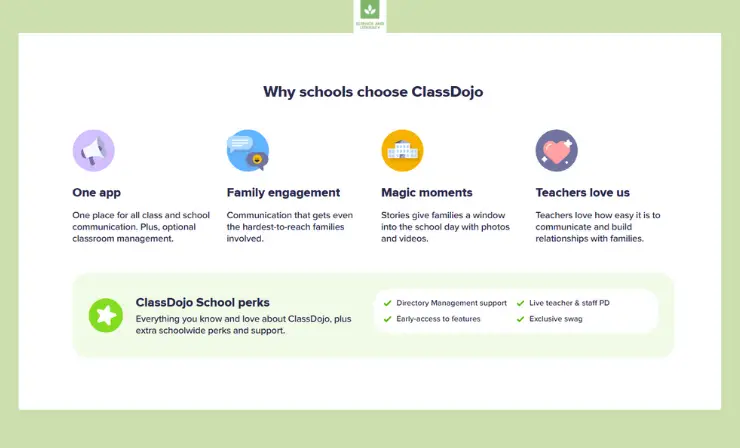
Class Dojo, a free and comprehensive classroom management tool, fosters strong connections between teachers, students, and parents. It supports behavior reinforcement, collaborative grouping, and focus through music, and showcases student learning via digital portfolios. With easy communication and over 30 language translations, it bridges the gap between home and school, enriching the educational community.
This incredible 4th grader from 4M, Keeyanah, traded in her Class DoJo points (earned for making good choices) to read to Mrs. Stewart’s class. Third graders really enjoyed Keeyanah reading, “The Office.” ❤️#MartinStudentsRock #LoveNorthSchools pic.twitter.com/VSi2jPpk3p
— JWMartinSchool (@JWMartinSchool) June 17, 2022
Features
- Seamless Communication at Your Fingertips: Messages in ClassDojo enable effortless communication with teachers, families, and staff at any time, enhancing connectivity. Plus, with automatic translation into over 35 languages, it bridges communication gaps globally.
- Share Classroom Moments Privately: Stories allow teachers to share photos, videos, and updates securely on a private feed, offering parents a glimpse into the classroom’s vibrant activities and learning moments.
- Effortless Event Planning and Reminders: Adding events to the ClassDojo calendar is a breeze, keeping everyone informed and engaged with automatic reminders, ensuring no important event is missed.
- Foster Individual Growth with Collaborative Tools: ClassDojo supports social-emotional learning through Points and Big Ideas, while also empowering students to express themselves using Portfolios, encouraging personal and collaborative growth.
- Transform Your Classroom with Innovative Tools: The Teacher Toolkit in ClassDojo is packed with useful features like attendance sheets and timers, aimed at saving time and energy, thereby focusing more on nurturing student growth and learning.
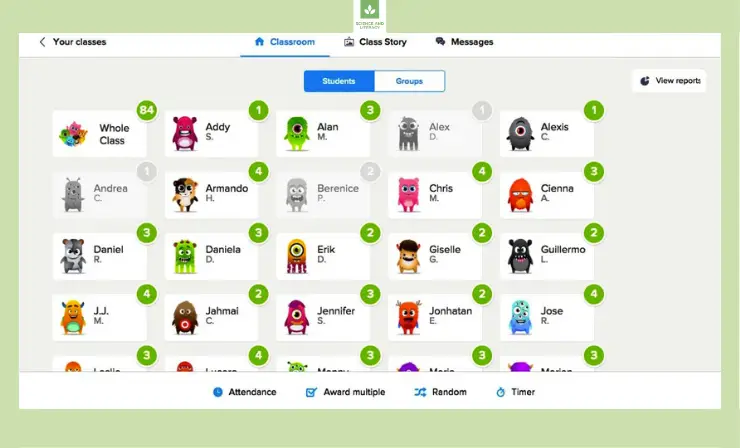
Why I Like It
- Community Building: Enhances classroom dynamics by connecting teachers with students and parents effectively.
- Positive Reinforcement: Offers a platform for rewarding good behavior and facilitates student grouping for collaboration.
- Digital Portfolios: Allows the creation and sharing of student portfolios, showcasing learning and progress effectively.
Some Drawbacks
- Active Monitoring Needed: Requires consistent teacher attention for optimal usage and effectiveness.
- Reward Focus: Might inadvertently emphasize reward-based learning over natural student motivation.
User Reviews and Ratings
- Rating by Capterra: 4.7/5
- What users like: Users appreciate the ease of rewarding students for good behavior and the platform’s strong parent-teacher communication features.
- What users dislike: Users have noted concerns about the overwhelming nature of constant updates and messages, which can lead to important information being missed or overlooked.
Who Is Class Dojo Good For
Ideal for elementary school teachers seeking to enhance classroom community and communication. It offers tools for behavior reinforcement, collaborative grouping, and parent engagement, making it particularly effective in younger educational settings where positive reinforcement and family involvement are key.
Discover Class Dojo’s unique classroom management features by watching this engaging video. Gain insights into its interactive interface and how it fosters communication between teachers, students, and parents.
2. Mythware — Optimal for Middle and High School Digital Class Management
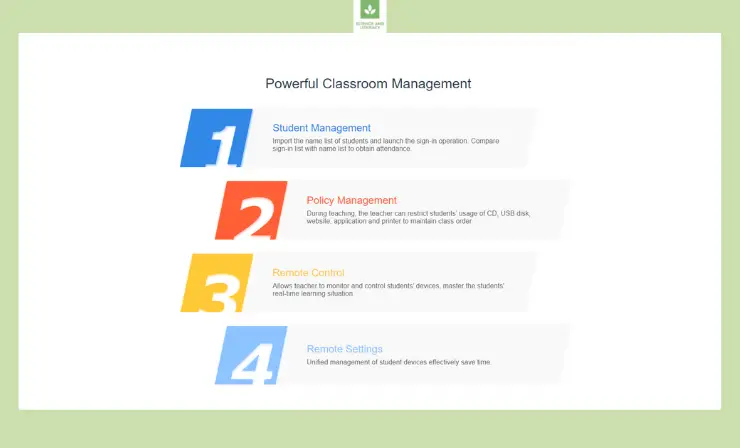
Mythware offers cross-platform classroom management for various operating systems, enabling screen broadcasting and resource sharing. Teachers can highlight student work through class demonstrations and engage with an interactive whiteboard feature, enhancing collaborative problem-solving in real time.
Features
- Efficient Student Management for Attendance Tracking: Easily import a student name list and initiate the sign-in process with this feature. It allows for a quick comparison of the sign-in list with the name list to accurately track and record student attendance.
- Comprehensive Policy Management for Classroom Discipline: This feature enables teachers to maintain class order by restricting student access to CDs, USB disks, websites, applications, and printers. It’s a crucial tool for ensuring focused and undistracted learning environments during teaching sessions.
- Intuitive Remote Control for Enhanced Supervision: Empower teachers with the ability to monitor and control student devices remotely. This feature ensures teachers have a complete grasp of students’ real-time learning activities, providing immediate assistance or guidance as needed.
- Streamlined Remote Settings for Time-Saving Management: Simplify the management of student devices with this feature, offering unified control options. It significantly saves time for educators by allowing quick adjustments and settings updates on student devices from a central point.
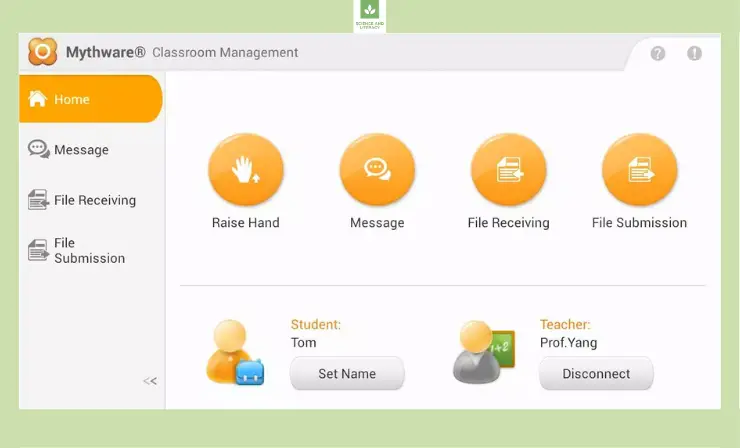
Why I Like It
- Versatile Platform Support: Offers broad compatibility across different operating systems, ensuring wide accessibility.
- Collaborative Tools: Features class demonstrations and an interactive whiteboard, fostering collaborative learning.
- Resource Sharing: Screen broadcast functionality enables efficient sharing of educational resources and problem-solving.
Some Drawbacks
- Tech Proficiency Required: Can be challenging for teachers less familiar with technology.
- Network Dependency: Relies on a robust network infrastructure for full functionality and support.
User Reviews and Ratings
- Rating by Capterra: 4.9/5
- What users like: The ease of installation and the comprehensive set of features for monitoring and evaluating students are frequently mentioned as significant benefits.
- What users dislike: Some users point out the limitations related to internet access, suggesting the need for offline capabilities to make the software more accessible.
Who Is Mythware Good For
Best suited for middle and high school teachers who require advanced classroom management across various operating systems. Its features like screen broadcasting and interactive whiteboards are perfect for educators looking to facilitate collaborative and technologically integrated learning environments.
If you’d like to learn more about Mythware, watch this video. It helps explain some of the benefits of the program and how it works from both a teacher’s and student’s point of view.
3. Edmodo — Suited for Upper Elementary to High School Collaborative Learning
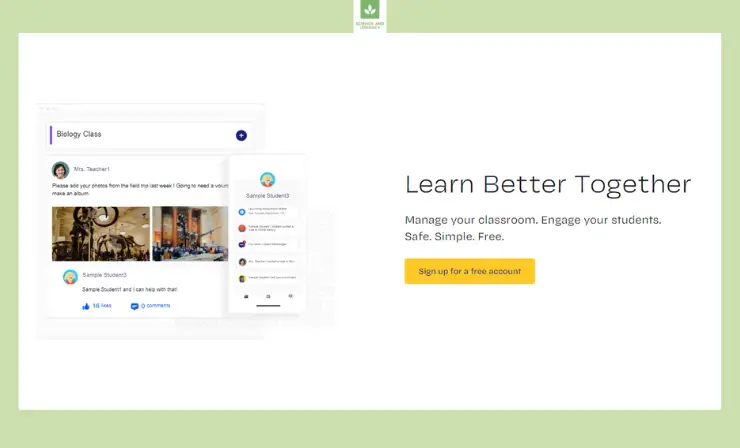
Edmodo streamlines classroom communication, allowing teachers to distribute materials and message students or parents directly. The platform facilitates class updates, grade tracking, and lesson enhancement through a vibrant community hub. Edmodo’s “Discover” section offers a wealth of shared educator insights, making it a valuable resource for improving student engagement and success.
Features
- Streamlined Student Communication and Material Distribution: Edmodo simplifies classroom management by enabling teachers to effortlessly send messages and distribute educational materials. Whether it’s a class-wide announcement or individual student feedback, this feature ensures seamless communication and resource sharing.
- Parental Involvement and Classroom Transparency: Keeping parents informed is a breeze with Edmodo. Teachers can send updates directly to parents, who also have access to view classroom activities and monitor their child’s academic progress, fostering a transparent and collaborative educational environment.
- Enhanced Lesson Quality and Educational Networking: Edmodo offers a unique opportunity to elevate teaching methods. With features like the “Discover” section, “Spotlight” area, and Edmodo hashtags, teachers can explore and adopt innovative educational strategies shared by a global network of educators, enriching their classroom experience.
- Efficient Classroom Workflow Management: Edmodo streamlines the day-to-day classroom tasks, from setting assignments to tracking student progress. Its user-friendly interface allows teachers to efficiently manage their workload, freeing up more time to focus on student engagement and learning outcomes.
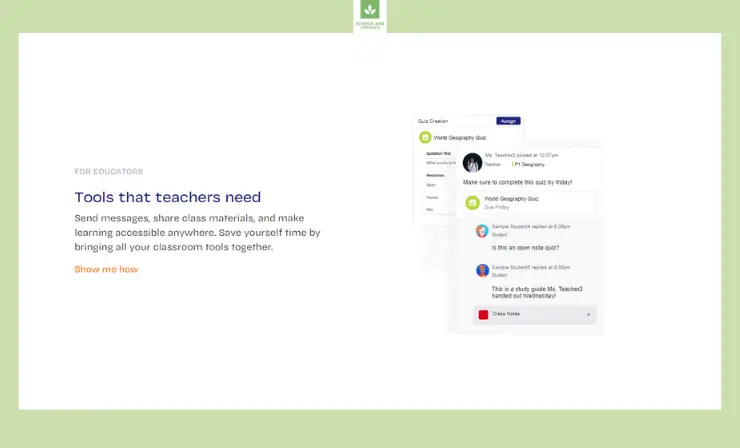
Why I Like It
- Communication and Material Sharing: Simplifies interaction and material distribution between teachers, students, and parents.
- Parental Tracking: Enables parents to actively track classroom activities and monitor student grades.
- Educational Community Hub: The Discover section provides a wealth of resources and teaching insights.
Some Drawbacks
- Interaction Limitation: Potential over-reliance on the platform may reduce in-person student interactions.
- User Experience Complexity: The feature-rich platform might be overwhelming for new users.
User Reviews and Ratings
- Rating by TrustRadius: 4.0/5
- What users like: Educators using Edmodo appreciate its user-friendly interface, which resembles popular social media platforms, making it engaging for students.
- What users dislike: Some drawbacks mentioned include the lack of a direct chat feature for real-time student interaction, which could enhance its communicative capabilities.
Who Is Edmodo Good For
Primarily beneficial for upper elementary, middle, and high school teachers. Edmodo excels in simplifying communication, sharing resources, and keeping parents informed, making it a valuable tool for educators aiming to maintain an organized and connected classroom.
Explore Edmodo’s collaborative learning environment through this informative video. Learn about its tools and features that connect educators and students in a dynamic educational space.
4. Veyon — Perfect for Technology-Integrated Classrooms Across All Grades
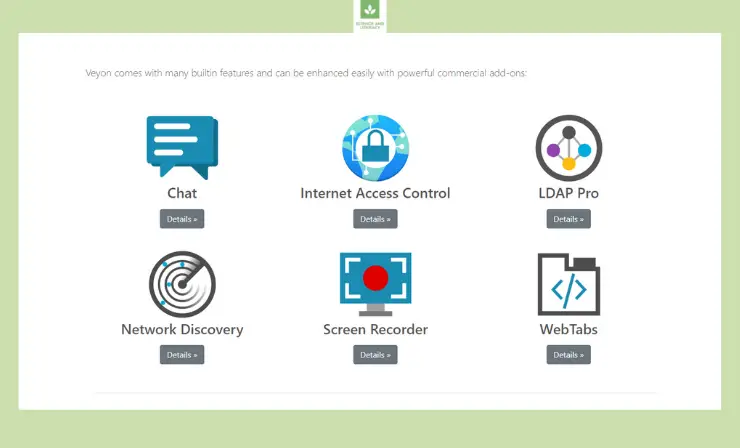
Veyon, a leading classroom computer monitoring software, equips teachers with the tools to supervise students’ digital activities effectively. It guarantees student focus through screen monitoring and provides immediate lockout options for distractions. The software’s unique demonstration feature elevates teaching by enabling screen sharing across various devices. Perfectly suited for technology-rich classroom environments, Veyon streamlines the educational process, ensuring students remain engaged and participatory in this digital era.
Features
- Comprehensive Classroom Control: Veyon empowers you with total classroom oversight. Effortlessly view all student computer screens in icon format, access devices instantly, capture screen content easily, and command attention by locking systems and disabling inputs—all through a single interface.
- Engaging Screen Broadcasting: Veyon’s demonstration feature revolutionizes teaching methods. It allows real-time screen sharing, either yours or a student’s, with the whole class. Options include a full-screen mode for focused learning and a window mode for an interactive approach, catering to various educational needs.
- Efficient Network Integration: Veyon integrates flawlessly with your school’s network. Its built-in LDAP/Active Directory support ensures real-time updates of computer and location data. For environments outside the Active Directory, choose from Network Discovery or the in-built directory feature for perfect network alignment.
- Dynamic Classroom Interaction: Veyon redefines the digital classroom landscape. It offers teachers the ability to oversee and snapshot student screens, lock individual devices to maintain classroom focus and use the demo feature for impactful presentations, making it ideal for tech-enhanced educational settings.
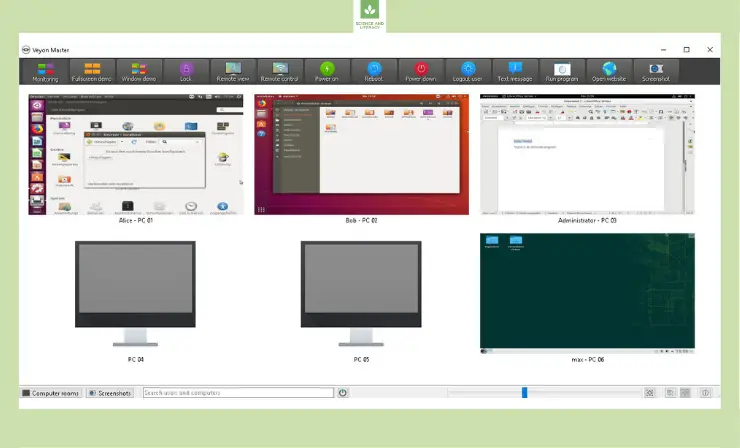
Why I Like It
- Student Screen Oversight: Allows for detailed monitoring and control of student computer activities.
- Enhanced Focus Features: Includes screen locking and demo features to boost student attention and engagement.
- Digital Classroom Management: Tailored for managing classrooms equipped with personal student devices.
Some Drawbacks
- Privacy Concerns: Raises issues regarding student privacy with continuous screen monitoring.
- Network Reliance: Dependent on stable and consistent network performance for optimal functionality.
User Reviews and Ratings
- Rating by Capterra: 4.3/5
- What users like: The software’s ability to facilitate remote monitoring and support of student PCs is frequently praised.
- What users dislike: Some users suggest potential improvements in the software’s graphical interface for a more polished experience.
Who Is Veyon Good For
Ideal for classrooms where each student uses a personal computer, particularly in middle and high school settings. Veyon’s ability to monitor and control student screens makes it a valuable asset for teachers in technology-rich educational environments.
Wondering if Veyon may be what you’re looking for? This video walks through some of the different features the program has to offer.
5. Google Classroom — Best for Streamlined Management in Elementary and Middle Schools
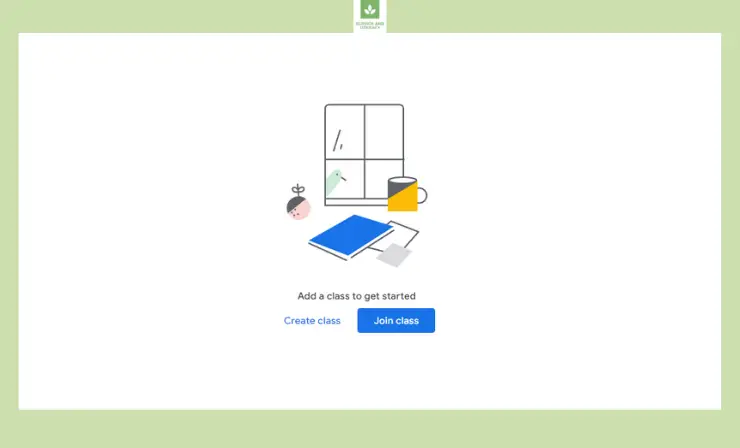
Google Classroom simplifies assignments and class management, promoting collaboration and streamlined communication. Teachers can manage classes online, with real-time feedback capabilities and parent engagement through assignment summaries. Google Classroom’s integration with educational resources aids in creating a cohesive and interactive learning environment, making it a versatile tool for the evolving educational landscape.
Features
- Effortless Class Organization: Streamline your teaching process with the ability to organize classes, assignments, and student grades online. This feature lets you maintain an efficient and orderly classroom environment, ensuring everything you need is just a few clicks away.
- Streamlined Assignment Management: Easily set up assignments and enrich them with relevant materials for your students. This function allows for a seamless distribution of educational content, enhancing the learning experience with readily accessible resources.
- Interactive Communication Tools: Engage with your students through the posting of announcements and initiating online discussion boards. This interactive platform fosters an active learning community, encouraging student participation and collaborative discussions.
- Real-Time Feedback Provision: Offer immediate and constructive feedback to students. This capability ensures timely communication, aiding in the quick resolution of doubts and facilitating continuous learning progress.
- Convenient Video Meeting Integration: Organize and conduct video meetings directly within the platform. This feature provides a personal touch to remote education, bridging the gap between traditional and digital classrooms through live interaction.
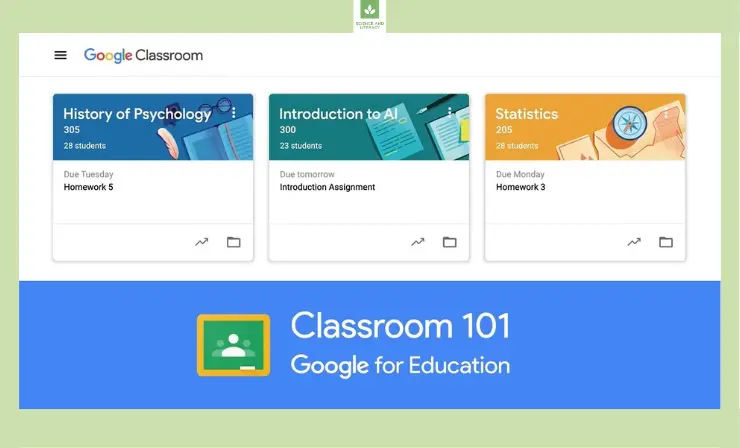
Why I Like It
- Comprehensive Classroom Management: Centralizes class, assignment, and grading management in one platform.
- Google Suite Integration: Seamlessly works with Google apps for streamlined classroom workflows.
- Collaboration and Feedback: Promotes active student engagement and provides real-time feedback.
Some Drawbacks
- Customization Limitations: Offers restricted options for personalizing classroom layouts.
- Large Class Management Challenges: Managing numerous students within the platform can be cumbersome.
User Reviews and Ratings
- Rating by Capterra: 4.7/5
- What users like: Users consistently praise Google Classroom for its reliability, user-friendliness, and seamless integration with other Google platforms.
- What users dislike: Some users find the user interface of Google Classroom unattractive and lacking in personalization options, which could detract from the user experience.
Who Is Google Classroom Good For
Perfectly suited for elementary and middle school teachers looking for a streamlined way to manage assignments, enhance collaboration, and communicate with students and parents. Its seamless integration with Google Suite makes it a great choice for tech-savvy educators.
Delve into the functionalities of Google Classroom with this explanatory video. See firsthand how it streamlines assignments, communication, and classroom organization.
6. Classcraft — Effective for Gamified Learning in Elementary and Middle Schools
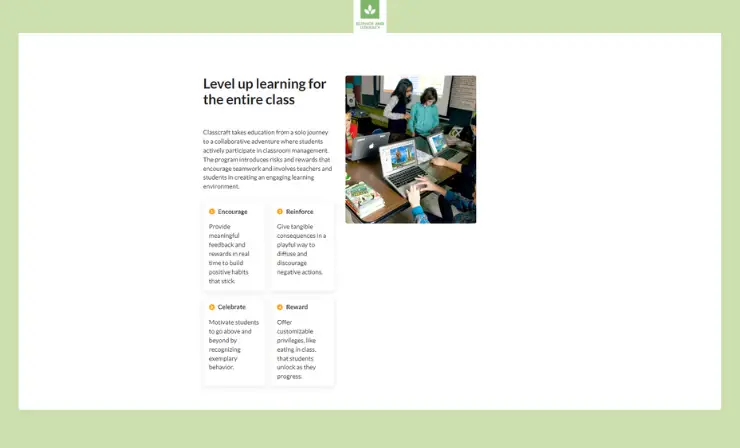
Classcraft leverages gaming principles to motivate and manage student behavior. It facilitates positive behavior reinforcement and social-emotional learning, with administrative oversight for targeted interventions. Intuitive and engaging, Classcraft seamlessly integrates into daily routines, enhancing student autonomy and educators’ instructional strategies, thereby transforming classroom dynamics and student outcomes.
Features
- Positive Behavior Incentives: Foster a positive classroom environment by incentivizing and rewarding desirable behaviors. Classcraft’s point system turns good conduct into a fun and rewarding experience, encouraging students to respect and support each other.
- Collaboration and Recognition Tools: Enhance student collaboration and peer recognition with Classcraft’s Kudos feature. This tool promotes teamwork and appreciation among classmates, fostering a supportive and collaborative learning environment.
- Interactive Lesson Planning: Transform traditional lesson plans into personalized, engaging learning adventures with Classcraft’s Quests. This feature adds a dynamic and interactive element to lesson delivery, making learning more captivating for students.
- Gamified Assessments: Make formative assessments enjoyable and effective with Boss Battles. This unique feature integrates game elements into evaluations, making learning assessments less daunting and more engaging for students.
- Enhanced Communication: Boost student and parent engagement with integrated messaging features. Classcraft facilitates open communication channels between teachers, students, and parents, enhancing the educational experience.
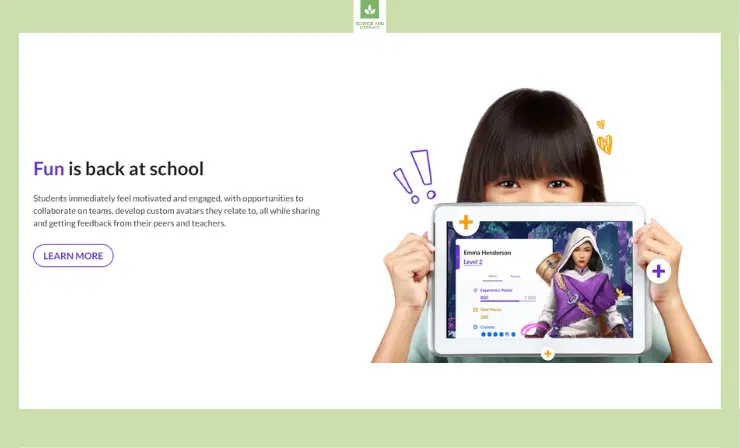
Why I Like It
- Behavioral Gamification: Applies gaming dynamics for effective behavior management and student motivation.
- Skill Development Emphasis: Encourages development of independence and socio-emotional skills among students.
- Routine Integration: Seamlessly fits into daily educational routines, enhancing instructional strategies.
Some Drawbacks
- Gaming Appeal Variance: This may not resonate equally with all student demographics.
- Educational Goal Balance: Necessitates careful application to ensure the focus remains on educational outcomes.
User Reviews and Ratings
- Rating by Capterra: 4.3/5
- What users like: Users appreciate how it transforms routine learning and behavior management into an interactive, team-building experience.
- What users dislike: Users point out that Classcraft still requires significant teacher involvement for activities like leaving feedback, applying game mechanics, and managing student experiences, which can be more labor-intensive than expected.
Who Is Classcraft Good For
Classcraft is best for elementary and middle school teachers who want to incorporate gamification into behavior management and social-emotional learning. Its engaging approach is effective in classrooms focused on building teamwork and intrinsic motivation.
Immerse yourself in the gamified learning experience of Classcraft by watching this video. It illustrates how gamification elements can enhance student engagement and learning.
7. Netop Vision — Appropriate for Comprehensive Digital Supervision in All Grade Levels
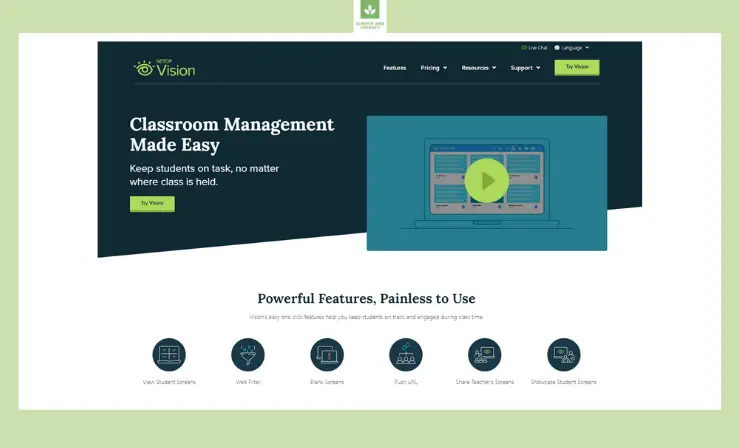
Netop Vision ensures focused learning by allowing teachers to observe and manage student screens. Its web filter and screen-locking capabilities enhance on-task behavior. The software streamlines presentations and facilitates direct student-teacher screen sharing, optimizing classroom engagement. Netop Vision is a comprehensive solution for maintaining student concentration and motivation within a digitally driven educational environment.
Features
- Real-Time Student Monitoring: Netop Vision provides educators with the ability to view and monitor each student’s computer screen in real time. This feature ensures students remain focused and on-task, enhancing overall classroom productivity and learning engagement.
- Selective Web Filtering: The software includes a web filter feature, allowing teachers to control and limit the websites students can access during class. This functionality ensures a safe and distraction-free online environment conducive to learning.
- Focused Learning Environment: Teachers can freeze students’ screens to capture their attention, ensuring students are focused on the lesson. This feature is particularly useful during important discussions or instructions.
- Interactive Screen Sharing: The platform allows teachers to share their screen with students, facilitating interactive and visual learning. This feature is beneficial for demonstrating concepts and guiding students through lessons.
- Student Presentation Support: Teachers can showcase a student’s computer screen, enabling them to present their work to the class easily. This fosters a collaborative learning environment and encourages student participation and presentation skills.
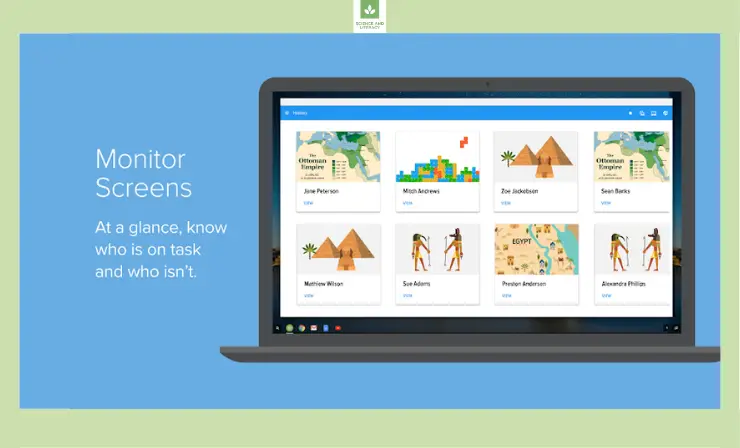
Why I Like It
- In-depth Monitoring: Ensures focused student participation through comprehensive screen observation and management.
- Focused Learning Support: Offers web filtering and screen sharing to aid focused learning.
- Presentation and Attention Tools: Provides functionalities for engaging student presentations and attention management.
Some Drawbacks
- Device-Specific Suitability: Less effective in environments lacking individual student devices.
- Web Filtering Setup: Requires thoughtful configuration to avoid overly restrictive internet access.
User Reviews and Ratings
- Rating by G2: 4.5/5
- What users like: Users find its ability to monitor and manage student computer usage highly effective, particularly in environments with multiple devices.
- What users dislike: Users have noted occasional software glitches and mentioned that some students are able to find loopholes in the system, potentially undermining the software’s effectiveness.
Who Is Netop Vision Good For
Suitable for all grades where students have individual devices. Netop Vision’s comprehensive monitoring and presentation tools make it an excellent choice for educators in digitally advanced classrooms seeking to maintain student focus and enhance learning engagement.
Get a closer look at Netop Vision’s classroom management solutions in this demo video. See how it simplifies teaching with technology and enhances student engagement.
8. TeacherEase — Suitable for Technology Transition in K-12 Classrooms
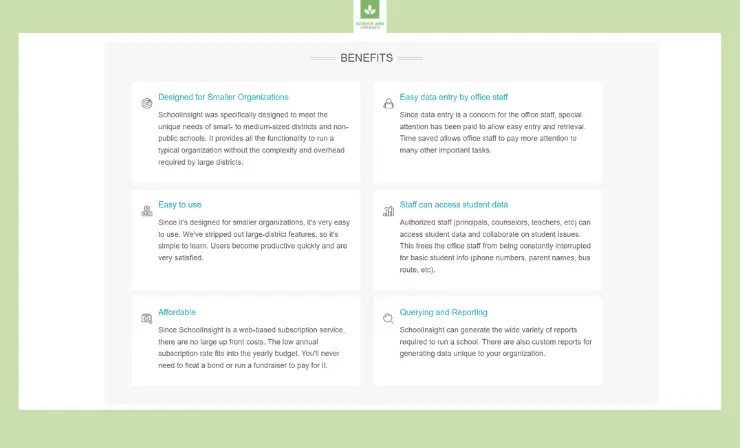
TeacherEase supports tech-enhanced classrooms with digital assignment distribution and learning cycle management. It offers differentiated instruction, a status console for real-time monitoring, and a digital library for lesson resources. TeacherEase’s user-friendly interface aids in efficiently managing classroom activities and student progress, fostering a streamlined and adaptive educational experience for both teachers and students.
Features
- Curricula Organization and Planning: TeacherEase enables educators to meticulously organize their curricula, offering the ability to create units, lesson plans, and assignments. Teachers can attach various digital resources and assign standards, tailoring the scope and sequence to meet students’ specific learning needs.
- Diverse Digital Resource Integration: Utilize a variety of digital activities, including web pages, videos, and quizzes, for enhanced interactive learning across different student devices.
- Student Task Management: TeacherEase streamlines task management by automatically adding lessons and assignments to students’ task lists. This feature aids students in time management and developing executive functions, as they can view and self-manage their work in one consolidated place.
- Interactive Online Student Work Area: Offers a consistent online workspace for students to access and interact with digital resources, ensuring organized and focused learning experiences.
- Efficient Teacher Status Console: Monitor student progress in real-time with an intuitive console, tracking active tasks, and completed activities, and managing classroom efforts for effective learning outcomes.
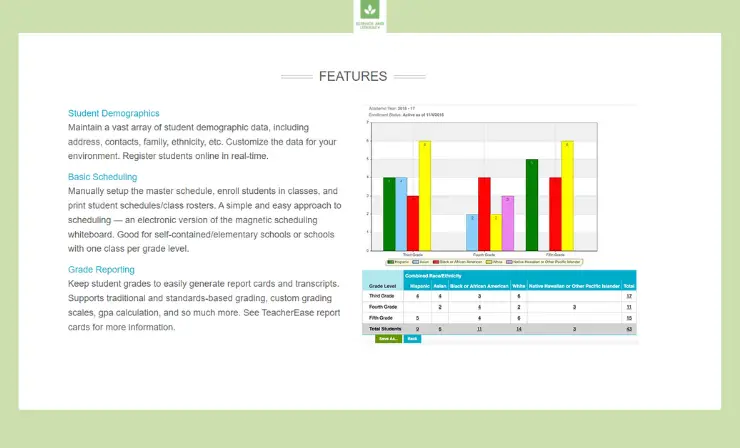
Why I Like It
- Tech Transition Support: Assists teachers in adapting to classrooms rich in technology.
- Digital Assignment Facilitation: Streamlines the creation and management of digital assignments.
- Progress Monitoring: Features a real-time status console for effective student monitoring.
Some Drawbacks
- User-Friendliness for Non-Tech-Savvy: This may pose challenges for educators less comfortable with technology.
- Increased Screen Time Risk: Potentially heightens digital exposure for both educators and students.
User Reviews and Ratings
- Rating by Capterra: 4.2/5
- What users like: Educators find the logical layout of TeacherEase conducive to a smooth user experience.
- What users dislike: Some users express frustration with the platform, particularly when dealing with the gradebook feature. It can be challenging to explain to parents, causing confusion and dissatisfaction.
Who Is TeacherEase Good For
Optimal for teachers in any grade level where students have their own devices, especially those adapting to technology-rich classrooms. TeacherEase is beneficial for educators looking to manage digital assignments and monitor student progress efficiently.
Discover how TeacherEase simplifies grading and communication through this instructional video. Understand its user-friendly interface and varied features for effective classroom management.
9. Nearpod — Ideal for Interactive and Immersive Learning in Elementary and Middle Schools
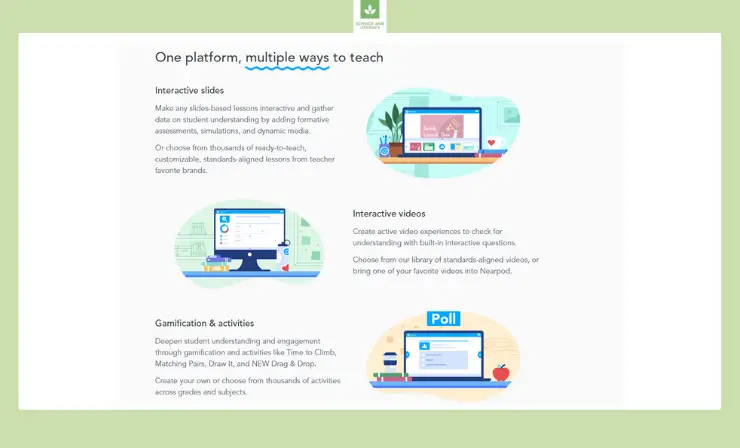
Nearpod revolutionizes lesson delivery with interactive and gamified content, engaging students through collaborative activities and videos. Compatible with various learning environments, Nearpod’s flexibility in lesson creation and delivery makes it a preferred tool for modern educators. It enhances the learning experience with its unique blend of fun and functionality, catering to diverse classroom settings.
Features
- Formative Assessment and Dynamic Media Insights: Nearpod offers over 20 formative assessment features and dynamic media tools, enabling teachers to tailor instruction and address student misconceptions effectively.
- Interactive Slides for Engaging Lessons: Transform traditional slide-based lessons into interactive experiences with added assessments, simulations, and media, or choose from a vast library of ready-to-teach, customizable lessons.
- Active Learning with Interactive Videos: Enhance video lessons with interactive questions, choosing from a standards-aligned video library or integrating favorite external videos for a more engaging learning experience.
- Gamification and Interactive Activities: Engage students deeply with gamification and activities such as Time to Climb, Matching Pairs, Draw It, and the new Drag & Drop feature, available across various grades and subjects.
- Flexibility for Any Learning Environment: Nearpod is adaptable for classroom, distance, or hybrid learning, functioning seamlessly across different devices, ensuring lessons remain effective and interactive in any setting.
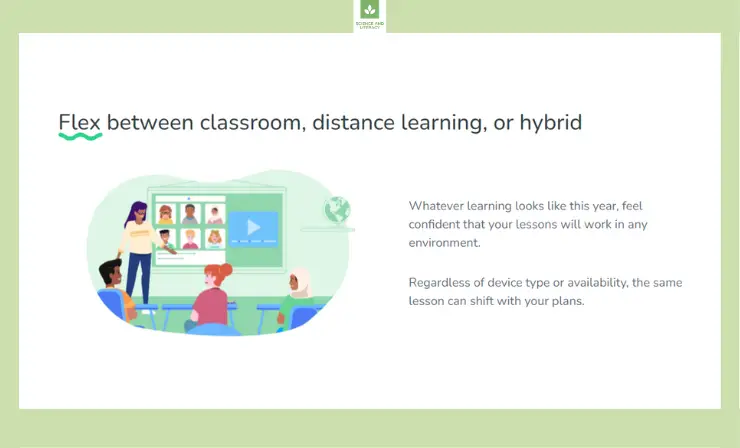
Why I Like It
- Engaging Content Variety: Offers a blend of gamified and interactive video lessons for varied learning styles.
- Adaptable Teaching Support: Compatible with multiple learning environments, enhancing lesson delivery.
- Creative Lesson Options: Provides diverse and flexible lesson creation and delivery choices.
Some Drawbacks
- Limited Screen Monitoring: This does not offer functionality for real-time observation of student screens.
- Content Creation Time Requirement: Preparing interactive lessons may require additional time and effort.
User Reviews and Ratings
- Rating by Capterra: 4.8/5
- What users like: Educators highlight the effectiveness of Nearpod in challenging students with creative lessons, which leads to noticeable results.
- What users dislike: The slide component of Nearpod is seen as somewhat cumbersome, with limited theming options without premium add-ons.
Who Is Nearpod Good For
Ideal for elementary and middle school educators who want to create interactive and dynamic lessons. Nearpod’s versatility in lesson creation and delivery makes it suitable for various teaching styles and learning environments.
This video showcases Nearpod’s interactive and immersive learning experiences. Witness how it integrates virtual reality and interactive assessments in lessons.
10. Socrative — Optimal for Real-Time Assessment in Upper Elementary and Middle School Classrooms
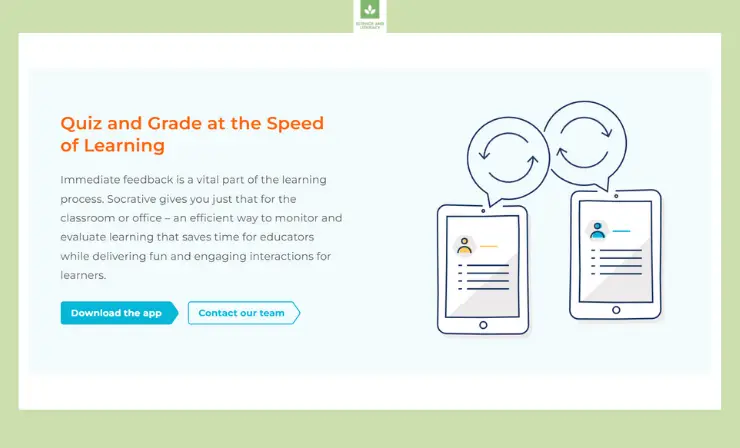
Socrative provides real-time assessment tools, offering various question types for instant student feedback. Its reporting features and virtual rooms, including the competitive Space Race, facilitate active learning and understanding. Socrative’s intuitive platform supports diverse questioning methods and immediate result analysis, enhancing teaching strategies and student engagement in a user-friendly, interactive environment.
Features
- Real-Time Insight: Instantly view student responses and performance, enabling you to tailor teaching strategies. Act on the spot by marking and managing answers for improved educational outcomes.
- Interactive Assessments: Engage students with stimulating quizzes and polls, offering a variety of question formats. These tools are designed to evaluate comprehension and stimulate active class participation.
- Space Race: Encourage healthy competition with a game-based learning approach. Students quickly respond to questions, with correct answers propelling them forward in a race that reinforces learning.
- Virtual Classrooms: Create and manage virtual spaces with ease, inviting students to connect and collaborate online. These rooms serve as hubs for learning, discussion, and activity, accessible from anywhere.
- Comprehensive Reporting: Analyze educational progress with in-depth reports, streamlining assessment with automatic grading. Share valuable feedback to inform students’ learning journeys and instructional planning.
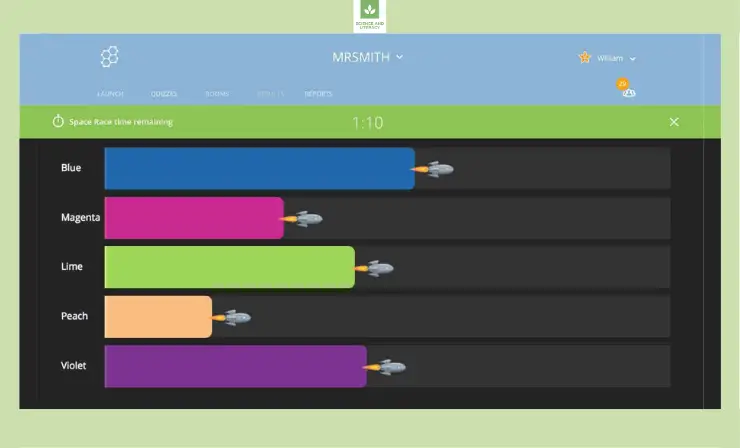
Why I Like It
- Instant Feedback Mechanism: Provides real-time insights into student comprehension and progress.
- Dynamic Assessment Tools: Offers interactive quizzes and polls to facilitate active learning.
- Engaging Learning Environment: Features competitive activities like Space Race for lively class engagement.
Some Drawbacks
- No Screen View Option: Lacks the capability to view students’ screens for monitoring.
- Limited Direct Messaging: Does not include features for individual student messaging.
User Reviews and Ratings
- Rating by Capterra: 4.4/5
- What users like: Educators appreciate the platform for its ability to facilitate active participation in the classroom through quizzes and games.
- What users dislike: Users mention an initial learning curve when first using the website, though this tends to improve with practice.
Who Is Socrative Good For
Best for upper elementary and middle school classrooms. Socrative excels in providing real-time feedback and assessment, making it a valuable tool for teachers who prioritize active learning and student engagement through quizzes and games.
Check out this tutorial video to understand how Socrative enhances classroom engagement with real-time feedback and assessment tools.
11. Insight — Best for Digital Monitoring and Teaching Efficiency in Upper Elementary to High School
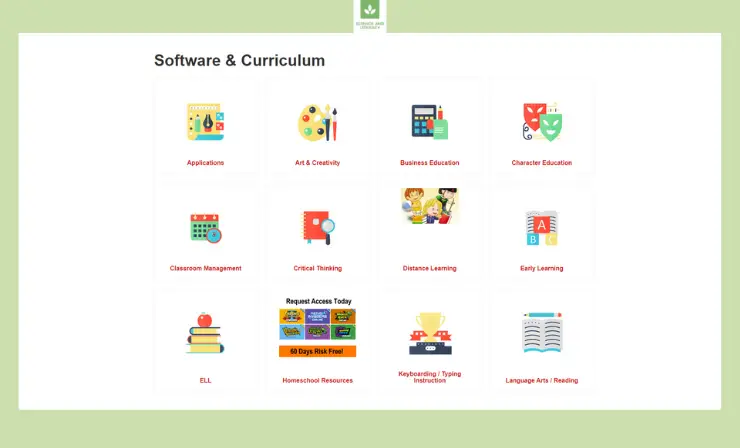
Insight by Faronics maximizes teaching efficiency with one-glance student activity monitoring and direct communication channels. Teachers can create and instantly grade tests, manage device usage, and focus classroom attention. Insight’s comprehensive tools foster a disciplined, engaging, and interactive educational atmosphere, making it an essential asset for instructors in digitally integrated classrooms.
Features
- Centralized Control: Effortlessly oversee and administer all user profiles. With just a few clicks, manage multiple aspects like profile deletion, proxy adjustments, cookie exports, and tagging, ensuring streamlined user experience management.
- Seamless Monitoring: Maintain constant visibility over user activities. Monitor engagements in real-time, with the ability to capture and analyze user behavior, ensuring compliance and effective management across the platform.
- Robust Security Measures: Implement strong security protocols. Protect user data and ensure system integrity by modifying proxies and adjusting settings, all from a single management point.
- User Experience Customization: Personalize and enhance the user journey. Export cookies to tailor experiences and set tags for better categorization and navigation, providing a more intuitive interface for users.
- Efficient Profile Management: Organize and update user profiles efficiently. Delete outdated profiles, modify settings to meet new requirements, and manage user access with precision, all within an easy-to-navigate management console.
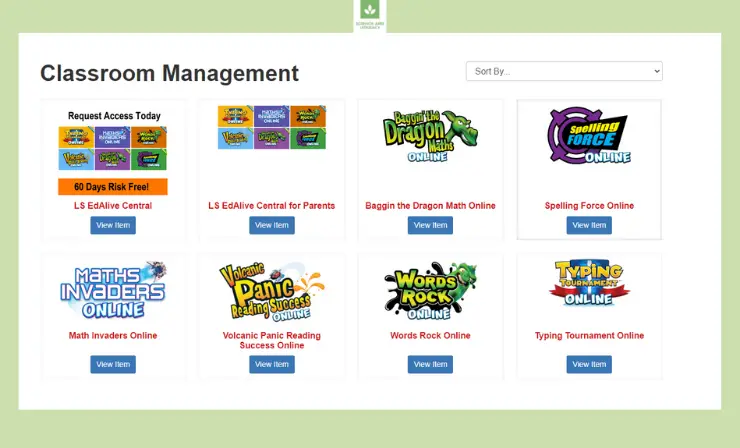
Why I Like It
- Effective Classroom Oversight: Enables comprehensive observation of student activities with ease.
- Interactive Communication: Facilitates direct and effective teacher-student communication channels.
- Efficient Assessment Tools: Offers functionalities for creating and instantly grading tests.
Some Drawbacks
- No Parental Interaction: Lacks functionalities for direct communication with parents.
- Viewing Restriction: Does not provide extensive options for screen sharing or monitoring.
User Reviews and Ratings
- Rating by Capterra: 4.0/5
- What users like: Users appreciate the ease of finding necessary project components and the responsive support that adds missing elements on request.
- What users dislike: Some users have experienced occasional software glitches, such as unexpected logouts during sessions, although these incidents are noted to be rare.
Who Is Insight Good For
Suitable for upper elementary, middle, or high school settings. Insight is particularly useful for educators in 1:1 device environments, offering robust tools for monitoring student activities and enhancing classroom management.
Gain a better understanding of Insight’s classroom management and monitoring capabilities by viewing this in-depth video. It highlights how teachers can effectively oversee and guide student activities digitally.
8 Key Considerations for Choosing Classroom Computer Monitoring Software
Before making a final decision about which classroom management software you want to choose, there are a few things you’ll want to consider. Taking time to really compare the different options out there and see how well they align with your goals for using a software program can help make sure you make the best choice for you and your students. Continue reading, and I’ll share some of the most important considerations to keep in mind before choosing a classroom management software program.
1. Overall Goal
The first thing you should consider is your overall goal for the program you choose. Think about what is making your search for the best classroom management software in the first place.
Are you looking for a tool that will help your students stay organized? Are you more concerned about student behavior problems? Keep these goals in mind and look for a software program that will help address what you are looking for.
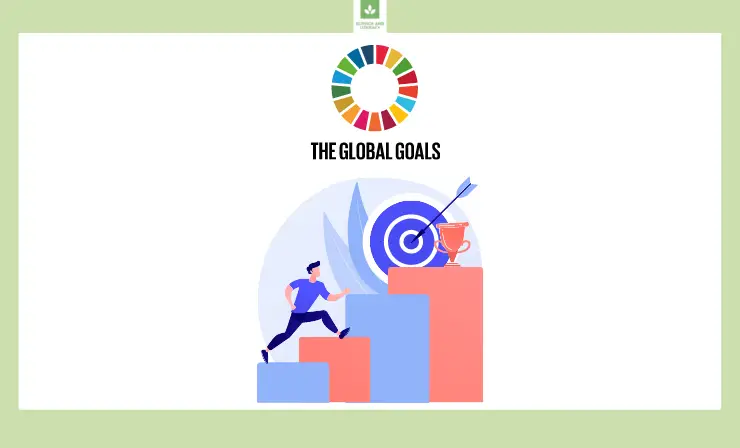
2. Ages of Your Students
Another important consideration is the age of the students you teach. Clearly, the best tool for a group of 1st graders will look much different from the best tool for high schoolers.
Consider how the software program works and whether it assumes that students will have their own technology to use when interacting with it, or if it is something that is primarily controlled by the teacher or projected on the classroom interactive whiteboard.

3. The Number of Classes You Teach
Do you have one group of students all day, or do you have different classes of students rotating through your room? If you teach more than one class of students, it may help to narrow down the software choices for you. Some programs don’t allow teachers to enter multiple class lists, especially with the free version, so you’ll need to be purposeful about choosing a program that does allow for this.
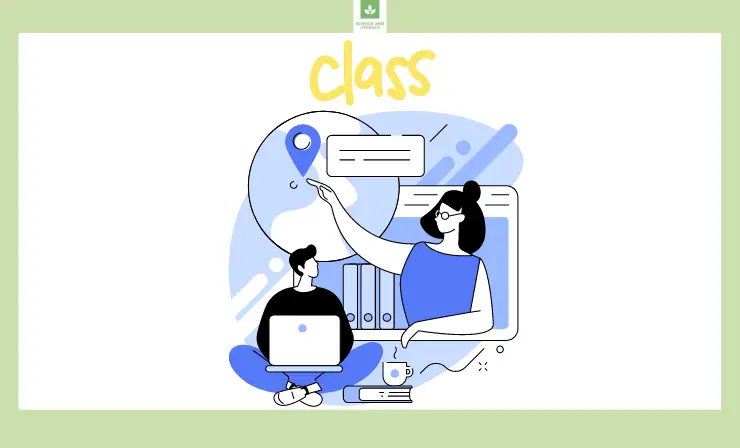
4. Software Features
It is also essential to take a close look at the specific features included with each software program. Considering your needs and those of your students can help you determine which features are most important to you.
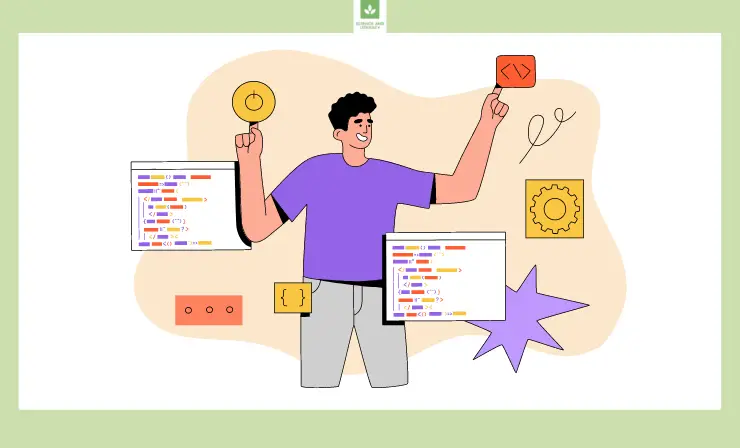
Here are some features that you may see included with different classroom management software programs:
- Functionality across different device types
- Ability to monitor and control student devices in the classroom
- Inclusion of Internet security measures
- Ability to update the software quickly and easily, even from remote locations
- Access to customer support for troubleshooting problems
5. Free vs Paid Features
While evaluating the features of each classroom management software program, it’s crucial to ascertain which ones are included in the free version. Many free software options to monitor students’ computer screens may offer basic functionalities without cost, but additional features might be accessible only through paid plans. Always verify the scope of free features to ensure they meet your needs.
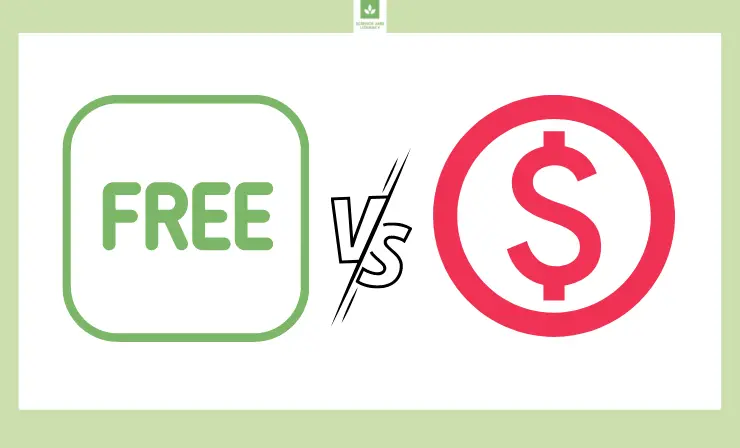
6. Ability to Communicate with Parents
Do you want to use the software management program you choose to communicate with parents? Choosing a software program with this option can streamline communications, keep parents up to date about what is happening, and make it easier for you to stay on top of parent communications.
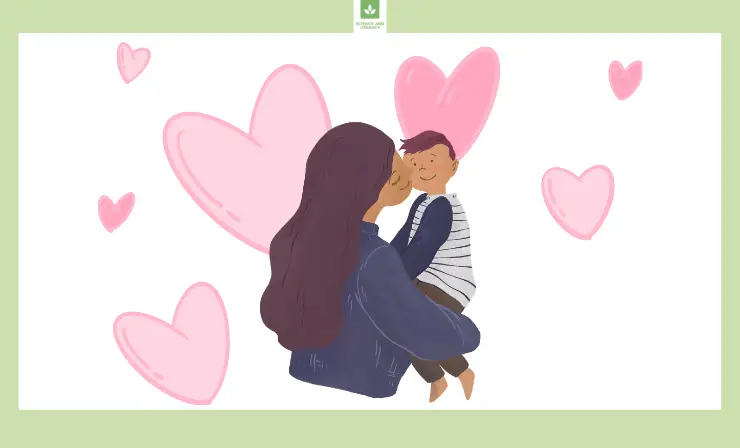
If you think you will want to use the classroom management software program you choose to stay in touch with parents, be sure to choose one that offers this ability.
7. User Reviews
Every software company is going to tell you that their classroom management software is the best. So, who are you supposed to believe?
Looking through reviews from past customers can help you learn a lot. You can find out important information about how effective the software program is, how well the various features work, and really get a feel for what it will be like to use it with your students.
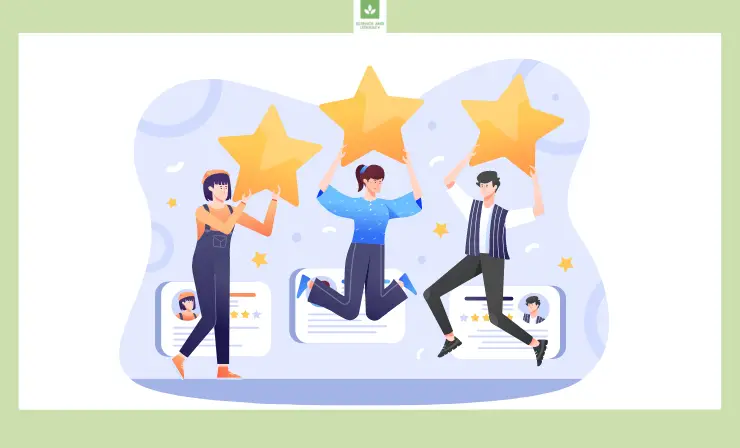
8. Ease of Use
Finding a user-friendly classroom management software program is so important. You want to spend your time using the software to make your life easier, not learning how to use it. Reading through user reviews, watching videos about the software, and looking at images of the different features can all be helpful when deciding whether a particular program will truly be user-friendly.
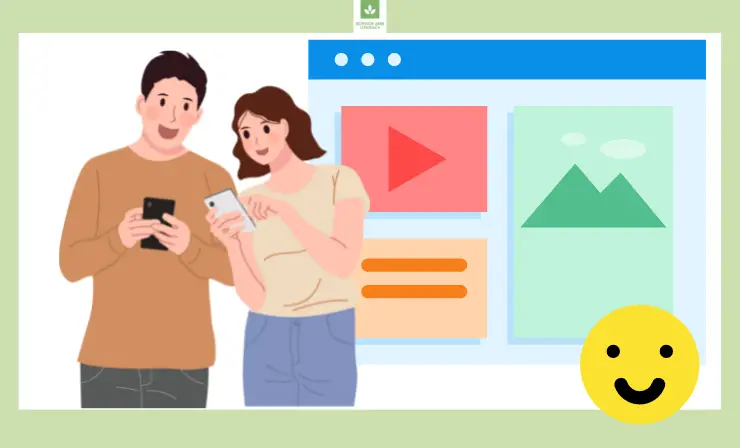
Want to learn more about classroom management? Check out our article about the 17 best online classroom management courses that can help you create a positive and well-organized learning environment.
Useful Recourses
- Basic Computer Skills: Installing Software on Your Windows PC
- Using Apps & Software in the Classroom
- How to Create Digital Lessons That Support Students With Learning Differences | Edutopia
Closing Thoughts
One of the free classroom management software options I shared above can simplify your job as a teacher. You’ll be able to help your students stay on top of their assignments, monitor their online behaviors, and motivate them to do well in class. Which of the software programs are you most excited to try?
- 14 Science Experiments for Middle School — Unlock the Wonders of The World in Your Classroom - February 18, 2023
- Top 11 Sound and Voice Amplifier Apps: Enhance Audio on Your Device with the Best Volume Boosters - January 26, 2023
- 7 Creative Valentine’s Day Poster Ideas to Make Your Space Feel More Festive - January 11, 2023



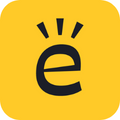
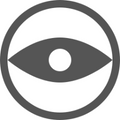
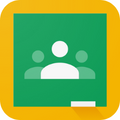






Lovely article. I’ll surely try one of these. What software do you use?
Great! I use ClassDojo as I teach elementary students. It’s quite popular and actually wonderful for usage. The interface is easy and the app keeps all my classroom in one place. I love it!
woooww
❤